4 Quick Ways to Export WhatsApp Chat to PDF [iPhone/Android]
At times, it’s crucial to back up the WhatsApp Chat or Conversation for an official purpose, so it is necessary to export WhatsApp chat to PDF. So, here’s a detailed guide to help you save WhatsApp chat as PDF iPhone/Android.
Do you want to export a WhatsApp chat to save it anywhere other than your iPhone or Android smartphone?
For most users, WhatsApp has been an integral part of many of their daily communications. You should think about it, that you probably have at least one conversation that means a lot to you, and rather you want to keep it forever. Or you may need to provide some important conversations to a lawyer. In these cases, you will need to export Whatsapp chat to PDF. We came up with this knowledge-rich guide to show you the proven methods to save WhatsApp chat as PDF iPhone or Android.
If you want to back up WhatsApp data, you can read:
How to Export WhatsApp Chat to Email
In most traditional methods, if you want to export WhatsApp chat to PDF, you first need to send the WhatsApp chat history to the email, which is why we first introduce this method. Below we will explain in detail how to export chat from WhatsApp for Android and iPhone users respectively.
Method 1: On an Android device
Do you want to know how to export WhatsApp chat to email on your Android device? If yes, follow the steps to do so!
Step 1: Navigate to Whatsapp > Open conversation > Click on three-dotted lines on the right corner and select More > select Export data.
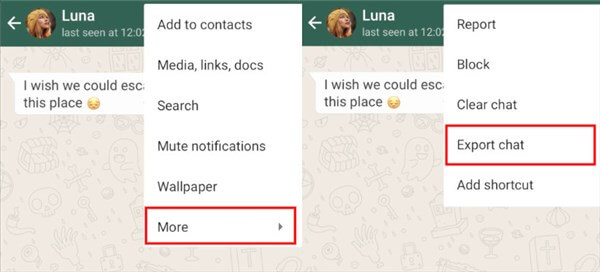
Export WhatsApp Chat on Android
Step 2: Next select Gmail to export your chat.
Step 3: Once you select Gmail, enter your email id and click on Send.
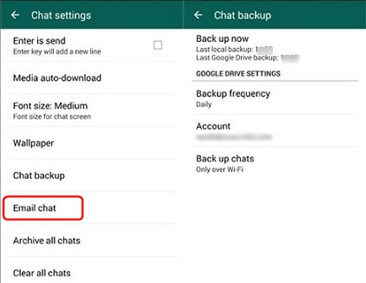
Backup WhasApp to Email
Method 2: On iOS device
Are you an iPhone user and looking for ways on how to export large WhatsApp chats? You are at the right place. Just follow the steps outlined below to export your conversation on email.
Step 1: Navigate to WhatsApp and then select the user’s chat.
Step 2: Now click on the conversation and select the export chat option.
Step 3: Select the data and click on mail.
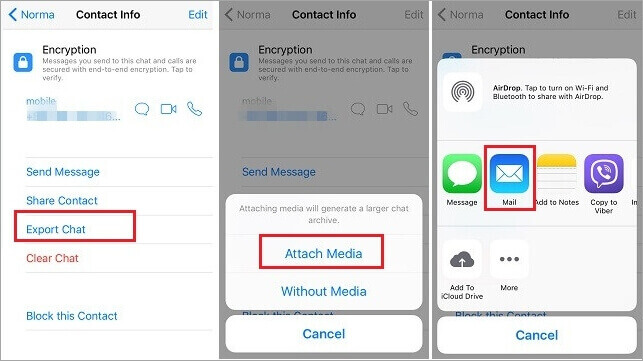
Export WhatsApp Chat on iOS Devices
Step 4: Finally, you are done, you will have your chat in .txt documents, and if you attach media, it would be .mp4
If you wish to attach files, the most recently sent media will be used as attachments.
You can send up to 10,000 most recent messages when exporting with the media. You can send 40,000 messages without using any media at all. Email size limits cause these limitations.
You can also read this guide: How to Transfer WhatsApp Messages from iPhone to iPhone >
Export WhatsApp Chat to PDF on Android in 1 Click [Fastest]
How do I export an entire WhatsApp conversation? For Android users, there is no faster and more convenient way to export WhatsApp chat to PDF than DroidKit – Android Phone Toolkit.
Known as a one-stop Android data management tool, DroidKit allows you to easily export all your WhatsApp data to your phone or computer with just a simple button click. And not only your WhatsApp messages, but also audio, photos, videos, etc. can be exported and saved with this tool to prevent accidental data loss. Below we also list some other recommended places for DroidKit.
Free Download * 100% Clean & Safe
- Allows you to export all WhatsApp data including conversations, photos, audio, video, etc. to Android phones and computers with one click.
- You can also preview your WhatsApp data in advance, and choose to export the content you really need to save permanently.
- Regardless of the size and quantity of WhatsApp data, you can quickly complete the export within a few minutes.
- The operation is simple, and each step has detailed instructions. Most importantly, no root at all. Very friendly to novices and your device.
Of course, if you want to export other Android data, such as contacts, text messages, call records, music, etc., you can also use DroidKit to do that.
Don’t hesitate anymore, download DroidKit for free and follow the steps below to learn how to export WhatsApp chat to PDF.
Step 1. Open DroidKit > Find Data Recovery mode on the main screen > Select WhatsApp Recovery option.

Select WhatsApp Recovery Mode
Step 2. You need to connect your phone to computer first. Then, click on the Start button.

Connect Your Android Phone
Step 3. To extract WhatsApp data, you need to set it up first. Just follow the on-screen guide to prepare your WhatsApp. After that, click on Next.

Finish All Instructions
Step 4. Then you can see all your WhatsApp listed on the screen by DrdoiKit. Preview and select what to export and tap on To PC button.

Preview the Data of WhatsApp
As this way allows you to export all the WhatsApp data with simple clicks, it is suitable for those who want to know how to export all WhatsApp chats at once.
Export WhatsApp Chat to PDF iPhone/Android via WPS
How to export WhatsApp chat on iPhone? Although there is no way to save WhatsApp chat as PDF iPhone directly, if you successfully send WhatsApp data to email with steps in Part 1, then you can convert it to PDF format. You can now do it by following the steps outlined below to export WhatsApp chat to PDF on your iPhone.
Step 1: Export WhatsApp chat on your device.
Step 2: Now open the mail you just sent, click on the download icon, and open the attachment using the WPS Office app.
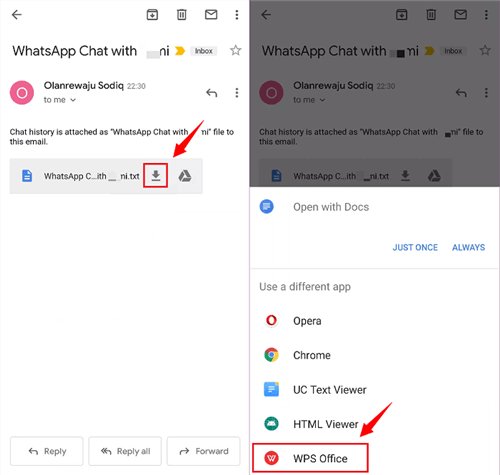
Download Exported WhatsApp Chat from Email
Step 3: Tap on Tools and click on Export to PDF.
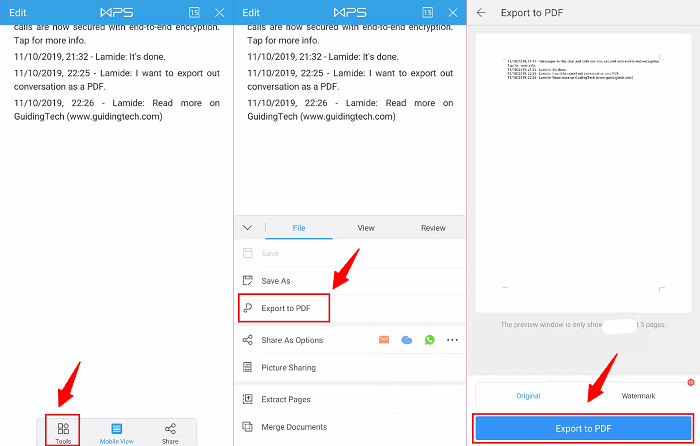
Export WhatsApp Messages to PDF
Step 4: Finally, rename the file name and save it in PDF format.
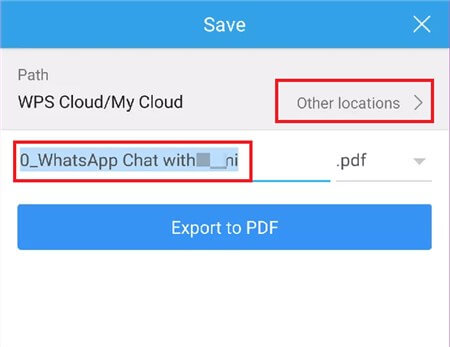
Rename the WhatsApp Chats File
How to Export WhatsApp Chat within Seconds [iPhone/Android]
How to export WhatsApp chat from iPhone or from Android? If you think the above methods are too time-consuming and troublesome, then it will be much more convenient for you to use a professional app export tool – AppTrans.
It is a specialized app and app data manager and can help you back up, restore, and transfer all or any apps & app data, like WhatsApp you want in minutes or even seconds. And before you export WhatsApp chat iPhone, you can preview first to make sure what to export. Now follow the steps below to learn how to export chat in WhatsApp to computer:
Step 1. Please free download AppTrans and launch it on your computer > Choose the App Backup option on the left control panel and then click on the Back Up Now button.
Free Download * 100% Clean & Safe
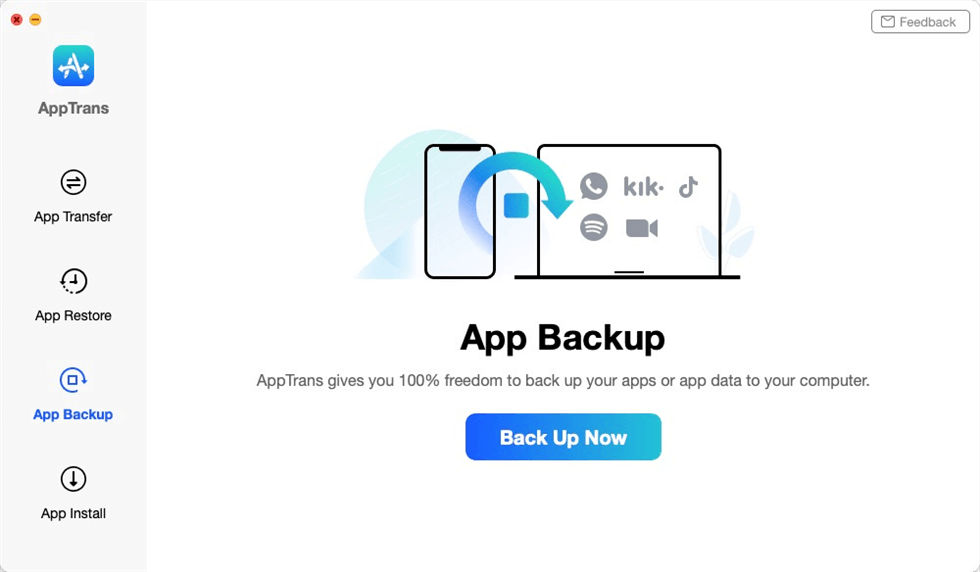
App Backup Overview
Step 2. Connect your Android phone to the computer > Select the apps that you want to backup to the computer and you can choose to backup both app and app Data only backup app by tapping on the button at the lower right corner.
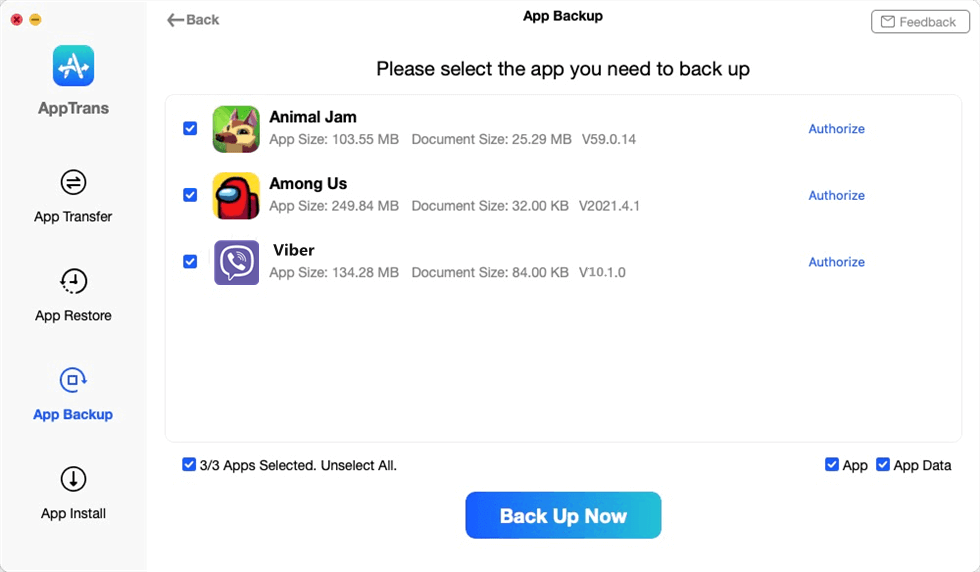
Choose Viber to Make a Backup
Step 3. Now AppTrans is downloading your Viber app and app data. It may take some time to complete the backup process based on the amount of device data. Please keep patient.
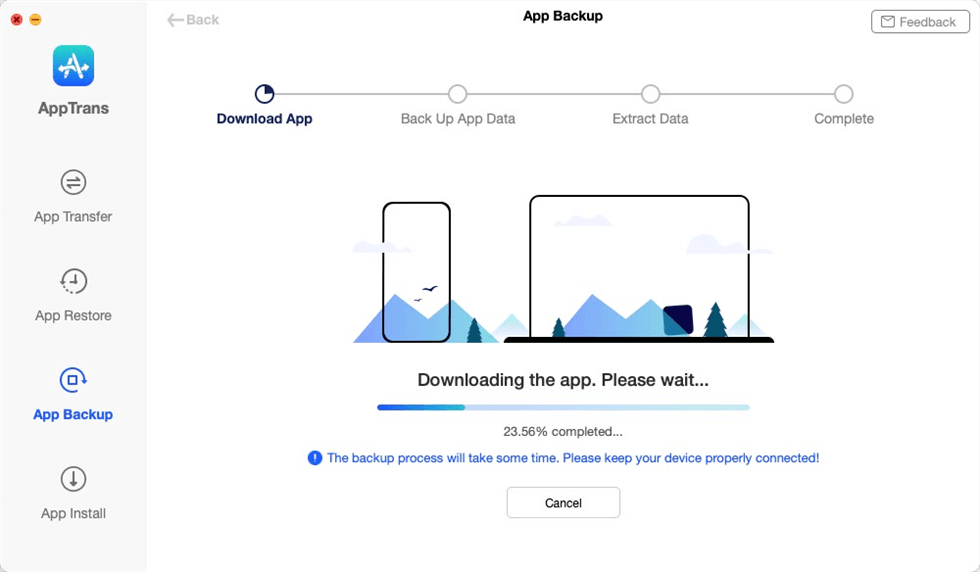
Back up the App to Computer
Export WhatsApp Chat to PDF on Android via File Manager
To solve how to download WhatsApp chat as PDF on Android phone, there is another way – File Manager. Now on most Android devices, you can find an app called Files, which is the built-in file manager for Android users. And if you have this app on your device, congratulations, you can use it to export WhatsApp chat to PDF. Now let’s see how to save WhatsApp chat in PDF in this way.
- Find and open Files on your phone. Select WhatsApp in the Internal Storage. And click on the Databases folder.
- In this folder, you need to find and copy the file named “msgstore.db.crypt12” to any place on your computer. Please note, the last number may be different, but it doesn’t matter.
- Now you need to decrypt this file. You can find the key by following the path: /data/data/com.WhatsApp/files/key on your phone.
- Then you need to open the WhatsApp Viewer on your computer. If you don’t have one, you can download one. After launching it, tap in this order: File > Open > Select File and find the mgstore.db file you just copied.
- You will be asked to enter your account name. Just skip and click Continue. After that, you can export WhatsApp chats to TXT file. Then, just repeat the steps in Part 3.
This method is only for Android users, so you can not use it to save WhatsApp chat as pdf iPhone.
The Bottom Line
The above solutions will help you efficiently export Whatsapp chat to PDF. For Android users, if you want to do that as quickly as possible, DroidKit is undoubtedly your best choice, because you only need to click on buttons. And if you are an iOS user, AppTrans is quite a good method for you to save WhatsApp chat as PDF iPhone with ease. for any questions, just feel free to leave them below and we will answer you soon.
Free Download * 100% Clean & Safe
More Related Articles
Product-related questions? Contact Our Support Team to Get Quick Solution >

