How to Use Smartphone as Webcam for Twitch
Are you a live streamer on Twitch and hunting for how to use a phone as a webcam for Twitch? Well, whether you’re using an iPhone or an Android phone, you can flawlessly turn your phone into a webcam for Twitch with some amazing applications that we have got for you!
If you are a live streamer, you might already know that adding a facecam to your stream is one of the excellent ways to create a more engaging bond with your audience and increase the clickthrough rate of your stream. But what if you don’t have a significant budget to spend on a professional webcam?
Can I use my phone camera to stream on twitch? The answer to this question is – Yes. That is to say, if you cannot afford to purchase an expensive webcam, you don’t need to worry because you can use your phone as a webcam and stream live video with more convenience.
Here in this post, we would like to introduce how to use your phone as a webcam for twitch with popular webcam applications. You can stream on Twitch PS4 with a phone camera and stream with facecam on mobile easily. Keep reading to use phone camera as webcam and customize twitch stream now!

Use Phone as Webcam
Use Android Phone Camera as Webcam for Twitch
If you’re an Android device user and want to use your Android phone as a webcam for Twitch, then we are here with a step-by-step guide. This process will require you to download a webcam application on your Android device and its client driver on your PC.
Though there are a handful of webcam applications available on the Play Store but not all of them are good for delivering quality results. So, here we will introduce you to how to use the DroidCam application. It can turn your Android device into a webcam and supports most chat programs. For example, use your phone as a webcam for streamlabs, webcam obs, etc.
With DroidCam installed, you can connect the computer with your phone, then use your Android Phone as a webcam for Twitch/Twitch studio. Here’s how to do:
Make sure your PC and Android phone is connected to Wi-Fi for better results.
Step 1: Go to the Play Store on your Android device and download DroidCam.
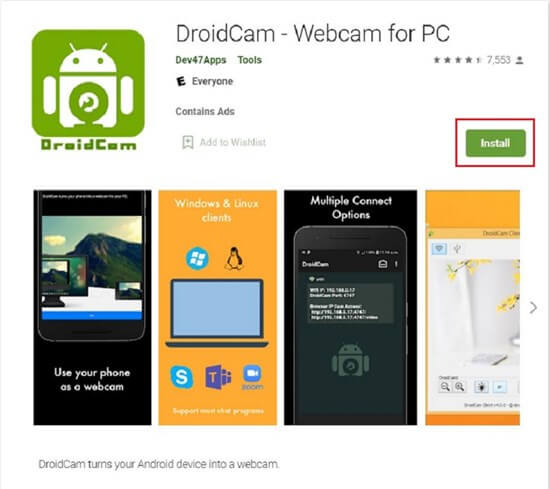
Download DroidCam
Step 2: After downloading DroidCam on your Android device, download its client on your PC.
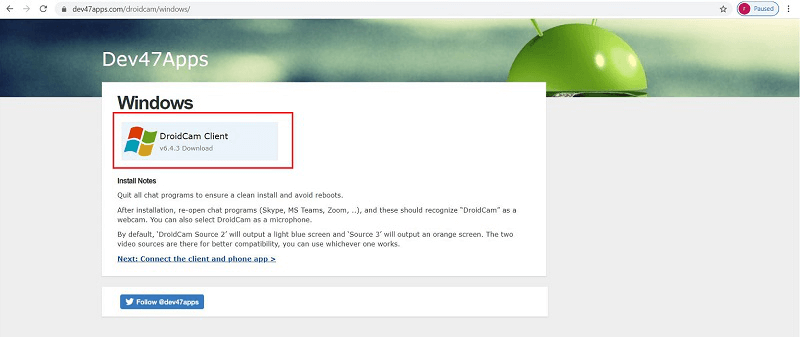
Download DroidCam Client on PC
Step 3: Open the client and the application and enter your IP Address into the client. Now, wait for a few minutes and allow the app to connect.
Step 4: Once it gets connected, you just have to press the Start button to get it working.
Step 5: Finally, open OBS Studio and right-click Sources > Add > Video Capture Device, then name it. Later, press the Device you will want to choose DroidCam source, and you are done.
It was this easy and quick to use your Android phone as a webcam for Twitch! Now, let’s move ahead and learn an effective way to use iPhone as a webcam for Twitch.
Also Read: Fix Camera Failed Error on Android Samsung Phone >
How to Use iPhone as Webcam for Twitch
Just like an Android phone, using the iPhone as a webcam for Twitch is hassle-free and quick with the right application in hand. So, you can use the iPhone as a webcam for Twitch with EpocCam, which can turn your iPhone into a webcam and mirror iPhone to Mac/PC as your needs.
Step 1: Go to iOS App Store and search for EpocCam. There, you will find two versions of EpocCam, i.e., the free version and paid version named as EpocCam Pro. You can choose any of its versions depending upon your budget and requirement.
Step 2: Install EpocCam software for Windows or Mac, depending upon the type of PC you are using.
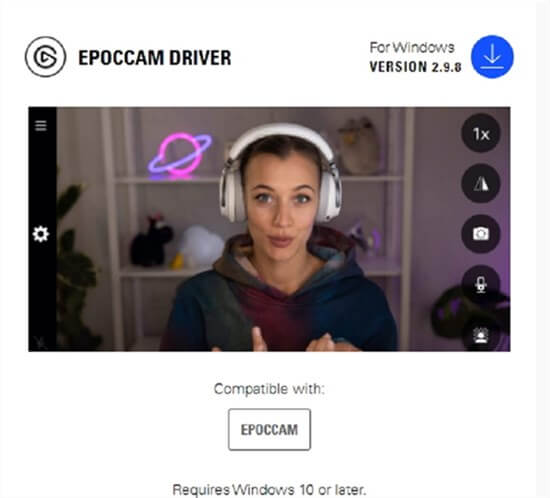
Install EpocCam on your Computer
Step 3: Open EpocCam on your iPhone and open the software you want to use EpocCam in. If you are using OBS, add a new video source and label it whatever you like and under Device, select EpocCam Camera.
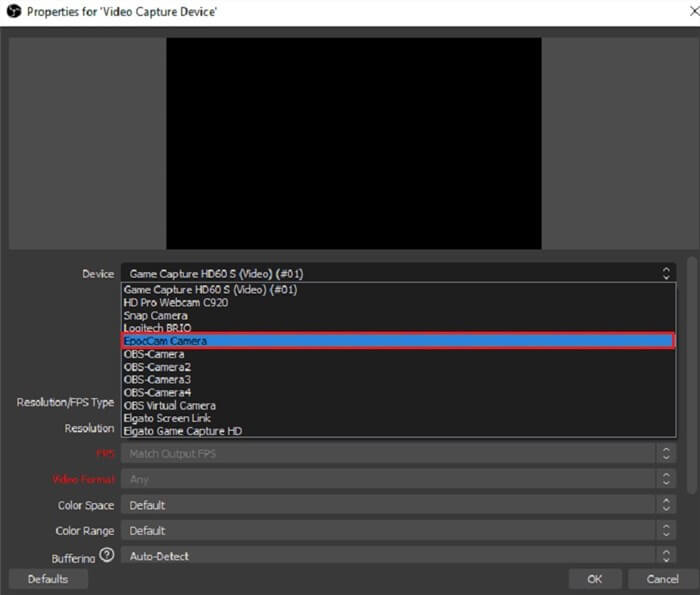
Select EpocCam Camera under Device
If you’re using the free version, you are just done. Simply set the camera within your scene where you want it to go, and you have completed the whole setup officially. But if you are using the EpocCam Pro version, then there are a few more steps that need to be performed.
Step 4: When you buy the paid version, it will default to 480 resolutions. In OBS, go to Properties of your EpocCam and set the resolution to 720 or 1080.
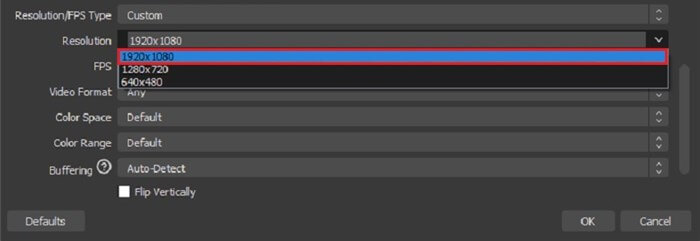
Choose Resolution
Step 5: Adding a video source will not automatically activate the mic. So, you need to add a new audio source in OBS and select Microphone.
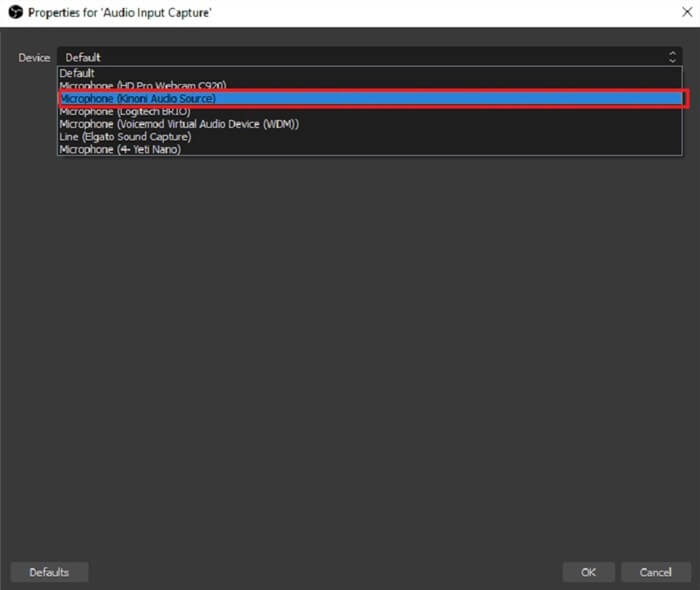
Select Microphone
Just like that, your iPhone will work as a webcam for Twitch!
Further Reading: How to Fix iPhone Camera Won’t Focus on iPhone >
How to Use Phone as Webcam with AnyMirror
AnyMirror can turn your phone camera into a flexibly movable HD webcam, with up to 4K resolution. And it supports iPhone and Android phones. Besides, it mirrors your phone and tablet screens with synchronized audio, streams phone microphones to use freely, streams live video from Android to PC, etc.
Here’s how to stream with the phone camera (take Android as an example):
Step 1. Get AnyMirror installed on your computer and your phone
Step 2. Connect your Android phone via USB cable and choose Camera Mirroring on computer and Android phone (enable USB Debugging on Android).
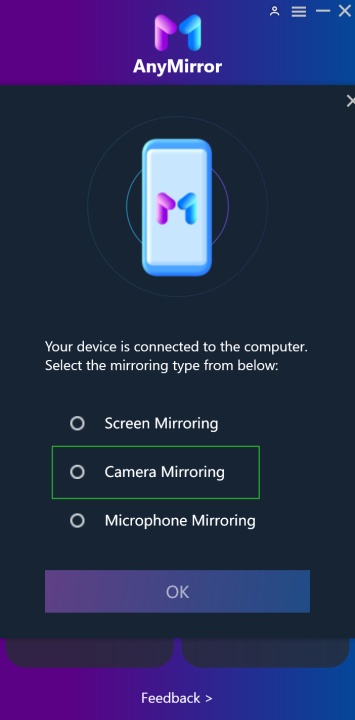
Choose Camera Mirroring
Step 3. After your Android device is detected successfully, the phone camera will be streamed with anything captured by the device’s camera. And, you can edit the scenes from the bottom toolbar.

Edit Scenes
Can you edit your streams on Twitch?
When you set up a phone webcam for Twitch and make Twitch scenes, you can customize Twitch streaming scenes.
Here’s how to do:
- Open the main screen of Twitch and locate the Stream Scene panel.
- Right-click the scene you want to edit and tap on Edit.
- Click the + icon next to Layers to add layers for the scene, including text, image, chat box, etc.
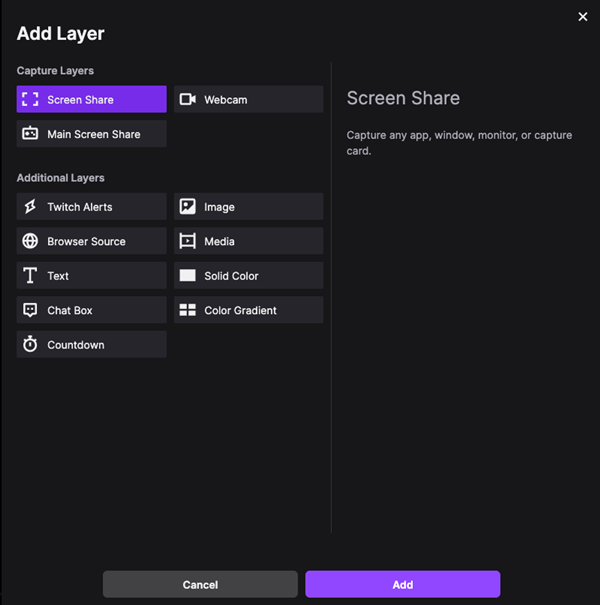
Add Layers for Twitch
- Tap on Add to confirm. Later, you can edit the existing layers.
Tips & Tricks for Webcam Streaming
Live streaming can always be fun and rewarding, but this is possible only if you keep some important tips and tricks in your mind. So, here’s a list of common webcam streaming tips and tricks that will help you run a smooth live stream on Twitch.
- Always keep your setup simple
- Have a piece of backup equipment available
- Ensure bandwidth availability
- Budget extra time for audio
- Test your stream with a backup account
- Double-check automated publishing
- Look at the camera- not the monitor
- Be mindful of lighting and live video audio
- Engage with your audience in real-time
Conclusion
This was all about how to use a phone as a webcam for Twitch! When you are just starting out, some extra equipment can really add up in your setup, but the great news is that you can easily turn your Android phone or iPhone into a webcam to stream on Twitch by following the step-by-step guide above!
So, without wasting much time, look out for the Smartphone lying around your house and turn it into a webcam for Twitch on PS4 in just a couple of minutes. We hope that you’ll indeed find this guide helpful!
Product-related questions? Contact Our Support Team to Get Quick Solution >

