How to Install Webcam Driver on Windows
Are you looking for a webcam driver for your PC? If yes, then this post will come in handy for you. Here you will read about how to install webcam driver by following some simple steps. So, continue reading till the end.
All the devices that you try to attach or install in your computer and use as peripherals have some drivers. These drivers come with the devices when you download or buy them. Similarly, in order to make your webcam work with your PC, you need to download and install a webcam driver.
So, if you are searching for how to install a webcam driver, it is important for you to know that generally, the driver disk comes with the webcam when you purchase it for the first time or even if it is a second-hand device. However, in any case, if you have lost the driver disk, you don’t have to fret.
Instead, you can simply download the drivers and solve your issue. This post will work as a guide for you because you will learn about how to install camera driver in Windows 10, 8, and 7. But before we move to the steps, it is vital for you to cover what can a webcam driver do for you.
You May Like: How to Use Smartphone as Webcam for Twitch – Android & iPhone >
What Can Webcam Driver Do for you?
A webcam is an extremely popular device among modern computer users. It is used for the purpose of video-conferencing over different messaging tools like Skype, Hangouts, etc., and many others. However, for webcams to work through different programs and over a web browser, you are required to use a translational program called a “driver.”
In other words, a webcam driver allows or assists the digital photographic device to communicate back and forth with the PC. It is vital for you to remember that without a webcam driver, your PC will not be able to recognize the device because of program command conflict.
If the webcam driver is not accurately installed on your PC or gets corrupted due to any reason, in that case, you can come across some issues such as the camera not being detected by the PC, webcam not working with a particular application. Therefore, if you have the latest webcam driver installed, then you would never run into any issues.
The webcam manufacturers desire to come up with independent external devices such as webcams that are capable of being utilized across different operating system platforms.
How to Download and Install Webcam Driver in Windows
Most laptops come with a high-quality built-in camera which is generally used as a webcam. The drivers for the built-in camera are always included in the operating system of the laptop. They automatically install when the operating system is installed on the laptop. These are known as Microsoft in-box drivers.
However, if the webcam of your laptop or PC is not installed or working inappropriately, then you can download and install external webcam drivers on your laptop or PC. There are no differences in downloading and installing webcam drivers in Windows 7, 8, and 10. So, if you are looking solution to how to install camera driver in windows 10, 8, or 7, then you can follow these below mentioned steps:
Step 1: Identify your webcam’s company or manufacturer and model number. It is generally printed on the webcam or in the user manual.
Step 2: Search a driver website for your webcam’s manufacturer. Locate the driver on the website that matches your webcam.
Step 3: Double-click to download the webcam driver file.
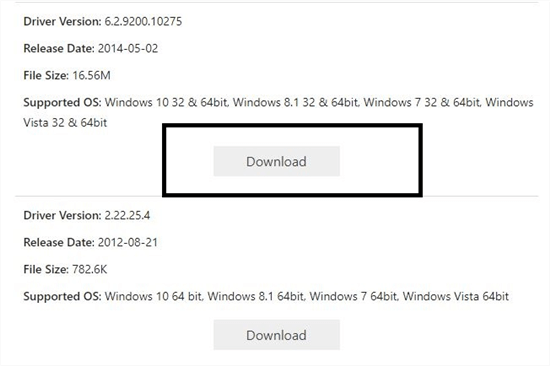
Download the Matching Driver
Step 4: Open the webcam folder via the “This PC” or “My Computer” option.
Step 5: Double-click on the “.exe” file. Tap on the “Run” option and wait for the webcam’s driver to install on your laptop or PC.
Step 6: If the webcam driver downloaded file is in “.zip” format, then right-click the file and click on the “Open” option.
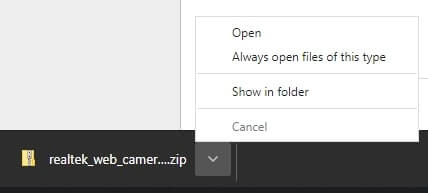
Open Downloaded File
Step 7: Now, double-click on the “Setup” or “Install” file option.
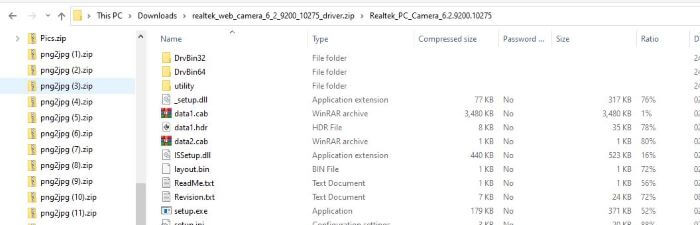
Start Setup Process
Step 8: Finally, click on the “Run” tab and let the webcam driver file install completely. Make sure to restart your computer to save the changes.
That’s how you can fix the issue of how to install a camera driver in windows 10, 8, or 7.
How to Rollback Camera Driver if Device Fails after Updating Driver
Now that you know how to install a webcam driver on your computer or laptop, it is vital for you to understand the process of rollback camera driver. Rollback driver is a feature that is available with the “Device Manager” option in all versions of Windows. You can use it to uninstall the existing driver for a hardware device.
It will automatically install the earlier installed driver. You can use rollback camera driver feature in Windows to “reverse” the webcam driver update if it fails even after updating the driver. The rollback will take less than five minutes. However, depending on the webcam driver that you have installed on your PC or laptop, it could take as long as fifteen minutes or more. Follow the below-mentioned instructions to roll back camera driver in Windows:
Step 1: Press the “WIN + X” keys combination to open the “Device Manager.”
Step 2: Here, find the webcam device for which you want to roll back the driver for.
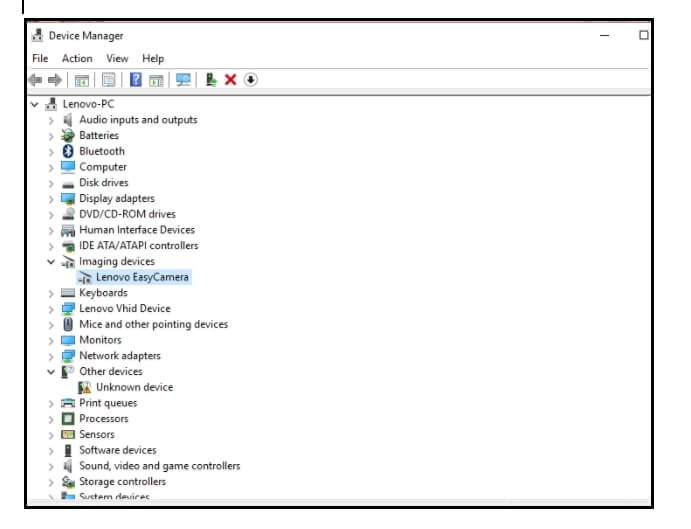
Click Device Manager and Find your Webcam Device
Step 3: Right-click on the installed webcam device icon and select the properties option.
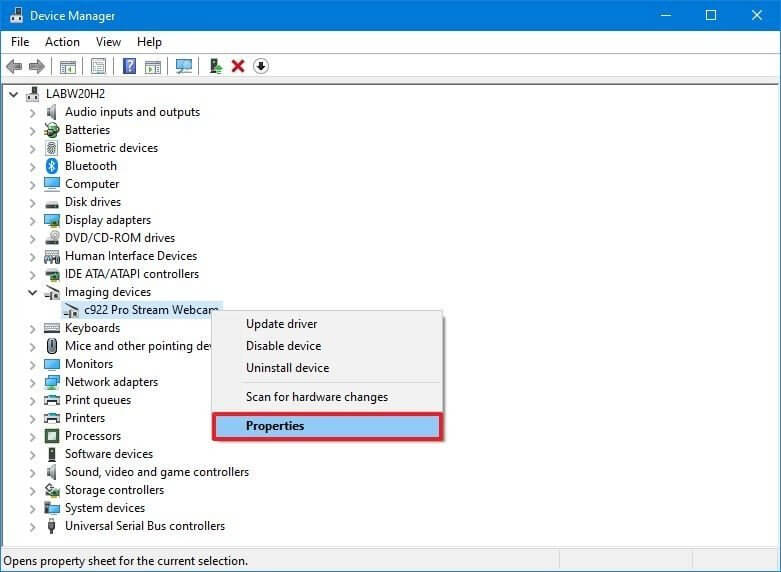
View Webcam Device Properties
Step 4: In the “Driver” tab, click on the “Roll Back Driver” option.
Step 5: Tap on the “Ok” button to confirm.
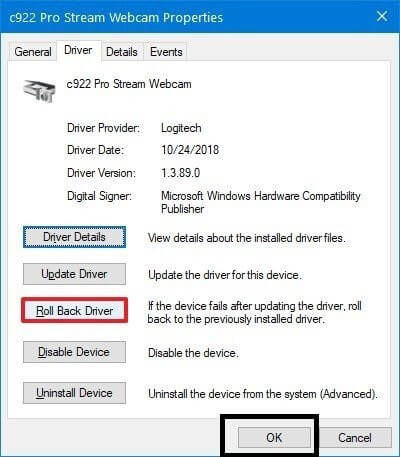
Click on Roll Back Driver
With this, you will be able to restore the previously install webcam driver.
Further Reading: Top 8 iPhone Webcam Apps in 2021 >
The Bottom Line
That’s all about how to install webcam driver on your PC. A webcam is indeed an important device for the computer as it can help you in videoconferencing, playing motion games, etc. Thus, you can follow the above-listed steps to download and install a webcam driver on your PC.
Product-related questions? Contact Our Support Team to Get Quick Solution >

