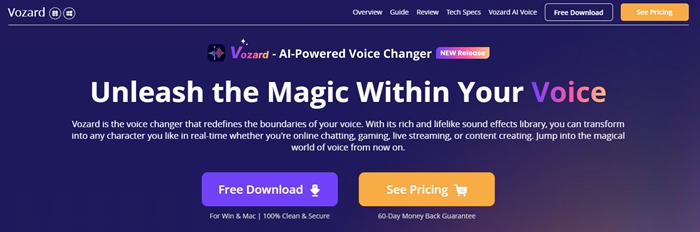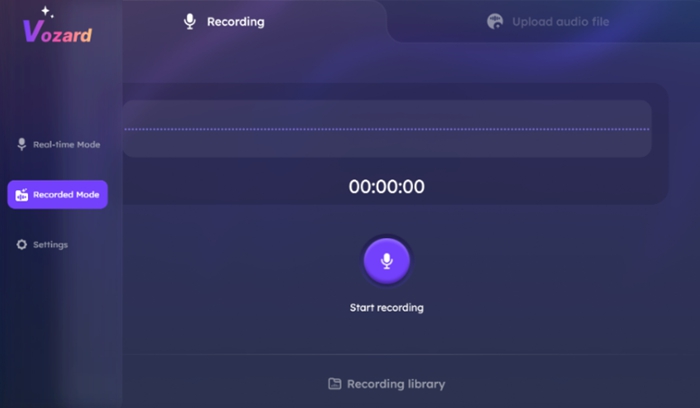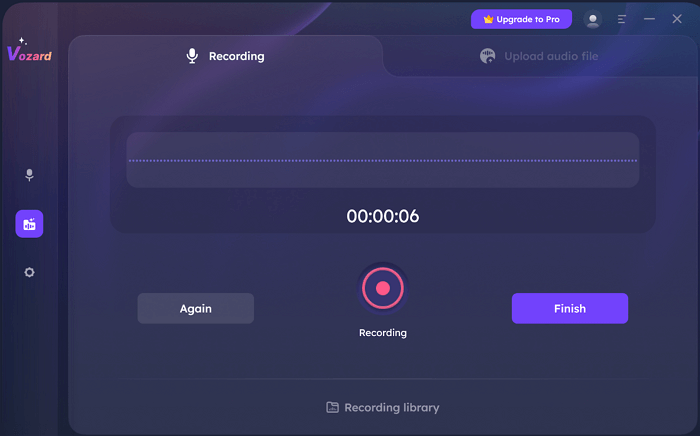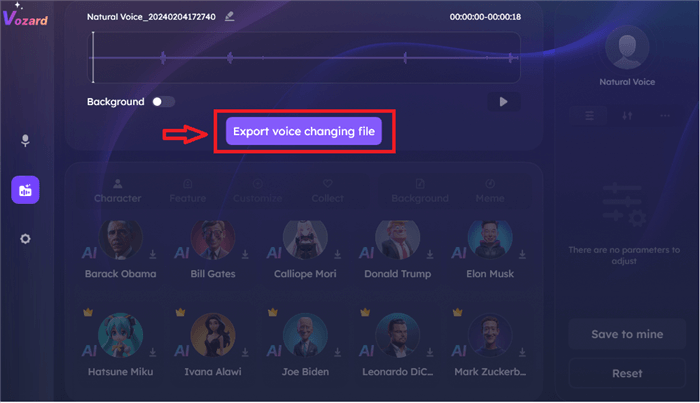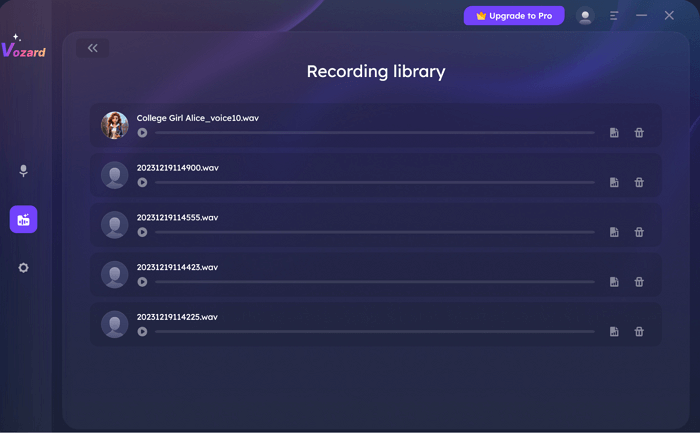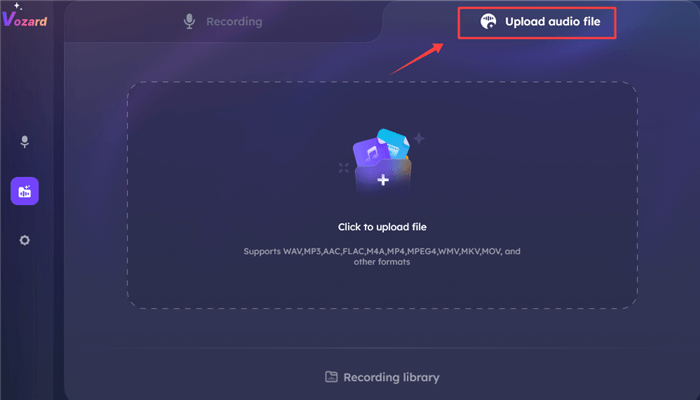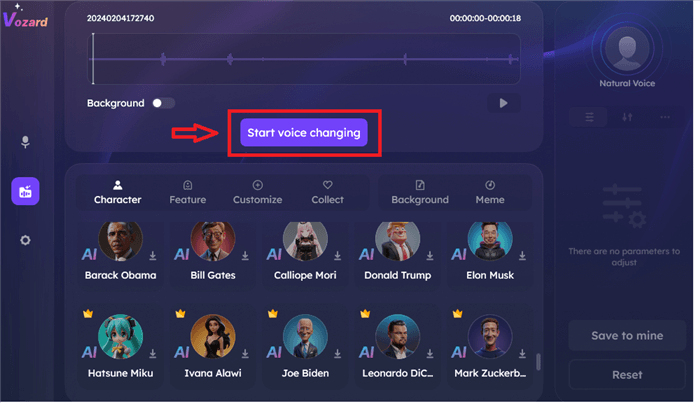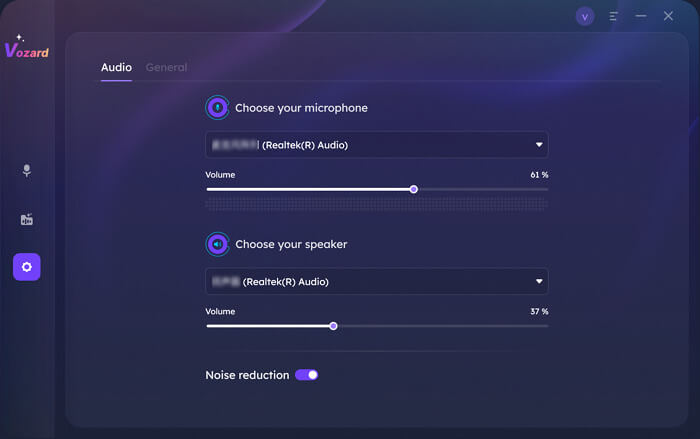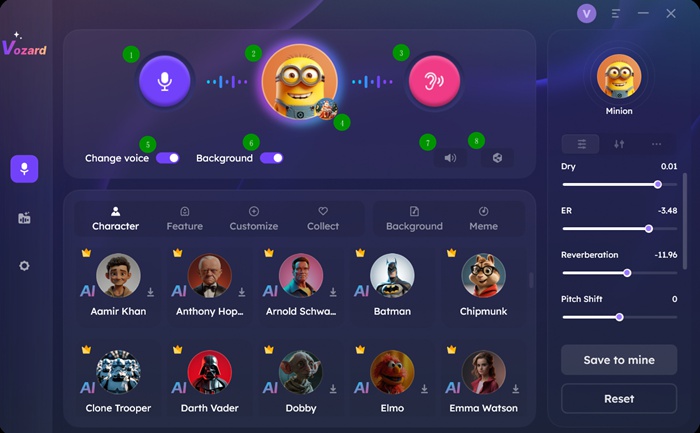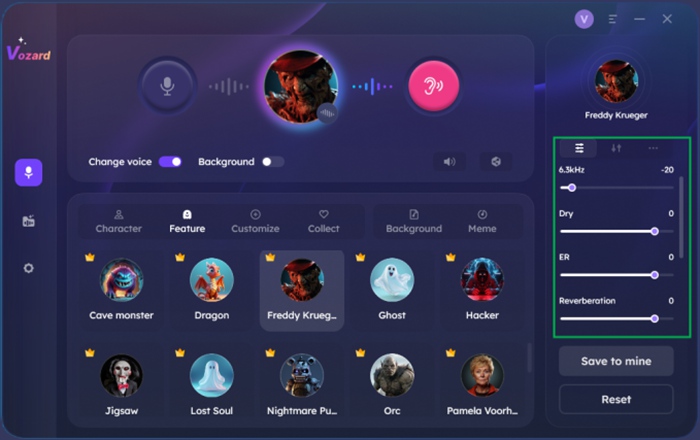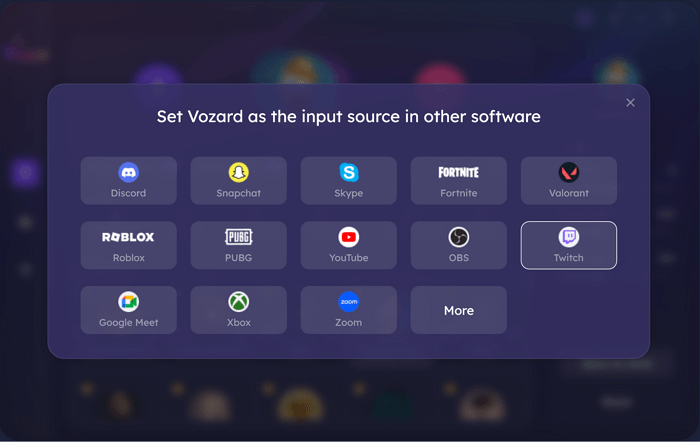Best Voice Changers for Singers: Unleash Your Vocal Potential
In this article, you’ll explore how to transform your voice into any character you want. Learn how to use a voice changer for singing while chatting or live streaming. Choose your favorite mode, grab your microphone, and speak to create magic.
Joy Taylor | Last Updated: Jul. 31, 2024
1693 words|5minute
Want to have fun with your voice while singing? Have you ever wondered if you can make yourself sound like any cartoon character? Meet Vozard, a voice changer for singing AI-powered tool.
Who thought voice editing could be this easy? Here is the ultimate voice changer for the singing tool. It allows singers to level up their vocal performance. It has 180+ sound effects like celebrities, singers, cartoon characters, and many more features. It allows singers from all genres to enhance their vocals.
Its usage is not only bound to singing. You can have fun with your voice even while chatting and live streaming. Whether to imitate a character’s voice or have fun with sound effects, we got you!
What is a Singing Voice Modifier?
A singing voice modifier is a tool designed for singers. It allows them to enhance and explore their vocal performances. It allows users to create a customized vocal experience. Users can edit their work in both real-time and post-production editing.
Real-time voice editing
Singers can use the singing voice modifier to transform their voice in real-time. It even allows you to adjust the pitch of your voice. You can add effects like reverb and apply various effects to create the desired sound effect. It is perfect for a quick voice changer for all online interactions.
Post-production voice editing
Other than using it as a tool for voice changer for singing, it allows users to alter their sounds and vocals in studios and during content creation. Users can add background sound effects and adjust their voice pitch or reverb. They can also add any desired sound effect to create a professional workpiece.
Vozard – A Powerful Voice Changer for Singing
Vozard is a powerful voice-changer for singing. It offers an AI-based platform with a diverse range of sound effects. It has many categories, including singers, cartoon characters, and celebrities. It allows users to transform their voices into any specific character.
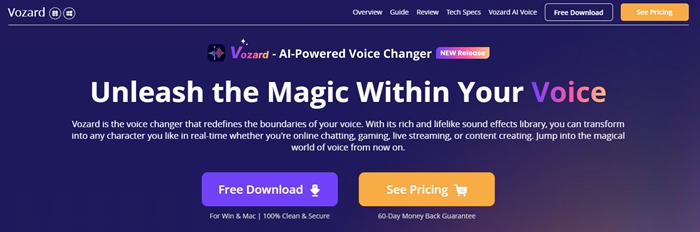
Main Interface of Vozard Official Website
Advantages of Vozard
Vozard is easy to use and helps you explore your vocals. Its advantages are as mentioned below:
Vast Range of sound effects:
180+ sound effects from cartoon characters to celebrities. These effects allow you to create a custom vocal experience.
Real-time and Post-production:
Vozard allows users to edit their voices online and in studios.
A simple user Interface:
Vozard provides an easy-to-use and simplified user interface. It has a microphone and audio setup for a smooth user experience.
Professional quality output:
It has professional tools like pitch correction and background sound effects. These effects allow users to create a skilled work of art.
Vozard is the most suitable app for singers to enhance their voices. Try it and unleash your vocal boundaries using Vozard’s professional setup.
How to Generate AI Voices with Vozard
Vozard lets you generate AI voice in the studio and in real-time. Below, we will discuss how to use this voice changer for singing tool in both cases:
Record or Import audio files to edit
Have you ever thought of recording an audio and making it sound funnier? You can also import your desired file and edit it in a few clicks. These are the simple steps to generate your AI voice in Vozard:
Steps to record an audio for editing
You can record your voice to edit in the Vozard app in a few steps:
Step 1. Free download and install Vozard on your computer. Also, make sure you have a stable internet connection.
Free Download for all windows & 100% safe Free Download for all mac & 100% safe
Free Download100% Clean & Safe
Step 2. Set up your speaker and microphone. Also, you must change some settings in the settings section, as shown in the image below.

Configure Vozard’s Audio Settings
Step 3. After changing the settings, choose the recorded mode option.
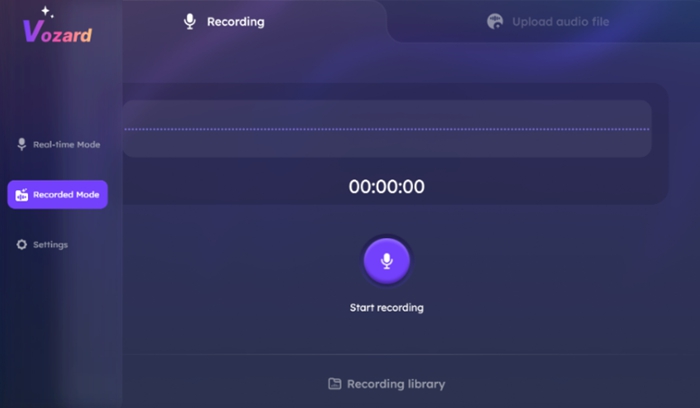
Recorded Mode Main Interface
Step 4. Click the start recording function, and after recording, click Finish to proceed.
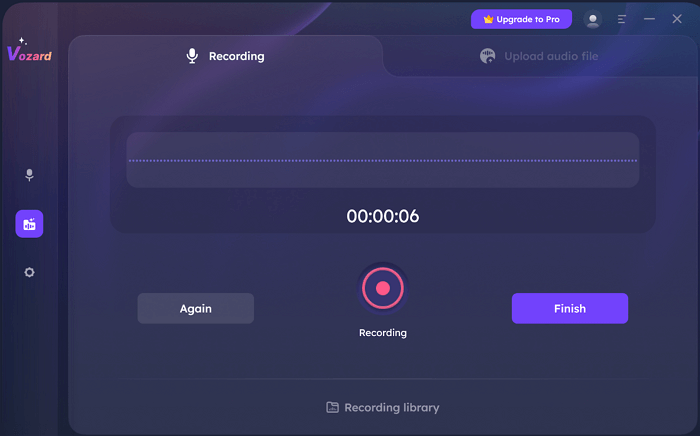
Click the Finish Button
Step 5. Choose your desired sound effect to edit and click the start voice changing button.
Step 6. Click on the button export voice changing file.
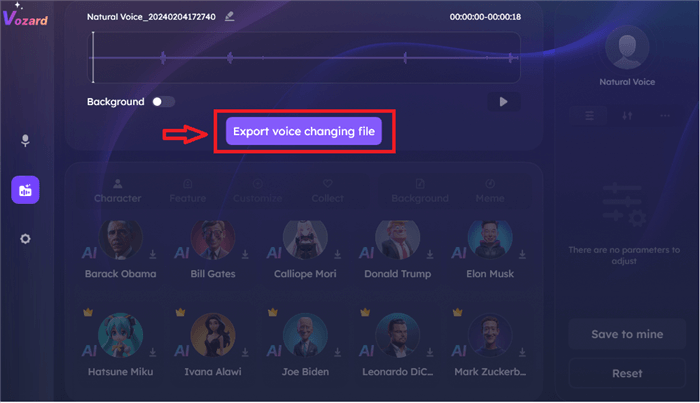
Click “Export Voice Changing File” in Vozard President Voice Changer
Step 7. After exporting, you can check the file in the library. You can also play, delete, and explore the file.
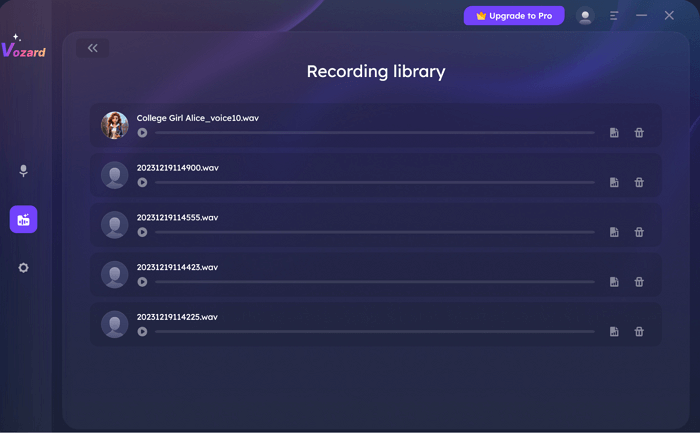
Vozard Recording Library
Steps to import and Edit a recorded audio file
Step 1. Set up your speaker and microphone and adjust the settings as mentioned previously.
Step 2. Import your selected audio file by clicking the upload audio file option.
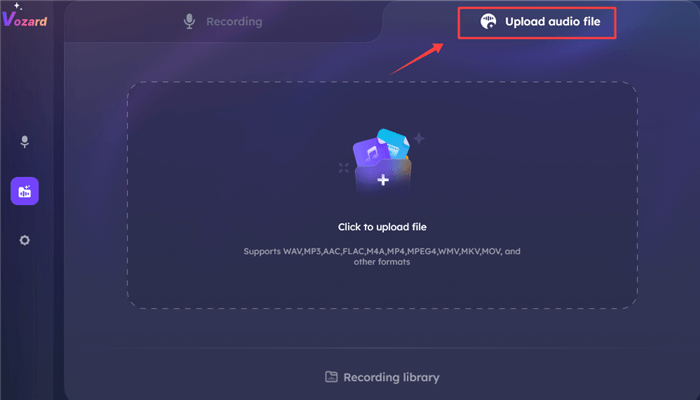
Upload Audio Files from Your Device
Step 3. Select any sound effect from the available options to edit your audio file.
Step 4. After choosing the sound effect, click the start voice changing button.
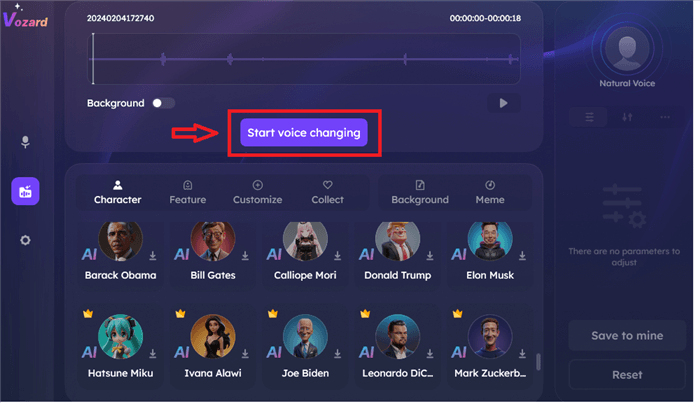
Click on Start Voice Changing to Proceed
Step 5. After applying the effect, click on the export voice changing file button.
Step 6. After exporting your generated file, you can view it in the library. Moreover, users can delete, play, and preview the file.
Edit Voice in Real-time using the Voice Changer for Singing Tool
Have you ever wondered if you can change your voice while playing games? Well, now it’s possible with Vozard.
You can now edit your voice however you want in real-time. Just follow these simple steps to do so:
Step 1- Basic settings of speaker setup
Set up your microphone and speaker and do basic settings in the settings option.
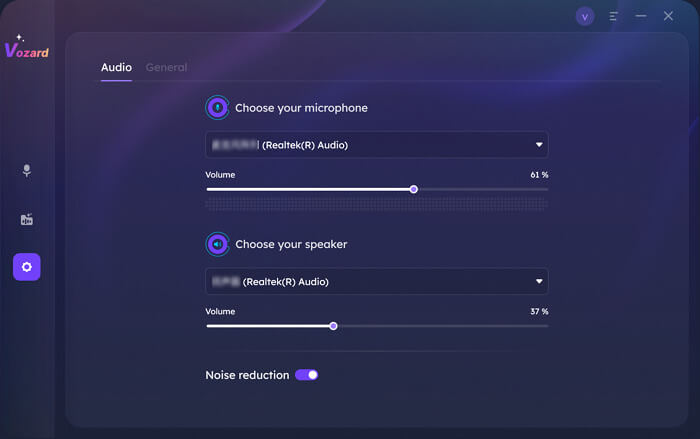
Set the Volume of the Microphone and Speaker
Step 2- Real-time editing settings
After setting up the speaker and microphone, launch the app. Now, let’s explore the basic real-time mode settings.
Here, in the top part, we can see voice-changing options.
Other icons’ purpose is as mentioned below:
- On/Off the microphone
- Voice changer for singing effect
- Background sounds
- Play your edited voice
- On/Off voice change option
- On/Off background sound option
- Share to other platforms ( third-party platforms )
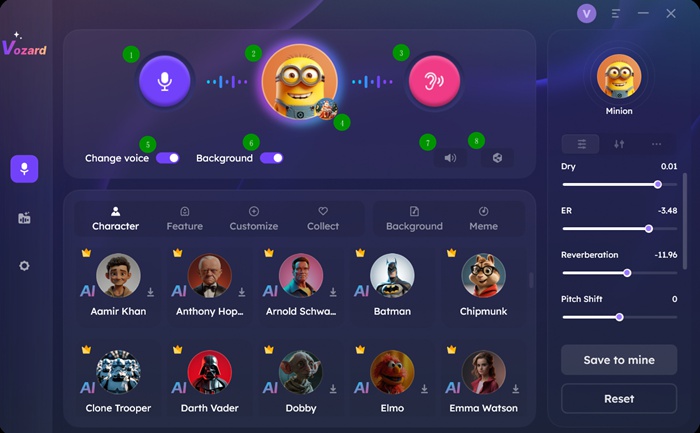
Real-Time Mode Interface
You can adjust the speaker, microphone, and background sounds by clicking the volume button.
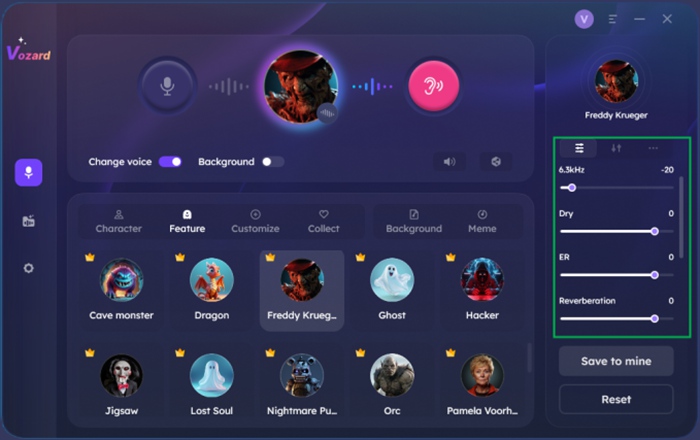
Alter the Voice Settings
Step 3- Managing the voice effects
The voice effects are at the bottom of the interface. Here, you must select one desired sound effect and download it. After downloading, you can apply it to your sound in real-time.
Step 4- Share to the third-party platforms
After editing, you can share your voice to third-party platforms by clicking the share button.
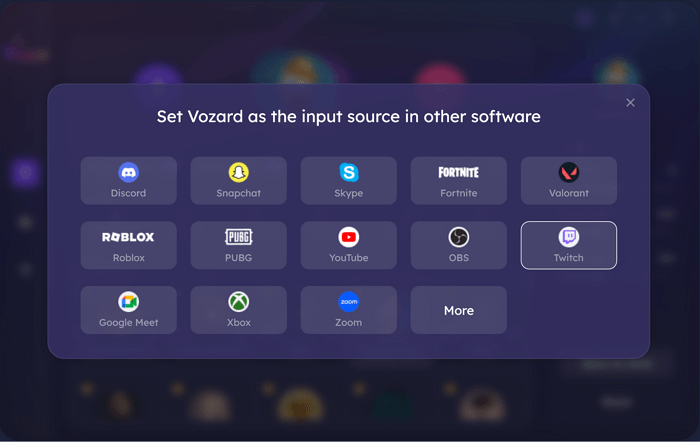
Set Vozard with Other Software
Is Voice Changer for Singing Legal?
Usually, if you use a voice changer for singing, it’s completely legal. However, you may need to check the terms and conditions of some platforms before using such tools. This is because some platforms might not allow the usage of such apps. If such platforms involve copyrighted songs, using voice changers in such platforms might get you in legal trouble.
However, it is entirely safe and legal to use for personal and entertainment purposes.
To avoid trouble, do not use it for harmful purposes. Also, seek permission where required and respect copyright policies.
FAQs on Voice Changer for Singing
Q1: Is it legal to use a voice changer for singing?
It is entirely legal to use it for personal and entertainment purposes. However, you should check the platforms’ terms and services, as some might prohibit it.
Q2: Can I change my voice to sound like a celebrity?
Yes, In Vozard, you can choose from 180+ sound effects to sound like any character or celebrity you like. But note that it must be for personal use only. For commercial use, you must keep copyright policies in mind.
Q3: Is it possible to change your voice in real-time?
Yes, you can change your voice in real-time, too. Popular tools like Vozard and VoiveMod can change your voice live. You can now change your voice on platforms like Roblox and during live calls and streamings.
Q4: Are there any free sound effects in Vozard?
Of course, Vozard provides three free sound effects per day. The background sound effects are also accessible with no limits.
Q5: Can I change my voice in gaming and other apps?
Yes, you can change your voice on platforms like Roblox, Discord, OBS ( streaming app ), and many other gaming apps, such as Fortnite.
Q6: Is Vozard supported on both Mac and Windows?
Yes, you can download Vozard on both Windows and Mac
Bottom Line
Transform your voice with endless possibilities in Vozard! The magic of voice changing for singing is now yours to explore. Whether recording, editing in the studio, or live, you can sound like never before! Every sound here is like taking on a new adventure. Have fun and break your boundaries with Vozard to create magic!
Joy Taylor
Senior writer of the iMobie team as well as an Apple fan, love to help more users solve various types of iOS & Android-related issues.
Screenify
AnyEnhancer
FocuSee
Vozard
AnyMiro
AnyMirror