Voice Changer for Roblox: Make Roblox Gaming Experience Better
Do you want to add some fun to your Roblox chats by changing your voice? Find out the best voice changer for Roblox you can try right now!
Voice-Changing Tips
AI Voice Effects
Voice Changer for Roblox: Make Roblox Gaming Experience Better
- 180+ lifelike VST and AI voice effects.
- 3 flexible voice-changing methods.
- Compatible with 13 popular third-party platforms.
Available for both Win & Mac
Roblox is a platform where creativity and social interaction thrive. But sometimes, you want to spice up your online identity. That’s where voice changers come in! A Roblox voice changer can add a fun twist to your gaming experience, letting you express yourself in new and exciting ways.
In this post, we will introduce the best voice changer for Roblox. It is not only free but also requires zero effort to operate. We’re talking about the iMobie Vozard!
Let’s start and explore this powerful tool.
Table of ContentsHide
What is Roblox?
Roblox is an online platform where users can create, play, and share games. It’s essentially a massive virtual world where you can explore, build, and interact with others.
You might need a Roblox voice changer for a few reasons:
- Privacy: You might want to keep your real voice private, especially when interacting with strangers online.
- Fun and Roleplay: Changing your voice can be a fun way to roleplay or express yourself in different ways within the game.
- Communication: A voice changer can help enhance your communication with others if you have trouble being heard clearly.
Also Read: Transform Your Gaming Sounds with Voice Changer for PS4 & PS5 >
3 Best Voice Changers for Roblox Gamers and Live Streamers
Roblox provides an expansive universe with boundless creativity and endless adventures. So, the best voice changer for Roblox should be able to match the versatility and fun potential of Roblox games.
1. Vozard – Free and Easy Voice Changer for Roblox
Vozard is an AI-powered voice changer that helps you transform your voice for various games and apps. It offers a diverse range of voice effects that span celebrities, cartoons, anime, game characters, and more!
The fun part? Vozard accepts multiple audio inputs. You can effortlessly change your voice for all Experiences in Roblox both in real-time and from recordings.
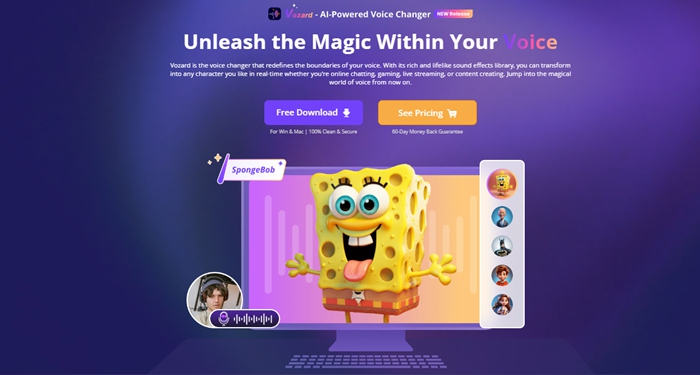
Vozard’s Website Interface
Here’s a brief look at some standout features of this voice changer for Roblox:
- Versatile Voice Effects
With a rich library of 180+ voice effects, there is no limit to the fun with Vozard. You can sound like a Chipmunk, Taylor Swift, GLaDOS, Darth Vader, Morgan Freeman, Star Wars Voice, Deku, Joe Biden, Helium, Obama, Pennywise, Batman, Mandalorian, and more! - Background Sounds and Memes
Liven up your live sessions with Vozard’s lifelike background sounds and hilarious sound memes. You can assign hotkeys to play any sound at just the right time in the game. - Create Unique Voices
Vozard lets you build your unique voices by changing the sound properties of existing voice effects. - High-Quality Audio Output
Vozard uses powerful AI modules to provide highly realistic outputs. Say goodbye to robotic sounds and voice distortion with Vozard. - Wide Compatibility
Vozard fully supports all the Experiences within the Roblox community. It is also compatible with other games and apps like Fortnite, Discord, Twitch, etc. - Ease of Use
Above all, Vozard is super easy to use with no intricate navigation. So, if you’re new to voice changer, you’ve got nothing to worry about.
Ready to try Vozard voice changer for Roblox games and live streams? Let’s find out how to operate this tool.
How to Use Voice Changer on Roblox – Vozard
Vozard offers a Real-time Mode and a Recorded Mode to cater to diverse scenarios. Here we will guide you on how to use its Real-time mode to change your voice for Roblox’s live chats.
Steps to Use Vozard
Before we begin, download and install Vozard on your Windows or Mac computer. Then, use the following guide to change your voice with Vozard.
Free Download for all windows & 100% safe Free Download for all mac & 100% safe
Free Download100% Clean & Safe
Step 1. Launch Vozard on your computer and configure its audio settings. For this, click on “Settings” from the left sidebar and choose your “Microphone” and “Speakers.”

Configure Vozard’s Audio Settings
Step 2. Once you have set your input and output devices, select the “Real-time Mode” from the left. This will direct you to Vozard’s interface for voice effects.
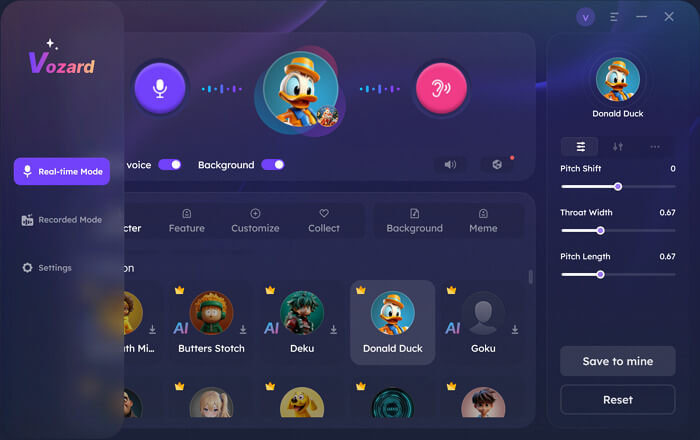
Select the Real-time Mode
Step 3. You will see a voice change area near the top of Vozard’s interface. In this area, you can toggle on/off change voice, background sound, microphone, adjust volume, hear your voice, etc.
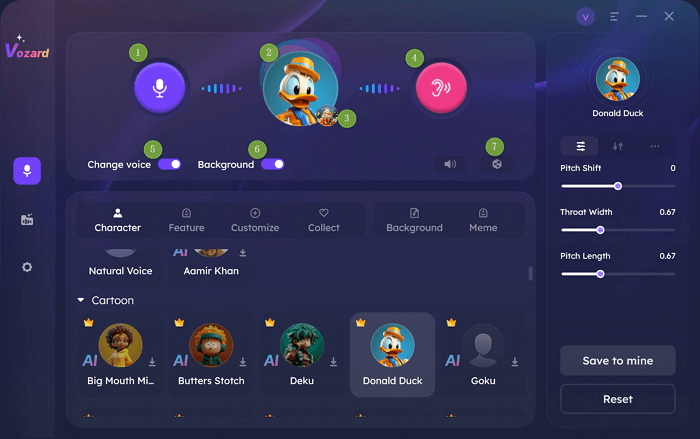
Vozard’s Voice Changer Area
Step 4. Select the voice effect you wish to use to change your voice. Click on the download option to use the voice effect.
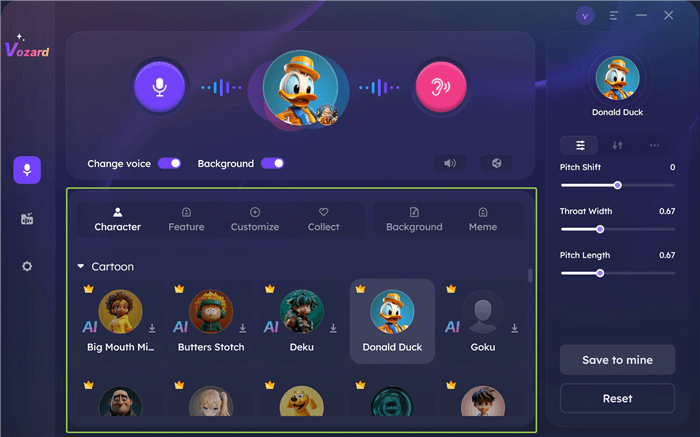
Select Your Desired Voice Effect
Step 5. Once your desired voice filter is downloaded, customize it to your liking and click on “Share.” Next, select “Roblox” to use Vozard’s voice effect with Roblox games and chats.
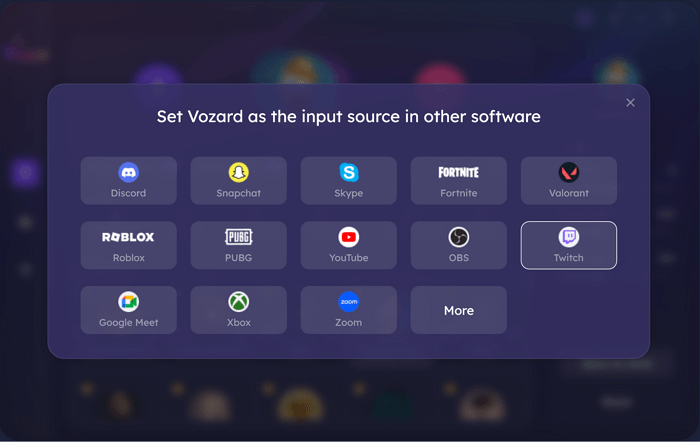
Set Vozard with Other Software
So, that’s how to use Vozard voice changer for Roblox. It is effortless, right? Now, if you don’t know how to connect Vozard to other games and apps, don’t skip reading our next part.
How to Connect Vozard to Other Platforms
Apart from Roblox, you can set Vozard with other gaming apps like Xbox, PUBG, Fortnite, Valorant, etc. Syncing Vozard with these platforms means that Vozard will automatically apply your selected voice effect whenever you’re live-chatting on that platform.
You can find a detailed guide for setting Vozard with your desired app on this page. Here, we will guide you on how to connect Vozard to Xbox.
Step 1. Open Vozard on your PC and launch the Xbox Game Bar.
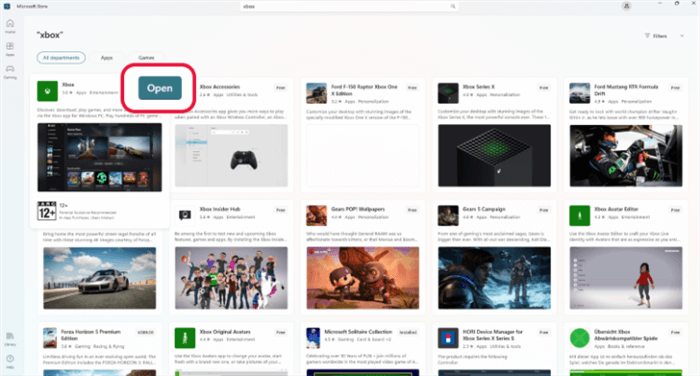
Open the Xbox
Step 2. Now, head over to the Audio panel on the left and select the Voice option.
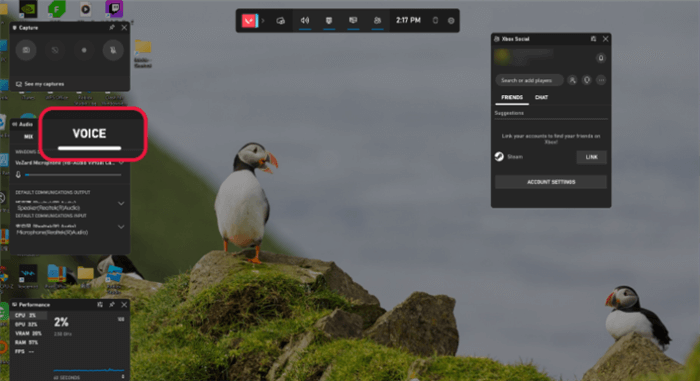
Select Voice under the Audio Menu
Step 3. Lastly, click on the drop-down list from the “Windows Default Input” settings and select the “Vozard Microphone.”
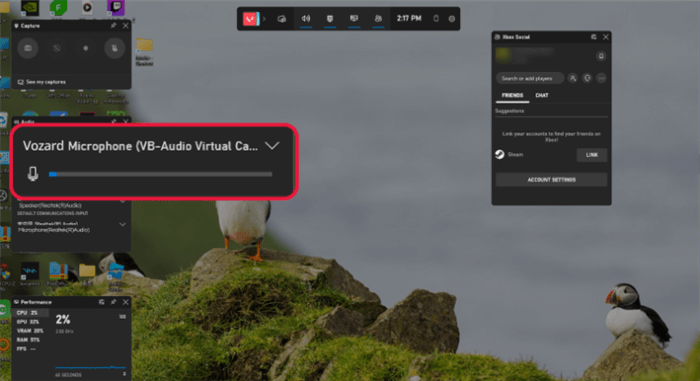
Choose Vozard Microphone as the Audio Input Source
So, that’s how you can connect Vozard to Xbox or any other platform, like Discord, Twitch, or Fortnite. And with that, it’s time for the wrap-up!
2. Voicemod
Voicemod is a popular and versatile voice changer software that offers a wide range of voices, real-time effects, and seamless integration with Roblox.
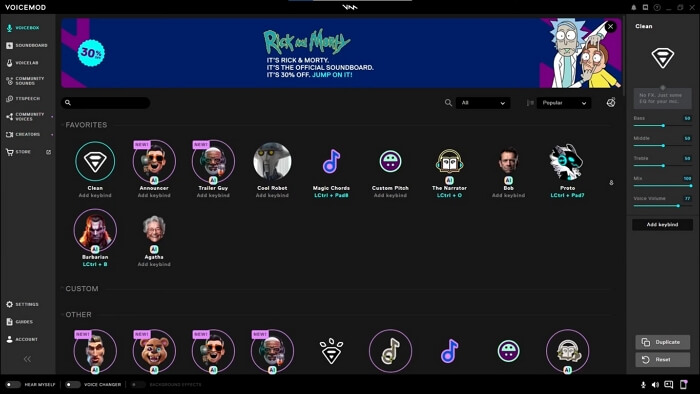
VoiceMod Operating Interface
Key Features:
- Extensive Voice Library: Choose from a vast collection of voices, including robotic, alien, celebrity impersonations, and more.
- Real-time Effects: Apply dynamic effects like pitch shifting, echo, reverb, and more in real time for a truly immersive experience.
- User-Friendly Interface: Voicemod boasts a simple and intuitive interface that’s easy to navigate, even for beginners.
- Roblox Integration: Seamlessly integrate Voicemod with Roblox for a smooth and enjoyable experience.
Pricing Plan: Voicemod offers a free trial, but full access requires a paid subscription. The pricing plans vary depending on the features and duration of the subscription.
3. Clownfish
Clownfish is a free and lightweight voice changer software that’s easy to use and provides a basic selection of voices.
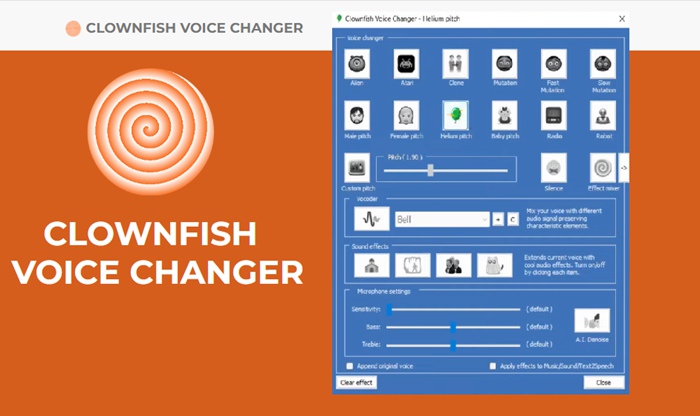
Clownfish Voice Changer
Key Features:
- Clownfish is completely free, making it an affordable option for voice changing.
- It is a lightweight program that runs smoothly on most computers without draining system resources.
- Clownfish features a straightforward interface that’s easy to understand and navigate.
- It provides a selection of voices, including male, female, and robotic options.
Pricing Plan: Clownfish is completely free to use.
FAQs on Voice Changers for Roblox
1. Are voice changers legal to use on Roblox?
Yes, voice changers are generally legal to use on Roblox. However, it’s important to be mindful of Roblox’s Terms of Service and Community Standards. Avoid using voices that are disruptive, offensive, or violate the platform’s rules.
2. Will using a voice changer affect my gameplay?
Voice changers can sometimes introduce latency or audio issues, which might affect your gameplay. It’s important to test your chosen voice changer before joining a game to ensure it runs smoothly and doesn’t cause any significant lag.
Final Words
A Roblox voice changer can add a new dimension of fun to your gaming adventures. Vozard is a powerful and versatile AI voice changer for Roblox with a rich library of voice effects. It does not only bring quantity but also top-grade quality to your live chats and gaming sessions.
You can be anyone you wish to be. The possibilities are endless with Vozard. Plus, it works seamlessly without any intricate procedures. So why wait? Give it a try today and take your gaming sessions to another level of fun!
Vozard – AI-Powered Voice Changer
Free download Vozard voice changer software to change your voice into anyone you want to enhance online chatting, gaming, live streaming, and content creation experiences.
More Related Articles
Product-related questions? Contact Our Support Team to Get Quick Solution >

