Transform Your Gaming Sounds with Voice Changer for PS4 & PS5
Discover the best voice changer for PS4 & PS5. Take your gaming experience to the next level with VoiceMod, Vozard, Clownfish, and Voice.ai for fun!
Transform Your Gaming Sounds with Voice Changer for PS4 & PS5
- 200+ lifelike VST and AI voice effects.
- 3 flexible voice-changing methods.
- Compatible with 13 popular third-party platforms.
Available for both Win & Mac
Ever wondered how to make your PS4 gaming more fun? What if you could sound like a robot, a giant, or even a favorite cartoon character?
A voice changer for PS4 can make this happen!
You can surprise your friends with a new voice every game night. Or make your live streams more entertaining with funny voice effects. Get ready to transform your gaming sound with a voice changer for PS4!
Table of ContentsHide
Is There Any Voice Changer Available for PS4 & PS5?
Yes! You can change your voice on PS4 and PS5 using VoiceMod. It’s special because it works with PlayStations, not just computers. This is great for PS4 and PS5 players who want to change their voice while gaming.
Many voice changers are only for PCs. But VoiceMod is for both PCs and PlayStations. It lets you sound different when you play games. This is fun for gamers who like to try new voices. VoiceMod is easy to use, too. It makes gaming on PS4 and PS5 more exciting. You can sound like anyone you want, which adds to the fun of playing.
Now, shed light on how this amazing voice changer for PS4 & PS5 works.
How to Use VoiceMod Voice Changer for PS4 and PS5?
Before jumping to learn how to use VoiceMod, let’s have a look at its unique features.
Why VoiceMod?
The following features set this voice changer for PS4 apart from other voice changers.
- Variety of Voices:
VoiceMod offers many different voices. You can sound like an alien, a robot, or even a cartoon. - Real-Time Voice Changing:
Change your voice as you speak. It’s quick and happens while you’re playing. - Customizable:
You can make your voice effects. This means you can sound unique. - Soundboard:
There are fun sounds you can play while gaming. Like claps, laughs, and more.
These features are captivating, Right? Now, let’s move on to see how to use this fantastic tool.
Guide on Using VoiceMod Voice Changer for PS4 & PS5
Follow the below steps to use VoiceMod voice changer for PS4 and PS5.
Step 1. Go to your PS4 or PS5 System settings. Then navigate to Remote Play and Enable Remote Play.
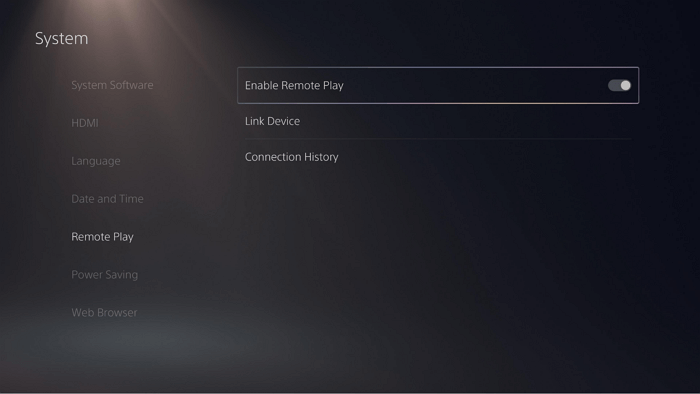
Enable Remote Play on PS4 or PS5
Step 2. Download and install the Voicemod app on your PC and open it.
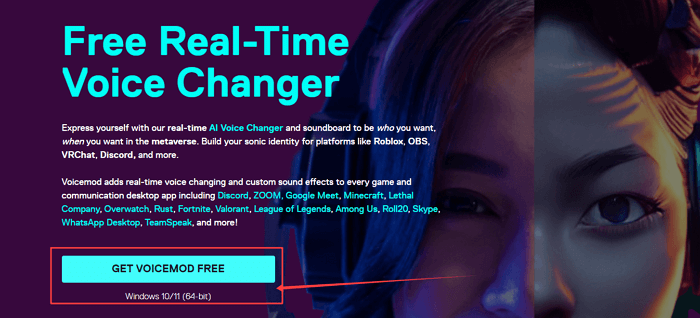
Download and Install VoiceMod on Your PC.
Step 3. Select your microphone, headset, and speaker inside VoiceMod. Enable “Voice Changer” and “Hear Myself” at the bottom of the window and check the voice effects available in the VoiceMod app. You can also use the soundboard inside the app.
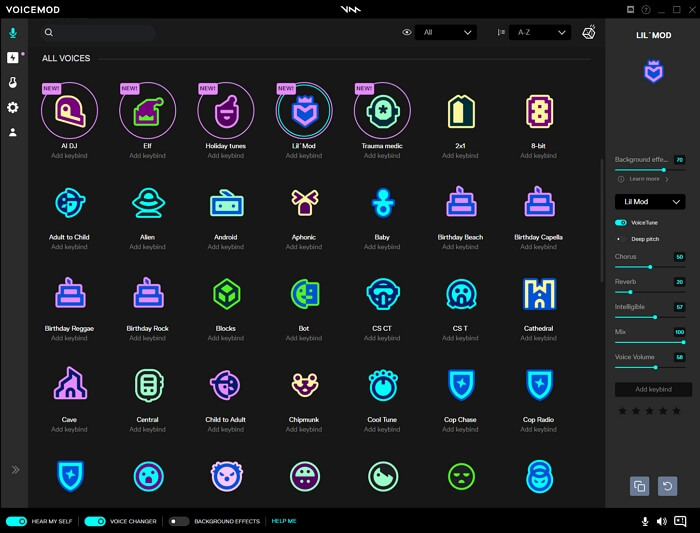
Enable Voice Changer and Hear Myself at the Bottom of the Window
Step 4. Go to the settings of your PC. Then, go to Sounds and select VoiceMod as your Default Microphone.
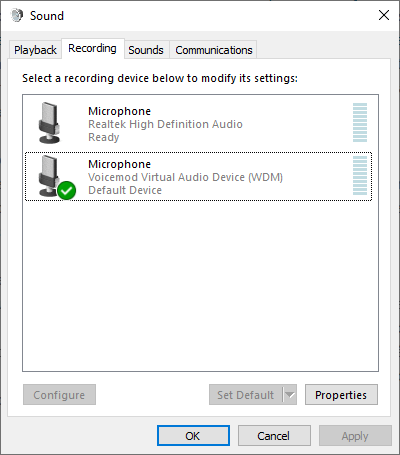
Set VoiceMod as Your Default Microphone
Step 5. Next, go to the Playstation website and download the Remote Play App. Now, sign in and connect to your PS4 or PS5.
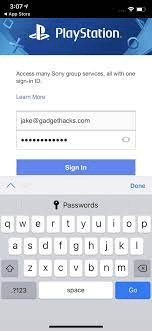
Sign in and Connect the Remote Play App to PS4 or PS5
Now, your voice will be coming out from your mic. Enjoy using VoiceMod on your video game console.
That’s all about VoiceMod! Now, you can effortlessly modulate your voice during gaming on PS5 or PS4 using VoiceMod. Next, let’s review some other voice changers available for gaming.
Other Voice Changers for Gaming
Are you looking for the best voice changer for online gaming? While VoiceMod stands out as a popular choice for PS4 or PS5 users. However, there are several other great options available to fulfill a variety of gaming and streaming needs. Let’s have a look at some of the most prominent alternatives.
1. Vozard
Vozard is an innovative voice changer for PC. It limits how you can change your voice with its versatility and range of features.
Its user-friendly interface and various voice effects set it apart. It has a comprehensive sound effects library. This library contains the most popular movie characters and celebrities.
The best part? You can download Vozard on both Windows and Mac computers.
Free Download for all windows & 100% safe Free Download for all mac & 100% safe
Free Download100% Clean & Safe
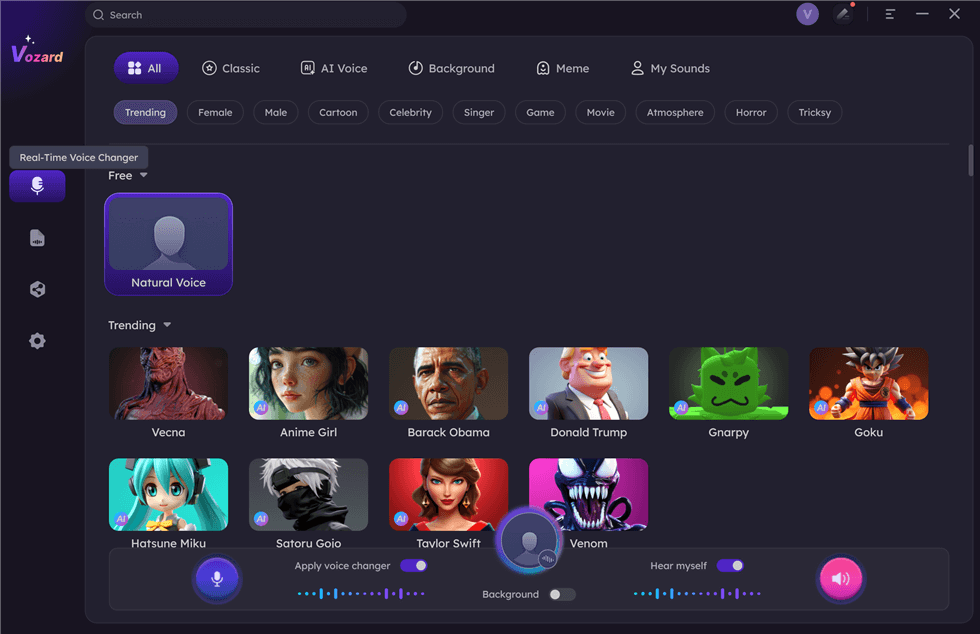
Select Real-Time Mode
Key Features:
- Broad selection of voice effects, fulfilling various preferences.
- Real-time voice changing, perfect for live gaming sessions.
- Compatible with online games such as Roblox and Fortnite, offering a seamless gaming experience.
- Simple interface, easy to use for both beginners and advanced users.
Pros:
- Wide range of voice options for diverse audio experiences.
- Immediate voice alteration for real-time gaming interaction.
- Easy and intuitive design for hassle-free use.
Cons:
- It may lack the advanced features found in AI-driven voice changers.
- Limited support for platforms outside of the Windows environment.
Now, let’s discuss the next voice-changing tool for voice-changing in games.
2. Clownfish Voice Changer
Clownfish Voice Changer is also a great choice for gaming. It has an extensive library of voice effects, including robotic voices, pitch shifting, echo, and more.
Clownfish voice changer also has text-to-voice converter features. You can convert text to the voice of your choice using its voice assistant tool.
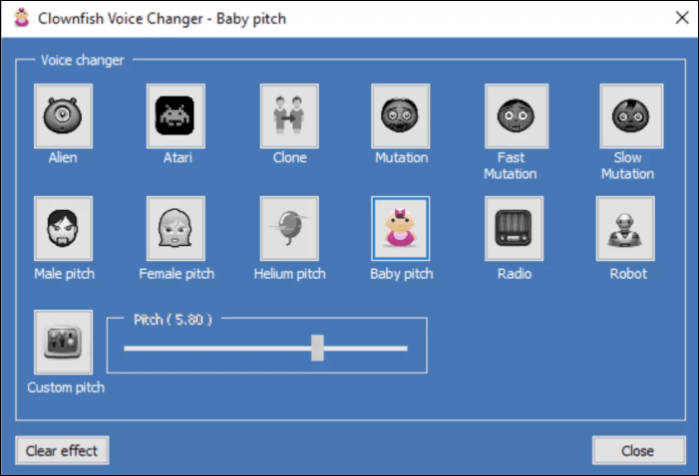
Clownfish Voice Changer
Key Features:
- Pre-set voice effects for easy switching.
- Enhanced music player with playlists.
- Sound player with various built-in effects.
- Supports Virtual Studio Technology plugins
- Compatible with Discord, Skype, TeamSpeak, etc.
- Shows support to Windows Vista/7/8/8.1/10/11.
Pros:
- Simple, easy-to-use interface.
- Variety of voice effects.
- Option to layer music with voice.
Cons:
- Primarily supports Windows, with no official macOS or Linux version.
- Customization options for sound effects are somewhat limited.
Let’s move to the next amazing voice changer on our list.
3. Voice.ai
Voice.ai stands out as an advanced voice changer. It offers AI-powered effects that take your gaming experience to the next level.
Moreover, it offers highly realistic voice transformations. It has unparalleled precision and quality. So, making it the best choice for mimicking a specific character or creating an entirely new voice persona.
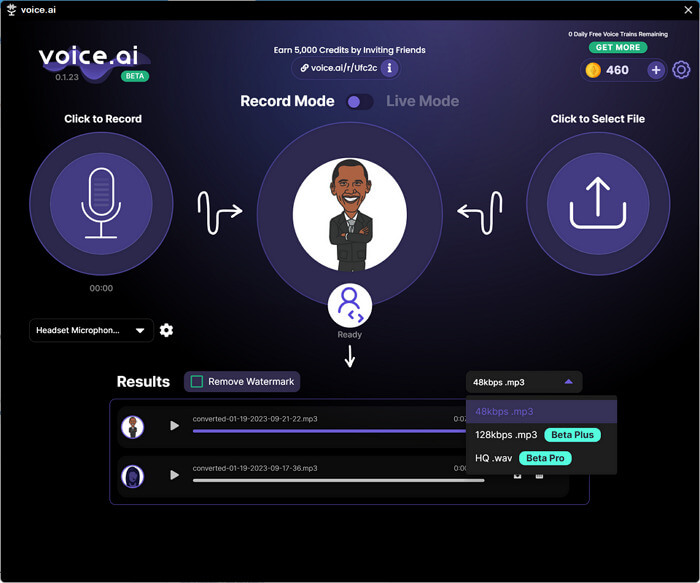
Voice.ai Voice Changer
Key Features:
- AI-driven voice transformation for highly realistic effects.
- Extensive range of AI-based voice styles and characters.
- User-friendly interface for easy voice customization.
Pros:
- Advanced AI technology for superior voice alterations.
- Wide variety of AI-generated voice styles.
- The intuitive interface makes it convenient for gamers to use.
Cons:
- It may require more processing power due to AI features.
- It could have a steeper learning curve for new users due to advanced options.
Now, let’s move to the final part of our discussion.
The Bottom Line
Voice changers for PS4 and PS5, like VoiceMod, add excitement to gaming. While many other voice changer options are compatible with popular online games like Fortnite, PUBG, and Roblox. Each voice changer for gaming offers unique features. VoiceMod is perfect for PlayStation users. Vozard and Clownfish have many voice options. Voice.ai uses smart tech for cool voices.
Choose the best one for you. Change your voice, enjoy different sounds, and have a great time. With these voice changers, your PS4 gaming will never be boring. Make every game more interesting and lively!
Product-related questions? Contact Our Support Team to Get Quick Solution >

