The Free Voice Changer For PC You Need – Vozard
Find out the best free voice changer for PC designed for creators. With it, you can transform your audio without much effort.
The Free Voice Changer For PC You Need – Vozard [Windows & Mac]
- 170+ lifelike VST and AI voice effects.
- 3 flexible voice-changing methods.
- Compatible with 13 popular third-party platforms.
Available for both Win & Mac
You might have noticed that voice changers are quite the trend. Yet, when it comes to choosing the right one, the cost often becomes a major problem. Many users are trying to find a voice changer for PCs that’s not only effective but also free of charge. And that’s exactly what we’ve got here for you!
In this short article, we’ll show you how Vozard is gaining attention for providing a mix of user-friendly features and high-quality audio effects.
Whether you’re aiming to improve your gaming, create unique content, or simply have fun with friends, Vozard is always useful.
So, let’s get started right away.
Table of ContentsHide
Vozard – Free Voice Changer for Windows & Mac
Vozard is an excellent voice changer for Windows and Mac. It provides a free version for all users without complicating the process. Its voice effects will allow you to inject humor, personality, or dramatic flair into your voice projects.
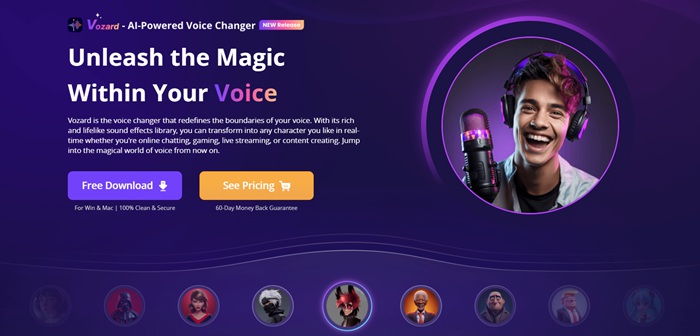
Vozard’s Official Website.
Free Download for all windows & 100% safe Free Download for all mac & 100% safe
Free Download100% Clean & Safe
Let’s see what Vozard offers for free!
Free Features of Vozard
Here are the key features of Vozard that are available for free.
- Free Sound Effects
Out of a collection of 170 sounds, you get to use a random Pro effect for free every day. You can also use some free voices anytime you want. - Voice Customization
Users can manually adjust parameters such as pitch shift, throat width, and pitch length. It provides significant control over the final audio output. - Real-time and Recorded Modes
Vozard supports both live voice changes and post-processing of recorded audio. - Compatibility
The software is designed to work seamlessly with prominent gaming, online chatting, and live-streaming platforms.
While the free version of Vozard is packed with features, it’s important to note that certain limitations exist. However, for users seeking a basic yet effective voice changer, Vozard’s free version is a reliable option.
Let’s see how you can use it in daily life.
Best Voice Changer for PC: Gamers, YouTubers, and Live Streamers
For gamers, YouTubers, and live streamers, finding the right voice changer for Windows/Mac is important. Because there are many situations where you can use them.
For example:
Voice Changer for Gamers
Gamers can use Vozard to modify their voice in real-time during gameplay. It will add an element of fun or strategic communication in multiplayer games. Moreover, gamers can create unique identities for their characters or maintain anonymity.
To support this, Vozard seamlessly integrates with all popular gaming platforms.
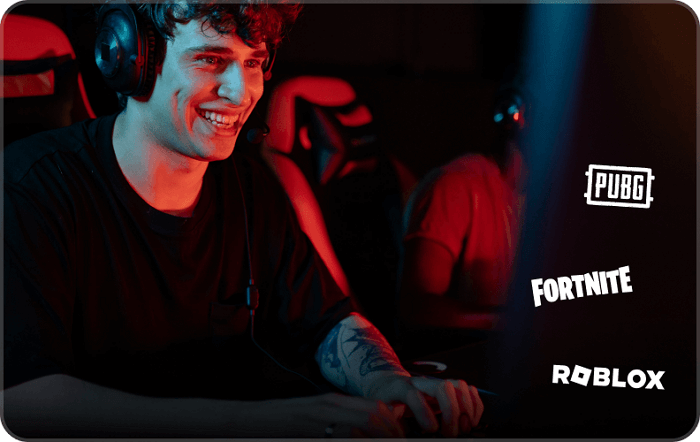
Vozard will improve your gaming experience
Voice Changer for YouTubers
YouTubers can utilize Vozard’s sound effects to create distinct characters. They can also add narration with a twist and make their content more attractive. It will greatly encourage encouraging audience interaction and sharing.
With the ability to apply voice effects to pre-recorded audio, YouTubers can refine their content during the editing process.

Change your YouTube videos with voiceovers using Vozard
Voice Changer for Live Streamers
Live streamers can use Vozard to change their voice on the fly. It will add an element of surprise or humor to their streams. Moreover, streamers can respond to viewer interactions in creative ways and keep the content interactive.
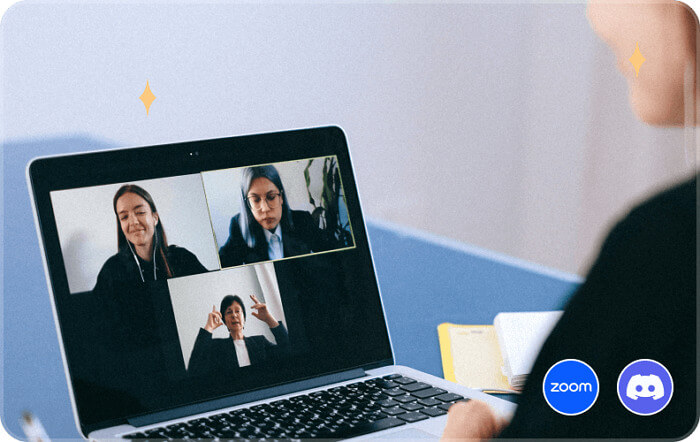
Enjoy live sessions with a mix of different voices
In short, you can use Vozard in every digital presence.
So are you getting interested now? Let’s show you in a stepwise manner how to change your voice with Vozard.
How to Use Vozard to Change Your Voice with AI
Changing your voice with Vozard is anything but difficult. Here’s how you do it in Real-Time mode.
Step 1. Start by downloading & installing Vozard on your computer. Once installed, open Vozard and select your microphone and speaker device.
Free Download for all windows & 100% safe Free Download for all mac & 100% safe
Free Download100% Clean & Safe
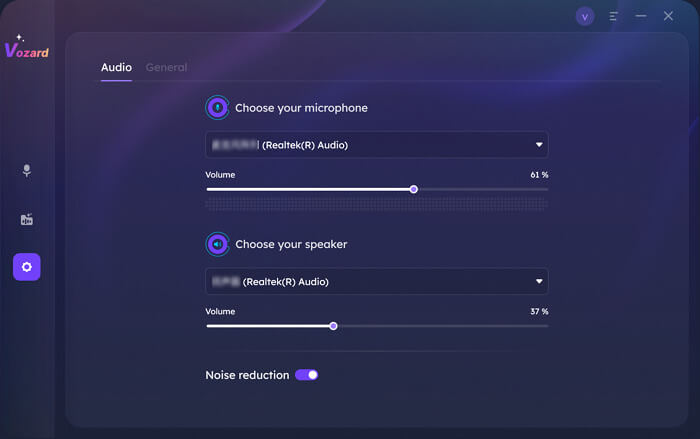
Vozard Settings Option
Step 2. Now, select the Real-time Mode. You’ll see a voice change area at the top and your free voice effects below.
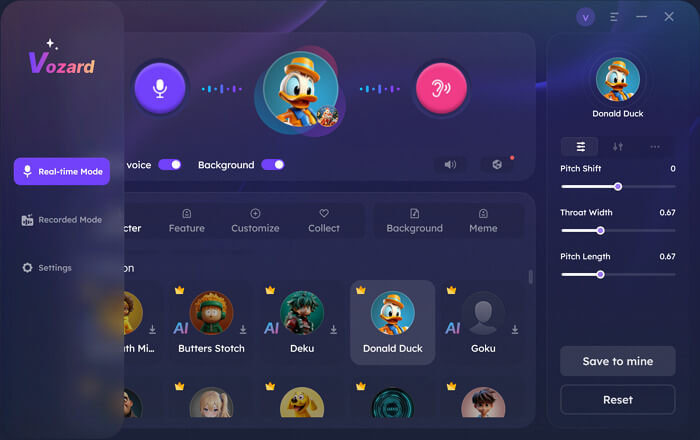
Go to Vozard Real-time Voice Change Mode
Step 3. Test this effect in real time to hear how it alters your voice. You can also add a background voice if you want.
Step 4. Now click on the volume button. Adjust volumes for the microphone, speaker, and background sounds.
Step 5. Now that you’re set up play with different settings. Then click on the share button and connect Vozard with other popular platforms.
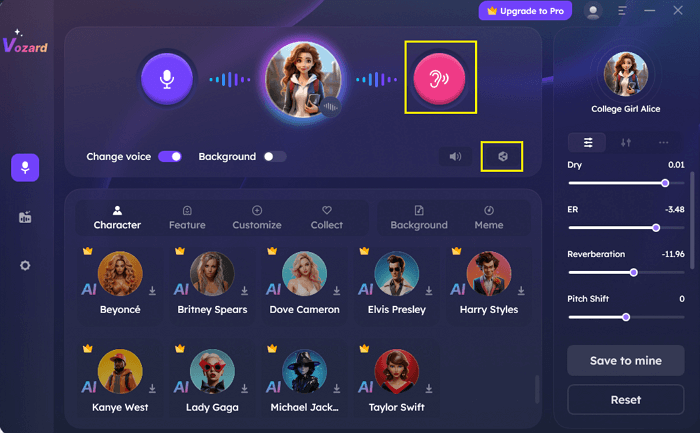
Hear the Voice Effect and Click Share Option
What? Are you now confused about how to connect Vozard with other platforms? Don’t worry! Let’s get rid of this confusion.
How to Connect Vozard to Other Platforms
You can easily connect Vozard with all the popular platforms. Whether it’s a streaming platform or some popular game, there are options in Vozard.
Let’s take OBS as an example which is an open source free streaming tool. Follow these simple steps to connect Vozard with OBS.
Step 1. Make sure Vozard is installed and set up with your microphone and speaker configured. Select the voice change effect you wish to use.
Step 2. Launch OBS on your computer. Go to the top left corner and click on File. Now open Settings.
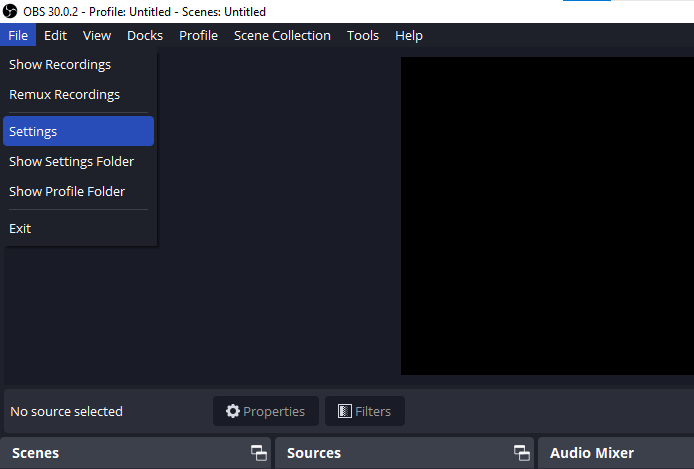
Open Settings in OBS
Step 3. Go to the audio settings. Now set the “Mic/Auxiliary Audio” to Vozard. This directs OBS to use Vozard as the audio input source.
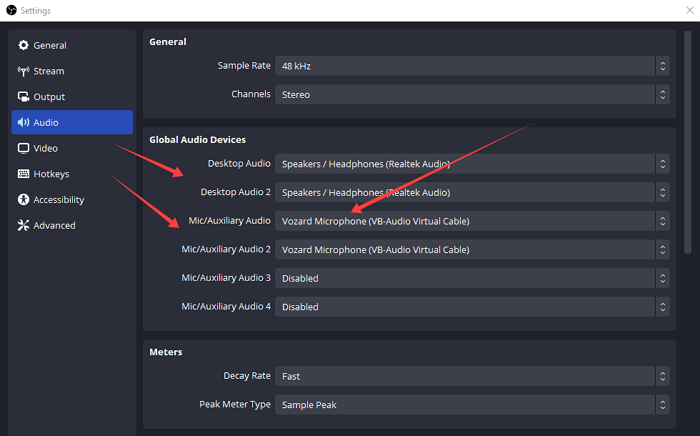
Set Voard Microphone as Mic/Auxillary audio
With Vozard as your audio input, start streaming or recording in OBS. Your voice will now be broadcast with the chosen Vozard effect.
Final Words
A good voice changer for PC can significantly improve your audio projects. Vozard, with its user-friendly interface and an array of features, stands as a shining example of such a tool.
From gamers to YouTubers and live streamers, Vozard can be used by anyone. It will add depth and originality to your content in just a matter of seconds. You can even connect Vozard to many popular platforms for real-time voice changing.
Vozard -AI-Powered Voice Changer
Free download Vozard voice changer software to change your voice into anyone you want to enhance online chatting, gaming, live streaming, and content creation experiences.
More Related Articles
Product-related questions? Contact Our Support Team to Get Quick Solution >

