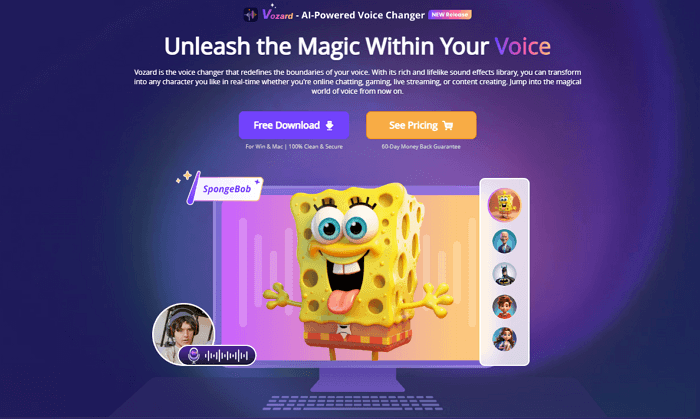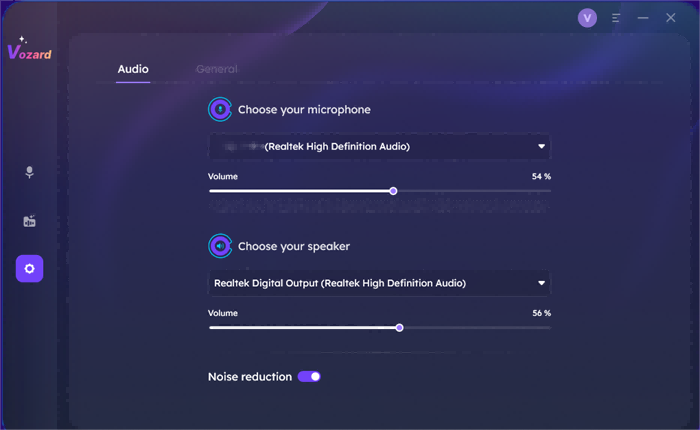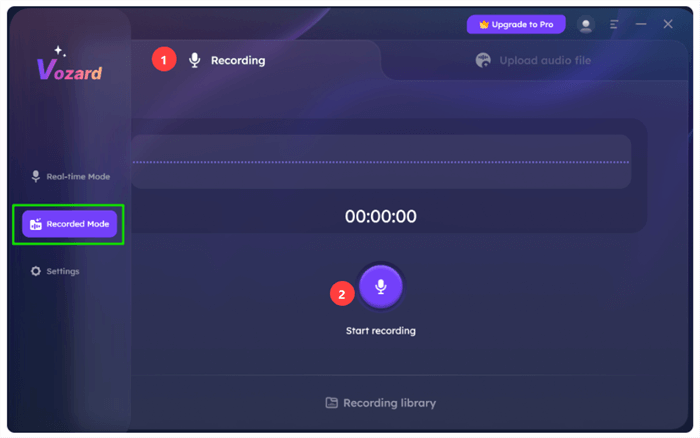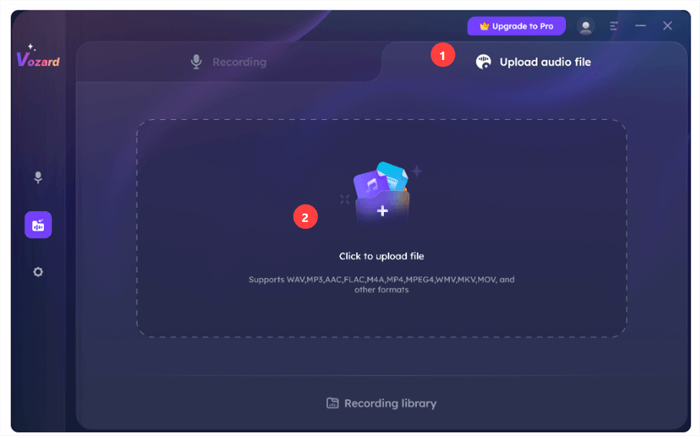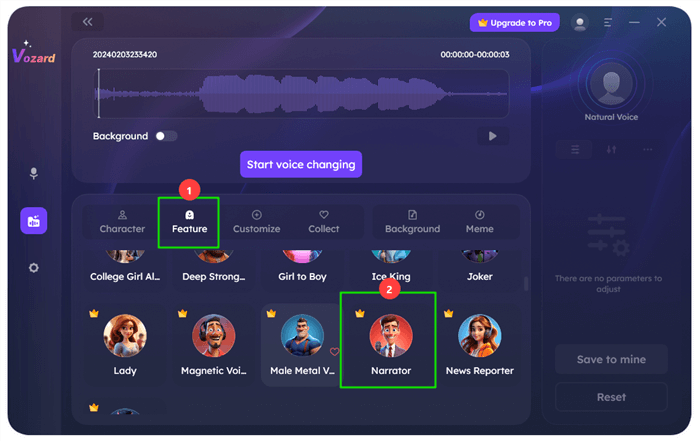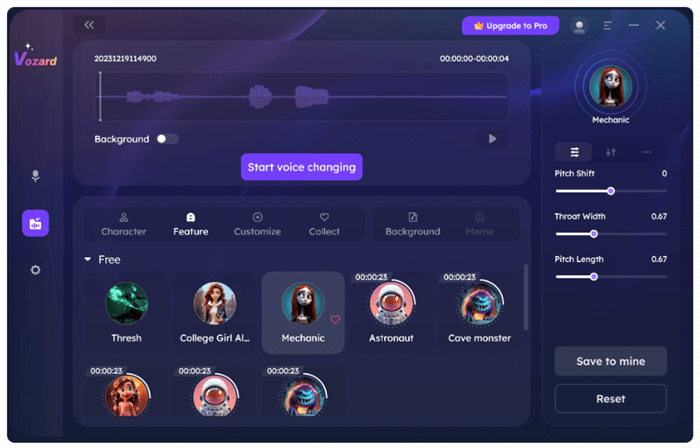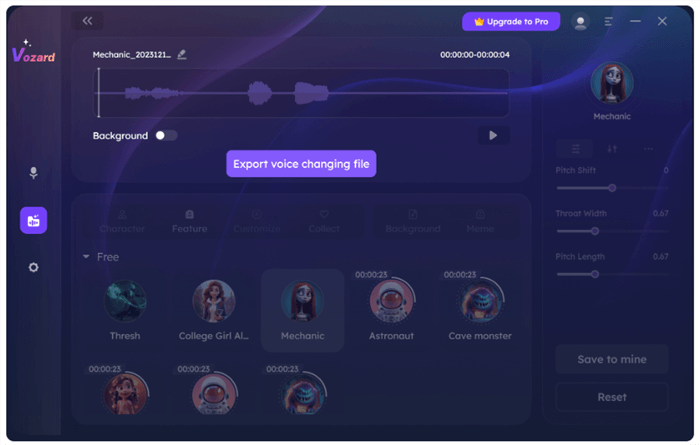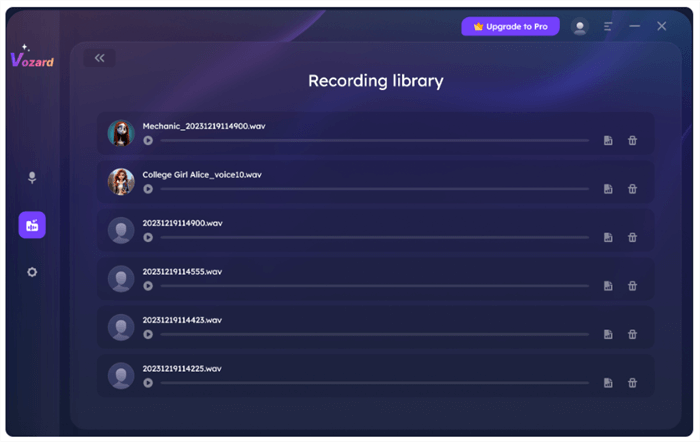Easily Generate Narrator Voice with Voice Changer
Explore Vozard’s voice changer technology for crafting the perfect narrator voice effortlessly. Learn how to utilize its features in this guide for your audio, video, or presentation projects. Dive into the possibilities of enhancing storytelling with Vozard’s capabilities.
Joy Taylor | Last Updated:Apr. 23, 2024
1258 words|4minute
Are you creating your very own audio story, video project, or presentation? Then you may be looking to create that perfect narrator voice with a voice changer.
But how do you do it? You’re about to know the answer right now.
With the latest voice changer technology, using the ideal narrator tone is not only possible but also surprisingly simple.
In this blog post, we’ll show you how Vozard can be of help for this. We’ll walk you through the basics and show you a stepwise guide to generate the narrator’s voice.
Before that, let’s see what we can do with a narrator’s voice.
Part 1. What Can You Do with A Narrator Voice?
A narrator’s voice is very popular in the world of storytelling and communication. It adds depth, emotion, and clarity. In short, it transforms ordinary content into an extraordinary one.
Here’s what you can do with a narrator’s voice:
- Audiobooks
Bring stories to life by providing listeners with a vivid, engaging listening experience.
- Educational Videos
Explain complex concepts in a clear, engaging manner. It makes learning more enjoyable and effective.
- Podcasts
Enhance your podcasts by adding depth and professionalism to your episodes.
- Marketing Materials
Capture attention and convey your message compellingly in advertisements or promotional videos.
- Guided Tours
Provide an informative and enjoyable experience in museums, historical sites, or city tours.
- Video Games
Provide a richer gaming experience with narrative depth. It guides players through stories and instructions.
In each of these scenarios, a narrator’s voice creates an atmosphere, sets the tone, and connects with the audience on a deeper level.
Now let’s see how you can use the narrator’s voice with a voice changer.
Part 2. How to Get a Narrator Voice with Voice Changer?
There are a lot of voice changers that allow the use of the narrator’s voice. Out of them, we recommend you use Vozard.
Let’s see what this voice change is with its key features and a step-by-step guide to use it.
Vozard

Vozard Official Logo
Vozard is an innovative voice changer that stands out with its user-friendly interface and an extensive library of lifelike sound effects. Using Vozard, you can engage in online chat gaming adventures or make your mark in live streaming.
The best thing is that you can use this amazing tool on both Windows and Mac. It’s a 100% clean and secure platform backed by a 60-day money-back guarantee.
Whether you are looking for a narrator voice or other voice effects, Vozard has got you covered.
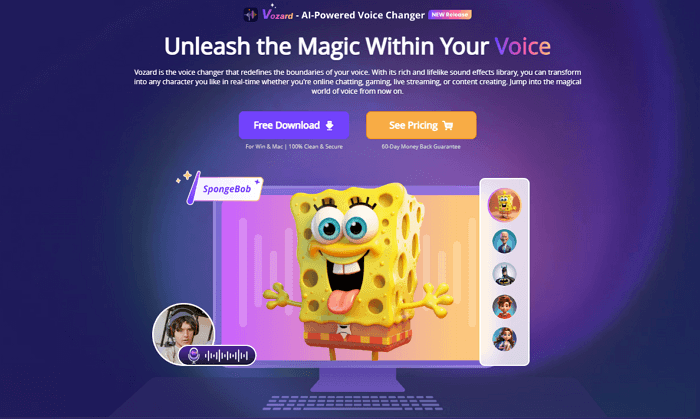
Vozard Official Website Interface
Key Features of Vozard
Here are the main features of Vozard that distinguish it from others.
- 180+ Lifelike Sound Effects
Vozard provides a vast collection of realistic sound effects like the old lady voice changer. They allow you to embody characters from cartoons and movies and even mimic celebrities.
- Diverse Audio Input Options
Provides multiple methods for audio input. You can change your voice in real time during live sessions or modify pre-recorded audio files with just a click.
- Compatibility with Popular Platforms
Vozard easily integrates with platforms like Discord, Zoom, Fortnite, Twitch, and OBS. If you want to make your live streams more engaging, Vozard is your perfect companion.
- AI-Driven Voice Modulation
Vozard’s advanced AI technology analyzes and replicates the speech patterns of various characters. So, it delivers high-quality, realistic voice changes for a truly impressive experience.
Steps to Use Narrator Voice with Voice Changer
Here’s a stepwise guide to using the narrator’s voice with a voice changer.
Step 1. First, download & install the latest version of Vozard on your computer. Then, launch it and adjust your microphone and speaker settings.
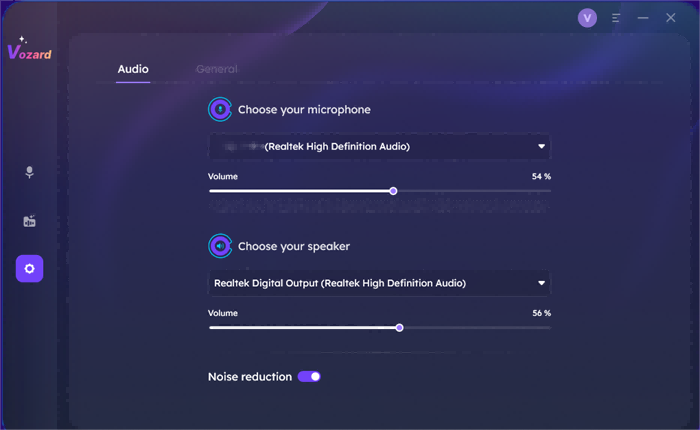
Set Your Microphone & Speaker Devices First
Step 2. Select the “Recorded Mode” function in Vozard and get ready to record. Hit the “Start recording” button, and once you’re done, click “Finish.”
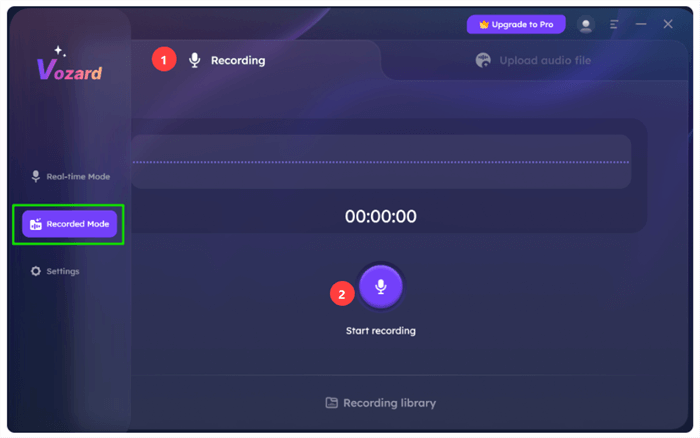
Go to the Recorded Mode and Record Your Audio
Step 3. You can also upload a previously recorded audio file. Go to the Upload Audio File section and drop your audio file here.
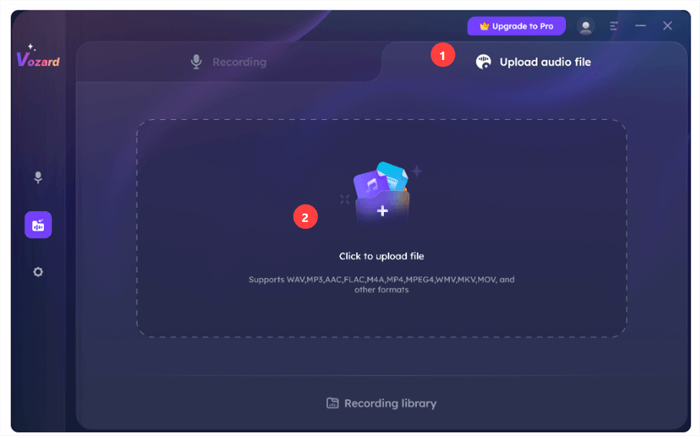
Upload an Audio File in Vozard
Step 4. Now, browse through Vozard’s extensive voice effect library. You’ll find the Narrator Voice in the Feature section. You can further personalize it by adjusting various parameters.
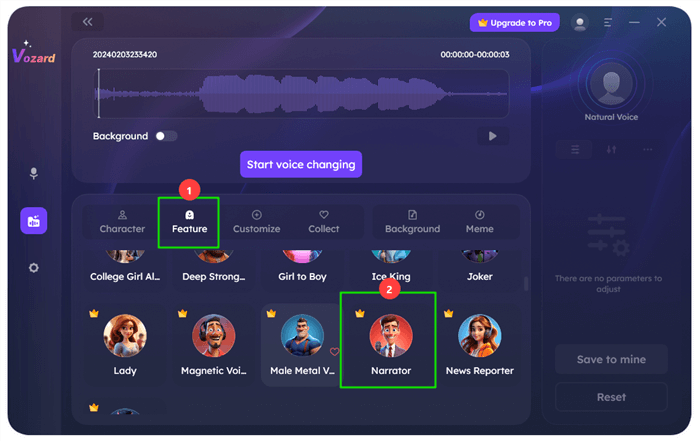
Select the Narrator’s Voice from the Feature Section
Step 5. After selecting and customizing your voice effect, click on the “Start voice changing” button. Vozard will then transform your recorded voice into the chosen narrator’s tone.
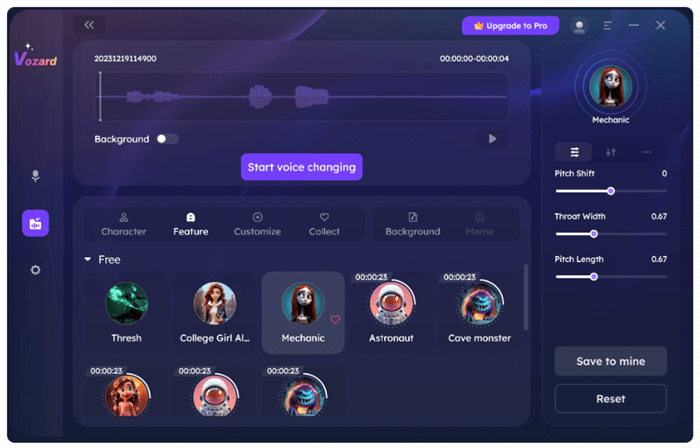
Click on Start Voice Changing
Step 6. Once done, export your final audio file by clicking the “Export voice changing file” button.
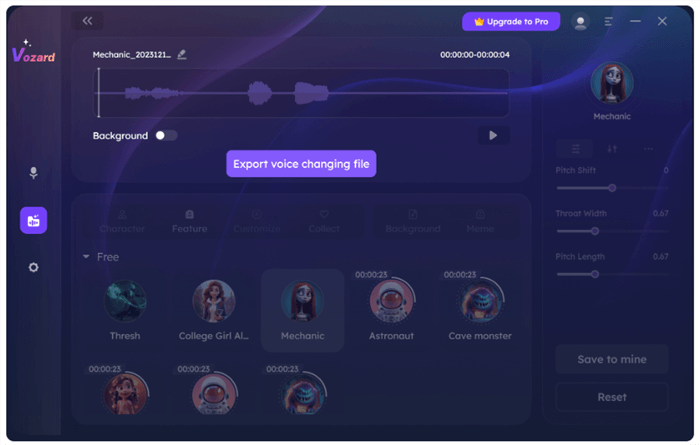
Click on Export Voice Changing File
Step 7. You can then access, play, and manage these files in the “Recording Library.”
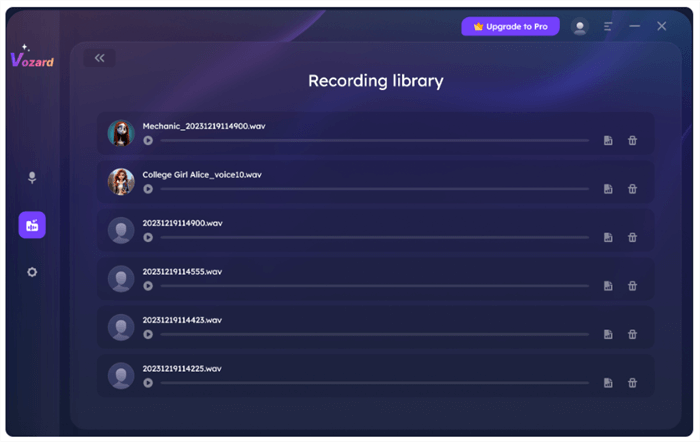
Voice-over Saved in Recorded Library
That’s it! Wasn’t that simple? You can create many voiceovers with Vozard in different voices. Then, you just need to incorporate it into your video with a video editor.
Now, are you wondering why Vozard is the best option out of many other voice changers? Let’s see!
Part 3. Best Free Voice Changer for Windows/Mac
Vozard is an excellent choice for both Windows and Mac users because it provides different voice-changing modes.
Its Real-Time Mode is particularly notable. This mode allows users to modify their voice instantly during live sessions on platforms like Discord. It’s ideal for those who wish to add a unique twist to their online sessions or gaming experiences.
On the other hand, the Recorded Mode of Vozard is equally impressive. It enables users to modify pre-recorded audio with ease. Moreover, Vozard’s ability to support multiple audio formats ensures that your voice-changing endeavors are not limited by file compatibility. So just enjoy the free voice changer and experience the magic of voice.
Final Words
Whether you’re aiming to add depth to educational materials or bring a unique flavor to online interactions, generating a narrator voice with voice changer is extremely useful.
Vozard stands out as an exemplary tool for this. It’s a voice changer that blends user-friendliness with AI advanced technology. Its diverse sound effects and real-time voice modification ensure that your content is not just heard but truly experienced.
Vozard -AI-Powered Voice Changer
Free download Vozard voice changer software to change your voice into anyone you want to enhance online chatting, gaming, live streaming, and content creation experiences.
Joy Taylor
Senior writer of the iMobie team as well as an Apple fan, love to help more users solve various types of iOS & Android-related issues.
Screenify
AnyEnhancer
FocuSee
Vozard
AnyMiro
AnyMirror