Get Funny Voice with Helium Voice Changer
Do you want to sound high-pitched for fun but don’t want to inhale helium? Read this article to find out how to get a high voice with a helium voice changer!
Get Funny Voice with Helium Voice Changer
- 170+ lifelike VST and AI voice effects.
- 3 flexible voice-changing methods.
- Compatible with 13 popular third-party platforms.
Available for both Win & Mac
Are you looking to make your gaming sessions more fun? Do you want to prank your friends with a high-pitched voice? A helium voice is the best solution for it!
While you can inhale the gas itself to change your voice, there is good news. A helium voice changer tool lets you get helium voice without the trouble of engulfing a mouthful of gas.
In this article, we will guide you on changing your voice using a Helium voice converter. Whether you’re looking to add fun to your podcasts or bring happiness to your loved ones, we’ve got you covered.

Change Voice to Helium Without Helium
Let’s dive in and have some fun!
Table of ContentsHide
How to Change Voice to Helium without Inhaling Helium?
Inhaling helium in large amounts can be dangerous for your health. Luckily, you can skip inhaling the gas by using a helium voice changer to get a high-pitched voice! Various tools claim to offer a helium voice effect, but not all of them are reliable.
Unlike those tools, iMobie Vozard is a one-stop complete voice transformation tool. Here’s a look at this AI voice changer!
Vozard
What makes Vozard our best pick is its versatile suite of features. It offers a large library of voice effects that span cartoons, celebrities, movie characters, and more. Whether you want to get a helium voice or have fun imitating Minions, Spongbob, or Darth Vader, Vozard has your back!
Despite its rich features, Vozard is easy to work with, even for beginners. You can seamlessly integrate it with all major gaming and streaming platforms for fun voiceovers and chats. The best part? Vozard lets you fully customize the voice effects to get exactly the voice you need!
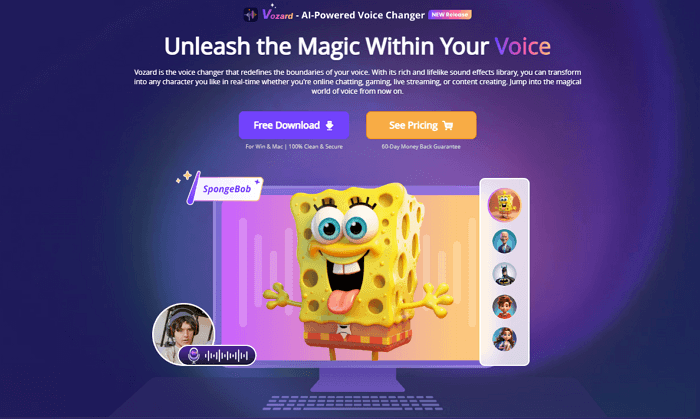
Vozard Product Page
Now, let’s look at some key features of Vozard.
Key Features
- Over 170 voice effects, including both VST and AI voice models.
- Trending sound memes and background sound effects for fun voiceovers.
- Supports voice change both in real-time and from recordings.
- Compatible with various online platforms like Discord, Skype, YouTube, PUBG, etc.
- Available for both Windows and Mac devices.
Impressive, right? Now, let’s look at how to use this helium voice changer to change your voice.
How to Use Vozard to Change Your Voice
First of all, download and install iMobie Vozard on your device. Once you’re done, use our simple guide to change your voice with Vozard.
Free Download for all windows & 100% safe Free Download for all mac & 100% safe
Free Download100% Clean & Safe
Step 1. Launch Vozard on your device and configure its audio settings. To do this, click on “Settings” and select your microphone and speaker sources.
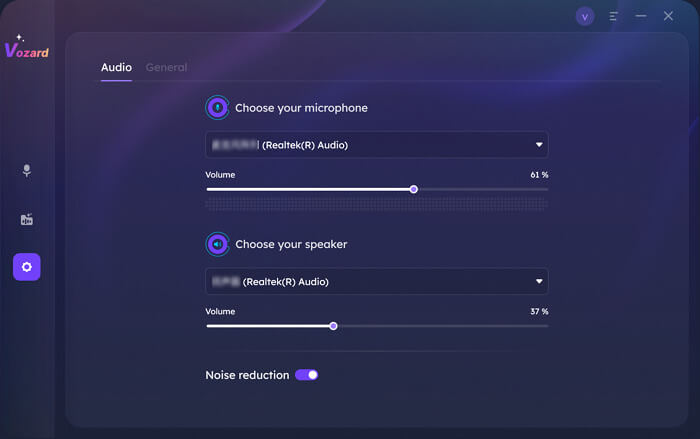
Vozard Settings Option
Step 2. Select the “Real-time Mode” option from the left sidebar to change your voice in real-time.
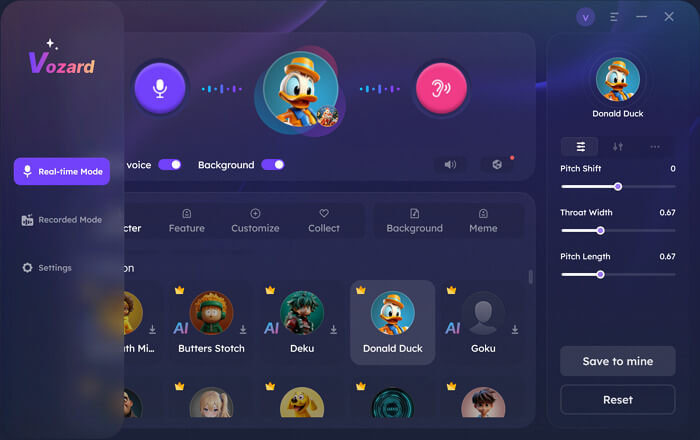
Go to Vozard Real-time Voice Change Mode
Step 3. Select and download the Minion voice effect, which is similar to a helium voice. Later, we will adjust the parameter to create a customized helium voice.
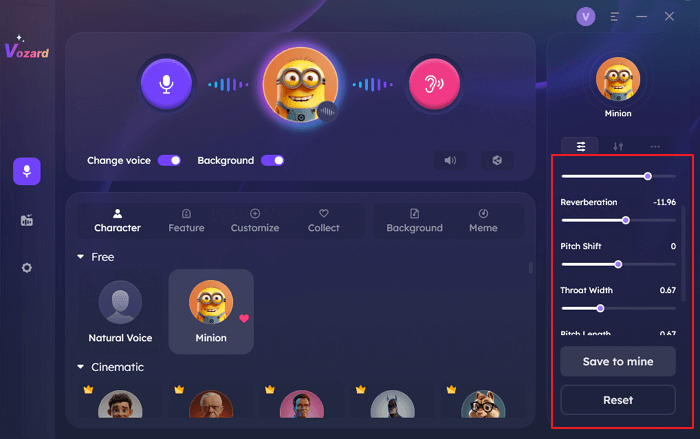
Choose One Voice Effect and Adjust Parameters
Step 4. Change ER to -6, Reverberation to -12, Pitch Shift to 2, Throat Width to 0.57, and Pitch Length to 0.76, then click “Save to mine” to add this customized voice to the Customize tab. You can rename it as “Helium”.
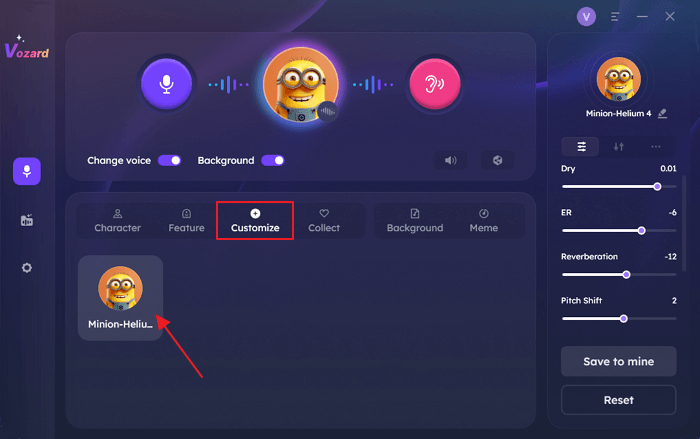
Customize Voice Pitch to Helium Voice
Step 5. Now, you can change your voice with the customized Helium voice effect.
That’s all about changing the real-time voice with Vozard. But Vozard has a few more aces up its sleeve. You can also use its Recorded Mode to record your voice or upload files before applying the voice filters.
Still not sure whether to try Vozard? Our next part is sure to change your mind.
Why Choose Vozard as the Helium Voice Changer
You already know the versatile features Vozard has to offer. In light of these features, Vozard offers a comprehensive set of tools to get a helium voice. But what’s so special about Vozard? Let’s have a look.
1. Flexible Voice-changing Options
Unlike most helium voice changer tools, Vozard gives you multiple options to change your voice. With Vozard’s Real-time Mode, you can change your voice for fun live chats and gaming sessions. Vozard also lets you modify voice from recordings and audio files to prank your friends and add fun voiceovers to your YouTube videos!
2. Lifelike Voice Effects
Vozard uses advanced AI algorithms. With this technology, it delivers realistic voices of your favorite celebrities and characters. It allows you to control the pitch, dryness, throat width, and more for accurate audio outputs. No more glitchy voices and robotic tones with Vozard.
3. Elevate Gaming Experience
Not just a helium voice changer! Vozard also lets you bring your favorite game characters to life. Whether you want to sound like March 7th or surprise your gaming buddies with a girl, boy, and child voice on PUBG or Fortnite, Vozard is a great option to try.
4. Create Ear-catching Content
Keep your subscribers wanting more by creating catchy content on YouTube or TikTok. Vozard helps you transform voice in videos with outputs free of background noise. You can also add environmental sounds like rain. Or, use trending sound memes to keep your audience hooked.
What Does Helium Do to Your Voice?
We’ve all watched our favorite TV show characters and celebrities inhaling helium from balloons to sound high and squeaky. It makes you wonder. What exactly does helium do to your voice for such a funny effect? Let’s find out!
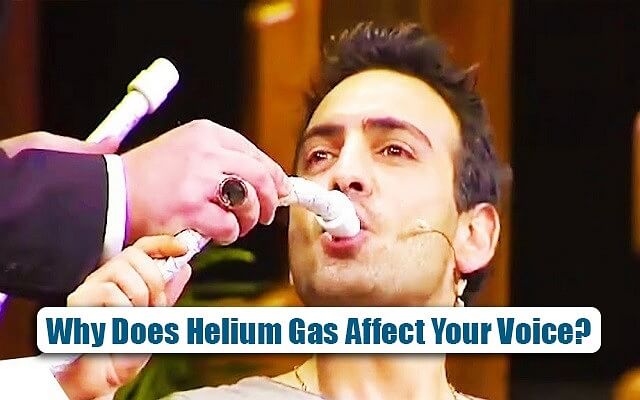
What Does Helium Do to Your Voice
The vibrations produced by our vocal cords travel through the air around them. Regular air mostly has oxygen and nitrogen in it. But helium is three times lighter than oxygen.
This means the sound travels three-fold faster in helium than in regular air. It makes our vocal tract more responsive to high-frequency sounds instead of lower ones.
And that’s what helium does to your voice, folks! Make it sound high by changing the timbre of your voice.
The Bottom Line
Using Helium to change your voice is a great way to bring smiles to people around you. You can use it in voice chats, live streams, and gaming sessions to add an extra dose of fun to the whole experience.
With the advancement in AI technology, you no longer need to rely on helium gas to sound high. With a reliable helium voice changer, you can sound like you just engulfed the gas itself from a handful of balloons.
iMobie Vozard is one such AI voice changer tool. It offers flexible voice-changing options and realistic voice effects. Whether you want to upscale your gaming experience or prank your friends with a helium voice, Vozard is full of possibilities!
Vozard -AI-Powered Voice Changer
Free download Vozard voice changer software to change your voice into anyone you want to enhance online chatting, gaming, live streaming, and content creation experiences.
Product-related questions? Contact Our Support Team to Get Quick Solution >

