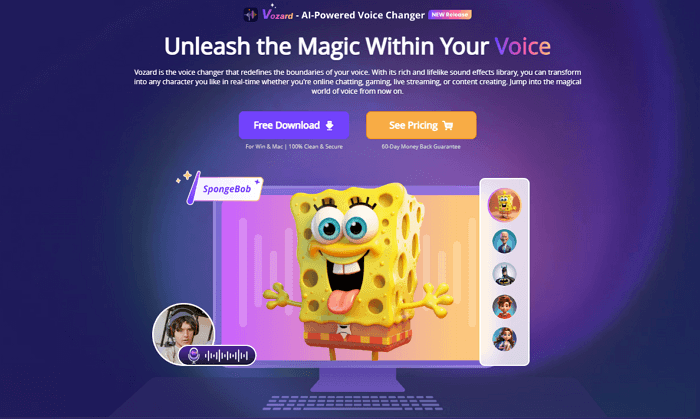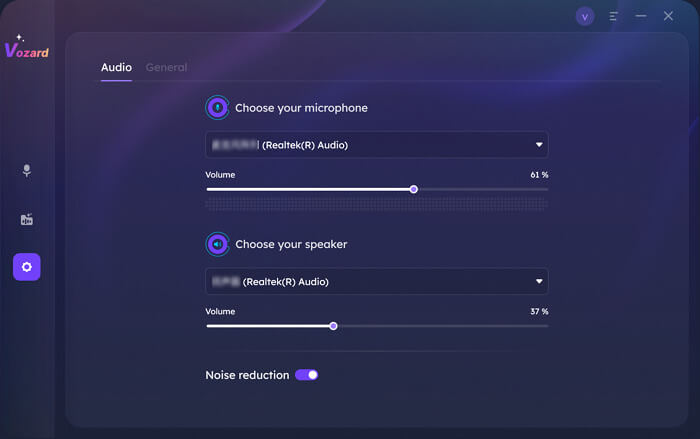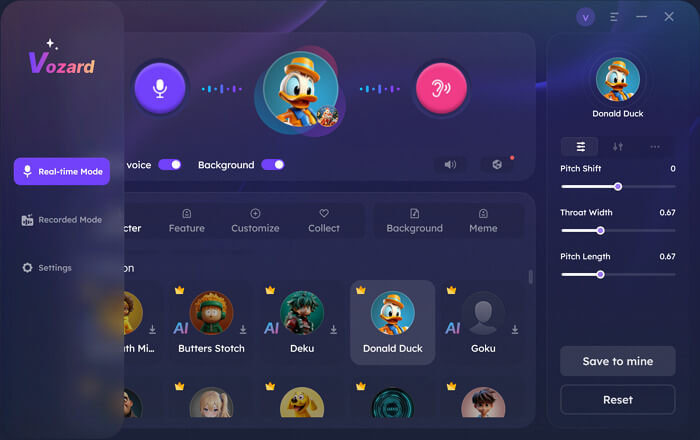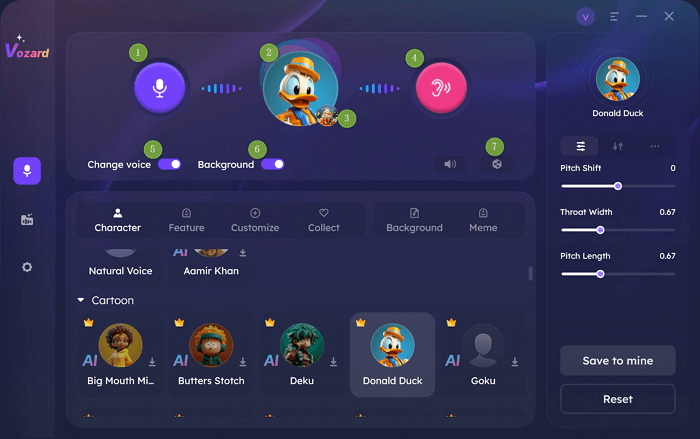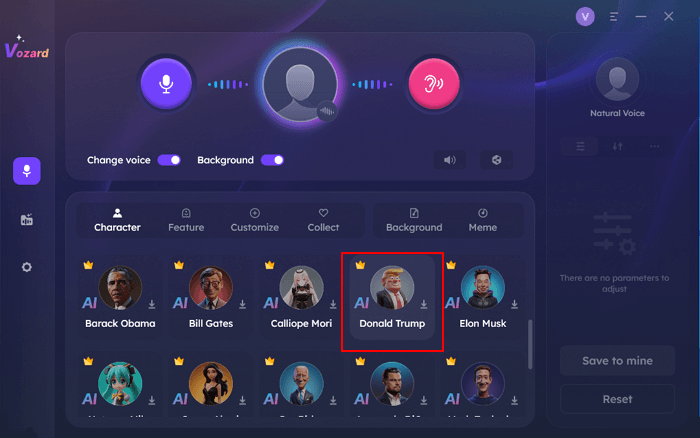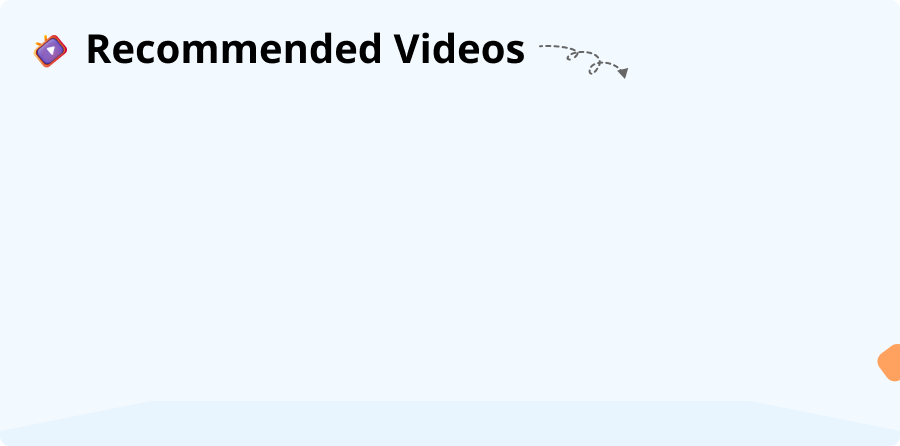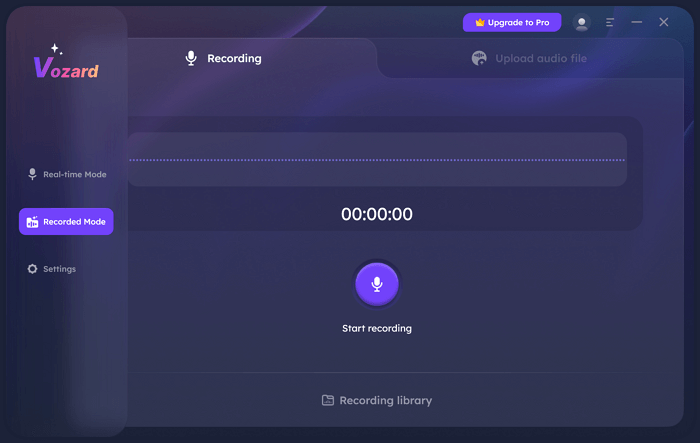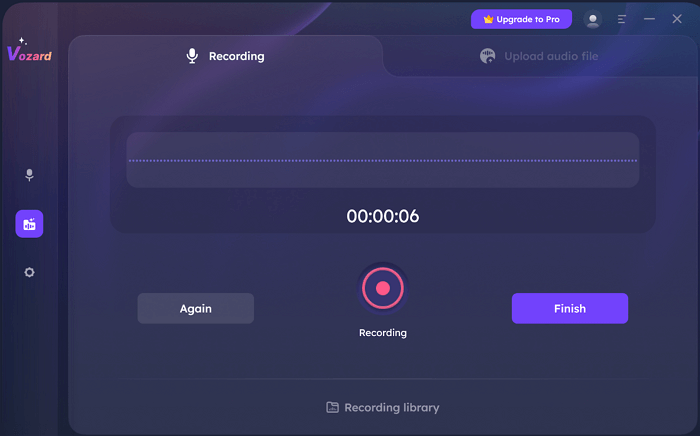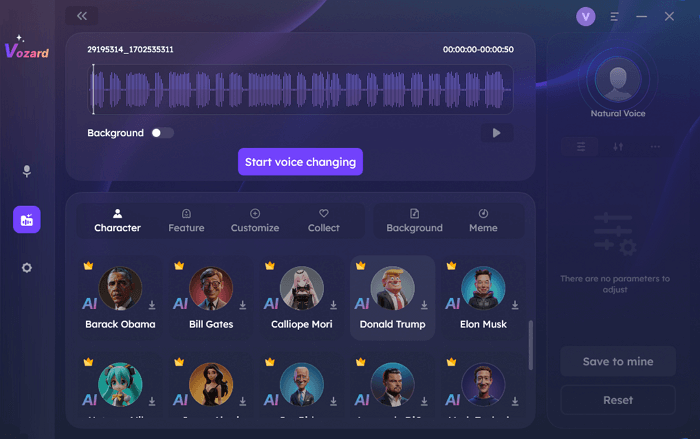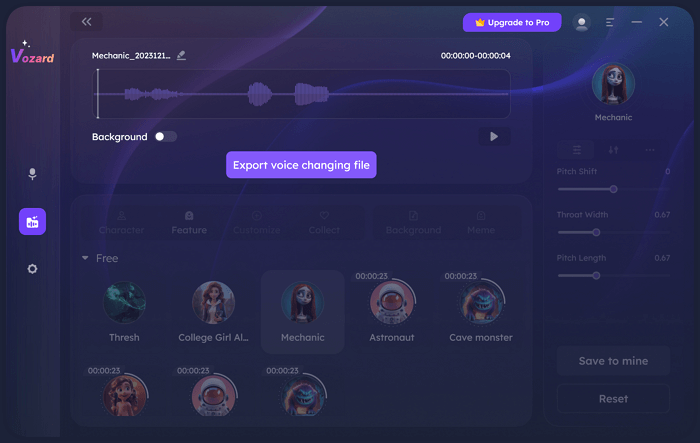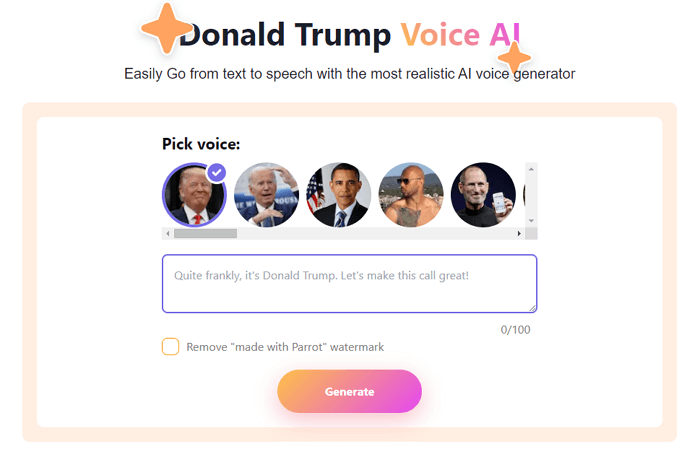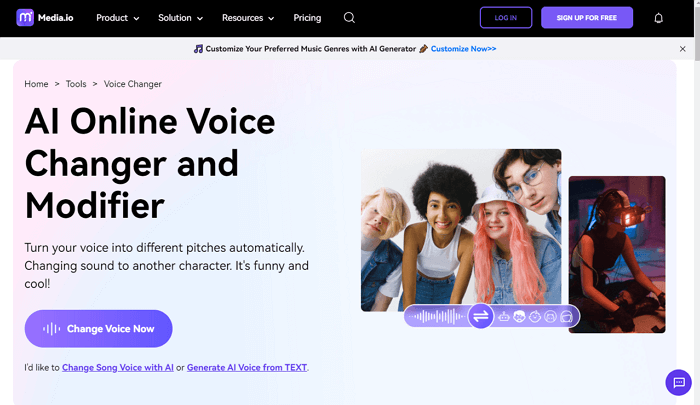Speak Like Trump: A Fun Guide to Donald Trump Voice Changer
Transform your voice with Donald Trump voice changer. Learn how to use it with easy-to-follow steps. Get ready to be a vocal president!
Joy Taylor | Last Updated: Aug. 20, 2024
1651 words|5minute
Are you a Donald Trump fan? Do you want to speak like him? Maybe once, at least! If yes, then we are here to make you sound like a 45th president.
Donald Trump’s sense of humor and witty replies always make him the talk of the town. People love to imitate his funny behavior to tease friends and family. Therefore, we have got you a Donald Trump voice changer so that you may add more fun to your pranks.
In this guide, we are going to explore this voice changer. We will also walk you through a step-by-step guide to using this tool.
Let’s get started!
Best Donald Trump Voice Changer – How to Use
When talking about the best Donald Trump voice changer, iMobie Vozard takes the crown. It is an AI-powered tool with many useful features. It supports real-time voice changing. This means you don’t have to pre-record and upload your voice. So, whether you are calling, chatting, streaming, or gaming, you can have fun on the go. Vozard has over 180 sound effects. You can sound like SpongeBob, Joe Biden, Donald Trump, Obama, Darth Vader, and etc.
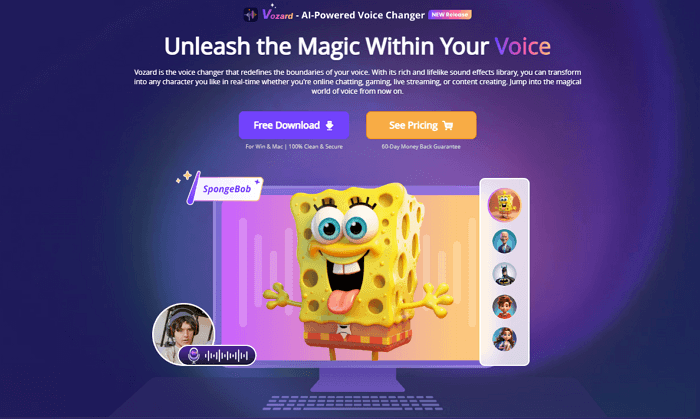
Vozard Product Page
Another distinctive feature of Vozard is its user-friendly interface. Unlike other tools, you don’t have to go through multiple trials just to understand the usage. Voice changing with Vozard is just a matter of a few clicks. So, before jumping to the steps of using Vozard, let’s explore what else it has to offer us.
Please remember that our voice changer software is intended solely for personal, non-commercial use. Enjoy it for fun in your private projects, like gaming or virtual socializing. Let’s keep our community safe and ethical. Use our software responsibly!
Why Vozard?
Vozard has various features that make it the top recommendation as Donald Trump’s voice changer. These features are as follows:
- High-Quality Audio:
Vozard uses high-quality audio processing to make your voice sound natural and realistic. It uses AI modulation to enhance the quality of your transformed voice.
- Real-Time Voice Changing:
One of the best things about Vozard is its real-time voice-changing feature. You can instantly transform your voice no matter what platform you are on.
- Wide Compatibility:
Vozard is compatible with various platforms, including Windows and macOS. It works smoothly to make your experience even better.
- Wide Range of Voice Effects:
With Vozard, you don’t just get Donald Trump’s voice. It has up to 170+ voice effects. You can sound like any character or celebrity you want.
- User-Friendly Interface:
It is simple to use. You can easily navigate through the interface and use it as Donald Trump’s voice changer. There are no complex buttons or confusing menus.
- Regular Updates:
Vozard keeps getting better with regular updates. It adds the latest voice options in almost every update. Stay tuned for exciting new additions!
These features must have caught your attention, right? Now, let’s move forward and see how you can use this Donald Trump voice changer.
Steps to Use Vozard’s Real-Time Mode
First, download and install the Vozard app on your PC, then follow the instructions given below:
Step 1: Once the installation is completed, launch the app on your PC. Open “Settings” to set the “Microphone” and “Speakers” according to you.
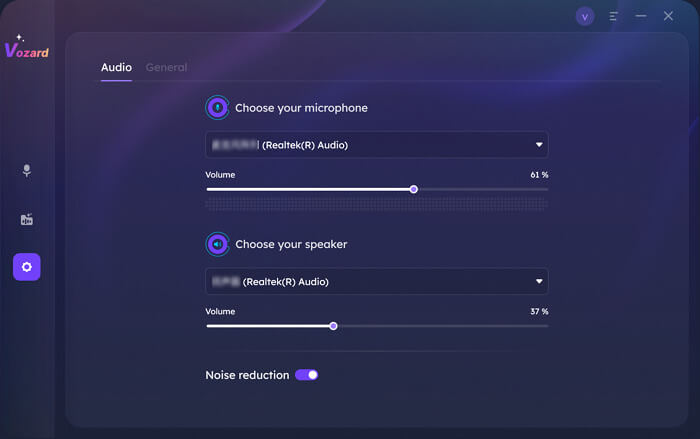
Vozard Settings Option
Step 2: Once you are done with the settings, select “Real-time Mode” and proceed.
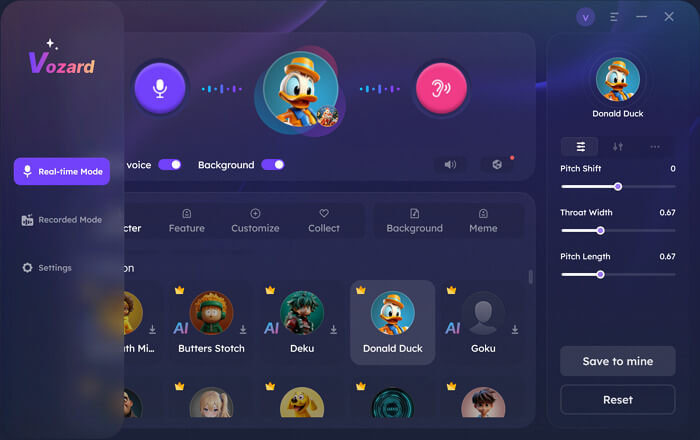
Go to Vozard Real-time Voice Change Mode
Step 3: You will see the voice change area at the top of the “Real-time Mode” menu. You can use these buttons to adjust the volume of the voice and change other settings.
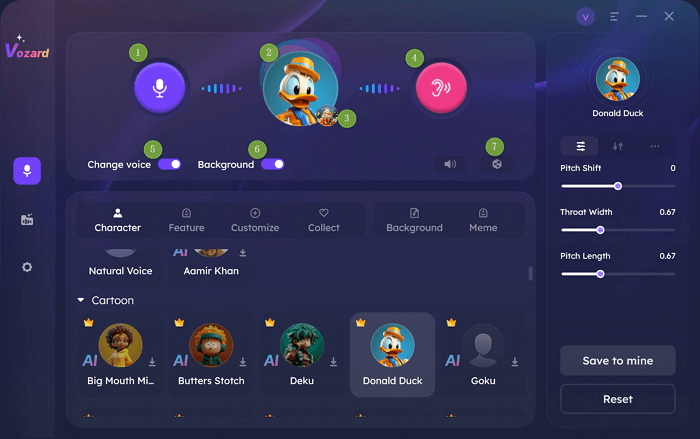
Vozard voice changing area
Step 4: At the bottom of the Vozard interface, you can see various options for voice effects. You can choose any voice effect, such as Donald Trump, and Download it.
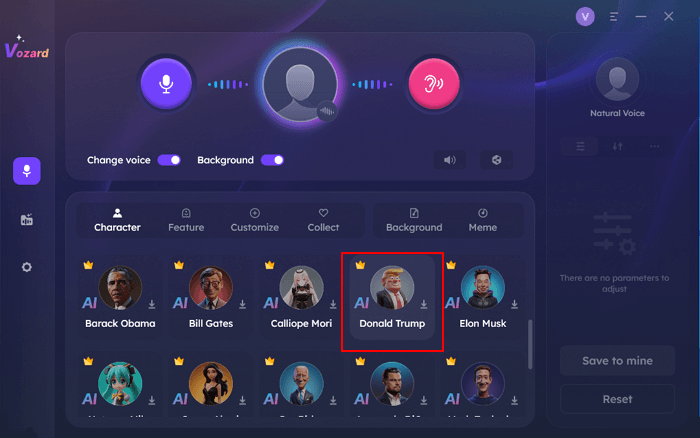
Change Voice to Donald Trump with Vozard
Step 5: Now, you will be able to transform your voice in real-time. Share and sync the voice to different platforms and have fun.
Steps to Use Vozard’s Recorded Mode
If you haven’t downloaded Vozard, download it first. Otherwise, follow the instructions given below:
Step 1: Launch the app and set your “Microphone” and “Speakers” if they aren’t set.
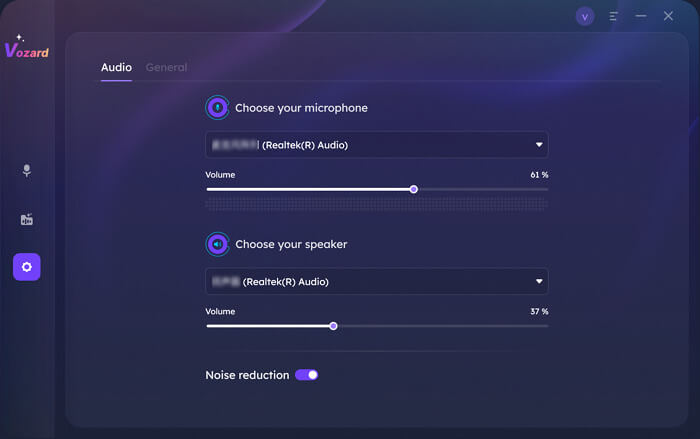
Vozard Settings Option
Step 2: Select the “Recorded Mode” from the left menu. You will see the interface as shown below.
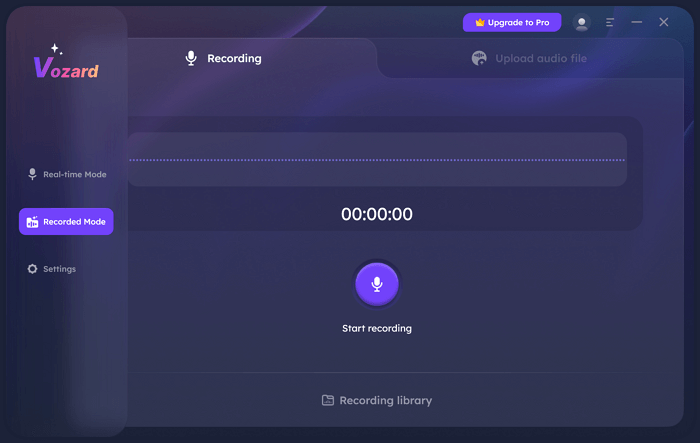
Enter Vozard Recording Mode
Step 3: When you are ready to record, click the “Start Recording” button, and Vozard will start recording your voice. Click the “Finish” button once you are done.
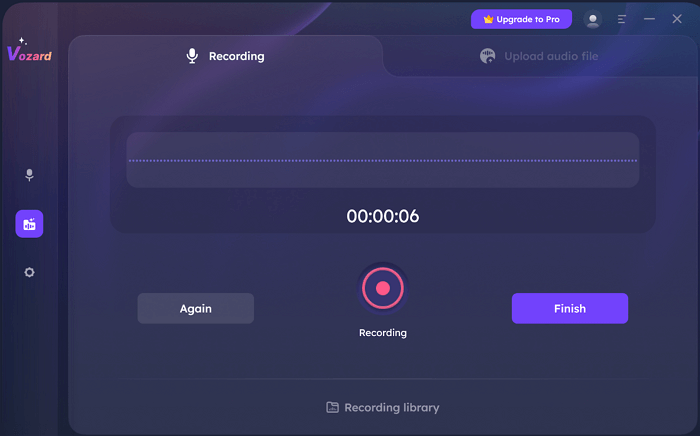
Click Start Recording in Vozard
Step 4: After you finish the recording process, you will see different voice effects in the bottom menu. Select Donald Trump or any other you want and click the “Start Voice Changing” button.
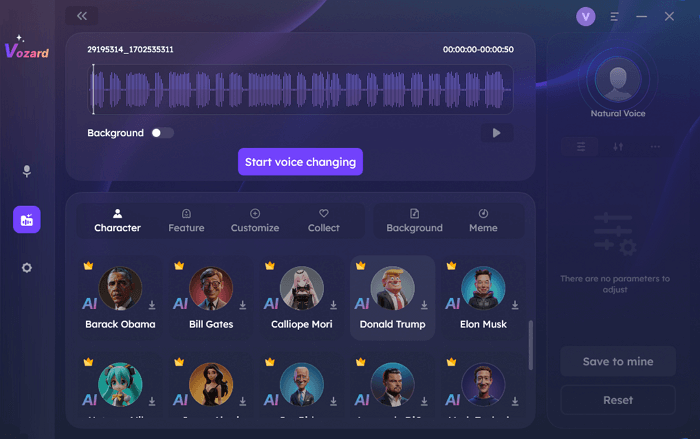
Change Voice to Donald Trump in Recorded Mode
Step 5: After the voice is transformed, click the “Export voice changing file” button to export it. You can select the audio file from the menu and click the export icon.
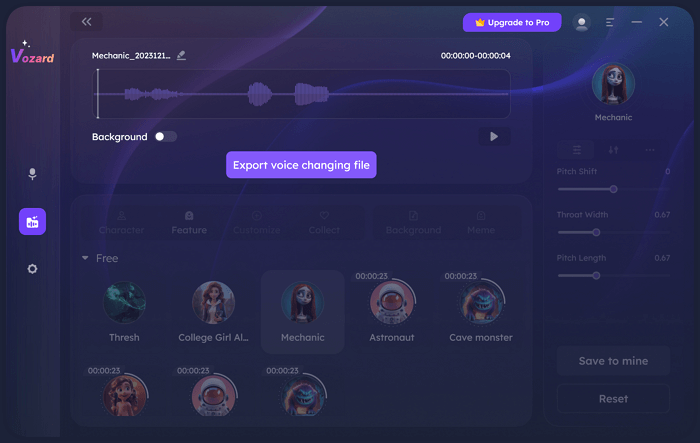
Export the Voice Changing File
See, this is how Vozard works as Donald Trump’s voice changer. You just need to follow a few steps, and boom! The Donald Trump will rise from your voice. So, Vozard is not available online for now. If you are looking for online voice-changing tools, you can read the next section.
How to Generate AI Donald Trump Voice?
There are various tools available online that offer you voice-changing features. But we are not sure if the quality will be the same. If you are looking for a voice-changing tool but don’t have enough memory to install it, you can go for an online tool. It can be accessible from any device. Let us introduce you to two of the popular Donald Trump voice changers.
1. Parrot.ai
Parrot.ai is an AI-powered tool available online. It has a wide range of voice effects with an easy-to-use interface interface. Apart from Donald Trump’s voice changer, you can also get the voices of Joe Biden, Obama, Elon Musk, and more. You can also set tones and styles the way you want.
The cool thing about Parrot.ai is that you can use it on various devices. Since It is web-based, it is compatible with all OS. What you are supposed to do is visit the Parrot.ai website on your device, select the voice you want, and start speaking in a new tone.
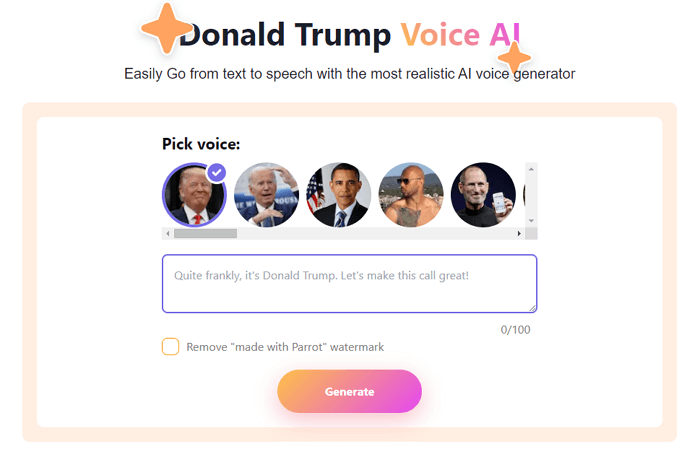
Parrot.ai Donald Trump Voice Changer
2. Media.io
Media.io is another amazing option if you want an online Donald Trump voice changer. It offers a very intuitive interface with multiple voice effects. You can also create song covers in different voices. However, it doesn’t offer a real-time voice-changing option.
If you want an instant way to transform your voice into Donald Trump’s you can go for this tool. You can use the transformed voice on different social platforms. There will be no copyright issue for any sound effects generated by Media.io.
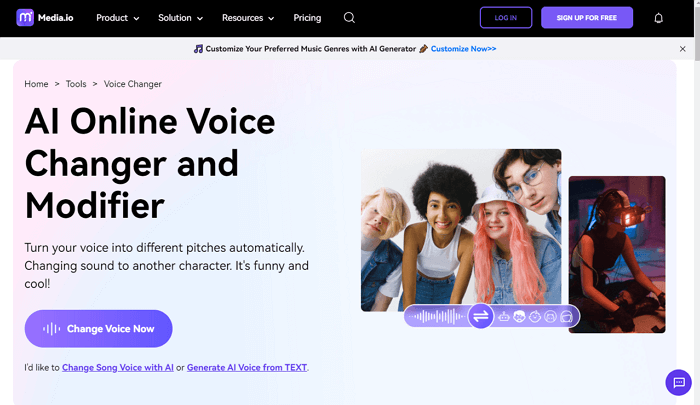
Media.io Donald Trump Voice Changer
Now that we also got familiar with the alternatives let’s see what we have in frequently asked questions.
FAQs
Q. Is there a magic button somewhere that morphs my voice into presidential tones?
Almost! While there’s no literal magic button, platforms like Vozard, Parrot.ai, and Media.io offer what you are looking for. With their user-friendly interfaces, you can easily transform your voice into any character’s.
Q. Where do I find a voice generator that’s in a true Trump style?
The best answer to this question is “Vozard.” It is the best Donald Trump voice changer. This tool uses AI technology to transform the voice. It not only feels real but also captures the essence of all celebrities and characters. No matter if you want it for your content or if you just want to have fun, this is the perfect tool for high-quality output.
Final Words
Having fun with a Donald Trump voice is now just a click away! Try Vozard for an easy and playful experience. There is no need for fancy tech skills; this tool is a fantastic Donald Trump voice changer for everyone.
We have explored the step-by-step guide to use this tool. So, go ahead, explore, and have a blast speaking like the former president. It’s simple, it’s fun, and it’s for everyone!
Joy Taylor
Senior writer of the iMobie team as well as an Apple fan, love to help more users solve various types of iOS & Android-related issues.
Screenify
AnyEnhancer
FocuSee
Vozard
AnyMiro
AnyMirror