Speak Like Deku with the Best Deku Voice Changer
If you want to sound like Deku from My Hero Academia, this article is for you. Discover the best Deku voice changer to sound like the anime character for fun!
Voice-Changing Tips
Voice Changer for Discord
AI Voices
- The Best Gru Voice Generator to Sound Like Despicable Me
- Speak Like Deku with the Best Deku Voice Changer
- Transform Your Voice with the Best Star Wars Voice Changer
- Full Guide to Change Your Voice with a Jigsaw Voice Changer
- Create a Modulated GLaDOS Sound with GLaDOS Voice Changer
- Best Kid Voice Changer for You to Make Cute Voice
Speak Like Deku with the Best Deku Voice Changer
- 180+ lifelike VST and AI voice effects.
- 3 flexible voice-changing methods.
- Compatible with 13 popular third-party platforms.
Available for both Win & Mac
For the fans of My Hero Academia, Deku has a special place in their hearts. His never-ending pursuit of justice and selfless nature are both admirable and inspiring.
If you’re looking to use Deku AI voice for fun live chats and creative voiceovers, you’re in for a treat! In this article, we will guide you on how to sound like this incredible character with a Deku voice changer!
This versatile tool lets you change your voice in real-time and from recordings. So, whether you want to sound like Deku during themed events, live streams, or gaming chats, we’ve got you covered.

Deku Voice Changer
Let’s get started!
Table of ContentsHide
How to Get A Deku Voice with Voice Changer
Various voice modulators give you the power to change your voice. But not all of them come with a Deku voice effect and flexible voice-changing options. In comparison, Vozard is a cut above in the world of AI voice changers! Here’s why.
Vozard
Vozard is an AI-powered Deku voice changer with an incredible suite of features. The best thing about Vozard is its ease of use. So, if you’re new to voice changers, you’ve got nothing to worry about. This powerful tool offers a versatile range of voice filters for boundless creativity and fun.
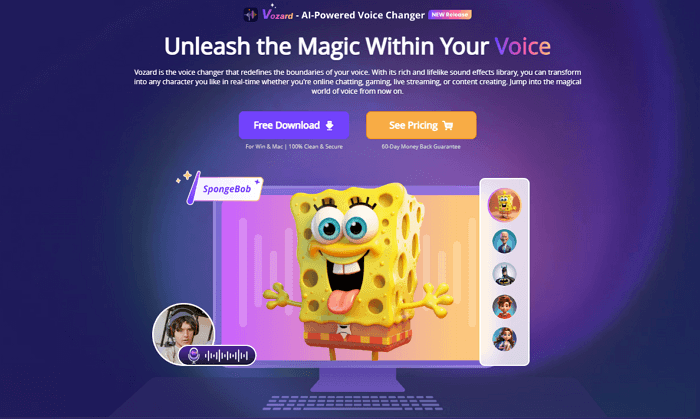
Vozard Product Page
You can use its Deku voice effect and customize it fully to your liking. The icing on the cake is its flexible voice-changing capabilities. Its real-time mode lets you change your voice for various online platforms! With its recorded mode, you can record fun voiceovers for platforms like YouTube and TikTok.
Here’s a brief look at some stand-out features of Vozard.
Key Features of Vozard
- Over 180 voice filters covering both AI voices and VST.
- Changes voice from real-time, recordings and audio files.
- Offers lifelike background sounds and the hottest sound memes.
- Supports various third-party platforms like Discord, Twitch, PUBG, and more!
- Compatible with both Mac and Windows computers.
Ready to try Vozard for boundless creativity and fun? Here’s an easy guide to use this Deku voice changer!
Steps to Get a Deku Voice with Vozard
Vozard offers both real-time and recorded voice change. We will cover both for your diverse needs! But before we begin, download and install Vozard on your PC. Then, use our guide as a resource to change your voice with Vozard.
Method 1. Change Real-time Voice
Here’s how to change your real-time voice with Vozard:
Free Download for all windows & 100% safe Free Download for all mac & 100% safe
Free Download100% Clean & Safe
Step 1. Open Vozard on your PC and set your audio devices. For this, click on “Settings” on the left sidebar and choose your microphone and speakers.
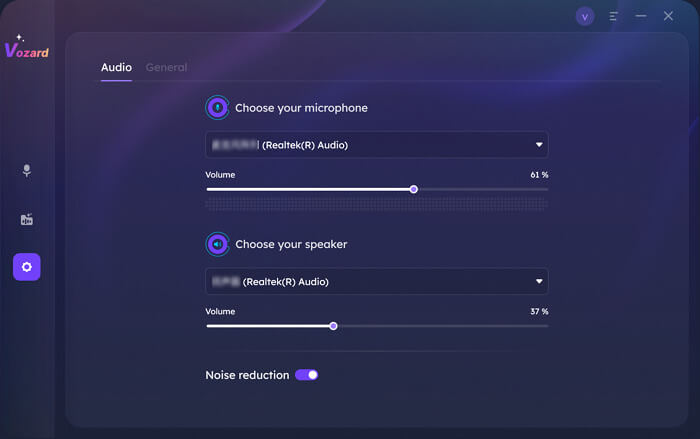
Vozard Settings Option
Step 2. Once you’ve configured Vozard’s audio settings, click on the “Real-time Mode” from the left sidebar.
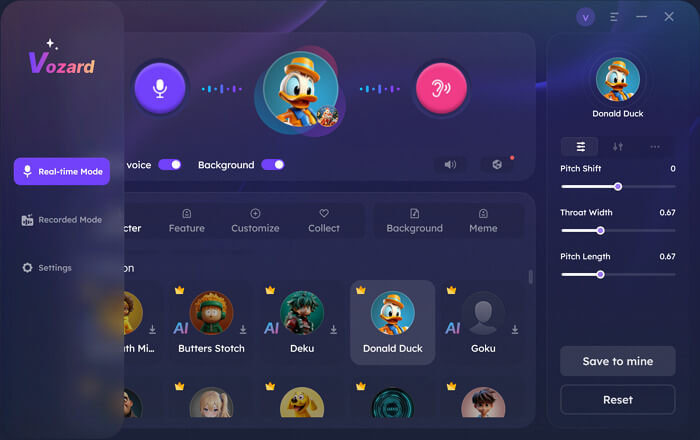
Go to Vozard Real-time Voice Change Mode
Step 3. Now, you’ll see a voice change area near the top. Here, make sure to turn on “Change voice.” You can also turn on/off the microphone, hear your voice, adjust the volume, etc.
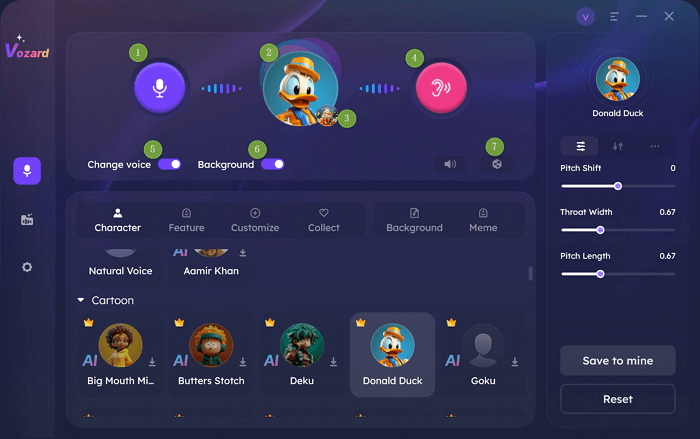
Vozard voice changing area
Step 4. Below the voice change area, you’ll find various voice effects. Choose the Deku voice filter and download it.
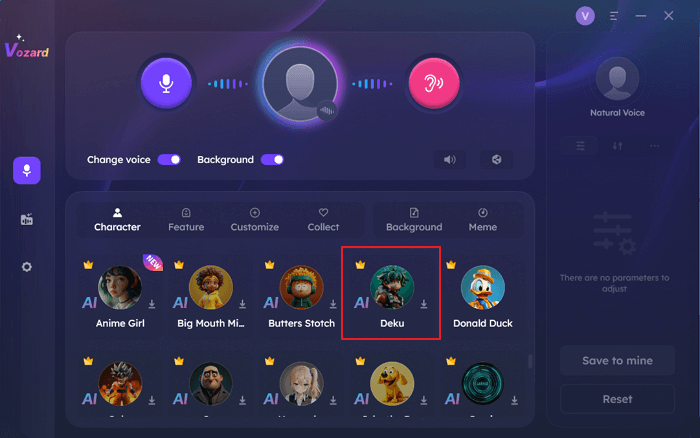
Choose Deku Voice Filter in Vozard
Step 5. Now, customize the voice filter from the customization area if needed. Once done, click on the share icon to sync your changed voice with third-party platforms.
Step 6. Select the platform you wish to use for broadcasting your changed voice. You can choose Discord, Twitch, Skype, and more!
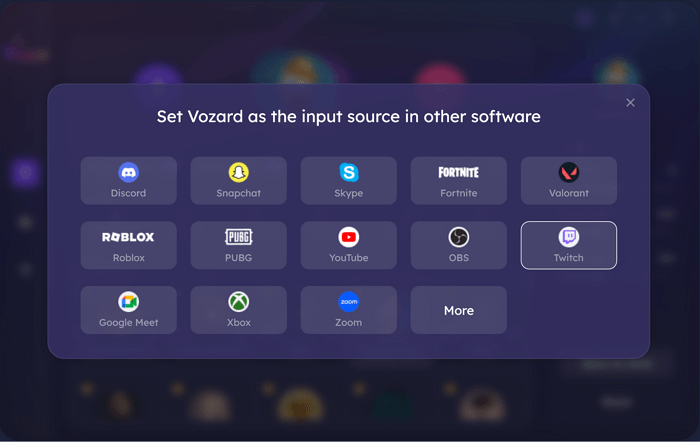
Share and sync your voice to third-party platforms
Now, let’s find out how to change your voice from recordings with Vozard.
Method 2. Change Recorded Voice
Vozard also offers a recorded mode to change your voice. Here’s how to use it:
Step 1. After you’ve configured Vozard’s audio settings, click on the “Recorded Mode” on the left sidebar.
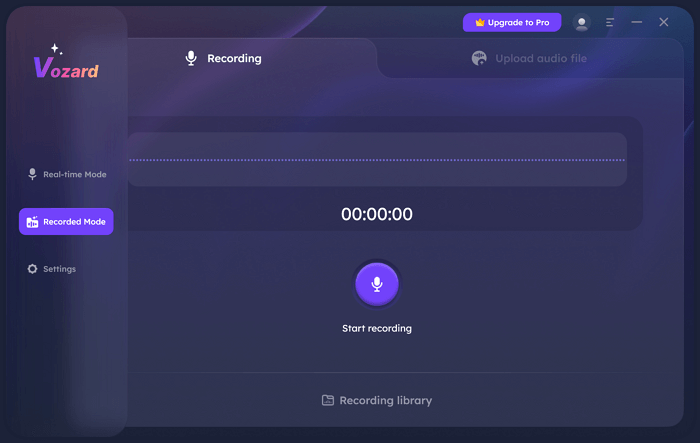
Enter Vozard Recording Mode
Step 2. Click on the blue microphone button to start your recording. Once you’re done, click on the “Finish” button. You also have the option to upload pre-recorded audio files.
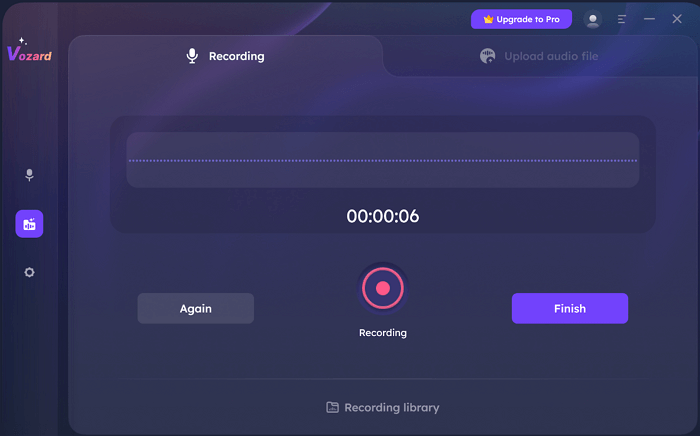
Click Start Recording in Vozard
Step 3. Now, you’ll be directed to Vozard’s interface for voice effects. Here, select and download the Deku voice effect and click on “Start voice changing” to initiate the process.
Step 4. Once done, hit the “Export voice changing file” button to export your audio file with the voice effect.
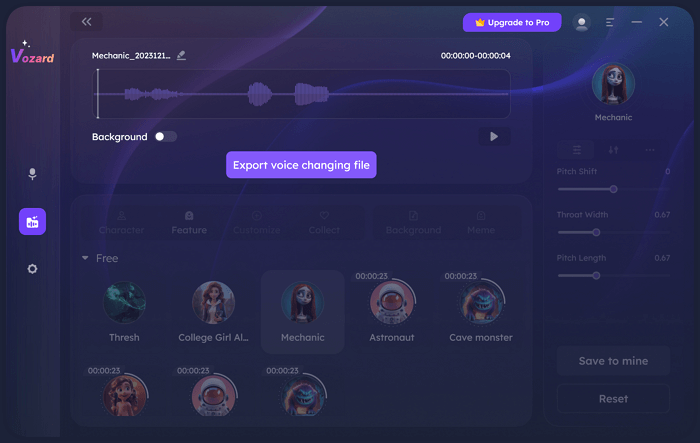
Export the Voice Changing File
That’s all! It’s that simple to work with Vozard to sound like Deku. But Vozard has more tricks under its belt for endless fun and creativity. Let’s have a look at it below.
Vozard: One of the Best Anime Voice Changers
Vozard is more than a Deku voice changer. It is the ultimate Anime voice-changing solution! It offers various AI voices of your favorite Anime characters like Goku, Naruto, AI Hayasaka, March 7th, Satoru Gojo, and more!
You can use these voices in various ways to take your online presence to another level. Here are some fun ideas:
Make Hilarious Pranks
If you want to bring smiles to your friends and loved ones with fun pranks, Vozard has you covered. Imagine your friends picking up your call, and they hear “Hey, Hey” in AI Hayasaka’s voice. That would be totally hilarious!
Have Fun in Live Chats
Shine in your live chats with Vozard’s versatile range of Anime voices. Vozard allows real-time voice change for various platforms like Discord, Twitch, Zoom, etc. Interact with your subscribers on a whole new level of fun and mischief!
Spice Up Your Gaming Sessions
Enhance the overall experience of your gaming sessions. Speak in the voices of your favorite game characters. You can use the March 7th voice and experience the Honkai world on another level. Or, play a sound effect at just the right time for hilarious moments!
Create Creative Voiceovers
If you’re a content creator, Vozard’s Recorded Mode is made for limitless creativity. Hook your audience with creative voiceovers and keep them engaged to the very end. From sounding like an Anime girl or making parodies of popular anime characters, Vozard is full of possibilities.
How to Use Vozard on Other Games or Apps
You already know how to use Vozard to change your voice in real-time. But to use this Deku voice changer with live platforms, you’ll need to sync it first. You can refer to this page for a detailed guide on setting Vozard with your desired app.
Here, we’ll show you how to set Vozard on Fortnite. It’s easier than you think!
Free Download for all windows & 100% safe Free Download for all mac & 100% safe
Free Download100% Clean & Safe
Step 1. Open Vozard on your device. Now launch Fortnite and click on “Settings” on its main page.
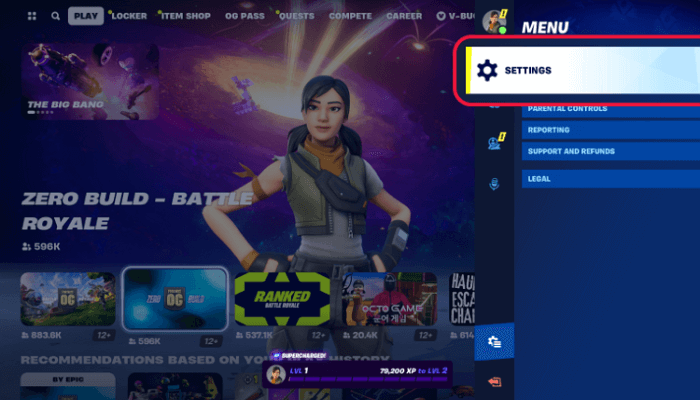
Click on Settings in Fortnite
Step 2. Now, click on the speaker icon near the top of the screen to open the “Voice Chat Settings.”
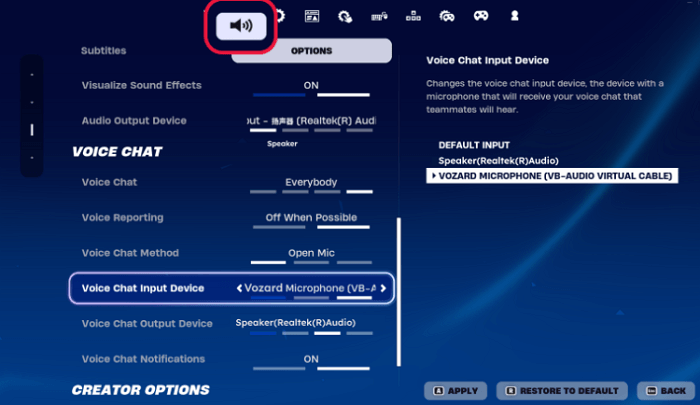
Click Speaker icon to open Fortnite voice chat
Step 3. Next, choose the Vozard microphone from the “Voice Chat Input Device” drop-down list.
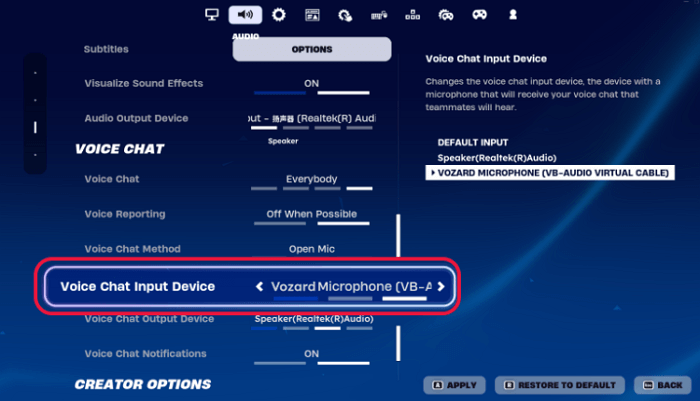
Set Vozard as the Input Device in Fortnite
Now, you’re ready to have fun with your friends on Fortnite! Next, before we wrap up this article, let’s talk a bit about Deku himself.
Who is Deku, and Who is the Voice Actor
Deku, whose real name is Izuku Midoriya, is the main character of the franchise, My Hero Academia. He is born without any Quirk which is uncommon in the world he lives. Despite this, Deku aspires to be the World’s Greatest Hero and help those in need.

Who is Deku
His strong sense of justice and selfless spirit earn him the One For All Quirk. Besides his heroic spirit, Deku shows kindness and sympathy even for his villains.
Daiki Yamashita voices this amazing character in the Japanese version of the series. The English version is voiced by the talented voice actor Justin Briner.
FAQs
1. Who is Deku’s voice actor?
Justin Briner is an American voice actor. He has provided voices for English-language versions of anime films and television series. He is best known for his role as Izuku “Deku” Midoriya in My Hero Academia.
2. How to change the voice to an anime voice?
Using an anime AI voice changer will be the best choice. Not only for changing voice in audio files but also in real-time voice chat, there are many voice changers online for you to choose from, like Vozard, Clownfish, and MorphVox.
3. Is Deku Voice Changer compatible with voice chat in other software?
Yes, Deku Voice Changer can be used in various gaming, online chatting, and streaming software such as Discord, Roblox, Fortnite, Twitch and more. You can enjoy voice trolling for entertainment or upgrade your gameplay with Deku AI voice.
Final Words
Deku is an inspiring character for the fans of My Hero Academia around the globe. Whether you wish to make a parody of this anime character or get creative in voiceovers and live chats, it is possible with a Deku voice changer.
Vozard not only lets you sound like Deku. It also offers a suite of AI voices of various other anime characters. You can easily transform your voice into Luffy, Naruto, and other popular figures, and cartoons. With its flexible voice-changing options and seamless user experience, there is no limit to the possibilities.
Share a laugh with your friends, enhance your game experience with a soundboard for gaming, or create catchy content. Try it and see where your imagination takes you!
Product-related questions? Contact Our Support Team to Get Quick Solution >

