How to Fix Clownfish Voice Changer Not Working
Discover how to fix the Clownfish voice changer not working with the methods mentioned in this article. Try Vozard as the best alternative!
How to Fix Clownfish Voice Changer Not Working
- 200+ lifelike VST and AI voice effects.
- 3 flexible voice-changing methods.
- Compatible with 14 popular third-party platforms.
Available for both Win & Mac
Have you ever faced the frustration of your Clownfish voice changer not working properly? This famous voice-changing solution is known for its compatibility with a range of applications like Skype and Discord. It offers a fun twist to using your microphone.
While the voice changer adds a twist to your current communication, sometimes it can irritate you. This is because the Clownfish not working issue keeps appearing. It can be very frustrating, especially when using it for official purposes.
What are the possible reasons behind this issue? How can you fix Clownfish voice change malfunctioning? These are some questions that we are gonna address in this article! If you are facing issues with this voice changer, give this post a read!
Table of ContentsHide
Why is the Clownfish Voice Changer NOT Working?
How to Fix Clownfish Voice Changer Not Working?
- 1. Check Your Microphone and Speaker Settings
- 2. Update Clownfish Voice Changer to the Latest Version
- 3. Check the System Integration of Clownfish
Bonus Fix – Use the Best Voice Changer Alternative: VozardRecommend
Why is the Clownfish Voice Changer NOT Working?
The Clownfish voice changer is a decent voice-changing solution. It integrates with your microphone and allows you to have fun with your voice. It can greatly help professionals who want to keep their identities private.
However, the application has started showing different issues and errors. The most common error is the Clownfish voice changer not working correctly. There are multiple reasons behind these issues, though the most common are:
- The Clownfish voice changer that you are using is outdated.
- The platforms you use with Clownfish voice changer don’t support it properly.
- The Clownfish voice changer is not properly integrated with the microphone.
The application doesn’t have many bugs in it. Therefore, the issues that may cause it to malfunction are not many. You can resolve these issues using the fixes listed in the next section!
How to Fix Clownfish Voice Changer Not Working?
You can try different ways to resolve the issue of the Clownfish voice changer not working on your PC. Let’s have a closer look at each fix to resolve the issue.
1. Check Your Microphone and Speaker Settings
One of the first steps in fixing the Clownfish voice changer not working is to check your microphone and speaker settings. Incorrect configuration here can cause the voice changer to malfunction.
Steps to Check Your Microphone and Speaker Settings
The below steps will help you to check your microphone and speaker settings.
Step 1. Go to the User settings of the application for which you are using the Clownfish voice changer. For example, if you are using Discord, go to Voice and Video under User Settings.
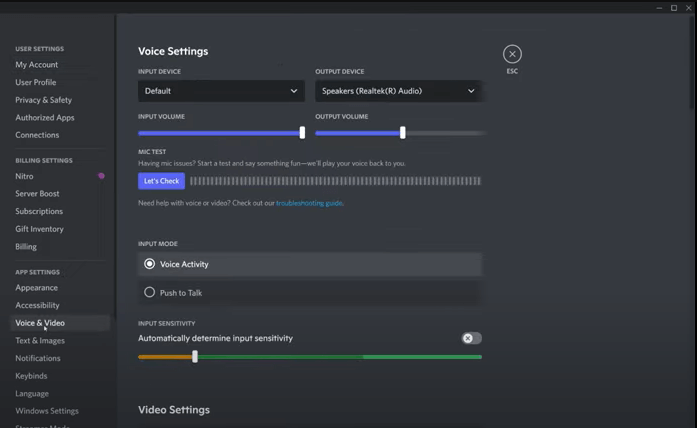
Go to Voice and Video from User Settings
Step 2. Go to the Voice setting and check whether you are using the same input device as you selected in the Clownfish.
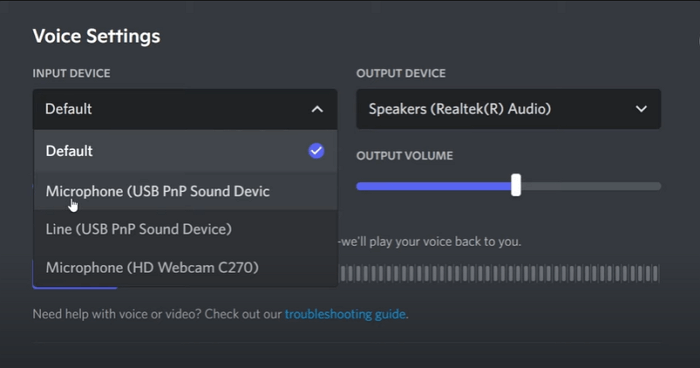
Check Your Microphone and Speaker Settings
Step 3. Restart your computer and check the Clownfish voice changer.
If this fix doesn’t work for you, you can try the next one!
2. Update Clownfish Voice Changer to the Latest Version
If the application starts malfunctioning, a stable update may have been released. You need to ensure that you are using the updated version of Clownfish voice changer.
How To Update The Clownfish To The Latest Version?
Update the Clownfish voice changer to the latest version by following the below steps.
Step 1. Type the control panel in the search bar and press the Enter key.
Step 2. Now, set the control panel view by Category. Then click Uninstall a program.
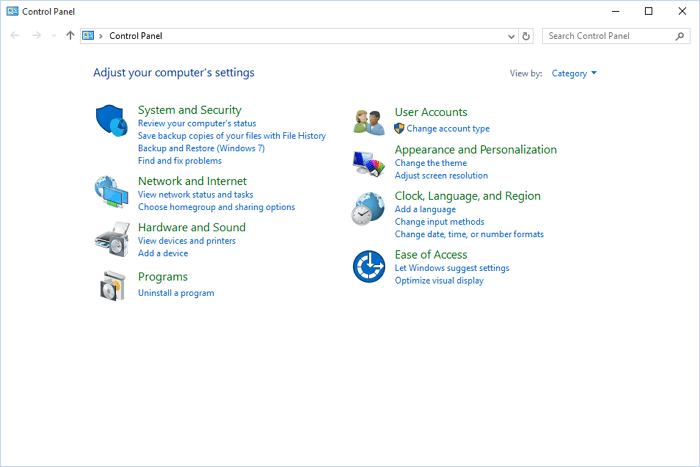
View by Category and click Uninstall a Program
Step 3. Right-click on Clownfish voice changer. Next, click uninstall the application.
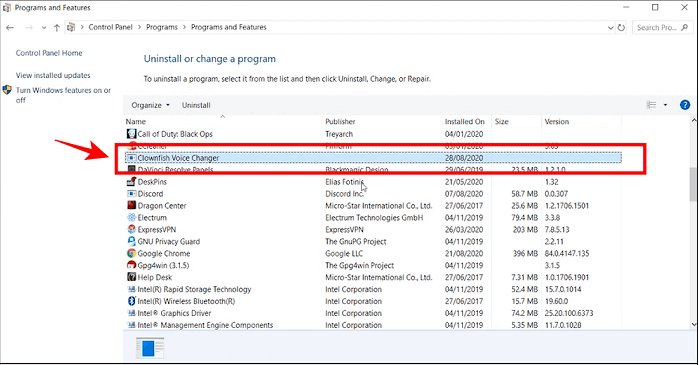
Click Uninstall the Application
Step 4. Now, visit the official download page of the Clownfish voice changer.

Official Download Page of Clownfish
Step 5. Check the latest version available for Clownfish and download the setup.
Step 6. Finally, restart your computer and check the Clownfish voice changer.
If the Clownfish voice changer not working issue persists, move to the next fix!
3. Check the System Integration of Clownfish
Sometimes, the issue lies in the compatibility and system integration of the Clownfish application. While using Clownfish, it is essential to check that the correct microphone is integrated into the voice changer.
How To Check The System Integration of Clownfish?
The simple steps below will help you to check the system integration of Clownfish.
Step 1. Search for the Clownfish minimized icon in the icons tray on the taskbar.
Step 2. Right-click on the Clownfish icon to see the options, and click on Setup.
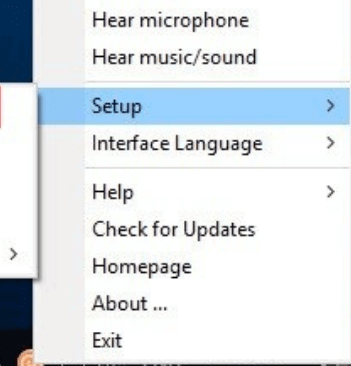
Click on the Setup Option
Step 3. From the given options, go to System Integration.
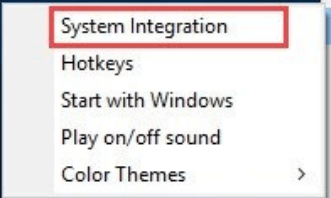
Go to System Integration
Step 4. The System Integration will offer you options to check which microphone is used. Choose the microphone that is working properly and click on Install.
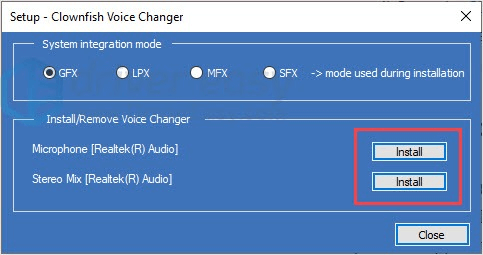
Pop up to Check Allowed Microphone
Step 5. Restart your PC and check the Clownfish voice changer.
If you don’t have time to check system integration manually, try the next bonus fix!
Bonus Fix – Use the Best Voice Changer Alternative: Vozard
Is the Clownfish voice changer not working after applying all the fixes mentioned above? You need a potential alternate solution. Don’t worry! We have also made choosing the right alternative easy for you. Vozard stands out as the most reliable tool for changing your voice.
Its multiple features and ease of use are the reasons for its high rating. It is designed specifically to make your online interactions more fun. Spice up your online streaming and gaming with the hottest memes and background sound effects. Let’s have a look at its key features:
Key Features
Some of the most prominent key features of Vozard are as follows:
- Works perfectly with popular communication, gaming, and streaming platforms.
- Offers over 200 different sound effects.
- Allows for real-time voice alterations.
- Feature a simple interface, making it accessible for all game enthusiasts.
- Ensures a synchronous and smooth audio experience.
- Allows users to create and save custom voice settings.
Now, you might be thinking about how to use this amazing tool to change your voice. Let us tell you in the next discussion.
How to Use Vozard to Change Voice in Real-Time?
Follow the below steps to change your voice in real-time using Vozard.
Step 1. Download and install the Vozard on your computer.
Free Download for all windows & 100% safe Free Download for all mac & 100% safe
Free Download100% Clean & Safe
Step 2. Now, open the Settings options to set the Microphone and Speaker.
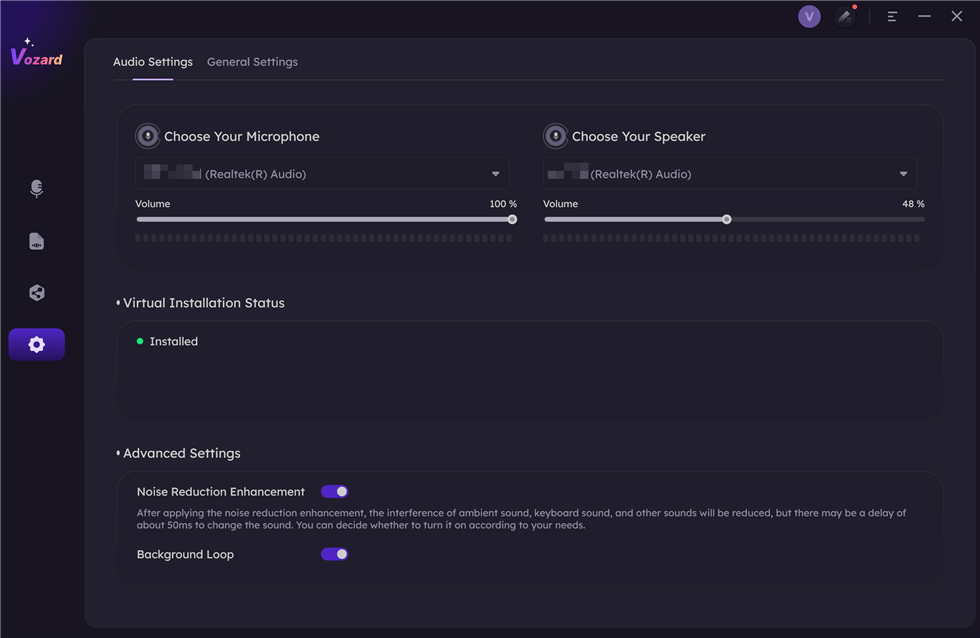
Set The Microphone and Speaker
Step 3. Choose the Real Time Mode function after launching Vozard on your PC. Next, you can adjust the volume for the Speaker, Microphone, and Background sound as you click the Voice Volume button.
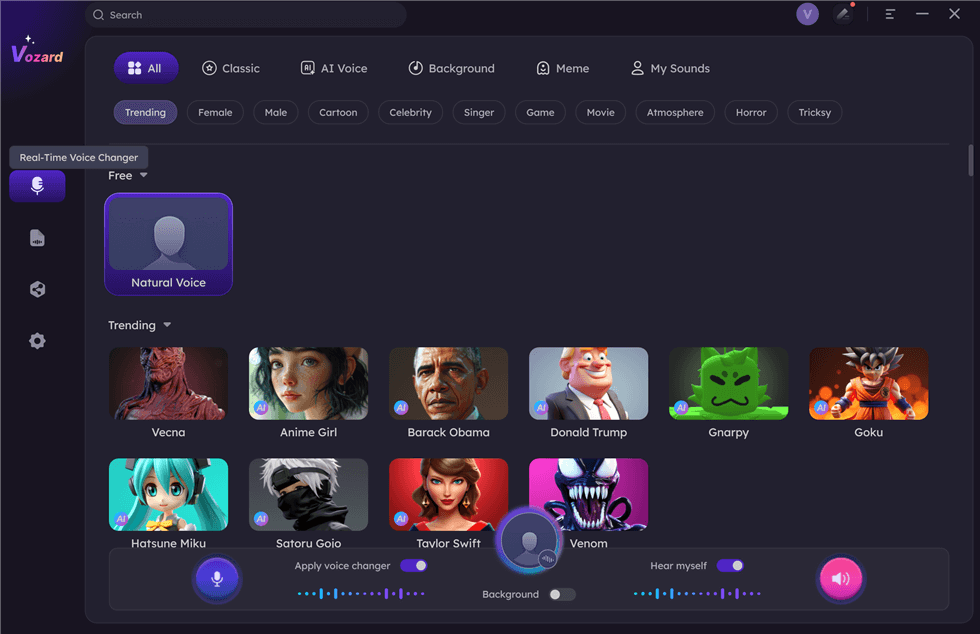
Select Real-Time Mode
Step 4. Choose the voice effect that you want to use and click the download button. Now, you can change the voice in real time.
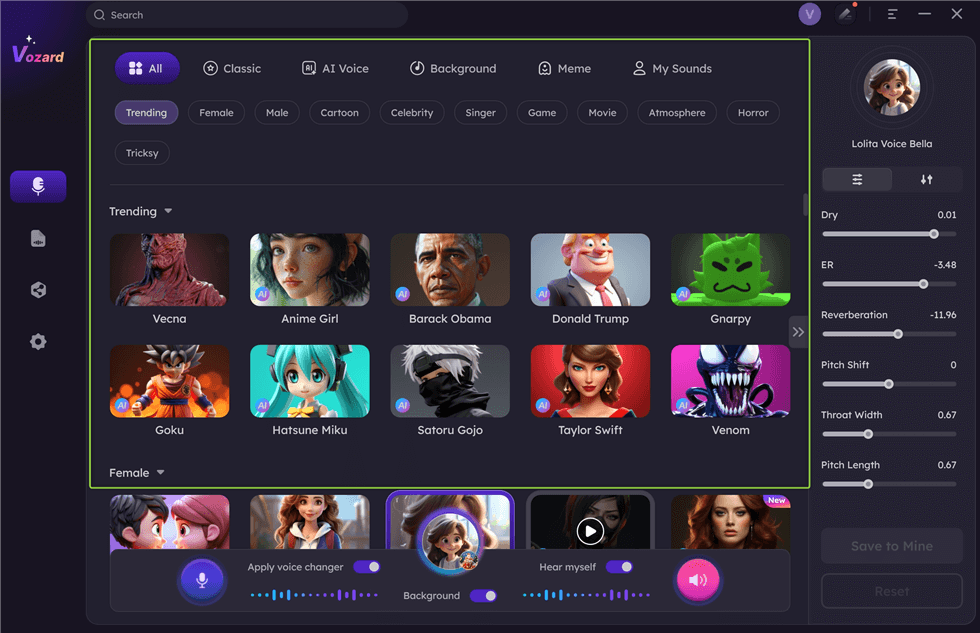
Download Effect
Step 5. Also, you can share and sync the voice to a third-party platform such as Twitch.
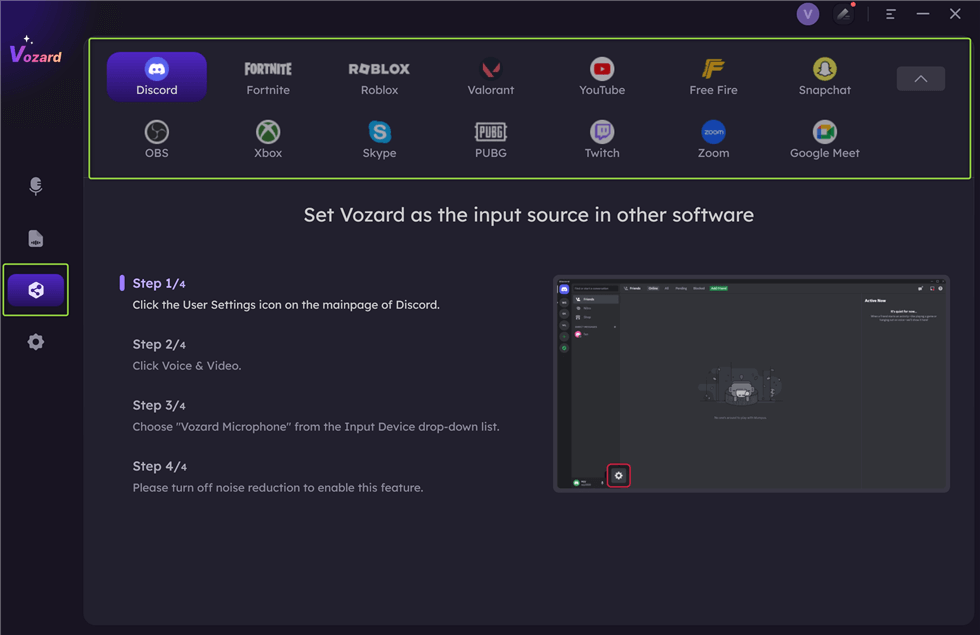
Share Your Voice
That’s all about this amazing voice-changing tool. Let’s conclude our discussion!
The Bottom Line
In conclusion, fixing your Clownfish voice changer not working can be easy. First of all, check your microphone and speaker settings. This step is often ignored, but it’s really important to fix the issue. Ensure your microphone and speaker are set up correctly there.
Next, remember to keep your Clownfish software updated. This is the key step, as it can fix a lot of issues. Just uninstall the outdated version. Next, download the latest one from their official website, and you’re good to go.
Finally, ensure Clownfish is properly integrated with your system. This means checking that it’s using the right microphone. Once you’ve done all this, your Clownfish voice changer should be working perfectly again. So go ahead and enjoy changing your voice on calls, whether it’s for fun or privacy!
Product-related questions? Contact Our Support Team to Get Quick Solution >

