Take An Anime Voice Changer to Reinvent Your Voice
Transform your voice with Vozard, the best anime voice changer for gaming and online chats. Make your online presence more exciting and fun!
Take An Anime Voice Changer to Reinvent Your Voice
Have a try on the anime voice changer – Vozard, change your voice to Alastor, Hayasaka, and more.
- 180+ lifelike VST and AI voice effects.
- 3 flexible voice-changing methods.
- Compatible with 13 popular third-party platforms.
Available for both Win & Mac
Ever wanted to sound like an anime character while gaming or chatting online? What if you could bring an anime vibe to your next game night or voice chat?
All this is possible with Vozard, a revolutionary anime voice changer. This is your hidden star for turning each online moment into something memorable.
Whether you’re spicing up your PUBG session or sharing a laugh on Discord, Vozard adds that special anime touch.
It’s all about fun, creativity, and standing out. With Vozard, your voice becomes as adventurous as your game. Ready to transform your online presence into something extraordinary? Let’s get started!
Reinvent Your Voice Like An Anime Girl
Ready for an outstanding transformation? With Vozard, turn your voice into an anime girl and light up PUBG, Discord, Fortnite, and Twitch.
This anime voice changer is super easy to use, making your anime voice dreams come true. Surprise your buddies and fans with a voice that’s straight out of anime land.
Whether battling in games or chatting away, Vozard brings that special anime sparkle to your online presence. So, your voice becomes as unique as your gameplay.
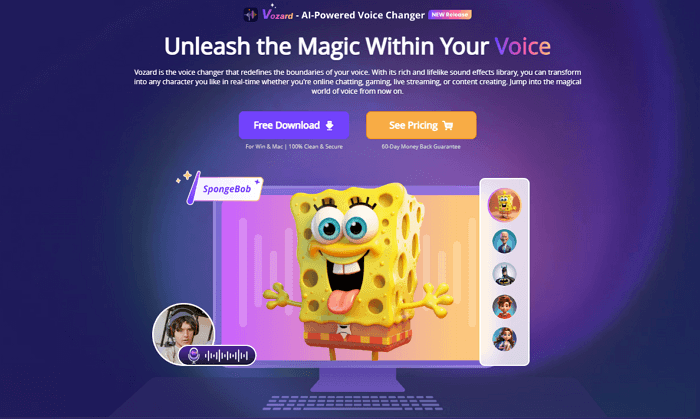
Vozard- The Best Anime Voice Changer
Let’s see what are the different voice effects waiting for you!
Various Anime Voice Effects for Voice Changing
Vozard offers 170+ anime voice effects! Want to sound like anime heroes? Pick, download, and use any voice you like.
Free Download for all windows & 100% safe Free Download for all mac & 100% safe
Free Download100% Clean & Safe
And guess what? You can also change the pitch and tone to make it your own. Whether you want to sound cute, bold, or anything else, Vozard lets you play and create.
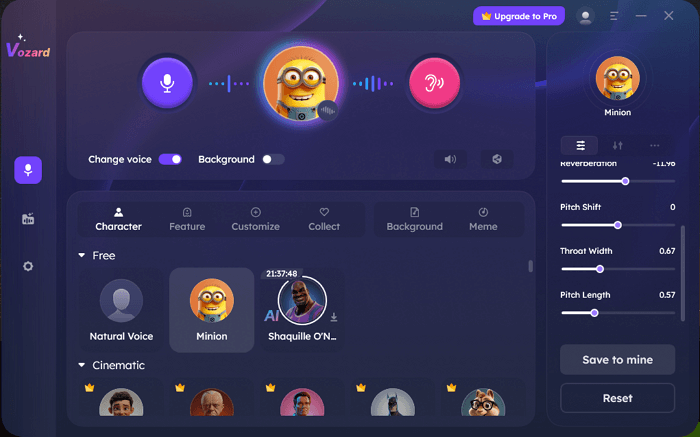
Pitch and Other Settings
It’s perfect for gamers and streamers who want to stand out. With this VTuber voice changer, making a cool anime voice is easy and fun. Ready to try? Let’s go and make some noise!
How to Use Vozard Anime Voice Changer?
Using Vozard is effortless, whether you want to change your voice in real-time or with recordings. First of all, make sure to download and install Vozard on your device. Then, follow the steps below to generate an anime voice using this best anime voice changer.
Real-Time Mode
Here is how you can use Vozard in real-time.
Step 1. Open Vozard on your computer. Then, go to Settings options to set the Microphone and Speaker.
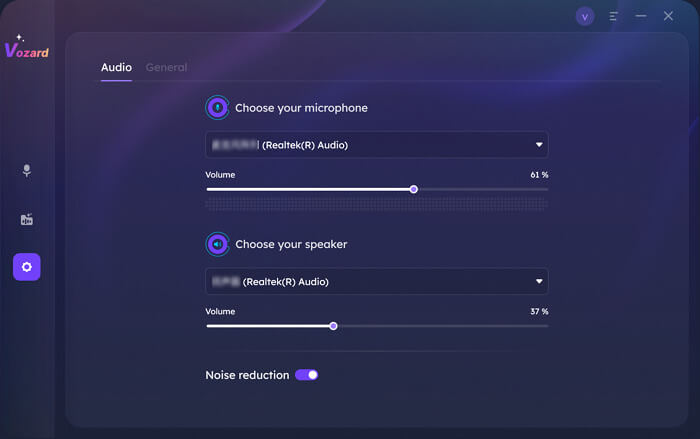
Vozard Settings Option
Step 2. Select the Real-Time Mode function.
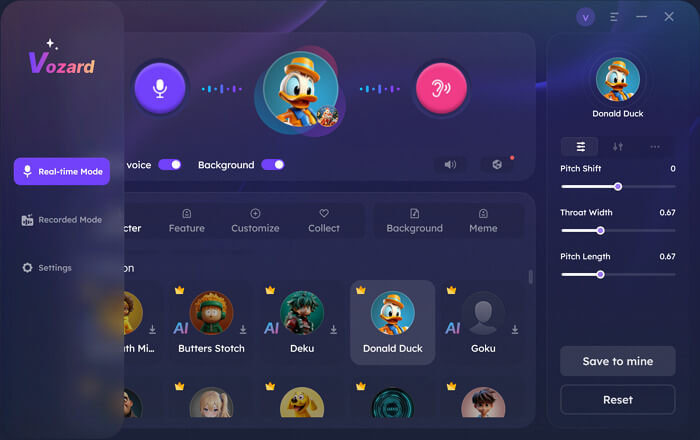
Go to Vozard Real-time Voice Change Mode
Step 3. You will see the voice changing area at the top of the Real-Time Mode interface. Here, ensure to turn on the toggle to “Change Voice.” You can also turn off or on your mic, adjust volume, hear your changed voice, etc.
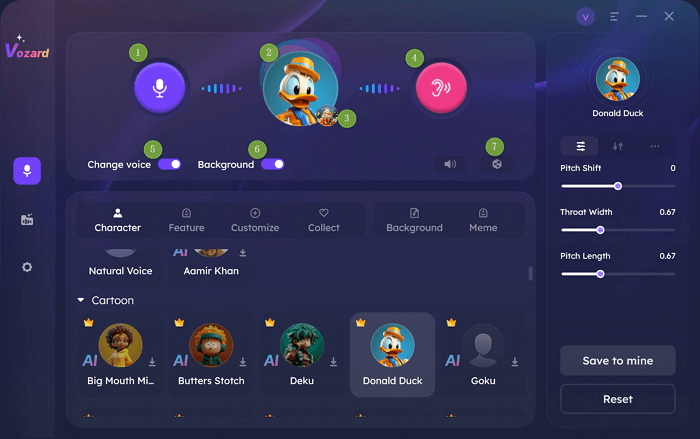
Vozard voice changing area
Step 4. You can adjust the volume for the Speaker, Microphone, and Background sound when you click the Voice Volume button.
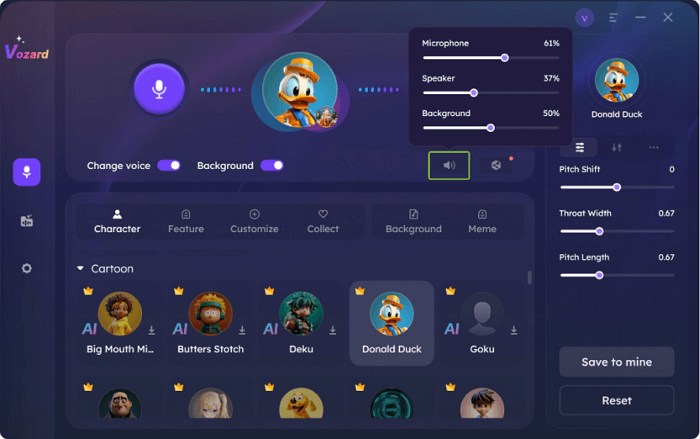
Change the volume of different audio
Step 5. Below the voice changer area, you can see all the voice effects. Choose the voice effect you need and download it.
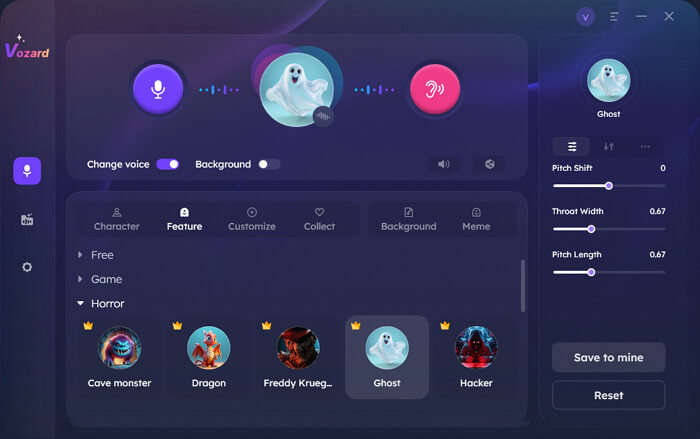
Vozard Change Voice in Real-time
Step 6. Once you have downloaded the voice effect, you can customize it as you like. After you’re done with customization, click on the Share button to sync this Vtuber voice changer with other platforms.
That’s all about real-time mode! You can use this mode in the following scenarios:
- Live streaming on Twitch, makes your gameplay more engaging.
- Voice chatting in Discord, adds a fun twist to conversations.
- Playing PUBG or Fortnite, surprising your team with your new voice.
Next, let’s see how to use this amazing anime voice changer with recorded voice.
Recorded Mode
Follow the below steps to transform your voice using Vozard – a VTuber voice changer.
Step 1. Download and install Vozard on your computer. Then set up your Microphone and Speaker before start recording the audio file to transform your voice.
Free Download for all windows & 100% safe Free Download for all mac & 100% safe
Free Download100% Clean & Safe
Step 2. Choose the Recorded Mode function after making the basic settings.
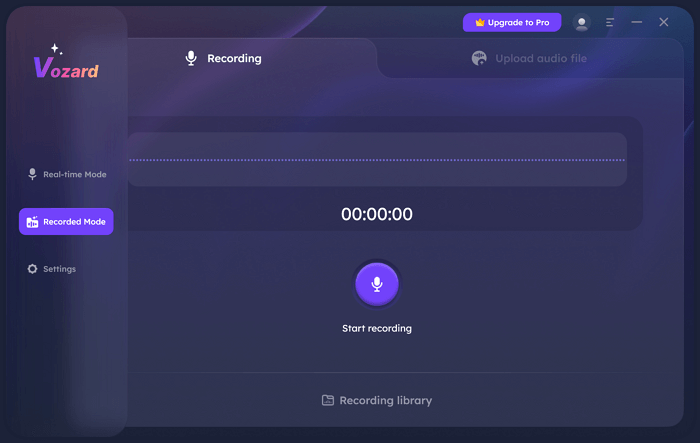
Enter Vozard Recording Mode
Step 3. Once you’re ready to record your voice, select Recording and click the Start Recording button.
Step 4. Once the recording process is finished, Click the Finish button. The recorded file will be saved in the Recording Files folder on your device.
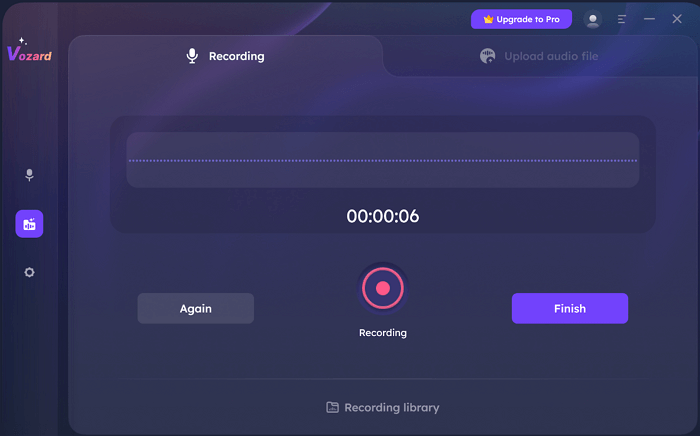
Recording Voice in Vozard
Step 5. You will see all the voice effects as you finish the recording process. Choose the voice effect that you prefer. By adjusting the parameters, you can also customize the voice effect.
Step 6. Start the voice changing button to change the voice of the recorded file.
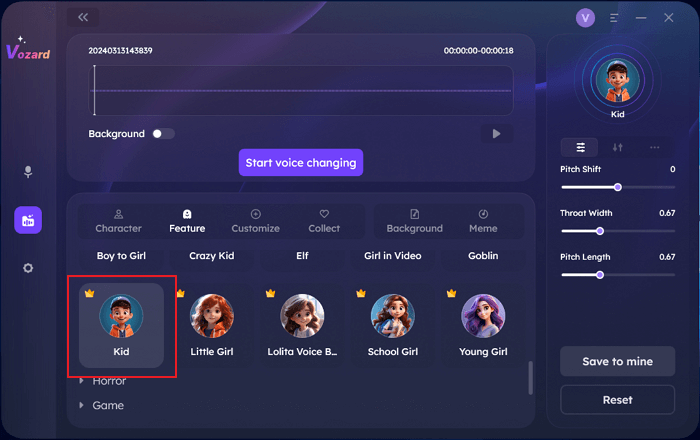
Choose Voice Effect and Start Voice Changing
Step 7. As the voice effect is generated, click the Export voice changing file button to export the audio file with the voice effect.
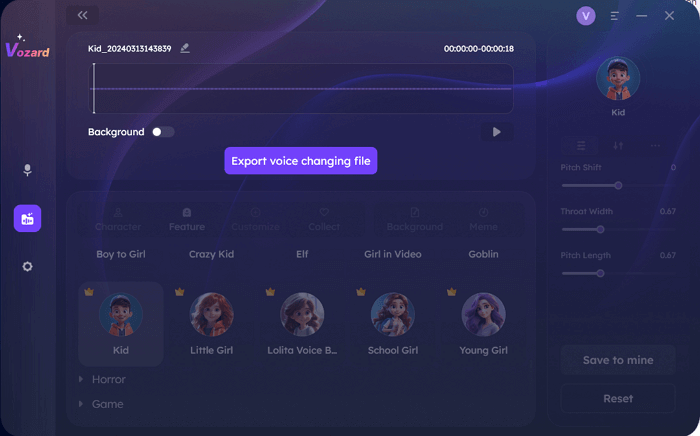
Export Voice Changing File
This Recorded Mode is awesome for:
- Creating unique YouTube videos with different character voices.
- Sending special voice messages that stand out.
- Make your social media posts more captivating with varied voices.
That’s all about using Vozard! You have seen how easy it is to use this tool. That’s why it is the best anime voice changer! Now, if you are thinking about how to set up Vozard with other gaming apps, the next part is for you.
Change Voice with Vozard on Other Games
Are you eager to make your gaming session more fun? You need to set up Vozard with your preferred app. Vozard supports more than 10 games and apps, and you can get a guide for each one from the Vozard User Guide. Here, we will share how to set up Vozard on PUBG. Let’s get started.
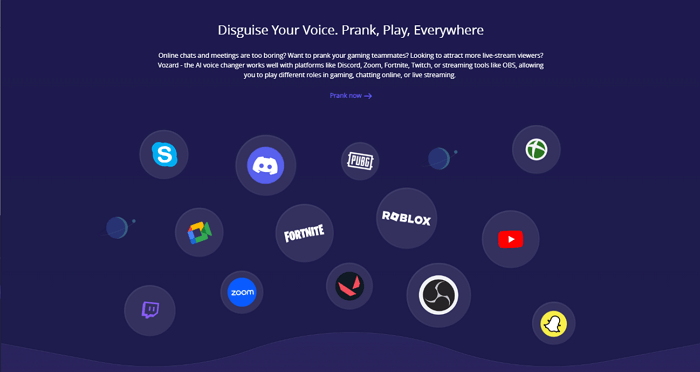
Vozard broad compatibility
Guide to Use Vozard on PUBG
The following steps will help you to set up Vozard on PUBG.
Step 1. First of all, launch Vozard on your device and open PUBG. Then, click the Speaker button in the computer taskbar.
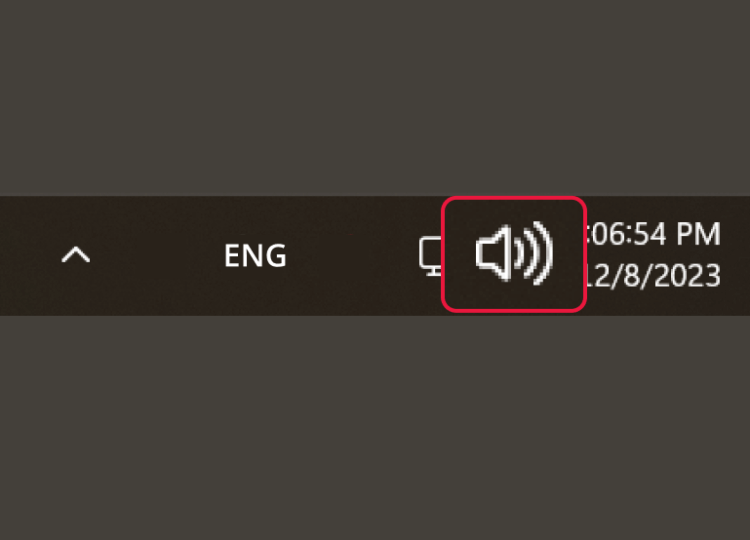
Click the Speaker Button
Step 2. Next, click the Settings Button.
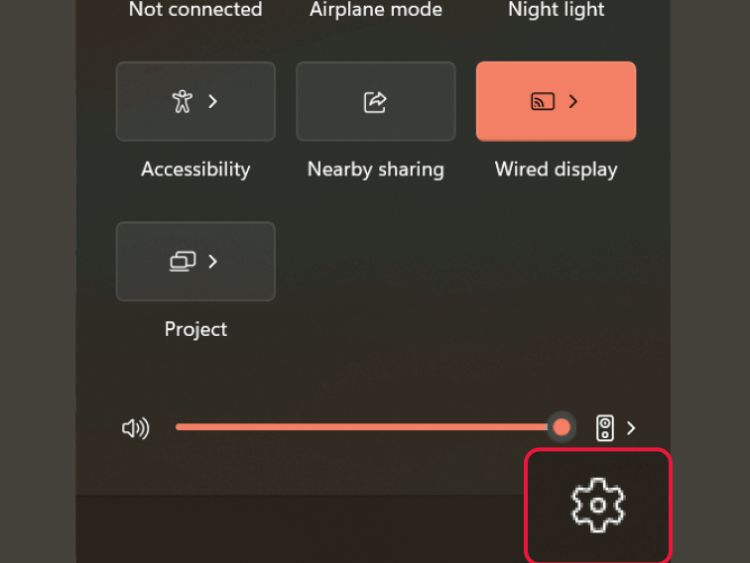
Click the Settings Button
Step 3. Finally, go to System and then Sound. Select Vozard Microphone as the default device.
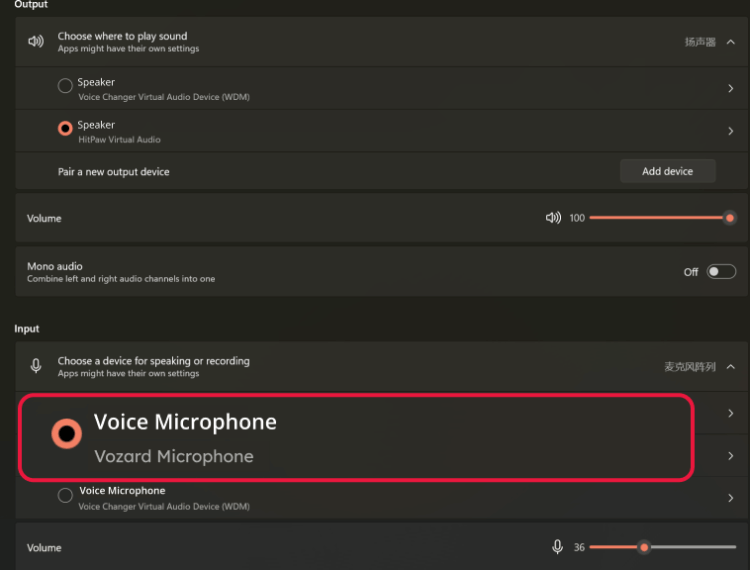
Set Vozard Microphone as the Default Device
Now, you can successfully use Vozard on PUBG. That’s how simple it is to use Vozard on other games and apps! Let’s conclude our discussion.
Final Words
Vozard is an awesome anime voice changer that makes gaming and chatting way more fun. With Vozard, you get to pick from over 180 voice effects.
It’s perfect for when you’re playing games like PUBG or Fortnite or chatting on Twitch and Discord. You can change your voice live or on recordings you make.
It’s perfectly easy to set up and use. You can surprise your friends with a new anime voice every time you play or chat. Whether you’re streaming live or sending cool voice messages, Vozard is your go-to.
It’s all about having a blast online and making every moment memorable. Try Vozard and see how it changes your game. With it, your voice will never be boring again!
Vozard -AI-Powered Voice Changer
Free download Vozard voice changer software to change your voice into anyone you want to enhance online chatting, gaming, live streaming, and content creation experiences.
Product-related questions? Contact Our Support Team to Get Quick Solution >

