8 Best Video Repair Software in 2025
This post gives a selection of the top video restoration software for 2025 to assist you in seamlessly repairing your broken or damaged videos. These programs are compatible with both Windows and Mac, and even if you are not a computer expert, you may effortlessly restore your movies. For optimum results, we recommend using AnyEnhancer, an AI video enhancer, and upscaler for your movies.
If ever before you have encountered videos that have gone corrupt or damaged, then you can easily resonate with the frustration. Losing or damaging video files is always stressful – whether the file holds a family video, a significant work project, or a personal memory.
There are video repair tools that can fix your files with a few clicks only. In this guide, we’ll show you the 8 best video repair software for 2024. If you are a professional video editor or need to correct some video at home, these tools are easy to use and are compatible with Windows and Mac. So, let’s dive in!
Brief Look at The Best Video Repair Software
| AnyEnhancer | Stellar Phoenix Video Repair | Remo Repair MOV | |
| Supported Formats | MP4, MOV, AVI, MKV, and more | MP4, MOV, AVI, MKV, and others | MOV, MP4 |
| Key Functionality | Resolution Enhancement, Face Restoration, Color Enhancement | Fixes various corruptions, including header and movement | Repair corrupt MOV and MP4 files |
| Preview Feature | Yes (for 3 or 5 seconds) | Yes (before saving) | Yes (before saving) |
| Supported Platform | Windows, macOS | Windows, macOS | Windows, macOS |
| Free Version | Limited preview available | Free demo with limitation | Free trial available |
| Pros | Advanced enhancement models, support many formats | Handles various video issues, user-friendly | Simple interface, effective for MOV files |
| Cons | Free trial limits features | The free version limits file size for preview | Separate versions for MOV and AVI |
8 Best Video Repair Software
Now, let’s explore the best 8 tools to repair your videos:
Stellar Phoenix Video Repair Tool
Stellar Phoenix Video Repair tool is an easy-to-use and advanced software that fixes damaged and raw video clips. It runs well on Windows and macOS and enables the user to fix several severely corrupted videos simultaneously. The tool is ideal for fixing issues caused during video capture, file transfer, editing, or conversion.
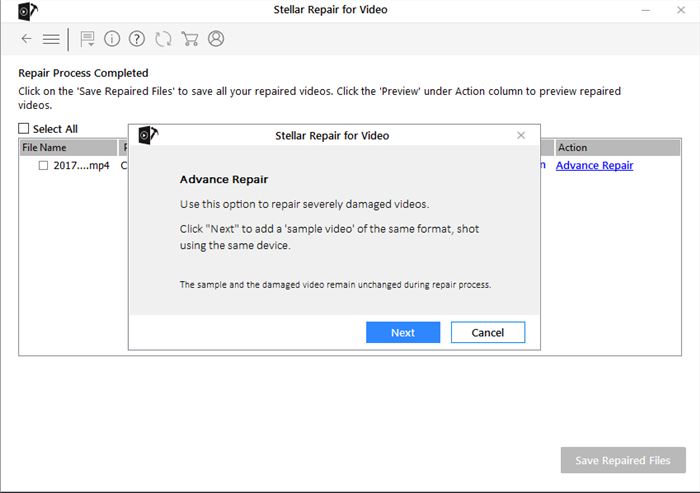
Stellar Phoenix Video Repair Tool
Key features:
- Supports all popular video formats like MP4, MOV, AVI, MKV, and more.
- Fix multiple videos at once efficiently and effectively.
- Preview repaired videos before saving them to your preferred location.
- Advanced repair mode for severely damaged files.
- Fix various video issues, including sound, header, or format corruption.
Pros:
- Easy-to-use interface.
- Repairs all video damage types.
- Supports numerous formats.
Cons:
- Limited free version.
- Preview size capped at 10 MB.
Remo Repair MOV
Remo Repair MOV is a dependable program for easily repairing corrupted or damaged MOV and MP4 videos. It has two versions: one for mending faulty AVI files and one for correcting MOV videos. With just a few clicks, it can restore videos on both Mac and Windows. The software effectively handles various types of video damage and offers a demo version for previewing repaired files.
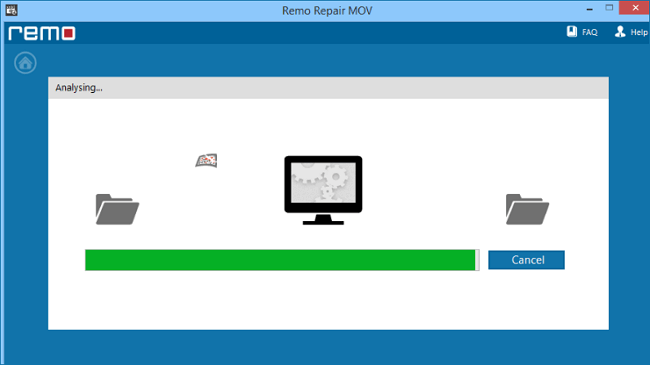
Remo Repair MOV
Key features:
- Repair MOV and MP4 files on Mac or Windows effortlessly.
- Fix corrupted videos from any digital camera, drone, or smartphone.
- User-friendly interface for quick and easy video repairs.
- Preview repaired files before saving them to your system.
- Supports damaged video files in various formats.
Pros:
- Works on Mac and Windows.
- Quick video repairs.
- Easy-to-use interface.
Cons:
- Separate versions for MOV and AVI.
- Two purchases are needed for both formats.
Yodot AVI Repair
Yodot AVI Repair is a great tool for repairing AVI, XVID, and DIVX files on iPads, iPhones, Windows, and Mac. It includes an interface that allows users to restore films with little effort, and the entire procedure takes only a few minutes. It also has a free trial version that allows users to test fixed files before they are mended. It supports fixing corrupted files from multiple storage devices, making it a versatile choice for video repair.
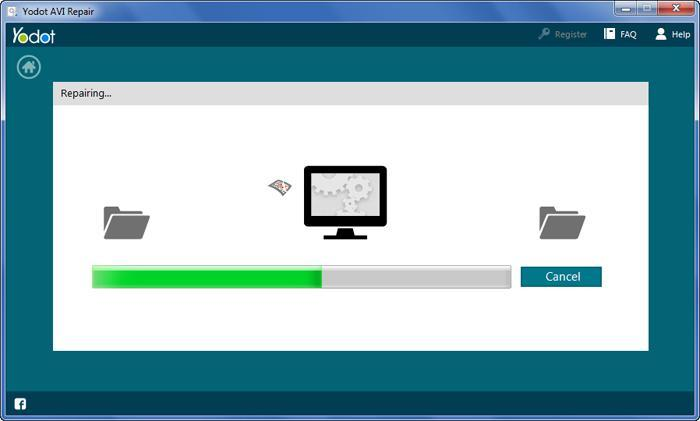
Yodot AVI Repair
Key features:
- Repair AVI, XVID, and DIVX videos on both Windows and macOS.
- Fix corrupted AVI files from hard drives, USB drives, and memory cards.
- Preview repaired videos with the free trial version before saving.
- Simple and easy-to-use interface for quick video repairs.
- Supports multiple storage devices like iPods and external drives.
Pros:
- Compatible with many platforms.
- Easy to use interface.
- Free trial available.
Cons:
- Limited format compatibility.
AnyEnhancer – AI Video Enhancement
Download AnyEnhancer to enhance your video quality to 4K resolution, remove grain, smooth motion, and add color to black and white videos with just one click.
DivXRepair
DivXRepair is a free utility intended for recovering damaged AVI files that stop playing with sound while the picture freezes. This program effectively repairs AVI videos that contain erroneous frames and reconstructs them to provide fluent playback. Its simple interface allows users to quickly repair video files, making it ideal for fixing freezing or undecidable frames.

DivXRepair
Key features:
- Repair damaged AVI files by cutting bad frames and restoring smooth playback.
- Simple interface for easy and quick video repairs.
- Fix frozen frames and undecodable parts in corrupted AVI videos.
- Compatible with Windows 10, 8, and 7 systems.
- Free AVI file repair tool with efficient video restoration.
Pros:
- Free to use.
- Quick video repairs.
- Easy to navigate.
Cons:
- Only supports AVI files.
- Outdated needs more recent updates.
OneSafe Video Repair
OneSafe Video Repair is a useful tool for fixing multiple files at once, which makes it an excellent tool for batch video repair. It can work on Windows and MacOS and can play and convert video formats such as MP4, WMV, 3G2, and FV4. Users can easily add corrupted frames and scripts and convert files to meet specific video player requirements. However, it requires QuickLook to review the repaired videos and may struggle with severely damaged files.
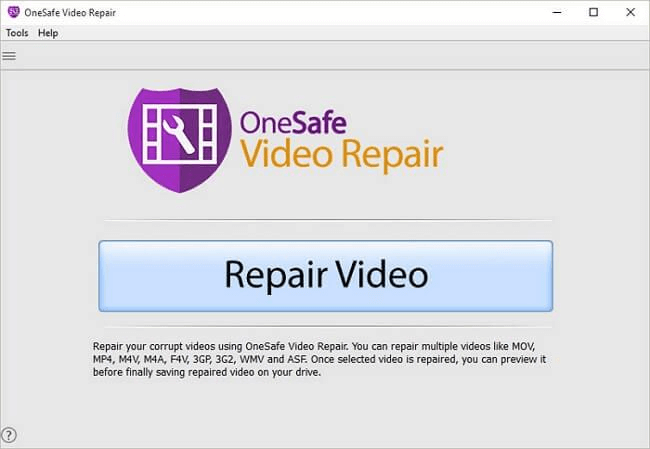
OneSafe Video Repair
Key features:
- Batch repair capability for fixing multiple videos simultaneously.
- Supports various formats like MP4, WMV, 3G2, and FV4.
- Convert files to meet specific video player needs.
Pros:
- Effective for batch repairs.
- Supports many video formats.
- User-friendly for basic maintenance.
Cons:
- Limited to partial video previews.
- Struggles with severely damaged files.
Kernel Video Repair
Kernel Video Repair is a popular software for fixing video files that have been damaged, broken, or rendered unusable. It quickly repairs films of all sizes and complexity. The program can import and export a variety of formats, including MP4, MOV, and AVI. Kernel Video Repair does not require significant computer knowledge and can handle numerous files at once.
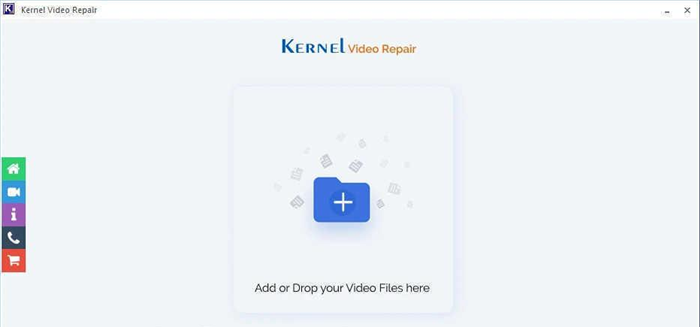
Kernel Video Repair
Key features:
- Repair videos in various formats such as MP4, MOV, AVI, and more.
- Fix multiple video files simultaneously with no size limitations.
- User-friendly interface for easy operation without technical skills.
Pros:
- Repair videos of any size.
- Handles multiple files at once.
- Easy-to-use interface.
Cons:
- Free trial limits repair to 30 seconds.
- Full features require purchase.
Meteorite/Matroska Video Repair
Meteorite is a specialized tool for repairing corrupt MKV video files. As the first and only repair software dedicated to MKV files, Meteorite helps restore compatibility with video players. It operates on pure C++ code for fast performance and supports multiple operating systems, including Linux, macOS, and Windows. Users can also preview files that are still downloading.
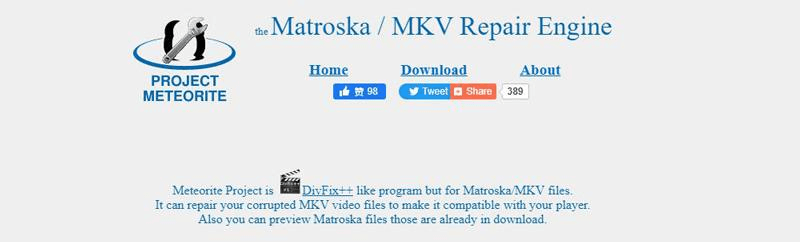
Matroska Video Repair
Key features:
- Repair MKV files to restore compatibility with various players.
- Fast operation with pure C++ code for efficiency.
- Preview files during download to assess repair progress.
- Free software with specialized MKV repair capabilities.
Pros:
- Compatible with all major OS.
- Fast and efficient operation.
- Free to use.
Cons:
- Only supports MKV files.
- Limited to Matroska format.
VLC Media Player
VLC Media Player is a free player that supports almost any file, which is why it can be useful for video repair as well. It can primarily repair corrupted or broken AVI files and supports Windows, macOS, and Linux operating systems. VLC Media Player is another well-known media player due to its freeware nature with no ads or spyware.
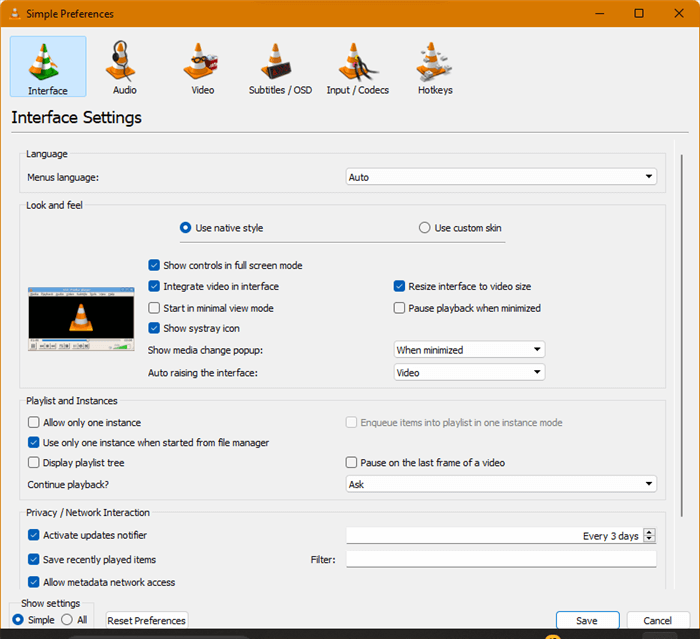
VLC Media Player
Key features:
- Repair AVI files that are corrupted due to unknown reasons.
- Free to use with no spyware or ads.
- Handles a variety of multimedia files beyond video repair.
- Open-source software with regular updates and community support.
Pros:
- Completely free to use.
- No spyware or ads.
- Supports multiple platforms.
Cons:
- Only repairs AVI files.
Pro Tip. How to Repair Video Quality on Mac & PC
Do you want to repair and improve video quality on your Mac or PC? AnyEnhancer provides a powerful solution with advanced AI models designed to enhance video clarity and detail. For instance, its Resolution Enhancement AI model boosts your old video quality up to 2K or 4K, making your videos more vibrant and sharper. This tool leverages cutting-edge technology to refine every frame, enhancing overall visual appeal.
In addition to Resolution Enhancement, AnyEnhancer offers several other useful features. The Face Restoration model enhances facial details in blurry videos, making video clearer. The Colorize Model enhances colors in black-and-white videos, while the Color Enhancement increases brightness and depth for a more vibrant picture. The Denoise Model effectively removes visual noise, thus making the video sharper.
Key features:
- Apply super-resolution and facial enhancement to achieve clearer, more detailed visuals.
- Improve facial details in blurry videos with advanced restoration techniques.
- Increase frame rate for smoother motion and enhanced visual quality.
- Enhance video color by improving brightness and saturation.
- Reduce unwanted noise to create a cleaner, more polished video.
Now, here is a simple guide on how to use AnyEnhancer to improve your video quality:
Step 1. Free download AnyEnhancer and install it on your computer.
Free Download for all windows & 100% safe Free Download for all mac & 100% safe
Free Download100% Clean & Safe
Step 2. Open AnyEnhancer, click “Upload Video,” or drag and drop your 1080p video file into the program.
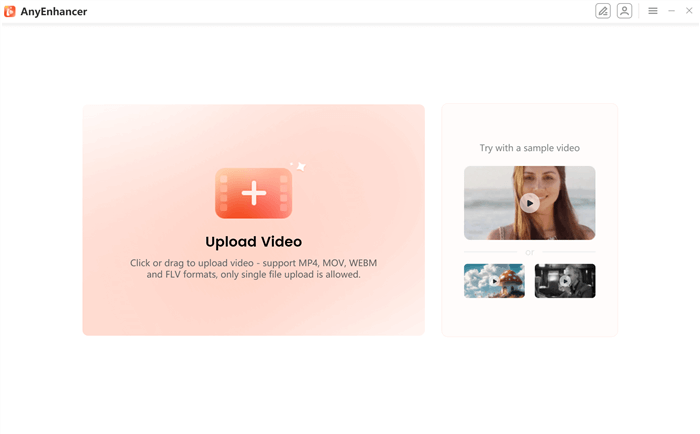
Upload the Original Video
Step 3. Choose the AI model for enhancement. Select “Resolution Enhancement” to upgrade your video to 2K or 4K quality.
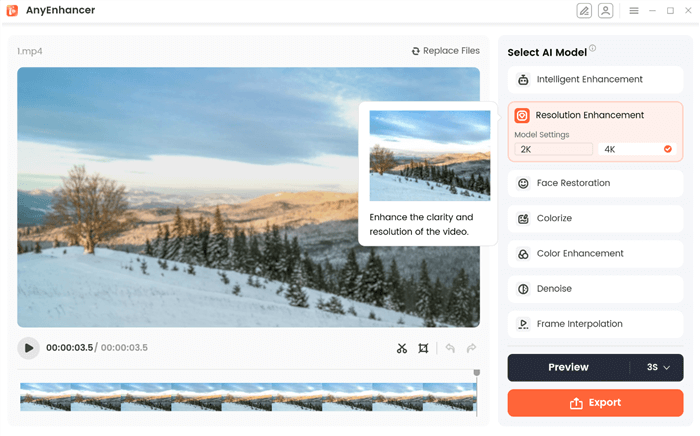
Select Resolution Enhancement
Step 4. Click “Preview” for a 3- or 5-second comparison of the enhanced video against the original.
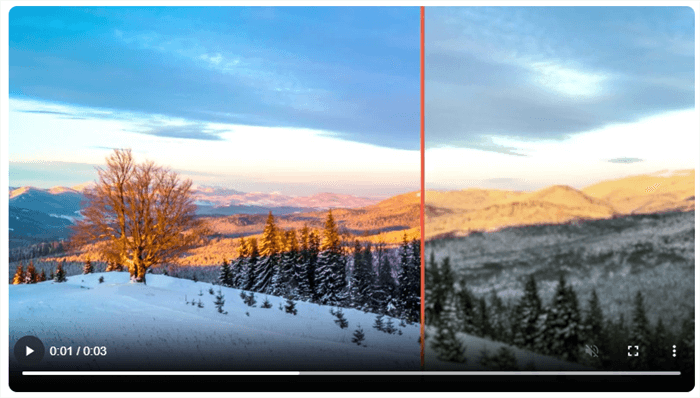
Preview the Resolution Enhancing Effect
Step 5. If you’re satisfied with the preview, click “Export.” Set your desired file name, frame rate, format, and save location, then click “Export” again to save your final video.
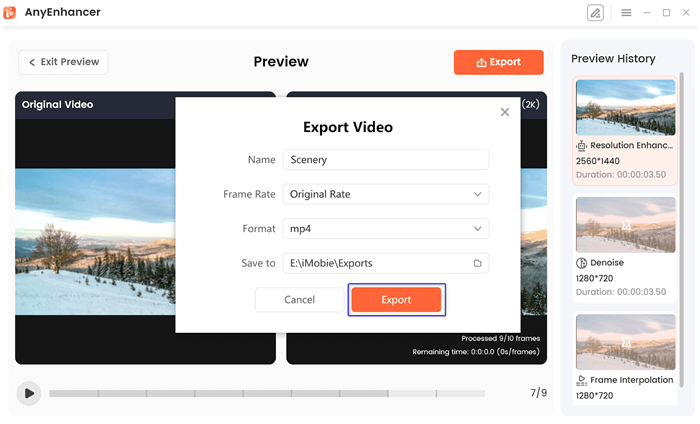
Export the Video
FAQs of Video Repair
How do I know if my video is repairable?
It might be repairable if your video is not playing or has errors. Many tools offer a preview feature to check if the repair process can fix the issue before completing the repair.
Can I repair multiple videos at once?
Some video repair tools support batch processing, allowing you to repair multiple videos simultaneously. This feature can save time if you have several files to fix.
What should I do if the video repair tool doesn’t fix my file?
You might need a more advanced solution if a tool doesn’t repair your video. We recommend trying AnyEnhancer, which provides powerful enhancement and repair options for various video issues.
Final Words
In summary, video repair tools are essential for fixing corrupted or damaged video files, each offering unique features to address different issues. These tools cater to various needs, from handling common formats to supporting batch repairs. Whether you need to enhance resolution, restore clarity, or fix specific file errors, selecting the right tool can make a significant difference. For a comprehensive solution that combines advanced video enhancement and repair capabilities, we recommend using AnyEnhancer. Its powerful models, including resolution enhancement and face restoration, effectively improve video quality and easily restore your files.
Product-related questions? Contact Our Support Team to Get Quick Solution >

