How to Upscale 1080P to 4K
Are you curious about how to upscale 1080p to 4K and still want to watch something clean and sharp on your 4K monitor? See how to use an AI video enhancer to up-convert movies to 4K by reading this thorough guide. You can utilize the resolution enhancement AI model of AnyEnhancer, an AI video upscaling program, to convert 480p movies to 4K. Premier Pro is a noteworthy professional editing application for this use as well.
Have you ever thought the video on your 4K display is low-quality? Due to low quality and frame rate, most videos appear hazy and lack contrast and sharpness. Here’s where upscaling the video becomes useful! After the video has been filmed, you cannot improve resolution by upgrading the camera or adjusting settings. The only way left is to upscale the footage in post-production editing!
However, many of you must be confused about how to upscale 1080p to 4K. Worry no more! This detailed guide will explore everything – from the basic concept of upscaling to video enhancer tools. Adobe Premiere Pro is considered the choice of a professional when it comes to upscale videos to 4K. However, we recommend using an easy and reliable alternative, AnyEnhancer. Let’s explore and make an informed decision!
Table of ContentsHide
What is Upscaling?
Before we go on to the next part, which will explore multiple approaches to upscale 1080p films to 4K, let’s define upscaling. The term upscaling means “enlarging or enhancing.” Video upscaling is the process of increasing resolution to a higher value, such as 2K or 4K. You must be wondering how this happens. Let’s unfold the concept of video upscaling.
In simpler words, video upscaling combines lower-resolution visuals into higher ones. It’s all about the number of pixels— the higher the pixels, the more the resolution. The video upscaling tools have a specialized algorithm that analyzes and creates identical pixels and fills them like a puzzle to create a high-resolution video.
You need to upscale your videos because playing a 1080p video on a 4K display might take only part of the screen and sometimes stretch to cover the entire display with distorted pixels. Therefore, videos must be upscaled to cover the full display and
How to Upscale 1080p to 4K With AnyEnhancer
It’s time to discover how to swiftly upscale movies from 1080p to 4K quality now that you understand the basic concepts and philosophy of upscaling. We recommend using the AI video upscaling tool AnyEnhancer to use its Resolution Enhancement AI model to improve your low-quality 360p or 480p photos to a high-quality 2K or 4K resolution.
Worried about the human faces in videos? No worries! You can utilize the Face Restoration AI model to restore every detail with cutting-edge algorithms. It automatically analyzes facial information and helps you recover subtle details and expressions.
The tool also offers an Intelligent AI model that combines both resolution enhancement and face resolution capabilities. Does the video look raw or dull-colored after resolution enhancements? Try AnyEnhancer’s Video Color Enhancer AI model, which can turn washed-out colors into dynamic visuals in no time.

AnyEnhancer Webpage Interface
Key Features
- Resolution Enhancement: Elevate or boost resolution to 4K high-quality visuals with the intelligent resolution enhancement model.
- Face Restoration: The all-new face restoration model uses cutting-edge algorithms to analyze and restore human faces for better expressions.
- Intelligent Enhancement: AnyEnhancer can elevate the resolution from 360p or 480p to 4K without distorting pixels and reviving the original details alongside face restoration for a better-combined effect.
- Denoise: Use the Denoiser AI model to eliminate visual grain, compression artifacts, and noise from your video.
- Colorize: The Colorize AI model is developed to revive the old-looking black and white or monochrome footage to restore lifelike colors.
- Video Color Enhancer: This AI model will automatically analyze a video’s dull portions and faded colors and optimize the saturation, brightness, contrast, and more.
- Frame Interpolation: Optimize the frame rate by 2X or 4X to add an element of smoothness and insert transitions between the frames for stabilized footage.
Here’s the complete guide to upscale 1080p videos to 4K in easy steps:
Step 1. Free download, install, and launch AnyEnhancer on your PC. Once done, click “Upload Video” to import the low-resolution videos.
Free Download for all windows & 100% safe Free Download for all mac & 100% safe
Free Download100% Clean & Safe
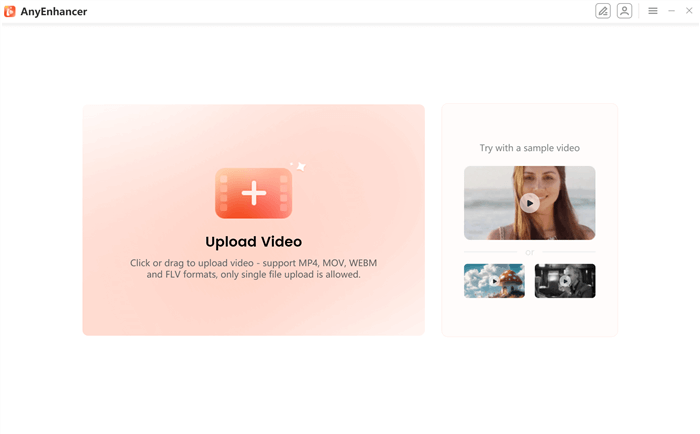
Upload the Video
Step 2. Select the AI model to enhance the resolution. The “Intelligent Enhancement“ model cannot only elevate resolution to 2K or 4K but can also restore facial expressions and details.
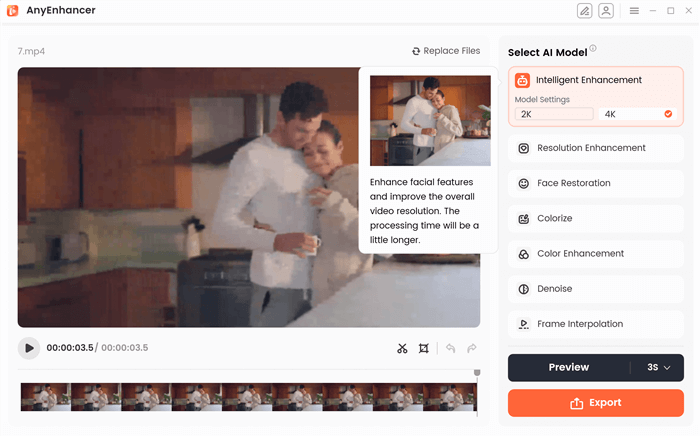
Choose the Intelligent Enhancement
Meanwhile, the “Resolution Enhancement” model can also upscale the videos from 1080p to 4K.
Step 3. Click on “Preview” to compare the old and new upscaled videos. You can set the preview duration to 3 seconds or 5 seconds.
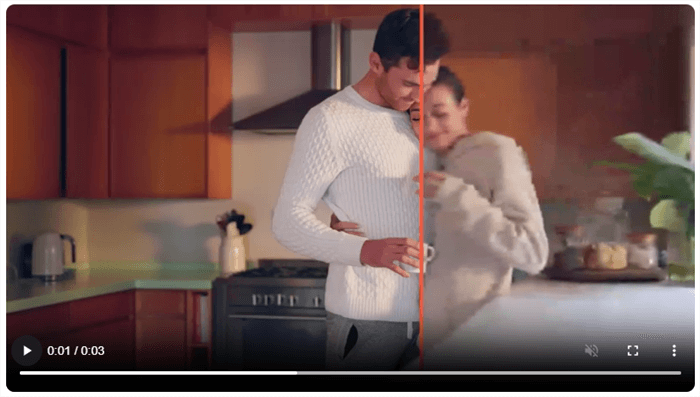
Preview Changes
Step 4. Click on “Export” to save your upscale video to your device. You can modify the Name, Frame Rate, Format and Save location from the settings.
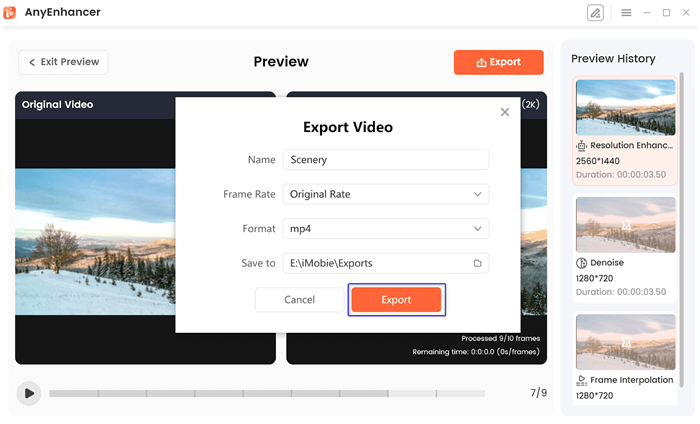
Export the Video
Upscale 1080p to 4K in Premiere Pro
Another professional-grade editing tool for upscale videos of 4K quality is Adobe Premiere Pro! With features including industry-standard effects and filters, captivating transitions, animated titles, color grading and balancing, and more, this program offers sophisticated editing skills. Aside from these tools, Premiere Pro consistently produces videos with excellent pixel quality when upscaling them from 1080p to 4K. You can balance the color tones and manipulate the color wheel and curves for professional-looking visuals.
Here’s how to upscale 1080p to 4K in Adobe Premiere Pro:
Step 1. Launch Premiere Pro on your PC. Create a “New Project” and click “Import” to upload the low-resolution video footage.
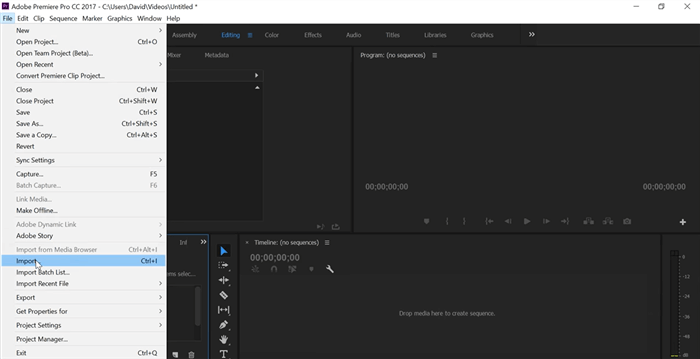
Import the Video Clip
Step 2. Navigate to “File > New > Sequence” to create or open a sequence preset. Alternatively, right-click on any empty area and click on “New item” and then “Sequence.”
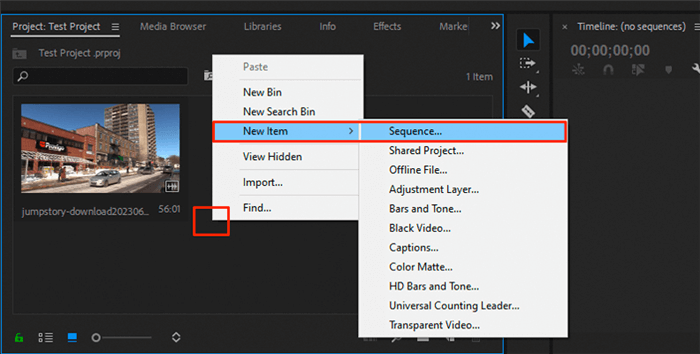
Create New Sequence
Step 3. Select the desired “Sequence Preset” from the option and click “Settings” to adjust the parameters. Click on “Editing Mode” and select Custom to enter the desired resolution, i.e., 4K. Then, adjust the “Frame Size” as needed, i.e., 3840×2160 for 4K resolution. Click “OK” to save the settings.
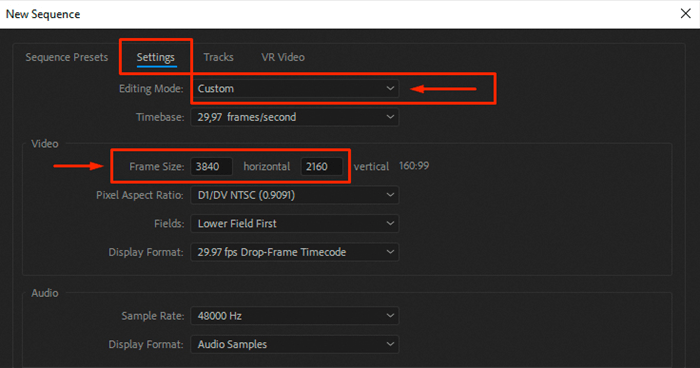
Adjust Settings
Step 4. Drag and drop your footage into the sequence and click “Set to Frame Size.” The video will be converted from 1080p to 4K.
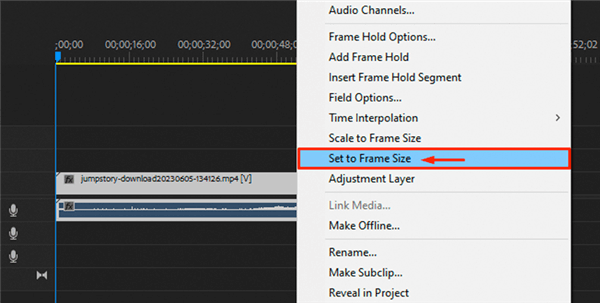
Set to Frame Size
Step 5. Click on “File > Export > Media” to save the 4K resolution video.
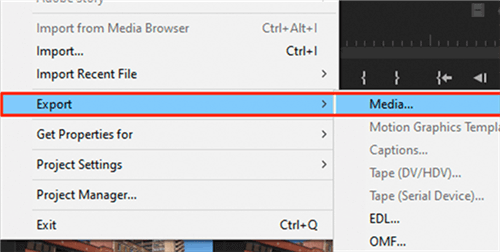
Export Video
FAQs on Upscaling 1080p to 4K
Does upscaling to 4K really work?
Yes! Utilizing the professional-grade tool to upscale videos will create identical pixels and boost the resolution without affecting quality. We recommend using AnyEnhancer to elevate the resolution from 1080p to 4K.
How to convert 1080p to 4K in Premiere Pro?
Import your clips into Premiere Pro and build a new sequence. Set the resolution to 4K and adjust the framerate accordingly. Once done, drag and drop the videos and click on set to frame size. The video will be enhanced from 1080p to 4K.
Final Words
To experience superior video quality on your 4K resolution display, upscale videos from 1080p to 4K. But if done incorrectly, upscaling might degrade the quality. We have reviewed AnyEnhancer – an AI upscaling tool to elevate and boost the resolution from 1080p to 4K while retaining the pixels, colors, and more. With its Intelligent Enhancement model, you cannot only boost resolution but enhance facial details as well. You can also utilize the industry standard editing tool, i.e., Premiere Pro, to enjoy cinematic 4K visuals.
AnyEnhancer – AI Video Enhancement
Download AnyEnhancer to enhance your video quality to 4K resolution, remove grain, smooth motion, and add color to black and white videos with just one click.
Product-related questions? Contact Our Support Team to Get Quick Solution >

