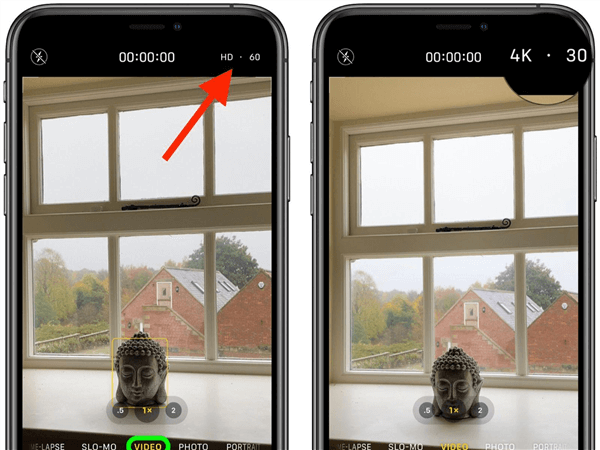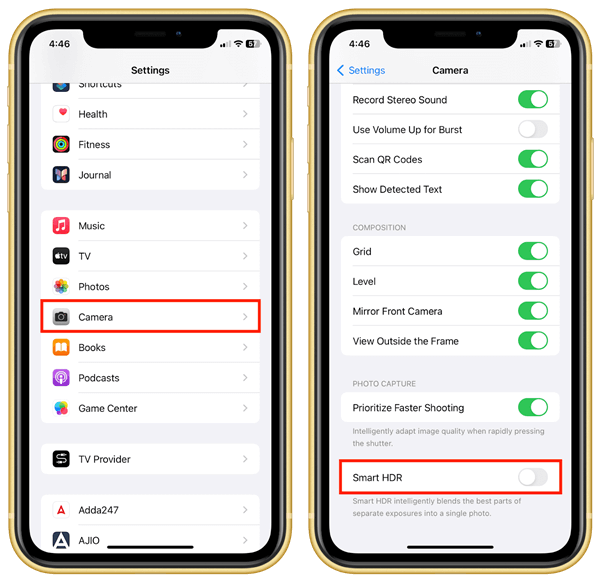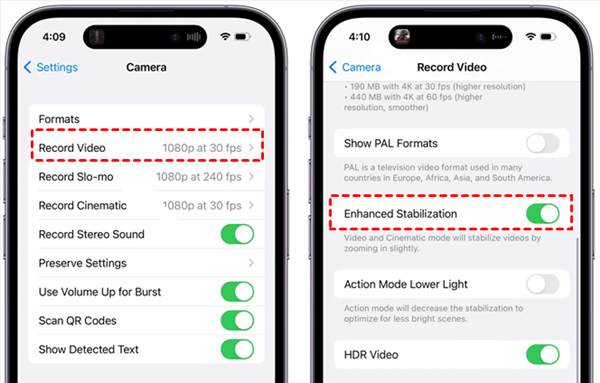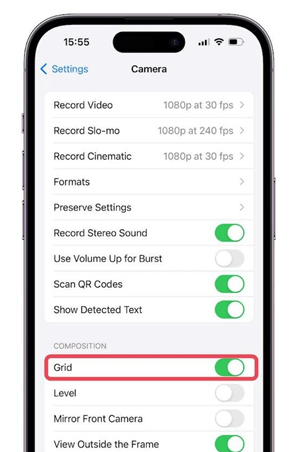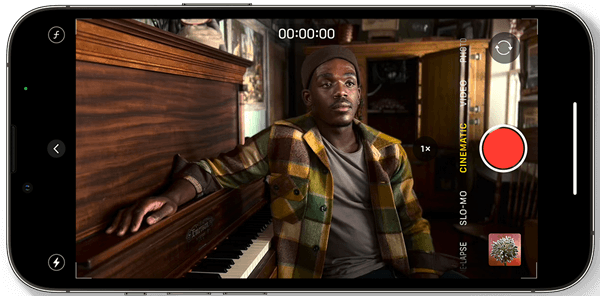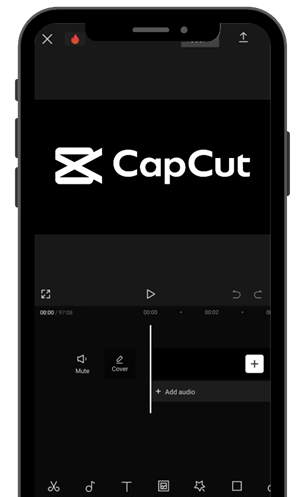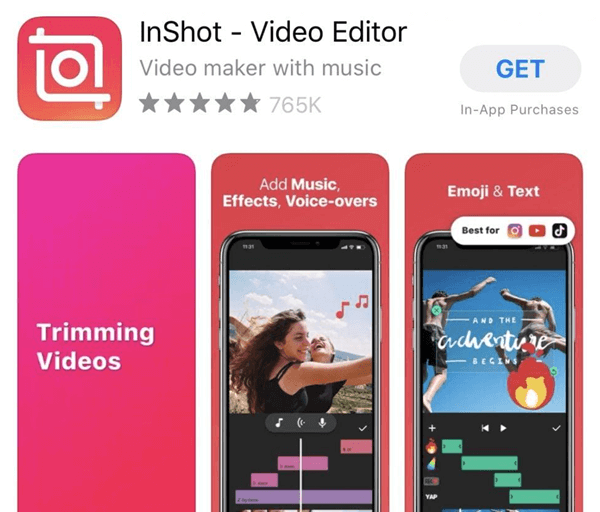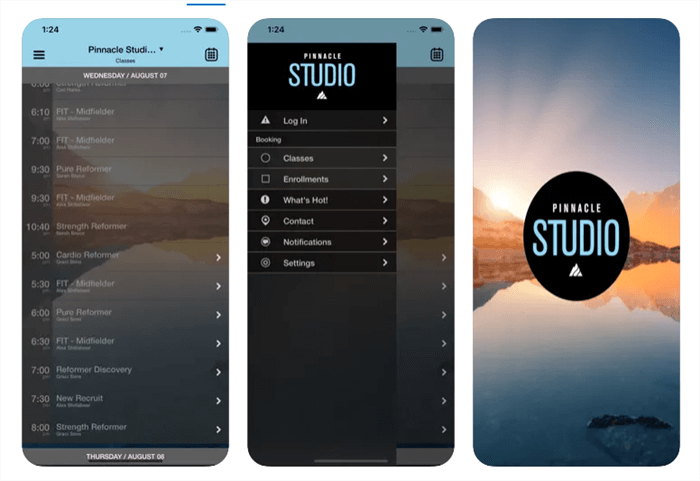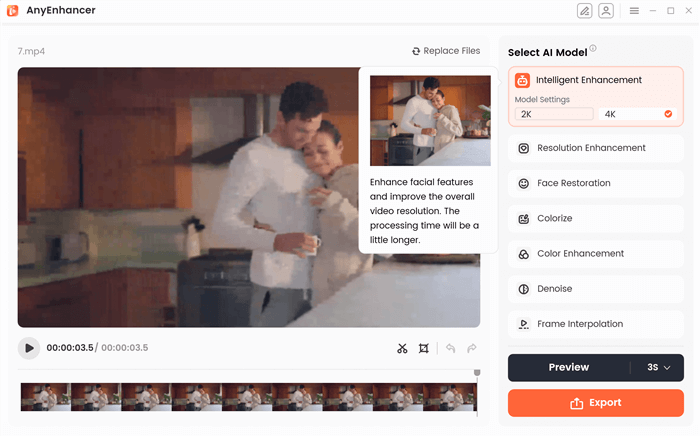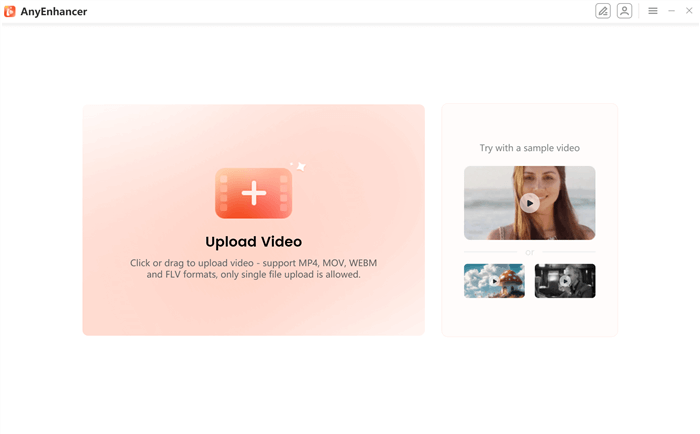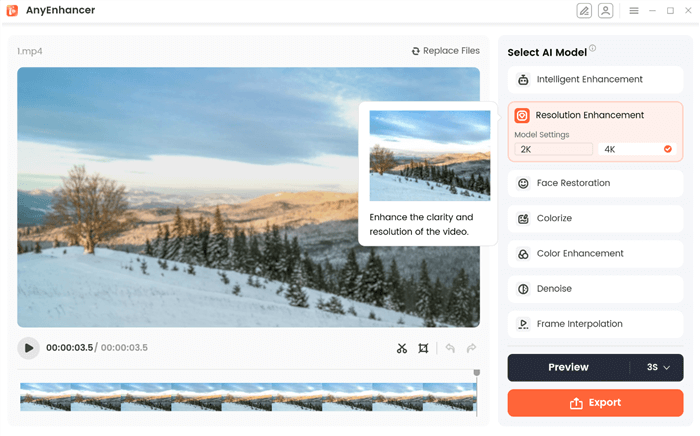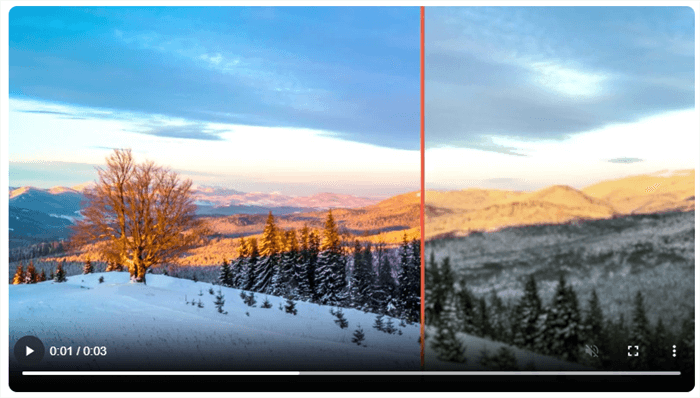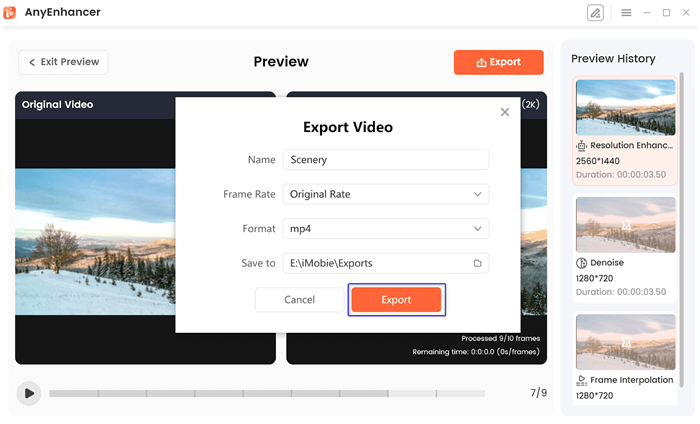How to Improve Video Quality on iPhone [9 Ways]
Learn how to use the built-in features, suggested apps, and editing tools on your iPhone to enhance the quality of your videos. Use our easy-to-follow instructions for tweaks and configuration changes to enhance the quality of your iPhone’s videos. You may produce outcomes that are sharper, more professional, and clearer using the iPhone tips and a reliable AnyEnhancer tool for PC.
Joy Taylor | Last Updated: Sep. 25, 2024
1702 words|5minute
Want to make your iPhone videos look their best? Enhancing video quality is not as hard as most people would presume. Some of the quality-deciding factors include lighting and angles, whether you’re taking professional shots or casually capturing memories with your friends. In this guide, you will find tips, tools, and steps to boost the quality of your videos and make them look extraordinary. So, let’s explore how to improve video quality on iPhone!
5 Tips to Improve Video Quality on iPhone
Check out the five tips below to get you started with improving your video quality:
1. Switch to 4K resolution
When recording your videos, make sure you put your iPhone in 4K mode to ensure quality. Its higher resolution gives out more detail and makes recorded videos much clearer and sharper. For this:
Step 1. Access the Camera and select the video mode.
Step 2. Look at the top-right corner of the screen, where you’ll see “HD.”
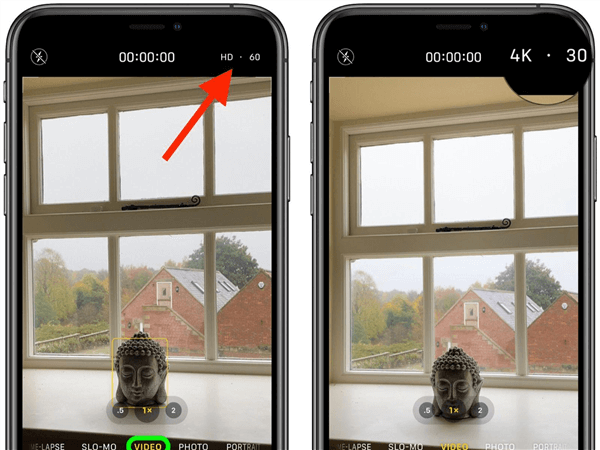
Switch to 4K Resolution
Step 3. Tap on “HD” to change it to 4K, and tap again if you want to switch back.
2. Turn off ‘HDR’ Video
While HDR can enhance video colors, it might sometimes cause unnatural looks. Turning off HDR helps maintain a natural appearance and avoids potential color distortions. You can adjust this setting in your camera option as:
Step 1. Access Settings and tap on Camera.
Step 2. Turn off “Smart HDR.”
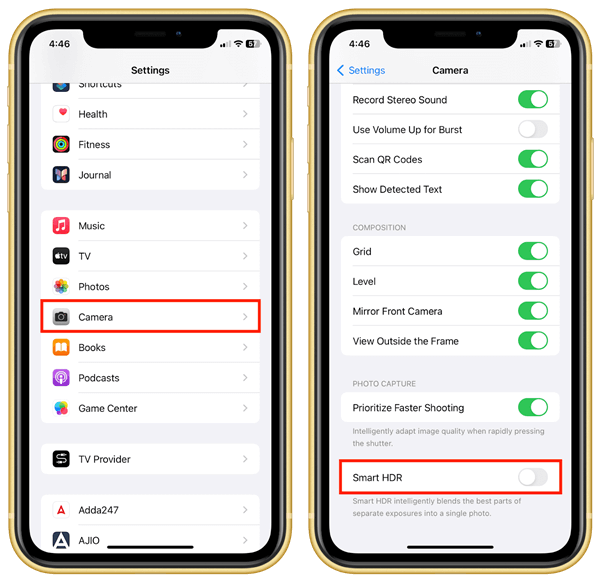
Turn off Smart HDR on the iPhone
3. Enable ‘Enhanced Stabilization’
Enhanced Stabilization performs the function of making videos less shaky, thus making your videos better. It compensates for slight movements and helps to maintain consistent and stable videos even while walking around. Enable this feature in your camera settings for a steadier shot. To apply this:
Step 1. Access Settings and tap on “Camera.”
Step 2. Select “Record Video” from the options.
Step 3. Switch on “Enhanced Stabilization.”
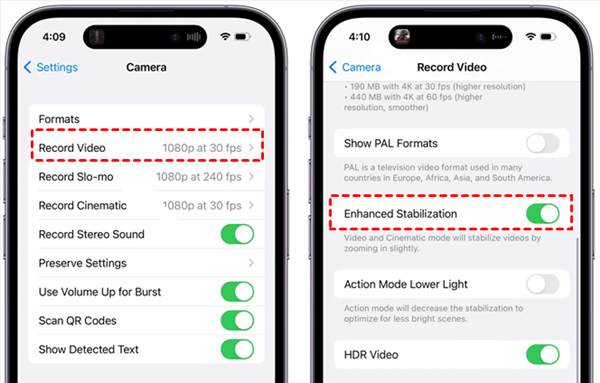
Adjust Enhanced Stabilization
4. Turn on ‘Grid’
The grid feature makes it easier even when composing your shots, and the screen shall be divided into sections. It also helps in following the rule of thirds and aligning your subject with the frame, giving a professional look to the created videos. To turn on the grid:
Step 1. Access Settings and tap on “Camera.”
Step 2. Toggle on “Grid” to enable it.
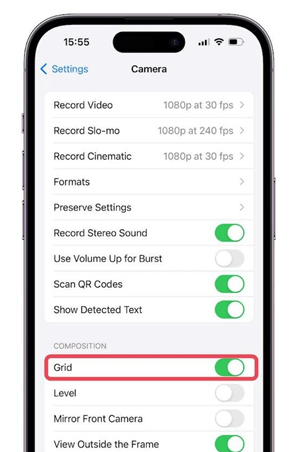
Turn On Grid
5. Use ‘Cinematic Mode’
Cinematic Mode makes your videos look more polished and professional by applying the depth-of-field feature. It draws the attention away from the background and emphasizes the subject as though giving it a cinematic look. To use this:
Step 1. Access the Camera and swipe to select “Cinematic” Mode.
Step 2. Tap the record button to start filming.
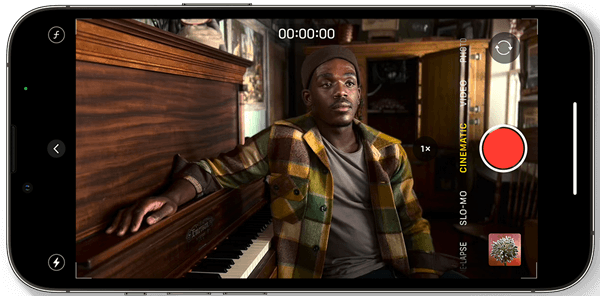
Cinematic Mode
6. Basic shooting tips and exposure techniques
Check some simple shooting tips and exposure methods that can be used to enhance your shots:
- Keep the camera steady: Avoid camera shake by holding the camera with two hands or using a tripod.
- Good lighting: Especially if your subject primarily consists of the face, try to stay in the areas of bright light, preferably daylight, to have the best shots.
- Adjust exposure: Touch the screen lightly to set the focus and use the finger to slide upwards or downwards to set the brightness to get a suitable exposure.
- Use the rule of thirds: Switch on the grid of shots and align your subject to the grid lines when shooting.
AnyEnhancer – AI Video Enhancement
Download AnyEnhancer to enhance your video quality to 4K resolution, remove grain, smooth motion, and add color to black and white videos with just one click.
3 Video Enhancer Apps that Improve Video Quality on iPhone
In this part, we will introduce 3 top video enhancer apps designed to boost your video quality on your iPhone, making your memories look more vivid and professional.
CapCut
CapCut is quite a popular video editing application designed to improve the quality of videos shot with an iPhone. It provides several features to enhance the look of your videos. Using filters and effects, you can alter the current feel of your video in a couple of moments. There are also Advanced Editing Tools that enable the fine-tuning of each aspect of the app. Furthermore, audio synchronization is the process that allows your sound to be synchronized with video clips.
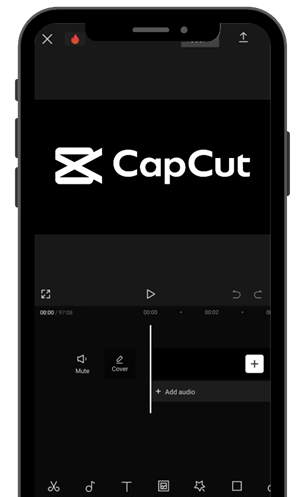
Video Enhancer App – CapCut
Key Features:
- Audio syncing ensures sound aligns perfectly with your video for smooth, seamless playback.
- Speed control allows you to create slow-motion or time-lapse effects for dynamic storytelling.
- Export options let you save high-quality videos in various formats directly to your device.
InShot
InShot is another video editing application for iPhone that enhances video quality. Thanks to features like Trimming and Cutting, you can quickly delete unnecessary scenes from your video. It also provides Filters and Backgrounds to improve the look of the videos you create. Music and Sound Effects also let you add custom audio tracks to make your videos more engaging.
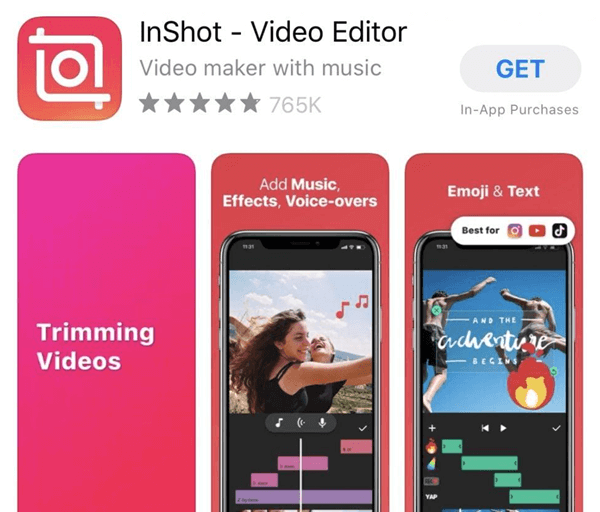
Video Enhancer App – InShot
Key Features:
- Trimming and cutting tools allow easy removal of unwanted video sections for smoother edits.
- Filters and backgrounds enhance visual appeal, adding a creative touch to your footage.
- Export options ensure high-quality video output compatible with various social media platforms.
Pinnacle Studio Pro
Pinnacle Studio Pro is a video editing application for iPhone that aims to improve the quality of the videos recorded on an iPhone. It has features such as Multi-Track Editing, whereby you can stack different clips and their effects. The app also contains Precision Editing Tools when fine-tuning to produced footage is needed. Using Transitions and Effects, you can give your videos professional touches that would make your videos look unique.
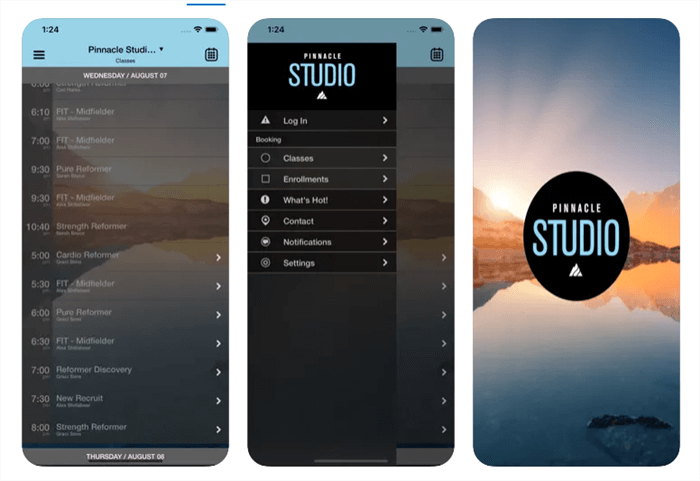
Pinnacle Studio Pro
Key Features
- Transitions and effects provide seamless movement between scenes, improving video flow.
- 3D animation support adds a creative, dynamic element to your footage.
- Easy export options let you share high-quality videos across platforms or save them to your device.
Improve iPhone Video Quality on Mac & PC
Wish to improve iPhone video quality on Mac and PC? AnyEnhancer is an efficient tool for enhancing the quality of iPhone videos while using both Mac and PC. This top-notch tool utilizes its cutting-edge Resolution Enhancement Model to upscale your video from 1080p video to 4K effectively. AnyEnhancer employs advanced mathematical models such as a video brightness editor to increase the detail and contrast of your videos and make them brighter and sharper, whether the footage was shot recently or a long time ago.
In addition to resolution enhancement, AnyEnhancer boasts features designed to refine your video content further. Its Face Restoration tool sharpens facial details in blurry footage, while the Colorize model brings vibrant hues to black-and-white videos. The Denoise function effectively reduces video noise, and the Color Enhancement feature amplifies brightness and saturation for improved video quality.
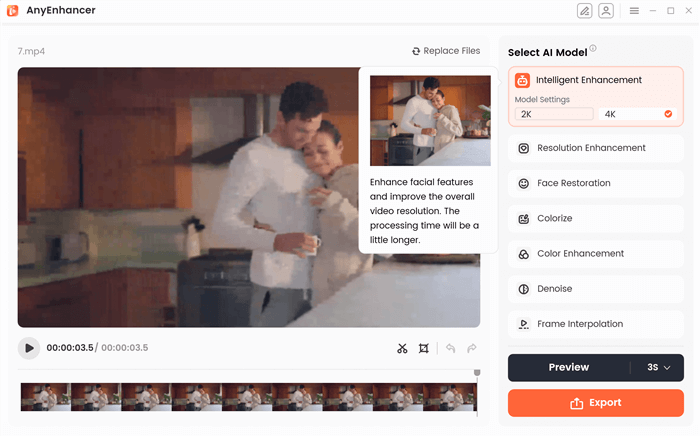
Choose the Intelligent Enhancement
Key Features
- Elevate your iPhone videos from 1080p to 4K with advanced algorithms for crisper and more colorful visuals.
- Sharpen and clarify facial details in blurry videos for a more defined appearance.
- Add vivid and realistic colors to monochrome videos to bring them to life.
- Denoise technology for video denosier to minimize video noise for cleaner, higher-quality visuals.
- Boosts brightness and saturation to improve the overall look of low-quality videos using the Color Enhancement function.
Now, let’s explore some simple steps to use this tool:
Step 1. Free download and install AnyEnhancer from the official site. Ensure a stable internet connection.
Free Download for all windows & 100% safe Free Download for all mac & 100% safe
Free Download100% Clean & Safe
Step 2. Open the app, click “Upload Video,” or drag and drop your 1080p video.
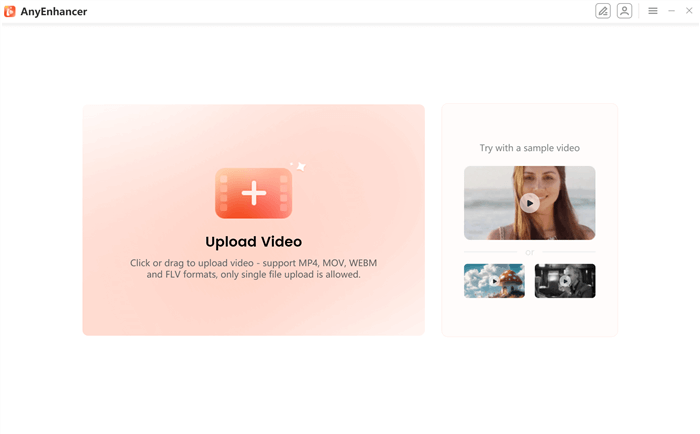
Upload the Original Video
Step 3. Choose “Resolution Enhancement” to upgrade your video to 2K or 4K.
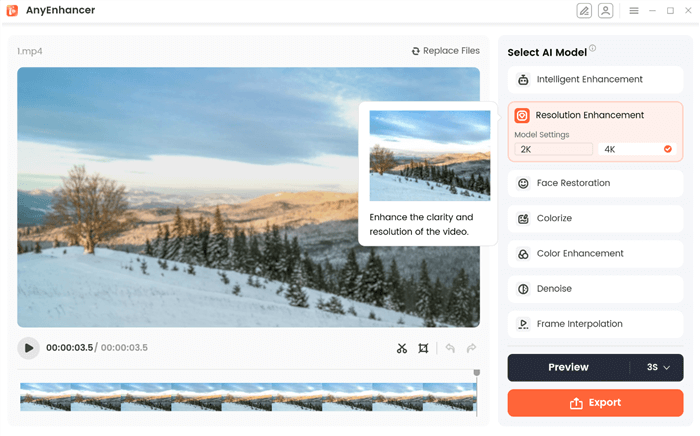
Select Resolution Enhancement
Step 4. Click “Preview” to compare the enhanced and original video. You can preview for 3 or 5 seconds.
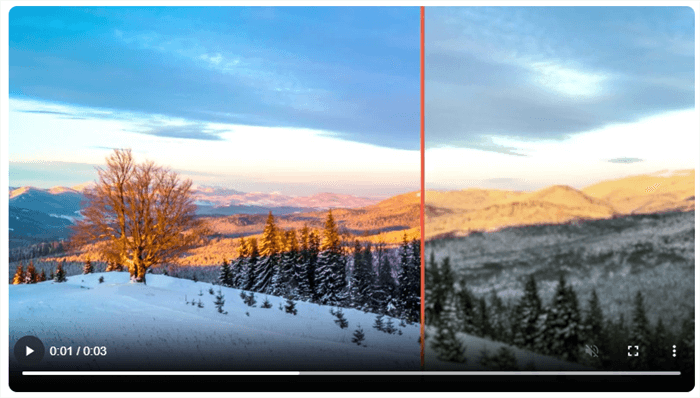
Preview the Resolution Enhancing Effect
Step 5. If you’re satisfied with the preview, click “Export.” Configure your file name, frame rate, format, and save location, then click “Export” once more to finalize and save your video.
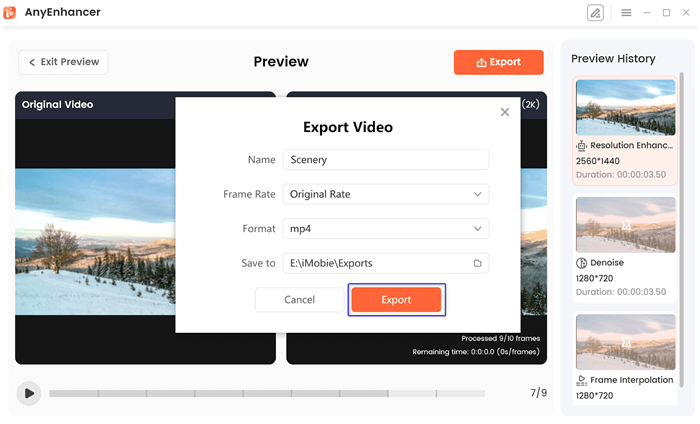
Export the Video
FAQs on Improving Video Quality on iPhone
What app can I use to upgrade iPhone video quality?
AnyEnhancer is a great option for improving video resolution from 360p or 420p to 2K and 4K.
Is it possible to fix blurry iPhone videos?
Yes, many tools such as CapCut and InShot offer features to sharpen and clarify blurry videos. Although, we recommend using AnyEnhancer’s Denoise AI model to fix grainy appearance.
Can I add color to black-and-white videos from my iPhone?
Yes, some apps allow you to colorize black-and-white footage. We recommend using AnyEnhancer’s Colorize and Color Enhancement model for this purpose.
Final Words
In conclusion, improving the quality of iPhone videos is easier than ever. If you want to enhance your video’s quality or sharpen the fuzzy areas in the video, solutions exist for it. For a reliable and effective way to boost your video quality, give AnyEnhancer a try. It offers powerful features that transform your videos into stunning, high-definition results. Don’t miss out—experience the difference with AnyEnhancer today!
Joy Taylor
Senior writer of the iMobie team as well as an Apple fan, love to help more users solve various types of iOS & Android-related issues.
Screenify
AnyEnhancer
FocuSee
Vozard
AnyMiro
AnyMirror