How to Improve Quality of Video in 2025
Wondering how to improve quality of video? Explore the 10 ways to enhance video quality, such as paying attention to lighting, framing, audio quality, adding captions, postproduction editing, and more. You can also utilize AI tools such as AnyEnhancer to optimize the resolution and FPS of a video for crystal clear quality.
Did you know more than 3.7 million YouTube videos are uploaded in a single day? Therefore, making your video stand out will be a tough one! Every frame matters whether you’re creating travel vlogs, podcasts, or tutorials. You cannot capture the audience’s attention and increase engagement unless your video quality is the best. A blurred or grainy video, poor color saturation, low resolution, and overall lousy video quality will not entertain others and grab users’ attention.
The only way left is to improve the video quality, as no one would want to waste time watching a blurred or poor-quality video where it’s hard to see the details. However, worry no more; we’ve got you covered with a solution! Let’s explore ways to improve quality of video quality and make it more immersive and cinematic. Let’s delve into further details!
Understanding Video Quality: What Should You Focus on Improving
Seeing something with the naked eye and recording it with a camera are two different things. You might be able to see it in a dark room, but your camera might not! Therefore, you can upscale your videos by upgrading your equipment and a few settings. Let’s understand the three major parameters you should focus on to improve video quality.
Frame Rate (FPS)
Frame rate, also known as FPS, refers to the frames per second in a video. The ideal frame rate should be 30 frames per second to accomplish maximum smoothness. For YouTube, the recommended frame rate is 24 to 60 frames per second; for Instagram, it is 30 to 60 frames per second.
Resolution
In simpler words, video resolution is how clear or detailed a video frame is! Therefore, the simple rule implies that, i.e. the higher the resolution, the clearer the video. The most common resolution is 1920 x 1080p, meaning there are 1920 pixels horizontally and 1080 vertically. The recommended resolution for most platforms, such as Twitter and YouTube, is 1080p.
Bitrate
Setting the suitable bitrate while exporting a video is the key! Bitrate is the amount of data in a single second of a video. It should be greater than your upload speed and viewer’s download speed. The recommended bitrate range is 1 to 45 MBPS.
10 Ways to Improve Video Quality
Now that you’ve understood the three technical elements of a video and how to adjust them to improve video quality, it’s time to explore non-technical ways as well.
1. Invest in Good Lighting
A high-quality video relies heavily on its lighting! During the first moments of a video, effective lighting may draw the audience in and make everything appear crisp and clear. Investing in a high-quality lighting system is crucial since poorly lit scenes can make it difficult for viewers to perceive the intricacies.
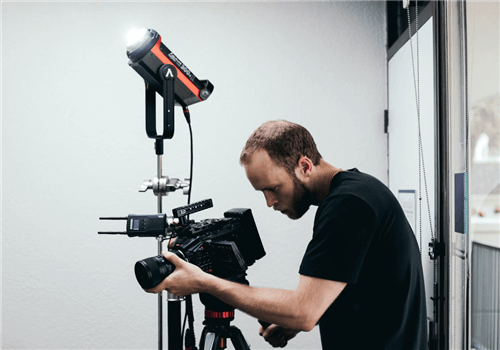
Invest in Good Lighting
Use diffusers or reflectors to soften the sunlight and prevent shadows if you’re setting up outside. In an indoor setup, you may associate lighting with only one light in a space, but a full setup—including a main light, fill light, and backlight—helps.
2. Prioritize Audio Quality
Visuals are not everything in a video, and audio matters, too! Imagine that you’ve posted an FHD or 4K video, but the audio is distorted, it will degrade the user experience and drive them to scroll. Invest in a high-quality external microphone because the built-in camera microphones are inadequate. A microphone with noise reduction is preferred for outdoor recording to minimize the traffic or air noise level.

Prioritize Audio Quality
3. Stabilize Your Camera
Capturing higher-quality video is not possible unless your camera is stabilized. Invest in a quality tripod for hand-free clear filming or a gimble for moving shots. Keeping your camera stabilized will help users focus on the video elements, and hence, there will be chances that the video will be scrolled out. That’s how to improve the quality of video!

Stabilize the Camera
4. Optimize Resolution and Frame Rate via AnyEnhancer
As mentioned earlier, resolution and frame rate are two key elements that significantly improve video quality. Frame rate is the number of frames in a single second of a video and is measured in frames per second (FPS). Meanwhile, resolution is the number of pixels in a video frame related to how clear and detailed it can be. You can adjust the parameters from your phone or camera’s settings and optimize them later via upscaling tools.
We propose utilizing AnyEnhancer, a dependable upscaling application, to improve your video’s resolution and frame rate and transform low-quality films into professional-looking masterpieces. This program lets you boost the video resolution from 360p or 480p to 4K, guaranteeing that the viewer doesn’t miss any details. Furthermore, the frame rate may be raised by 2X or 4X to help stabilize the unstable video and minimize the shutter effect.
Besides these features, AnyEnhancer offers multiple AI models, such as Denoise and Colorize. The Denoise AI model ensures no visual grain is left in your videos, while the Colorize model can revive the true hues for your black and white videos and accurately color them.
Key Features
- Eliminate the visual grain and get smooth HD footage with the Denoise AI model.
- Elevate the resolution to 4K and FPS by 2X or 4X for crystal-clear, unshaken footage.
- Restore even the minor details from the old, fuzzy video clips with AnyEnhancer’s advanced AI technology.
- Frame Interpolation ensures that fast-moving transitions in your videos look natural and smooth.
Here’s a step-by-step guide on how to enhance video resolution and frame rate via AnyEnhancer:
Step 1. Download and install the AnyEnhancer on your PC. Launch the software and click the “Add” button, or drag and drop the files into the tool.
Free Download for all windows & 100% safe Free Download for all mac & 100% safe
Free Download100% Clean & Safe
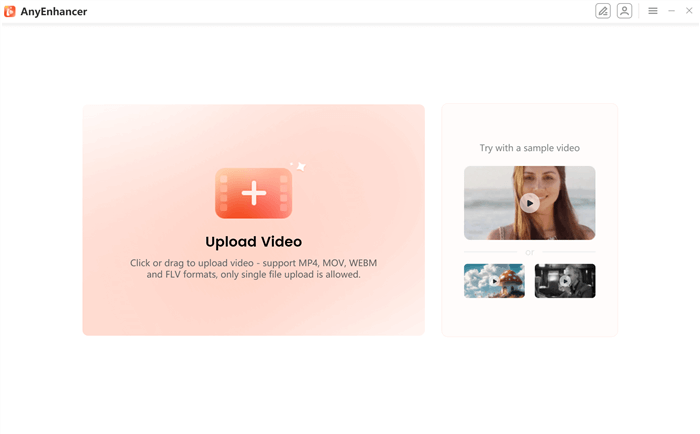
Upload the Original Video
Step 2. The next step is selecting the AI model you wish to apply to your video. To improve the video quality and make it clearer, we’ll use the “Resolution Enhancement.” Enter model settings for resolution, such as 2K.
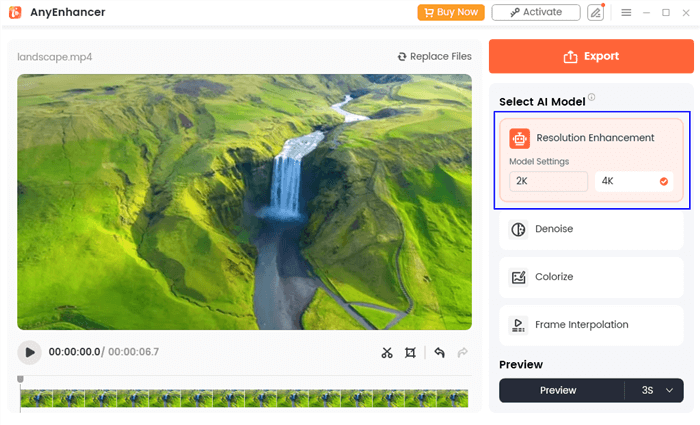
Select the Resolution Enhancement
Step 3. Click on the “Preview” button to start the process. You can set the preview timer to either 3 seconds or 5 seconds.
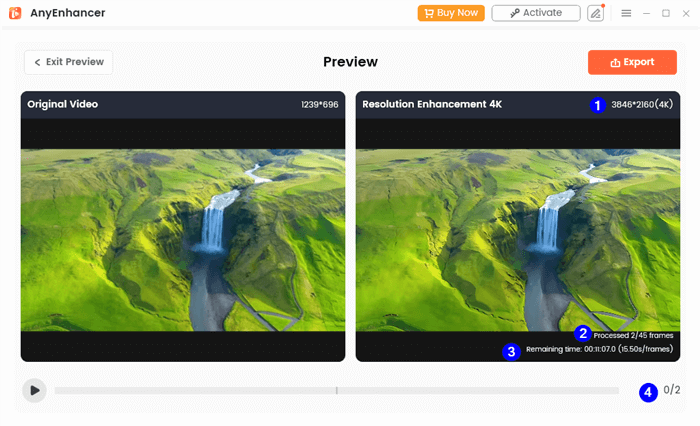
Compare the Video Upscaled to 4K
Step 4. Once done, click the “Export” button from the top-right corner to save the enhanced-quality video.
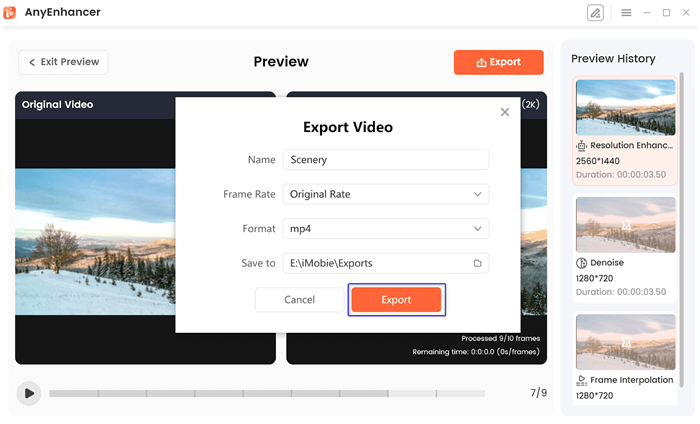
Export the Video
5. Framing
Wonder what’s next in “how to improve quality of video?” Another contributing factor to improving video quality is framing. Framing refers to the objects or areas covered by the camera and can impact the overall appearance of the video. For visual appeal, the subjects are usually placed in the center of the frame or follow the rule of thirds, where the object is placed at the intersection of grid lines.
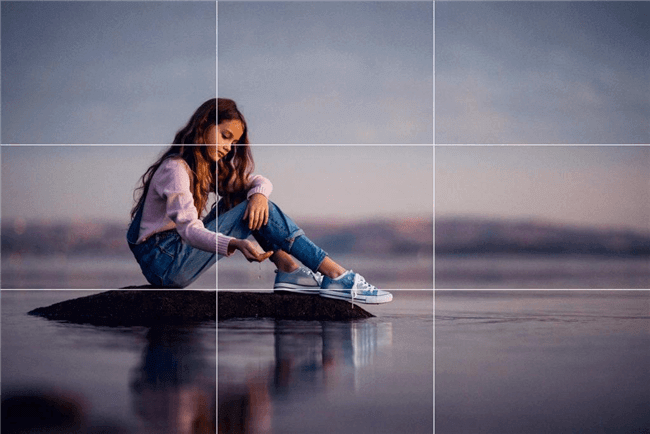
Rule of Thirds
6. Add Captions
Adding captions is also an easy way to enhance the video quality and grab the viewer’s attention. Adding captions can turn your boring-looking video into a studio-styled professional masterpiece.
7. Save in the Right File Format
File format and size matter a lot while saving or preserving your videos—various elements such as FPS, resolution, duration, and more impact the file size. Users typically compress large video files, which ruins the quality as well. Ensure not to compress and use the suggested formats such as AVI, MOV, and MP4 to preserve quality.
8. Camera Settings
Adjust the camera settings to the maximum to get the full out! Check to see if the video recording parameters are set to 1080p and the FPS is 30 or above. To increase video quality, professional cameras may also require adjustments to shutter speed, exposure, brightness, and other settings.
9. Internet Speed
Yes! The internet speed matters while streaming live or uploading your videos to social media platforms. Ensure you have at least 25 MBPS or more speed for HD video streaming and improved video quality.
10. Postproduction Editing
Finally, the last step is postproduction, where the video clips are edited while considering the audience’s needs. You can improve the flow by trimming or splitting, removing distractions such as background noise or unwanted objects, adding music and sound effects, and more to improve the overall video quality.
FAQs about Video Quality
Can you improve poor-quality video?
Yes, you can increase video quality via various factors such as improving resolution and FPS, paying attention to lighting, equipment, framing, and postproduction editing.
How to enhance video quality with AI tools?
AI tools such as AnyEnhancer can improve video quality by improving resolution from 480p to 4K and enhancing the frame rate by 2X or 4X to eliminate shakiness.
Final Words
Improving video quality is a must to survive on social media as an influencer or to share and preserve your precious moments in crystal-clear footage. You can improve the video quality by paying attention to the framing, lighting, audio quality, camera settings, and editing. You can also invest in an upscaling tool such as AnyEnhancer to improve the resolution and FPS. This tool can enhance the resolution by up to 4K and FPS by 4X to eliminate visual grain and augment details.
AnyEnhancer – AI Video Enhancement
Download AnyEnhancer to enhance your video quality to 4K resolution, remove grain, smooth motion, and add color to black and white videos with just one click.
Product-related questions? Contact Our Support Team to Get Quick Solution >

