How to Colorize Black and White Videos
This article provides a comprehensive guide on how to colorize videos, both black-and-white and dull footage, using AI tools and video editing programs. The guide offers easy-to-follow steps and explores various techniques for achieving vibrant and visually appealing results.
Video Enhancing Tips
Video Enhancer & Upscaler
- 10 Best AI Video Upscalers
- How to Upscale Anime to 4K
- 10 Best AI Video Enhancers
- 10 Best AI Video Stabilizers
- How to Unblur a Video
- How to Remove Grain from Video
- 9 Best Video Frame Rate Converters
- How to Denoise a Video Like a Pro
- 10 Best Video Denoiser to Reduce Video Grain
- Top 7 Tools for AI Video Frame Interpolation
Video Colorize Tips
Have you ever wished to colorize an old black-and-white video and bring it back to life? Or do you want to change the overall aesthetic of a video by enhancing its original color?
In both scenarios, learning how to colorize a video is essential. There are various ways to achieve this, from manual video editing to one-click AI solutions. The options are vast!
But the real question is: how do you actually colorize videos? This article is your answer!
We will provide a complete guide on colorizing videos, including those with black-and-white footage. We’ll introduce the best AI video colorizer tools and walk you through easy steps to colorizing videos manually.
Ready for it? Let’s go!
Table of ContentsHide
Black and White Video to Color with AI
Colourise video with AI is effortless and fun! The advanced algorithms used in AI tools have made video colorization quicker and more accurate.
Before machine learning and AI technology were introduced, colorizing videos needed a skilled video editor and a significant amount of time. Artists would hand-paint each frame in a labor-intensive process.
Now, AI colorizes videos automatically using deep learning! AI tools analyze grayscale footage, understand the content, and apply natural colors for a realistic output. AnyEnhancer is an AI video colorizer that helps you easily convert black and white videos to color. You can auto-colorize video in a few clicks, with no more skills. Let’s explore how to colorize your videos with AI magic!
Step 1. Free download AnyEnhancer and install it on your computer. Upload your black-and-white video to AnyEnhancer.
Free Download for all windows & 100% safe Free Download for all mac & 100% safe
Free Download100% Clean & Safe
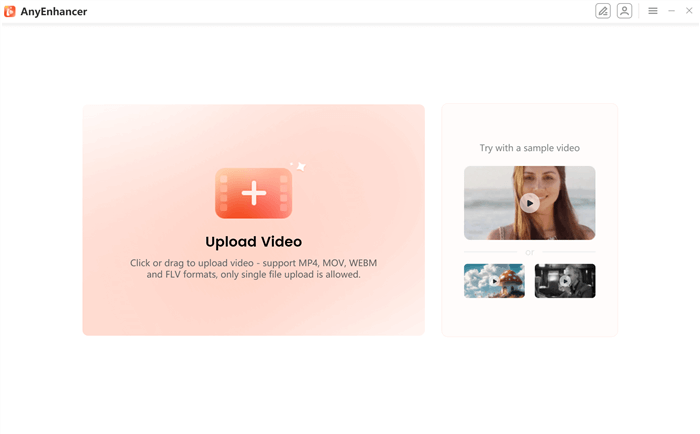
Upload the Black-and-White Video
Step 2. Select the Colorize model to colorize your balck and white video with AI.
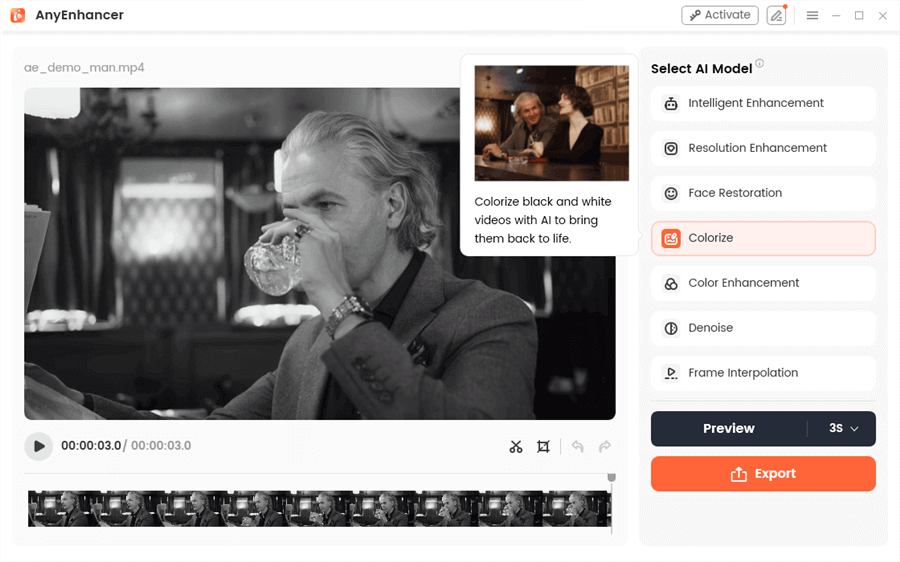
Choose the Colorize Model
Step 3. By clicking the Preview button to compare the original video with the colored video. You can see the effect of video colorization.
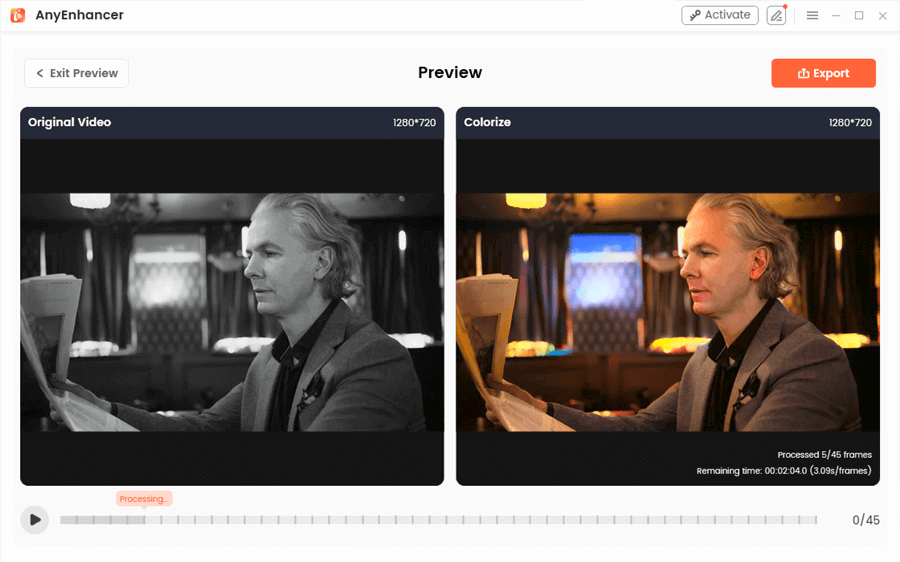
Preview the Colorized Video
Step 4. Export the colorized video if you are satisfied. You can set the frame rate, format, and save path as needed.
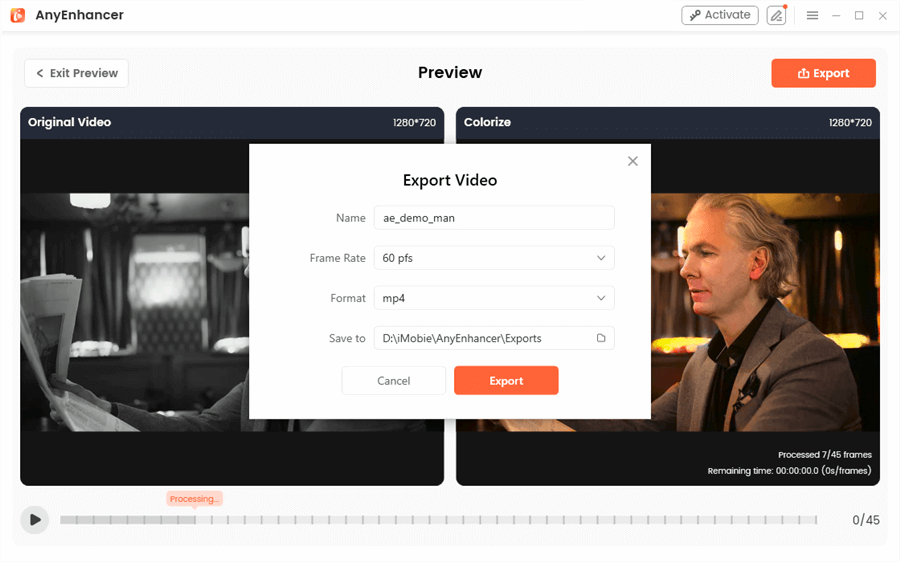
Export the Video
Top 3 AI Video Colorizers
Ready to bring your videos to life with AI? This section will review the best AI video colorizer tools. We will break down their features, pros, cons, and pricing to help you pick the right one for your needs.
DeOldify
Deoldify is an advanced AI tool that lets you colorize black-and-white videos in a snap! It is a free and open-source tool available through the Google Colab notebook. The platform utilizes deep learning technology to add realistic colors to photos and films. Depending on the render factor you choose, you can colorize your footage in a range of saturation, from subtle to vibrant.
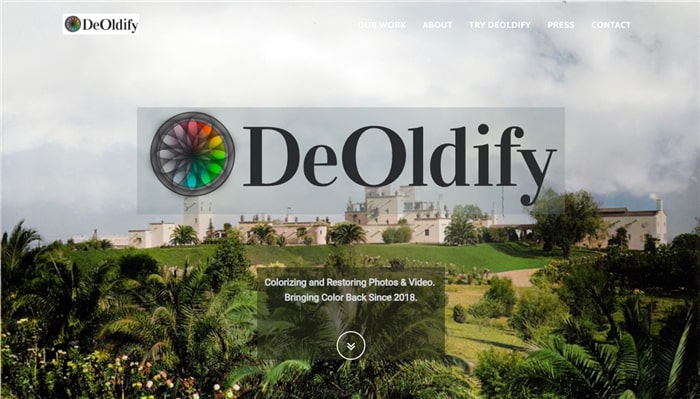
DeOldify AI Video Colorizer Webpage
Key Features
DeOldify AI offers the following key features.
- Accessibility: Deoldify is an open-source project. You can process it through Google Colab Notebook without needing to download it.
- Customization Options: Supports adjusting the color saturation and details by selecting a specific rendering value.
- Context Awareness: Uses advanced AI algorithms to understand the content of the grayscale keyframes for a natural output.
Pros
- It is easy to use, even for those with no technical background.
- DeOldify AI colorizes videos without changing their original quality.
- You can adjust the settings to select your desired color intensity.
- It works on both videos and images, allowing room for flexibility.
Cons
- It requires technical knowledge for advanced customization.
- It struggles to accurately colorize videos with longer durations.
- It requires significant processing time for high-resolution videos.
Pricing
DeOldify is available for free on GitHub and Google Colab Notebook. You can also download it at no cost.
Ideal User
DeOldify is perfect for historians who want to restore old photos and videos. However, filmmakers and anyone wanting to add color to old videos can use DeOldify AI to colorize videos.
AnyEnhancer
AnyEnhancer is an AI-driven video-enhancing tool for Windows and Mac! With advanced AI technology, this powerful tool lets you turn your black-and-white videos into colorized simulations with a single click.
But the best part is its high-quality outputs! It accurately recognizes the content of grayscale footage to give it realistic and lifelike colors. Plus, you can upscale video clarity, smoothness, and resolution of low-quality videos in seconds!
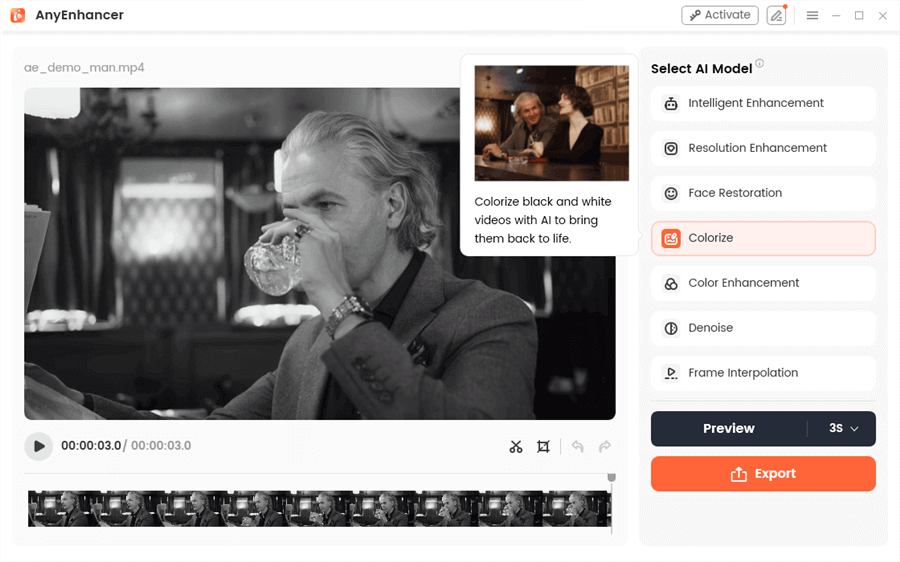
Choose the Colorize Model
Free Download for all windows & 100% safe Free Download for all mac & 100% safe
Free Download100% Clean & Safe
Here’s a rundown of the best features, advantages, and pricing of this AI video colorizer!
Key Features
- AI Colorize Video: Add color to grayscale footage with AI-driven contextual understanding of objects and people.
- Upscale video resolution: Upgrade 360p and 480p videos to 4K resolution in a few clicks.
- Denoise and enhance: AnyEnhancer removes grain and noise from low-quality videos without compromising the visual details.
- Create smooth transitions: Uses advanced AI technology to fill in the missing frames and produce seamless transitions automatically.
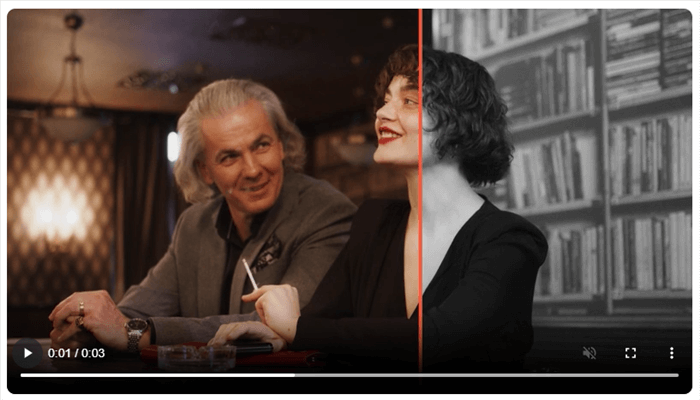
AnyEnhancer AI Colorize Video Effect
Pros
- You don’t need any technical skills to set up and use AnyEnhancer.
- It lets you colorize black-and-white footage with realistic details.
- It offers individual AI models to enhance different aspects of videos as needed.
- There is no limit to the video duration you need to colorize.
- It offers a free trial to test the features before purchasing.
Cons
- You need to download the program on Windows or Mac to use it.
- You cannot export the edited videos for free.
Pricing
You can try AnyEnhancer for free! It also offers monthly, yearly, and perpetual plans for unlimited exports and full access to its features.
- Free trial
- 1-Month Subscription: $28.99
- 1-Year Subscription: $88.99
- One-Time Purchase: $268.99
Ideal User
AnyEnhancer is perfect for those looking to enhance the quality and colorize old footage efficiently. It is ideal for filmmakers, video editors, and social media managers!
DeepRemaster
DeepRemaster is a professional-grade AI colorizer developed by Satoshi Iizuka. It uses a deep learning framework to colorize black-and-white videos automatically.
The best part about DeepRemaster is that it colorizes each frame of the video individually. This makes it easier to get consistent colorization across all frames.
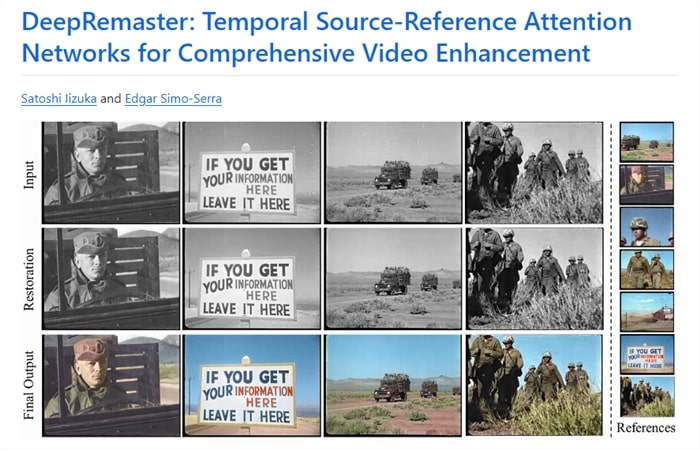
DeepRemaster AI Video Colorizer
Key Features
- Colorization of Reference Frames: Colorizes video frame-by-frame to maintain color consistency across the video.
- Noise Removal: Automatically removes film noise to enhance the visual quality of the old videos.
- Video Enhancement: Adjusts contrast and sharpness to make the video look crisp and detailed.
Pros
- It provides smoother and more stable color transitions.
- It offers accurate and vibrant colorization of each video frame.
- It automatically enhances the overall quality of the video.
Cons
- Requires specialized training to set up and use it.
- You need to prepare reference frames, which can be time-consuming.
- The colorization requires significant resources for optimal performance.
Pricing: DeepRemaster is a free and open-source project. It is available for free under a Creative Commons license for non-commercial use.
Ideal User
DeepRemaster is ideal for users looking to restore historical films and videos. It can greatly benefit filmmakers and archivists who want to preserve or recreate old music videos or movies.
That’s all about how to automatically colorize your videos using AI video colorizer tools. But you can also do so manually using video editing programs. Keep reading to learn more about it!
How to Colorize Black and White video Manually in Editing Software
If you are a video editor, you can use a dedicated video editing tool to colorize your footage. Various editing programs exist for this purpose.
Among these, Adobe Premiere Pro and DaVinci Resolve stand out in professional-grade editing capabilities. These programs offer a broad range of video editing tools.
You can use a combination of adjustment layers, blending modes, and color grading to colorize videos. However, the process is extensive, especially when colorizing grayscale videos with no base colors.
Therefore, an AI tool like AnyEnhancer can be your go-to for colorizing black-and-white footage. Unlike editing programs, it automatically adds colors to your videos without any effort on your part!
But if you enjoy manual editing, here’s how to add color to a video using Premiere Pro.
Colorizing Videos in Premiere Pro (Step-by-step guide)
Download and install Adobe Premiere Pro from the official website. Then, use the instructions below to colorize videos.
Step 1. Open your video with Premier Pro and select the “Color” panel from the top. This will allow you to access all the colorizing tools in Premiere Pro.
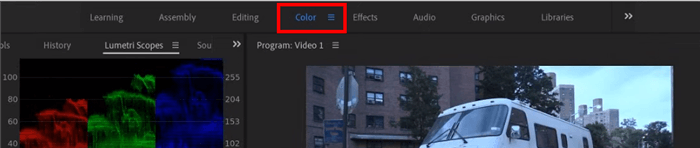
Select the Color Tool
Step 2. Click the “Window” tab and select “Lumetri Scopes” to open it in the left panel. You should see the Waveform and RGB form in the left panel.
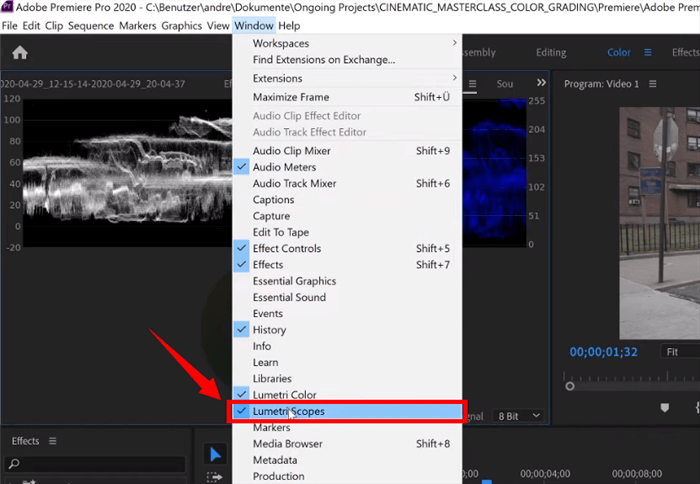
Select Lumetri Scopes
Step 3. Go to the “Lumetri Color” panel on the right to start colorizing your video. If your video lacks contrast, open the “Curves” and adjust the RGB, Hue and Saturation, and Luma Curves as needed.
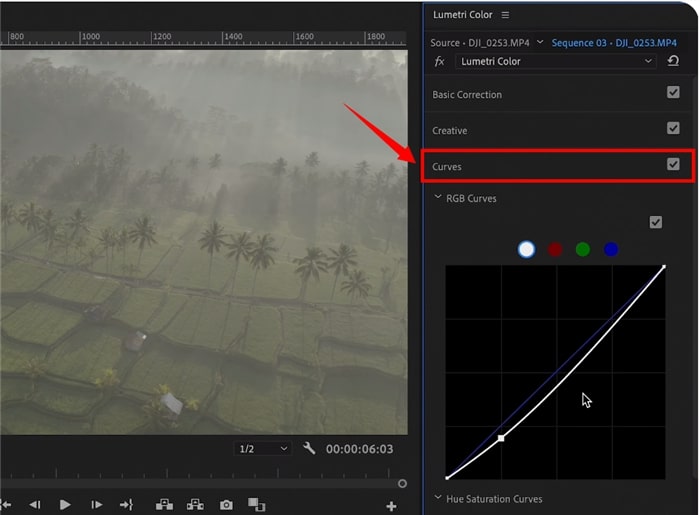
Colorize the Video Using the Curves
Step 4. Go to “Basic Correction” and adjust the “Shadows” and “Contrast” under the “Light” section. This will restore some of the video’s lost color.
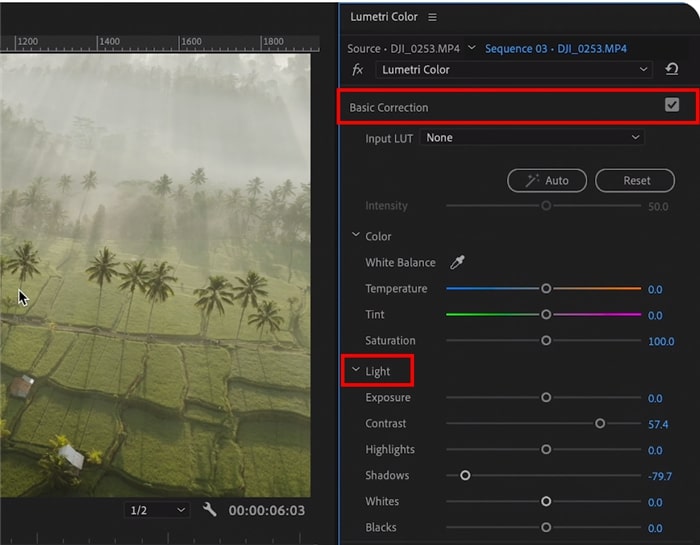
Perform Basic Corrections to Colorize the Video
Step 5. Now, you can add specific colors to your video. Open “Color Wheels and Match.” Use the color wheels to add specific colors to mid-tones, shadows, and highlights.

Color Wheels and Match Function
Step 6. You can also change the color of a specific video area. To do this, click the “Lumetri Color” dropdown in the right panel. Then, choose “Add Lumetri Color Effect” form the list.
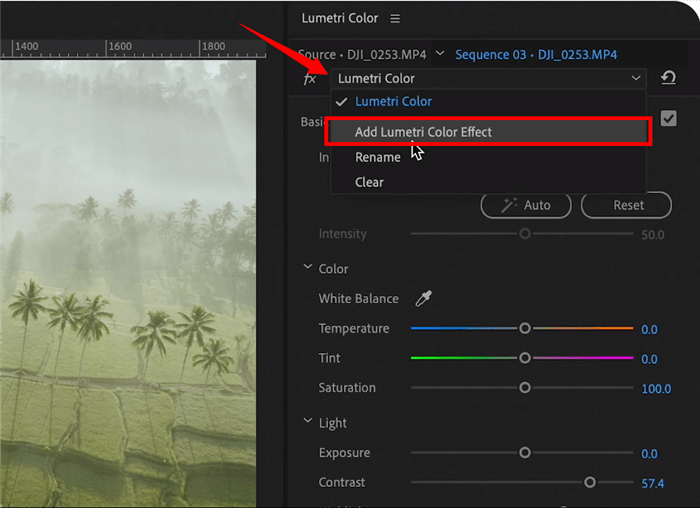
Add Lumetri Color Effect
Step 7. Go to the left panel and click “Effect Controls.” Select a masking tool under the Lumteri Color layer you are using and use it to select the video area you need to color correct.
Use masks only when your video has minimal movement. Otherwise, the change in the color of the masked area will become evident with the movement.
Step 8. Use the steps mentioned earlier to adjust the color of the selected area. Once you are satisfied with the colors, go to “File” and click “Export > Media” to save the video to your device.
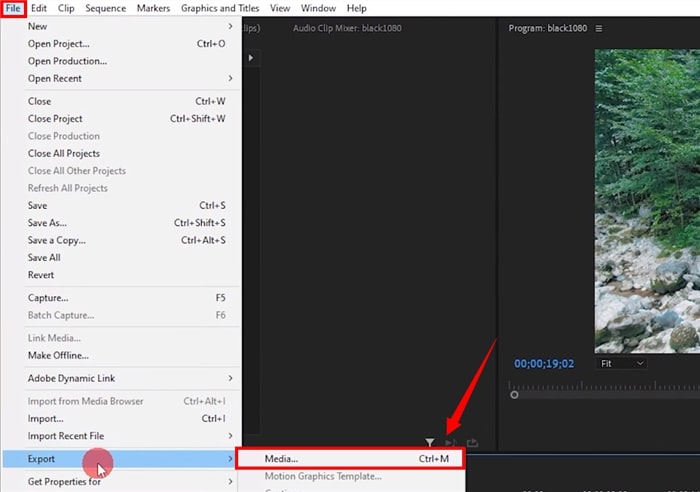
Export the File
That’s all about how to use Premiere Pro to colorize videos! Now, let’s answer some questions you might have before calling it a wrap-up!
Colorize Video Online Free
Neural.love is an advanced online video colorization tool that utilizes AI to make black and white (B&W) videos appear vivid and contemporary. It’s recognized for its user-friendly interface and powerful colorization capabilities.
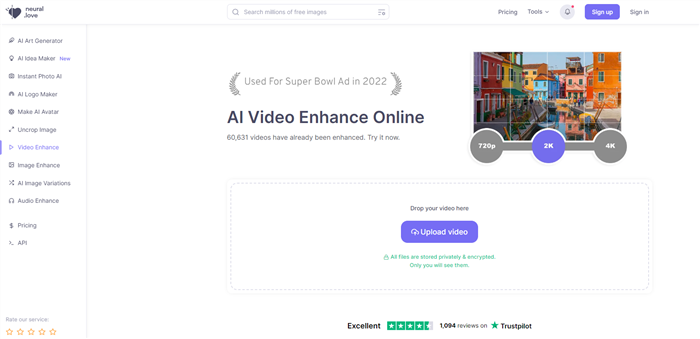
Neural.love Interface
Key Features:
- Privacy: All files are saved privately, ensuring user data protection.
- High-Resolution Output: Offers face restoration and the ability to increase source resolution up to 4K.
- Frame Generation: Capable of generating additional frames for enhanced video quality.
Pricing Options:
- Free Starter Plan
- Subscription Plan: $30
- Pay as You Go: $4.57 per use
Advantages:
- Advanced features that make it stand out among other video colorizer tools.
Disadvantages:
- May not perform well with sources that have limited detail.
- Demo payments are not refundable.
How to Colorize Video Online via Neural.love:
Step 1. Visit the Neural.love website. Choose the appropriate plan based on your needs.
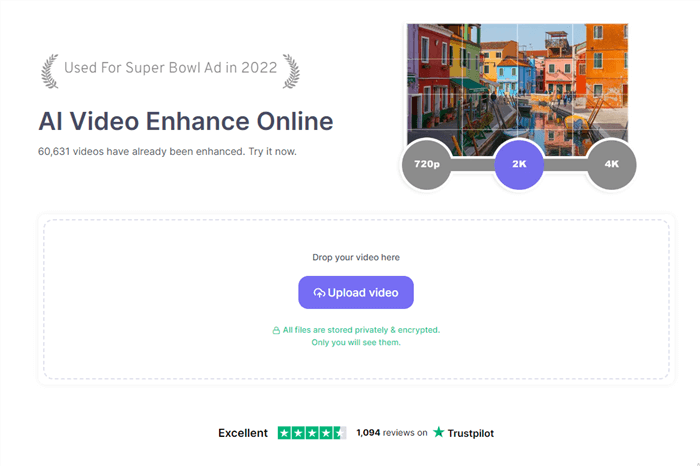
How to Colorize Video Online
Step 2. Upload your B&W video file. Allow the AI model to process and colorize your video.
Step 3. Download the colorized video once the process is complete.
FAQs on Colorize Black and White Videos
Q 1. Can you AI colorize video online for free?
Yes! You can easily add colors to a black-and-white video using both online and offline AI tools. These include open-source projects like Deoldify or desktop programs like AnyEnhancer. You can also use a combination of Adobe Photoshop and Premiere Pro to colorize the video manually.
Q 2. What is the best video colorizing software?
Various video editing programs offer professional colorizing tools. Among the best video colorizing software are Adobe Premiere Pro, DaVinci Resolve, and more.
Q 3. How do you convert black and white video to color video easily?
AnyEnhancer offers the easiest way to add colors to a black-and-white video. It uses deep learning to recognize the video content and predict the colors. Then, it adds colors to the footage automatically without needing any editing on your part.
Final Words
That’s a wrap for how to colorize videos! We have shared several ways, from automatic AI solutions to manual video editing tools.
You can use specialized editing software for a more hands-on approach to colorizing videos. These software programs give you more control over the colorization with advanced editing tools.
However, advancements in AI video colorizer tools have made the process faster and more accessible. Tools like AnyEnhancer make video colorization effortless! You can colorize grayscale footage with enhanced clarity and details in a few clicks.
So, go ahead! Use our guide as inspiration to colorize your videos and bring them to life!
AnyEnhancer – AI Video Enhancement
Download AnyEnhancer to enhance your video quality to 4K resolution, remove grain, smooth motion, and add color to black and white videos with just one click.
Product-related questions? Contact Our Support Team to Get Quick Solution >

