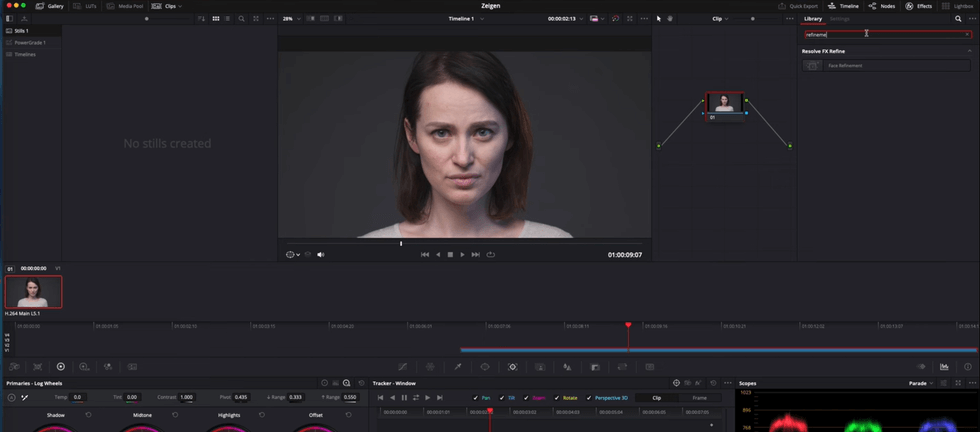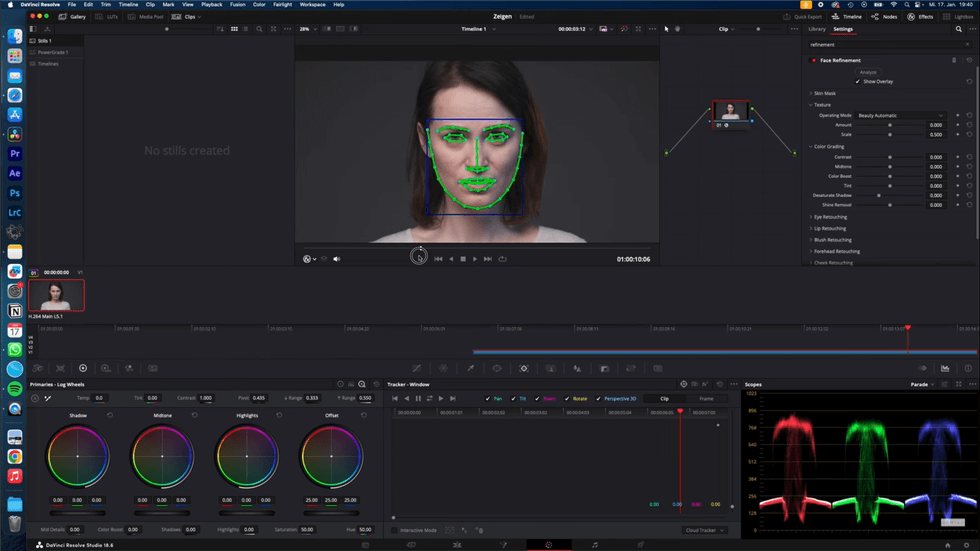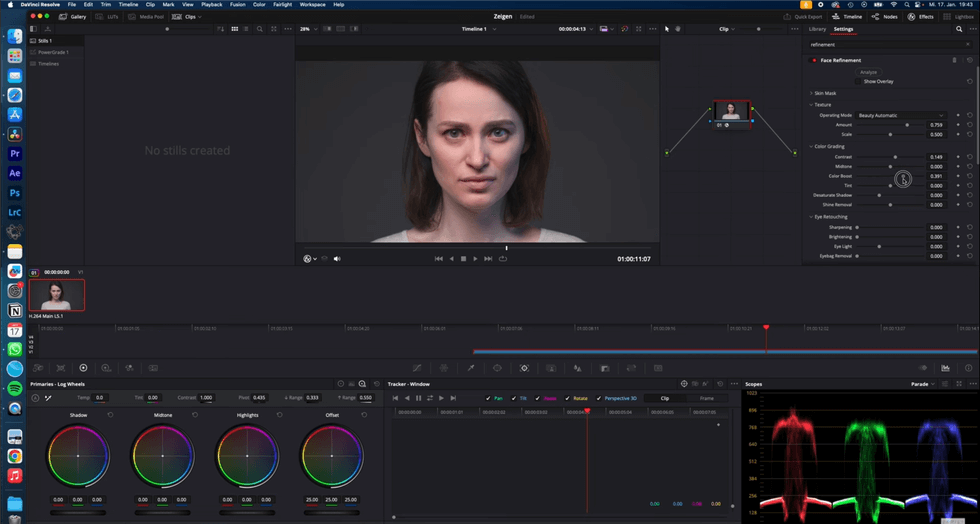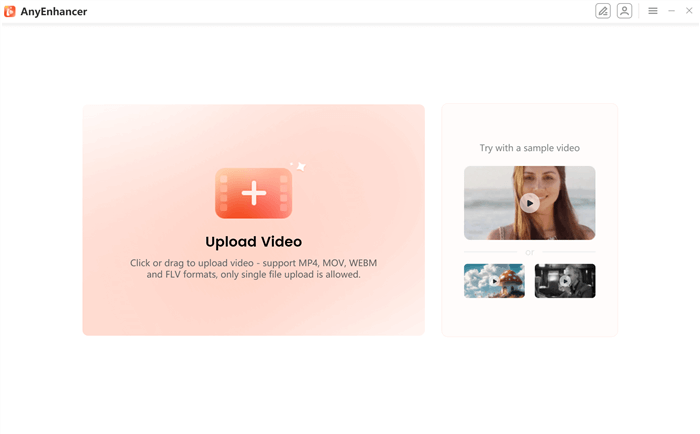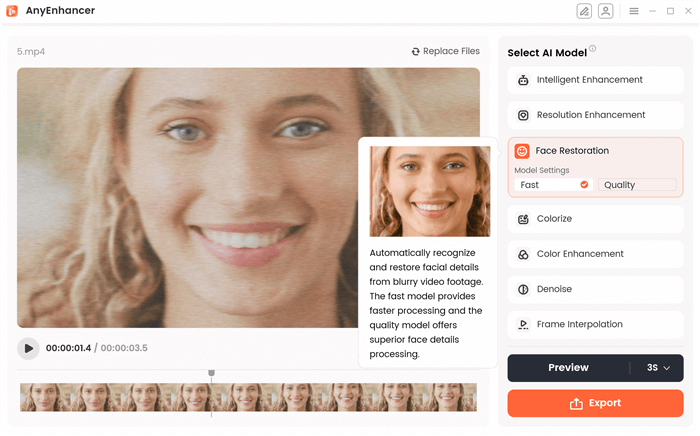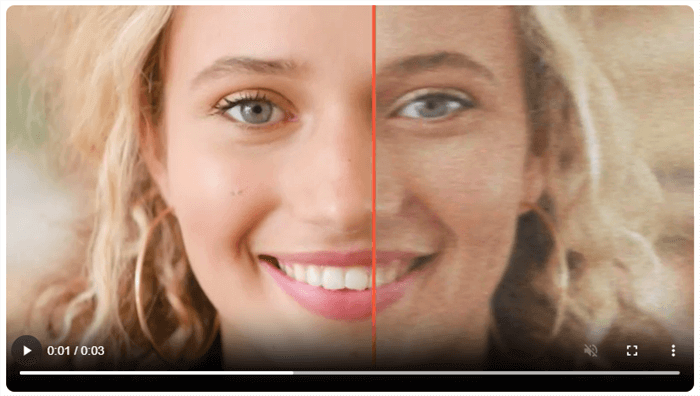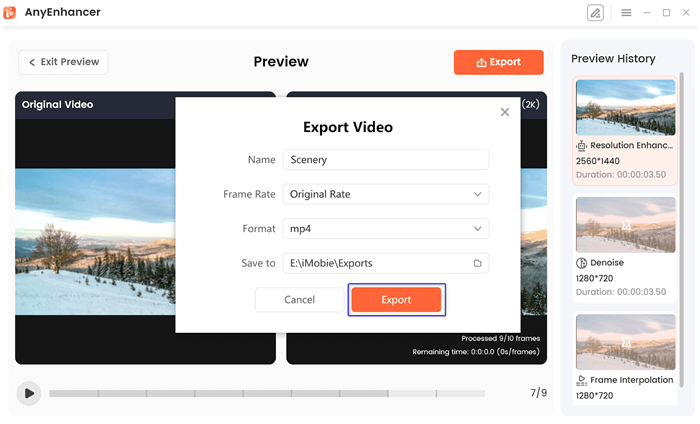DaVinci Resolve Face Refinement: How to Use it & Alternatives
DaVinci Resolve is a professional-grade video editing tool for content creators and filmmakers who want to transform their raw content into cinematic masterpieces. You can adjust even minor blemishes to complex facial details with the DaVinci Resolve Face Refinement. AnyEnhancer server is an alternative with a one-click Face Restoration model to remove blurriness.
Joy Taylor | Last Updated: Sep. 02, 2024
1221 words|4minute
Imagine uploading an Instagram or YouTube video with a blurry or distorted face! Your audience will not feel the interaction and warmth that you need them to experience as a content creator. In an additional scenario, you might need to restore the facial details of your loved ones in old, grainy, memorable videos. Whatever the purpose is, face enhancer or refinement tools come in handy!
Among multiple face enhancer tools, DaVinci Resolve Face Refinement stands out the most! DaVinci Resolve is an industry-grade professional video editor with advanced editing capabilities that can level up your videos. Not convinced? We have an AI-based video enhancer, i.e., AnyEnhancer, to refine your facial details in a video. Let’s explore further!
What is DaVinci Resolve Face Refinement?
Are you a filmmaker who needs to film cinematic shots or a content creator who loves posting videos on social media platforms but is tired of face blurriness? No worries! With its Face Refinement tool or effect, DaVinci Resolve can greatly enhance face features, so you’re protected. Face refinement is a multifaceted procedure that may improve skin tone and facial details, accentuate facial features, eliminate imperfections, and leave your face looking more radiant and defined.
Face Refinement’s interaction with DaVinci Resolve’s more comprehensive color-correcting procedure is another beneficial feature. This implies that it may be effortlessly blended with other instruments, such as color grading and noise reduction, to produce a unified and visually remarkable outcome.
Face Refinement has another advantage that makes it worth using: its versatility. It can address any issue you may have with your skin tone, facial blemishes, or simply the desire to accentuate your beauty! Furthermore, you may make little changes using the tool’s control and accuracy without sacrificing your subject’s natural appearance. When working with human beings, this is especially crucial since it preserves their uniqueness and authenticity.
How to Use DaVinci Resolve Face Refinement
Now that you clearly understand Face Refinement in DaVinci Resolve and how it does wonders for your face. It’s time to learn how to use it effectively and make your facial details sharp and prominent! Let’s explore.
Step 1. Download, install, and launch DaVinci Resolve from the official website. Once done, import your clip into DaVinci Resolve.
Step 2. Select your clip and go to the “Color” page.
Step 3. Navigate to the “Effects” panel and search for “Face Refinement” in the library. Drag and drop the face refinement effect onto your node.
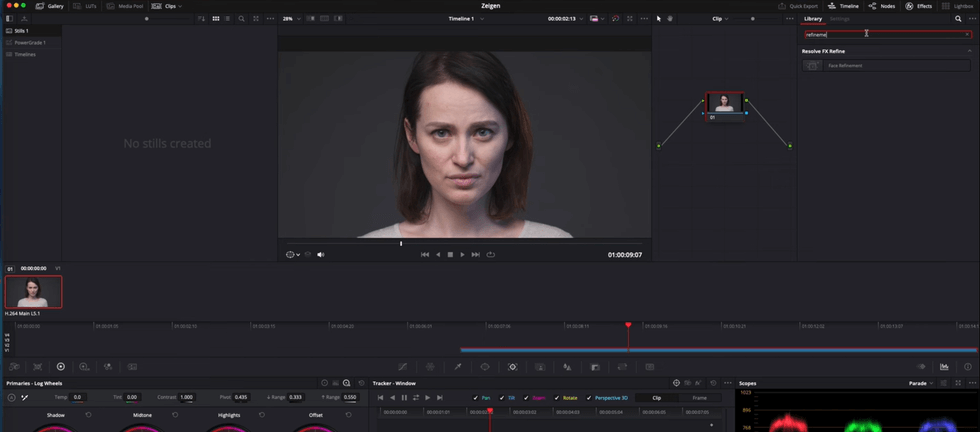
Face Refinement
Step 4. Once done, the next step is to ask DaVinci Resolve to analyze the eyes, lips, and other facial parameters. For this purpose, click “Analyze,” and the tool will start working. Once DaVinci has analyzed your subject’s face, ensure everything is tracked correctly.
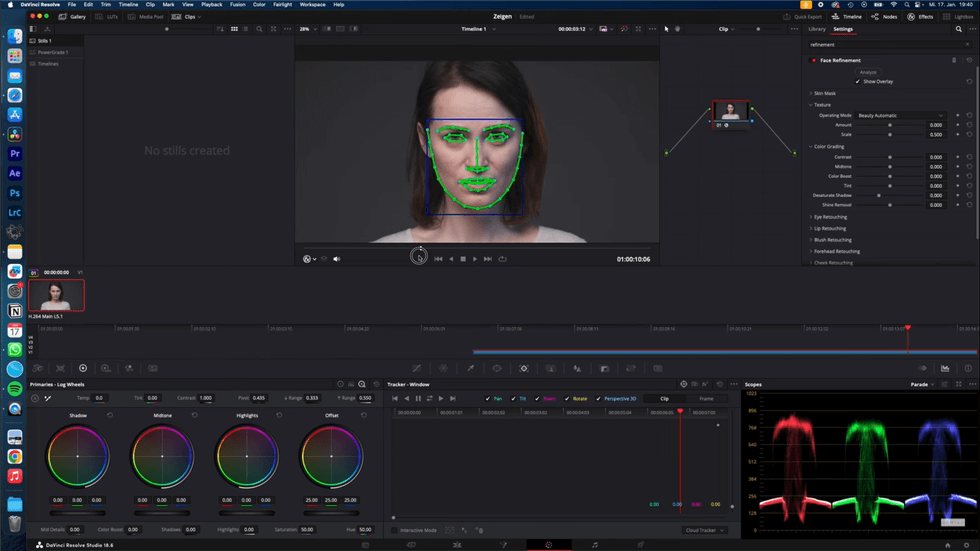
Click on Analyze
Step 5. Under the skin mask, you can adjust the mask DaVinci has made on your face more. You can make a lot of adjustments, even in the Beauty Automatic section. Add a bit more contrast and a little color boost if the face is really pale. Then, sharpen the eyes a little bit and lift their brightness as well.
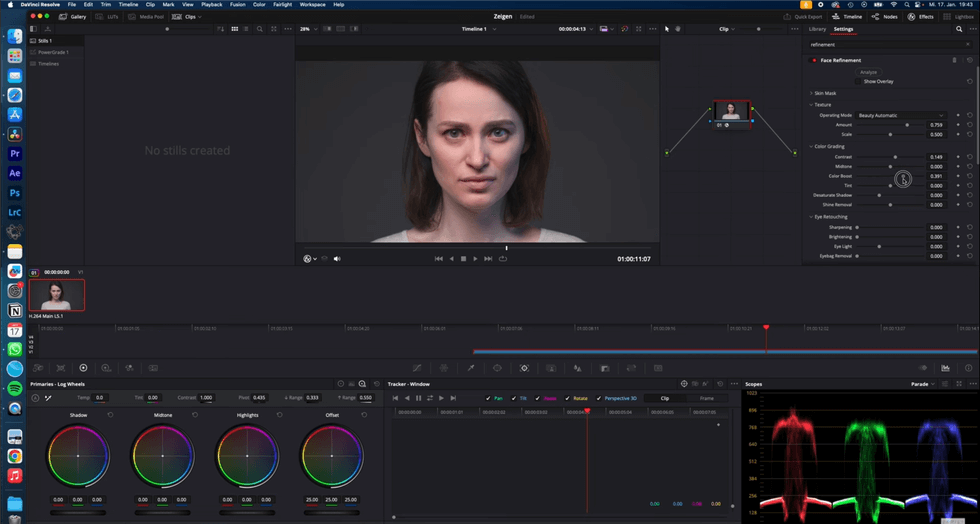
Adjust Parameters
Step 6. Once done, click on “Export” and save the video clip.
DaVinci Resolve Face Refinement Alternative – AI Video Face Enhancer
Suppose you find DaVinci Resolve hard to use or don’t want to adjust complex settings to adjust the face. In that case, you can skip all the complicated procedures and hit on an easy-to-use alternative, i.e., AnyEnhancer. This AI video enhancer tool is handy for various purposes – from enhancing resolution to sharpening face details.
Unlike DaVinci Resolve, you don’t need to adjust each slider to get rid of blemishes, eye bags, or colors one by one. AnyEnhancer has a pre-defined Face Restoration model that uses AI technology to analyze and refine human faces even if the video is blurry and help you unblur the video. You can make subtle adjustments to your facial features with a single click.

AnyEnhancer Webpage Interface
Free Download for all windows & 100% safe Free Download for all mac & 100% safe
Free Download100% Clean & Safe
Apart from this, you can upscale your old videos upscale your old videos in terms of the resolution to improve clarity and highlight the details. Upgrade your 360p or 480p videos to 4K resolution in a few clicks and get sharp, crystal-clear visual footage. The best part is you can even improve the frame rate with the Frame Interpolation AI model by 2X or 4X for fast-paced videos and add smoothness.
Key Features
- Utilize the frame rate optimization to increase the FPS by 2X or 4X to make upscaled videos professionally via Frame Interpolation.
- Fill lifelike colors and improve visuals on blurred monochrome videos via the Colorize Model.
- Remove shuttering, blurriness, pixelation, and noise from your videos for improved quality with its Denoise model.
- The Intelligent Enhancement model brings face restoration and upscaling in a single place.
Follow the step-by-step guide below to enhance facial features and restore the details via AnyEnhancer:
Step 1. Download and install the AnyEnhancer on your PC. Once done, launch the software and click “Upload Video” to import the video clip with a blurry or distorted face.
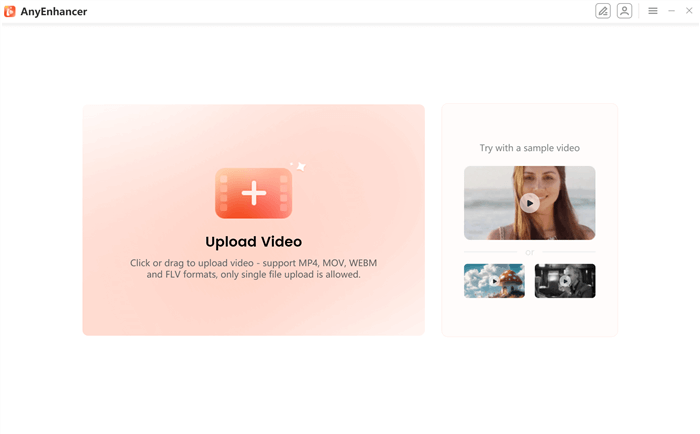
Upload the Original Video
Free Download for all windows & 100% safe Free Download for all mac & 100% safe
Free Download100% Clean & Safe
Step 2. Choose the Face Restoration model to sharpen the details, improve skin tone, fix blemishes, and more.
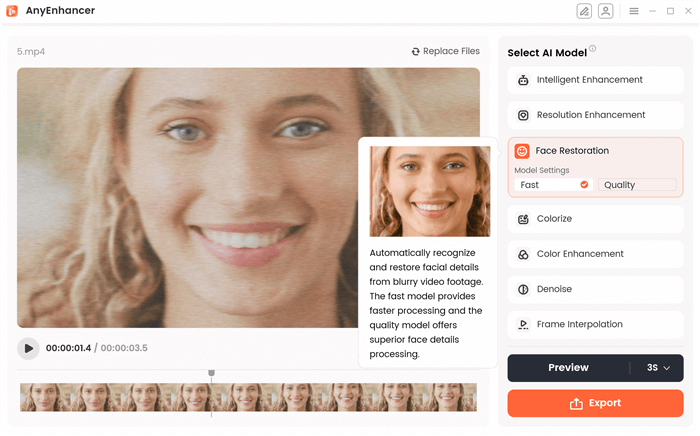
Face Restoration Model
Step 3. Click on “Preview” to process the video. You can choose from 3-second or 5-second duration.
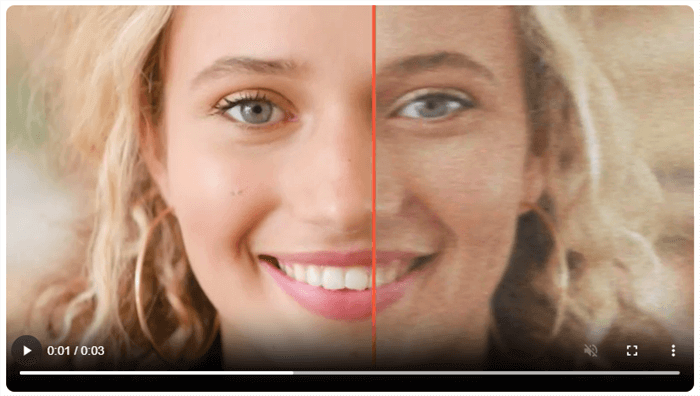
Choose the Preview Duration
Step 4. Click on “Export” from the right side of the window. Adjust the settings or parameters such as name, frame rate, and format, and save the location of the video.
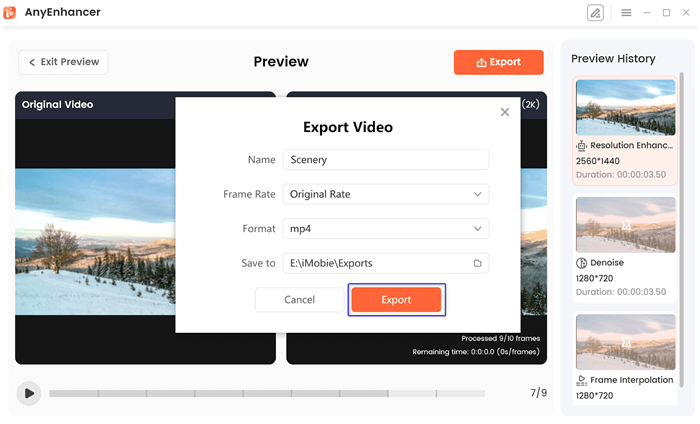
Export the Video
FAQs of DaVinci Resolve Face Refinement
What is Face Refinement in DaVinci Resolve?
DaVinci Resolve Face Refinement is a special effect that improves the facial elements of a human face. It helps you remove blemishes, improve skin tone, sharpen details, remove eye bags, and adjust the face texture.
How to use DaVinci Resolve Face Refinement?
Navigate to “Color > Effects” and then Face Refinement. Click “Analyze” and then adjust the sliders to refine the facial details.
Final Words
Face refining tools help you sharpen the details and facial expressions to enhance your confidence. Moreover, it lets your audience engage with your content better. DaVinci Resolve Face Refinement effect stands out the most as it offers multiple functionalities in a single place. If you’re tired of complex adjustments, try AnyEnhancer— a face restoration tool to boost the facial elements and remove blurriness.
AnyEnhancer – AI Video Enhancement
Download AnyEnhancer to enhance your video quality to 4K resolution, remove grain, smooth motion, and add color to black and white videos with just one click.
Joy Taylor
Senior writer of the iMobie team as well as an Apple fan, love to help more users solve various types of iOS & Android-related issues.
Screenify
AnyEnhancer
FocuSee
Vozard
AnyMiro
AnyMirror