10 Best AI Video Stabilizers for Butter-Smooth Footage
This article highlights the top 10 AI-powered video stabilizer tools. These tools can effortlessly transform shaky footage into professional-looking videos, making it easier to create high-quality content.
Video Enhancing Tips
Video Enhancer & Upscaler
Video Colorize Tips
We all know how frustrating shaky video footage can be, especially when you’re trying to capture special moments! But don’t worry; there are some awesome AI video stabilizer tools out there that can work their magic and turn your wobbly clips into super smooth, cinematic-quality videos.
In this detailed guide, we will take you through the top 10 AI-powered tools that will help you say goodbye to shaky footage and hello to impressively stable videos!
Table of ContentsHide
Top 10 AI Video Stabilizers
Here are our picks for the 10 best video stabilization software to help you create flawless footage:
1. AnyEnhancer
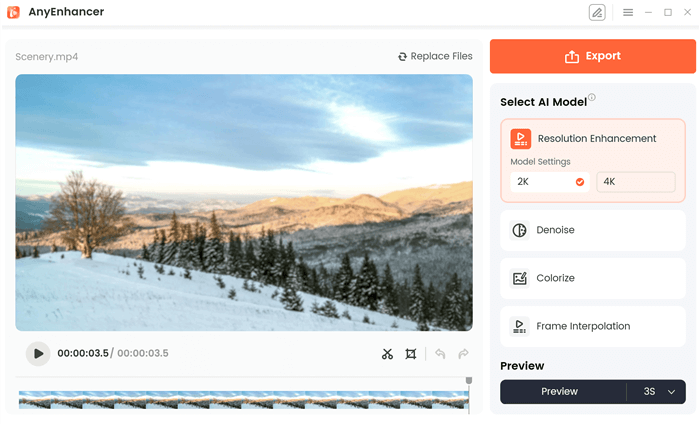
The Best AI Video Enhancer – AnyEnhancer
Free Download for all windows & 100% safe Free Download for all mac & 100% safe
Free Download100% Clean & Safe
AnyEnhancer is an AI video enhancer that uses AI to improve the quality of videos. It can upscale videos to 4K resolution, enhance clarity and color, and stabilize shaky videos. The best part about AnyEnhancer is that it is easy to use and does not require any editing skills.
Key Features of AnyEnhancer
Some highlighted features of AnyEnhancer include:
- Upscaling Resolution to 4K: You can easily upgrade SD or HD videos to 4K resolution, which makes them look sharp and clear on high-resolution screens.
- Denoising: AnyEnhancer can eliminate unwanted noise from your videos, such as grains, resulting in a cleaner and more polished look.
- Colorizing Black and White Videos: It can colorize your black and white videos, bringing them to life with a variety of color options.
- Frame Rate Interpolation: It can increase the frame rate of your videos, making them appear smoother, especially for videos that were originally recorded at a low frame rate.
- User-Friendly Interface: AnyEnhancer’s user-friendly interface is easy to use, even for those with no video editing experience.
- Automatic AI Processing: Most importantly, it uses automatic AI processing to enhance your videos, so you don’t need to adjust any settings manually.
Pricing
- 1-month Subscription: $28.99/month
- 1-year Subscription: $88.99/year
- One-time Purchase: $268.99
Pros
- AI-powered video enhancer. Easy to use.
- Improves video quality in a variety of ways.
- Comes with a 60-day money-back guarantee.
Cons
- The free trial only allows exporting videos with a watermark.
Ideal User
AnyEnhancer is helpful for those who want to upscale videos to higher resolutions, reduce noise in videos, and get professional-looking results without any editing skills.
2. Adobe Premiere Pro
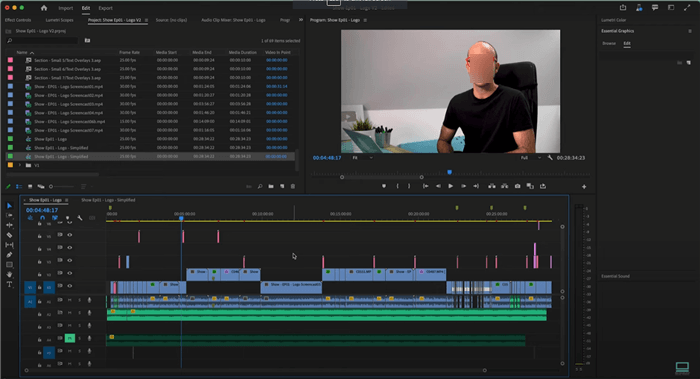
User Interface of Adobe Premiere Pro
It is industry-leading non-linear video editing software used by professional filmmakers, YouTubers, and content creators alike. What makes this tool shine is its ability to transform shaky footage into smooth cinematic masterpieces.
Premiere Pro’s powerful Warp Stabilizer analyzes video and corrects camera movements, eliminating jitters from handheld cameras, drones, or action cams.
Features of Adobe Premiere Pro
Here are some standout features of Adobe Premiere Pro:
- With Adobe Premiere Pro, you can edit footage in any order, assemble clips freely, and make changes on the fly.
- It enables you to synchronize and edit footage from multiple cameras simultaneously.
- This video stabilizer helps you create stunning animations, titles, and visual effects using built-in tools or integrate with After Effects for even more advanced options, like video stabilization.
- Its warp stabilizer feature magically smooths shaky footage from handheld cameras, drones, or action cams.
Pricing
- 30 days free trial
- Monthly: $34.49/month
- Yearly (Paid Monthly): $22.99/month
- Yearly (Prepaid): $263.88/year
Pros
- Powerful and feature-rich
- Warp Stabilizer feature for exceptional video stabilization
- Flexible editing tools for fine-tuning stabilization results
- Supports high-resolution formats like 8K and VR
Cons
- Steeper learning curve compared to basic editing software
- Subscription-based pricing model
- Relies on powerful hardware for smooth performance
- Can be difficult for beginners
Ideal User
Adobe Premiere Pro is a powerful video editing software for professional filmmakers, YouTubers, and content creators.
3. DaVinci Resolve
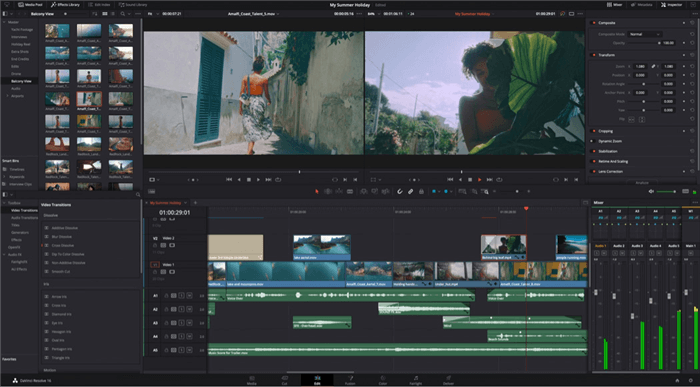
DaVinci Resolve Interface
The next AI video stabilizer on our list is DaVinci Resolve. It is a versatile video editing software known for its professional-grade color grading tools. But it also offers impressive built-in video stabilization features, making it a one-stop shop for editing and polishing your videos.
Features of DaVinci Resolve
- DaVinci Resolve is renowned for its advanced color grading tools used for professional film and television color correction.
- Create stunning visual effects (VFX) and motion graphics directly within DaVinci Resolve using Fusion, its built-in VFX toolset.
- This feature analyzes videos and generates new frames between existing ones, resulting in smoother slow-motion effects and better video stabilization.
Pricing
- Free version; Paid License: $295
Pros
- Powerful and comprehensive post-production suite
- Renowned color-grading tools
- Built-in VFX and motion graphics capabilities
- Optical flow feature to stabilize shaky footage
- Free version offers substantial features
Cons
- Can be resource-intensive and require powerful hardware
- For more collaboration features you need the paid license.
Ideal User
It offers a professional suite of tools used by Hollywood filmmakers, colorists, and video editors alike.
4. Final Cut Pro X
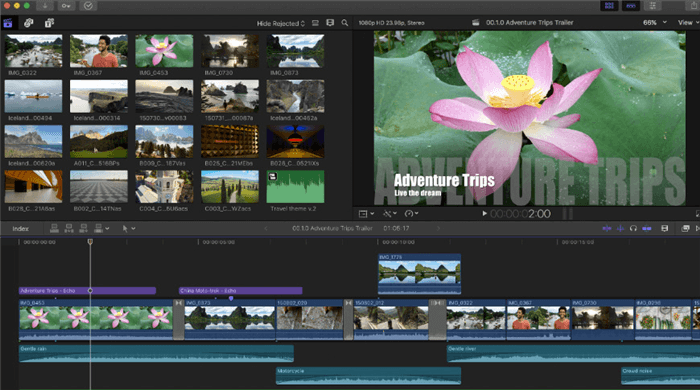
Final Cut Pro X Interface
It is a professional-grade video editing software designed for Mac users. It is famous for creating high-quality videos by focusing on intuitive editing tools and efficient workflows. This software is particularly known for its robust video stabilization features.
Features of Final Cut Pro X
- SmoothCam: Ideal for general shaky footage; it corrects camera shake without cropping the frame.
- InertiaCam: Designed for footage with pans, zooms, and tilts, it provides smoother stabilization with minimal cropping.
- This video stabilization software fine-tunes the stabilization effect with adjustments for smoothness, cropping, and edge softness.
- You can lock stabilization onto a specific object within the frame for precise control (available with third-party plugins).
Pricing
- Free trial version; $299.99
Pros
- Powerful video editing and stabilization features
- Free version also comes with an impressive feature set
- Excellent color grading tools
- Supports various video formats, including high-resolution
Cons
- Fusion VFX features are available only in the paid version
Ideal Users
Final Cut Pro is ideal for video editors, colorists, YouTubers, and content creators.
5. Deshake
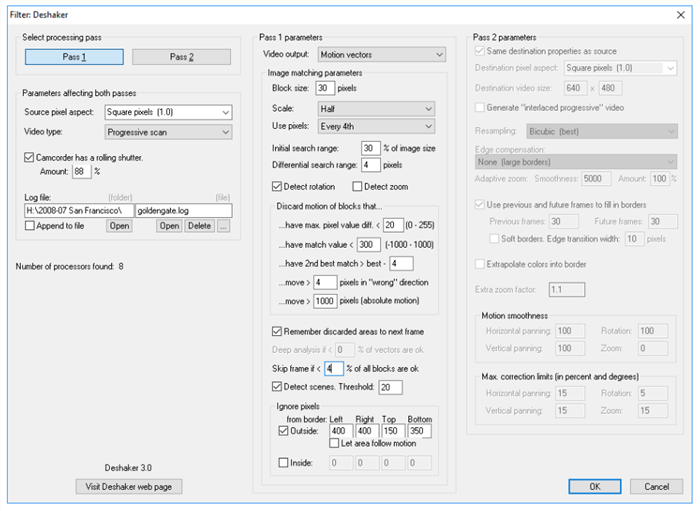
Deshake Plugin
Deshake is not exactly software; in fact, it functions as a plugin for popular editing tools like Adobe Premiere Pro and Final Cut Pro, allowing you to stabilize footage directly within your editing workflow. It uses AI to analyze and smooth out shaky footage, offering a user-friendly alternative to complex editing tools.
Features of Deshake
- Deshake analyzes footage to automatically detect camera shakes and deliver stable videos.
- You can choose from different stabilization modes depending on the severity of the shake and desired results.
- Deshake instantly lets you see the stabilization effect with a side-by-side comparison.
- It comes with several customization options, using which you can fine-tune stabilization strength and adjust cropping if needed.
Pricing
- For Android: Free
- For iOS: $2.99
Pros
- Easy to use with a focus on stabilization
- Affordable compared to other full-fledged tools
- Plugin compatibility for seamless integration
- Good results for basic shaky footage
Cons
- Limited feature set compared to video editing software
- May not handle extreme shake as effectively as advanced tools
- Reliant on the host editing software
Ideal Users
Deshake is perfect for casual videographers, video editors, and content creators.
6. Emulsio
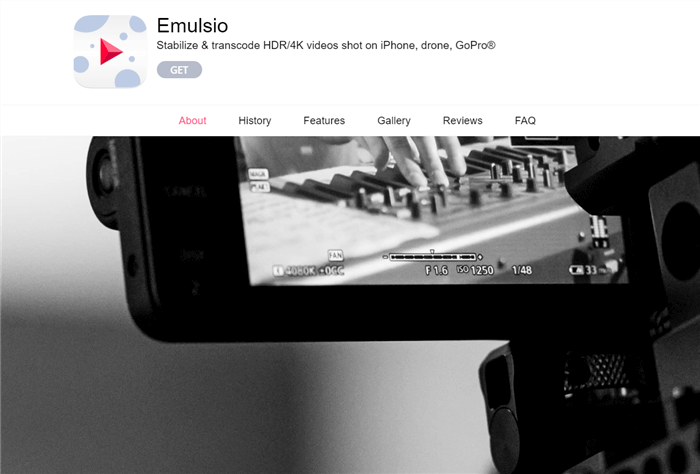
AI Video Stabilizer – Emulsio
If you’re looking for an AI video stabilizer for your smartphone, we hands-down recommend Emulsio. It is a mobile app designed specifically to stabilize shaky footage captured on smartphones, drones, or action cameras. It uses advanced algorithms to smooth out unwanted jitters and create professional-looking videos.
Features of Emulsio
- Emulsio is an easy-to-use app available for iPhone, iPad, and Mac.
- It analyzes footage and automatically corrects camera shakes for smooth results.
- It also detects horizontal, vertical, and rotational movements, fixing rolling shutter distortion as well.
- With Emulsio, you can fine-tune the stabilization level based on the severity of the shake in your footage.
- It enables you to compare the original and stabilized versions side-by-side to assess the effect.
Pricing
- Free trial; $7/month
Pros
- Perfect for beginners and casual users
- Delivers impressive results for shaky footage
- Edit and stabilize videos directly on your smartphone or tablet
- Suitable for high-quality video processing
Cons
- Focuses primarily on stabilization, lacking advanced editing tools.
- Stabilization may slightly crop the edges of your video.
Ideal Users
Emulsio is best for travel enthusiasts who want to capture their memories and social media content creators.
7. Google Photos
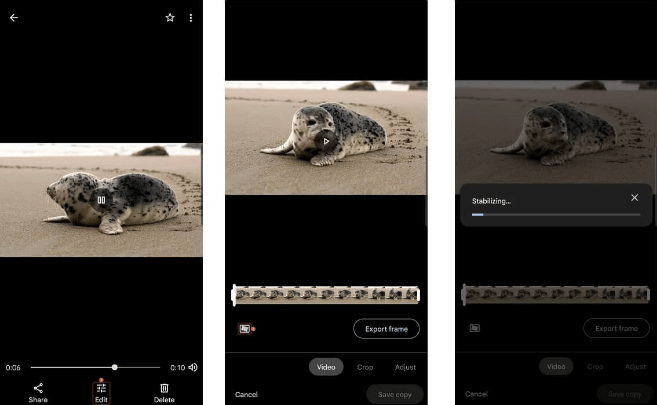
AI Video Stabilizer – Google Photos
When it comes to one of the best video stabilizer, why go far when you have the feature built right in Google Photos?
We all know that Google Photos is a cloud-based photo and video management platform. But did you know that it comes with a built-in video stabilization feature? It lets you store, organize, and edit your photos and videos and conveniently stabilizes shaky footage with minimal effort.
Features of Google Photos
- Google Photos automatically analyzes and stabilizes shaky videos using AI, making it effortless to achieve smoother footage.
- No need for additional software or editing expertise. With Google Photos, stabilization happens automatically when you upload your videos.
- The video stabilization feature is included with your free Google Photos account, making it an accessible option for many users.
Pricing: Free
Pros
- No need for complex editing software
- Accessible to anyone with a Google account.
- AI-powered stabilization delivers good results for basic shaky videos.
Cons
- Offers less control over the stabilization process compared to professional editing software.
- Stabilization might take some time, depending on internet speed and video length.
- In some cases, stabilization might cause slight reductions in video quality.
Ideal Users
Google Photos AI stabilization feature is great for everyday users with basic video stabilizing needs, casual smartphone users, and social media users.
8. WinxVideo AI
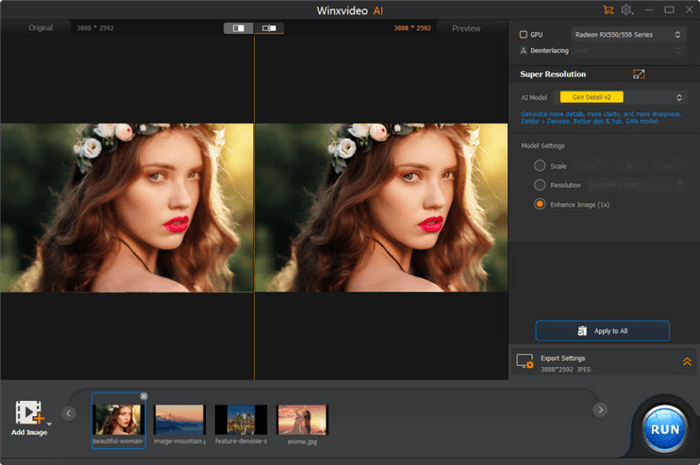
WinxVideo AI Interface
It is a software solution designed to enhance and edit your videos. While it offers various features, its video stabilization feature takes center stage. WinxVideo utilizes AI technology called CineAI to analyze and counteract shakiness in your footage.
Features of WinxVideo AI
- You can choose from different stabilization levels depending on how bad your shaky video is.
- WinxVideo’s CineAI automatically detects and fixes camera movements for a smooth and polished look.
- It is specifically designed to address the shakes commonly experienced with action camera footage.
Pricing
- Free version
- Yearly Plan: $25.95/year
- Lifetime Plan (1 PC): $45.95
- Lifetime Plan (3 to 5 PCs): $57.95
Pros
- Easy-to-use interface
- Ideal for beginners
- Affordable one-time purchase compared to subscription models
- Multiple video editing tools beyond stabilization
Cons
- Lacks some advanced editing features found in professional software
- Limited format support compared to high-end editing suites
Ideal Users
WinxVideo AI is ideal for beginner video editors, content creators, YouTubers, and casual videographers.
9. iMovie
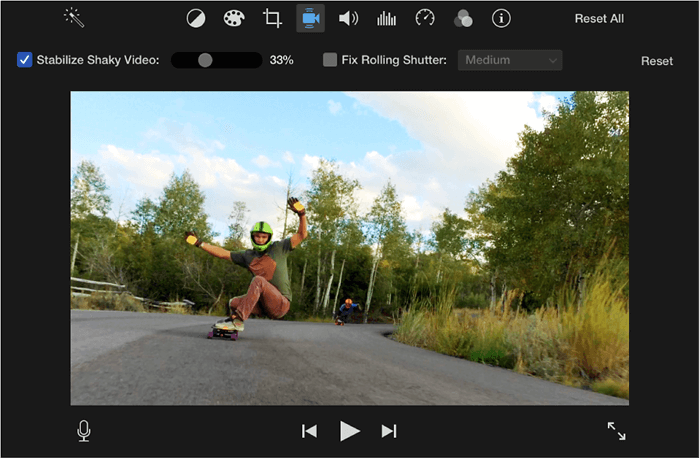
Select the Stabilize Shaky Video Checkbox
iMovie is a free and user-friendly video editing app from Apple, available on both Mac computers and iPhones/iPads. While it lacks the advanced features of professional editing software, it shines in its simplicity and accessibility, making it a great choice for creating basic to mid-level video projects.
Features of iMovie
- iMovie is ideal for smoothing out shaky footage captured on your phone or handheld cameras.
- It has several editing tools that enable you to easily trim, cut, and rearrange clips with drag-and-drop functionality.
- You can apply pre-designed themes and templates with titles, transitions, and music to your videos for a polished look.
- With iMovie, you can enhance your videos with fun filters, slow motion, and time-lapse effects.
Pricing: Free
Pros
- Perfect for beginners and casual users who want to create basic edits
- Edit and share videos directly from your phone or tablet
- Fixes shaky footage without needing additional software
Cons
- Lacks advanced editing tools like color grading and multicam editing.
- Not ideal for managing complex projects with numerous video clips and effects.
- Primarily focused on Apple-friendly formats.
Ideal Users
iMovie is a great choice for students, home movie makers, travel vloggers, and content creators.
10. Pinnacle Studio
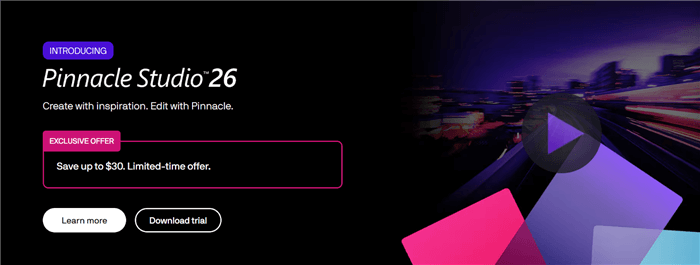
AI Video Stabilizer Pinnacle Studio
Pinnacle Studio is a user-friendly AI video stabilizer. It offers a range of features, including a powerful video stabilization tool, at a budget-friendly price point compared to industry leaders. This makes it ideal for hobbyists, YouTubers starting out, and anyone who wants to create polished videos without breaking the bank.
Features of Pinnacle Studio
- Pinnacle Studio uses its built-in stabilization tools to smooth out shaky footage from handheld cameras, drones, or action cams.
- The intuitive interface makes it simple to learn and use, even for beginners.
- You can add titles, transitions, and effects to personalize your videos.
- Pinnacle Studio is available at a more affordable price point than high-end software.
Pricing: $99.95
Pros
- Easy to learn and use
- Powerful video stabilization features
- Budget-friendly option
- Offers creative tools for basic editing needs
Cons
- Lacks some advanced features found in professional software
- Limited format support compared to high-end options
Ideal Users
Pinnacle Studio is one of the best video stabilizers for casual videographers, beginners, and anyone who wants to create professional-looking videos.
Comparison Table
| AnyEnhancer | DaVinci Resolve | WinxVideo AI | Premiere Pro | Cutout.Pro | |
| 4K Resolution | ✅ | ✅ | ✅ | ✅ | ❌ |
| Free Version | ✅ | ✅ | ≤ 5 mins video | ❌ | 5 free credits |
| AI-Powered | ✅ | ✅ | ✅ | ✅ | ✅ |
| GPU Acceleration | ✅ | ✅ | ✅ | ❌ | ❌ |
| Face Restoration | ✅ | ❌ | ✅ | ✅ | ❌ |
| AI Video Colorize | ✅ | ❌ | ✅ | ❌ | ❌ |
| AI Video Denoise | ✅ | ✅ | ❌ | ❌ | ✅ |
| Video editing skills | No | Yes | Yes | Yes | No |
| Pricing | 1-Month: $28.991-Year: $88.99
Lifetime: $268.99 |
$295 | Yearly Plan: $25.95/year Lifetime Plan (1 PC): $45.95 Lifetime Plan (3 to 5 PCs): $57.95 |
$263.88/year | Monthly: $9.90Pay-as-you-go: $0.499/credit or $0.150/second |
FAQs on AI Video Stabilizers
Q. Are AI Video stabilizer tools free?
You will find both free and paid video stabilizers. Free online tools exist, but the features might be limited; however, some editing software offer free trials with AI stabilization.
Q. What’s the difference between AI and regular stabilizers?
AI is faster, easier, and often more accurate. However, you have less control over it, and it might require internet access.
Q. Can AI Video Stabilizers ruin my videos?
In rare cases, yes. Over-stabilization can make the video look unnatural or even lower the quality.
Q. What videos benefit the most from AI video stabilizers?
Videos with shaky footage! We’re talking about action cams, handheld phone clips, drone recordings, or anything that needs smoothening.
Final Words
Whether you’re a professional videographer or someone who does it just for fun, shaky videos are part of the show! However, if you want to make your footage look polished and professional, we recommend going for an AI video stabilizer.
These tools not only detect shakes and jitters but, in most cases, fix them automatically. So, if you have some awesome clips of your memorable trip or of an important event, get a video stabilizer and turn your shaky videos into professional-looking masterpieces.
AnyEnhancer – AI Video Enhancement
Download AnyEnhancer to enhance your video quality to 4K resolution, remove grain, smooth motion, and add color to black and white videos with just one click.
Product-related questions? Contact Our Support Team to Get Quick Solution >

