AI Video Color Grading: What is & How to Do It Effectively
AI video color grading simplifies enhancing video colors using advanced technology. This guide explains color grading and how to use AnyEnhancer for video color correction. It also introduces free online tools for AI video color grading. We highly recommend using AnyEnhancer-an efficient AI video enhancer and upscaling tool – for effortless and professional AI video color grading.
AI color grading transforms how videos are enhanced, making the process faster and more accessible for creators of all levels. Traditionally, color grading required skilled professionals to manually adjust the color balance, contrast, and tone in every scene to achieve the desired look.
However, with AI video color grading, advanced algorithms now automate much of this process, delivering high-quality results with minimal effort. In this article, we’ll explore what color grading is, how to use AnyEnhancer’s AI solution for color correction, and offer a guide to enhancing your videos effectively using AI tools.
Table of ContentsHide
What is Color Grading?
Color grading is refining colors, contrasts, brightness, and the overall tone of the video to communicate certain emotions or styles. It is an important stage in creating videos that improve the visual quality to make the material more interesting and refined. Regarding color editing, one can instill feelings, set moods, and highlight aspects that could be unnoticed in ordinary circumstances. This technology adapts to various lighting conditions, color tones, and video styles, ensuring a professional-grade output with every project.
Color grading is usually done later after shooting when the color balance of the scene is adjusted to achieve consistency. Once a laborious and lengthy process, this task is executed through AI and integrated so everyone from casual to expert users can run it.
How to Color Grade Video with AnyEnhancer [AI Solution]
What makes AnyEnhancer an excellent tool for color grading? Its powerful Colorize Model and Color Enhancement Model use AI to transform your videos. With the help of the Colorize Model, it is possible to make the black-and-white videos colorful and fresh, to bring life into the videos shot years ago. Compared to that, the Color Enhancement Model enhances the colors of low-quality videos and increases the intensity of brightness and saturation so that the colors in the clips look more appealing. These AI models automate the color grading, giving your videos a professional look with minimal effort.

AnyEnhancer Webpage Interface
The Face Restoration Model can detect and restore slightly pixelated faces in the videos and make the facial features sharper. The Resolution Enhancement Model enhances the video quality to enable the zooming of the resolution to 2K or 4K and brighter colors. These tools ensure the overall quality of the entire video and that certain elements, like faces, are optimized.
Key Features:
- It improves video resolution and facial clarity, making details sharper and clearer.
- Automatically detects blurry faces and restores them for better visibility and detail.
- Smooth motion by increasing the frame rate, resulting in more fluid and natural-looking video using Frame Interpolation.
- The denoise Model reduces unwanted video grain and noise, improving clarity and visual quality.
- Resolution Enhancementupscales videos to 2K or 4K, making them crisper and more vibrant.
Now, let’s explore the simple steps to use AnyEnhancer for color grading:
Step 1. Start by free downloading AnyEnhancer onto your computer.
Free Download for all windows & 100% safe Free Download for all mac & 100% safe
Free Download100% Clean & Safe
Step 2. After installation, open AnyEnhancer. Click “Upload Video” in the main window or drag your original video into the program to upload it.
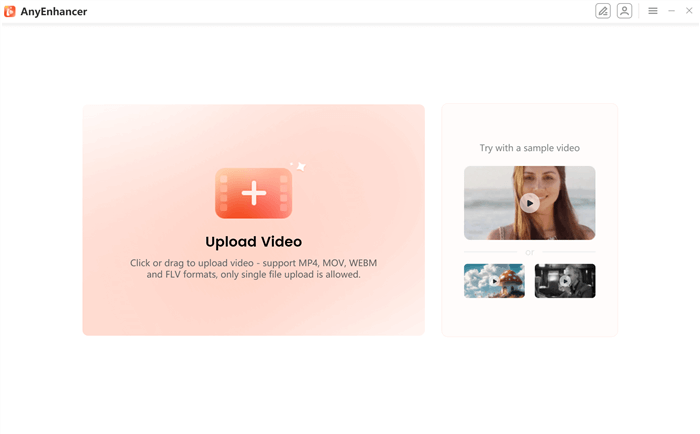
Upload the Original Video
Step 3. Select the “Color Enhancement Model” to boost the colors in your video. It will improve the brightness, contrast, and saturation and make your videos look extraordinary.
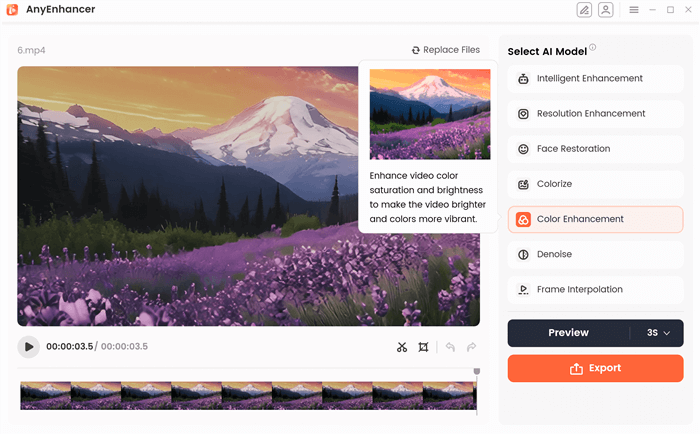
Choose the Color Enhancement Model
Step 4. Click “Preview” to compare the original and enhanced video side-by-side.
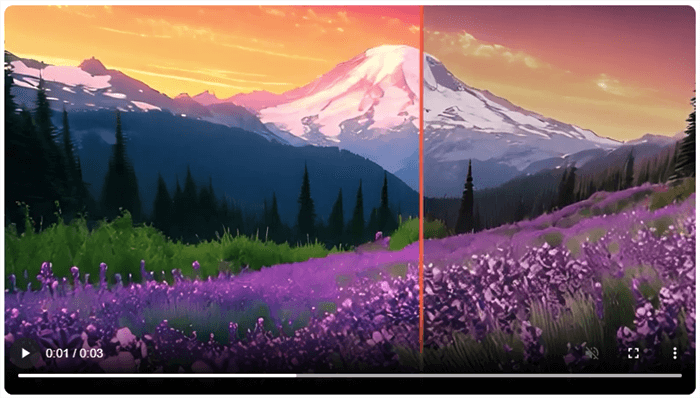
Preview the Color Correct Effect
Step 5. If happy with the results, click “Export” to save your enhanced video. Complete the settings and select “Export” again.
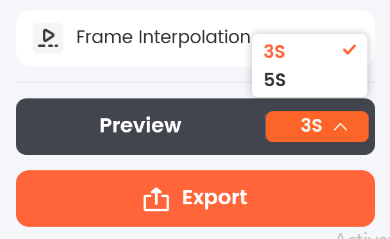
Choose the Preview Duration
AI Video Color Grading Online Free
If you plan on color grading your videos and intend on using an online tool that is simple enough without having to spend any money, Flixier is the tool you should go for. Using this browser-based video editor, you can fine-tune and improve your videos without a download or installation process. Using Flixier, you can adjust the hue and saturation when bringing out your desired video color.
The Gamma values of all primary colors can also be adjusted for RGB to set the optimal level of color balance. For quick and effective results, apply one of the pre-made filters available in the tool. Thanks to its cloud-based processing, you’ll enjoy fast and efficient rendering without long wait times.
Key Features:
- Use Flixier directly in your web browser without the need for downloads.
- Enjoy fast processing times and immediate results thanks to powerful cloud servers.
- Adjust colors, brightness, contrast, and sharpness easily, even if you’re new to video editing.
- Apply pre-made filters for instant color grading improvements.
- Access and edit your videos from any device, whether a Mac, Windows laptop, or Chromebook.
Here are the steps to color-grade your videos using Flixier:
Step 1. Open Flixier in your browser and click “Get Started” in the top right corner. Drag your video into the Import menu, upload it from cloud storage, or paste links.
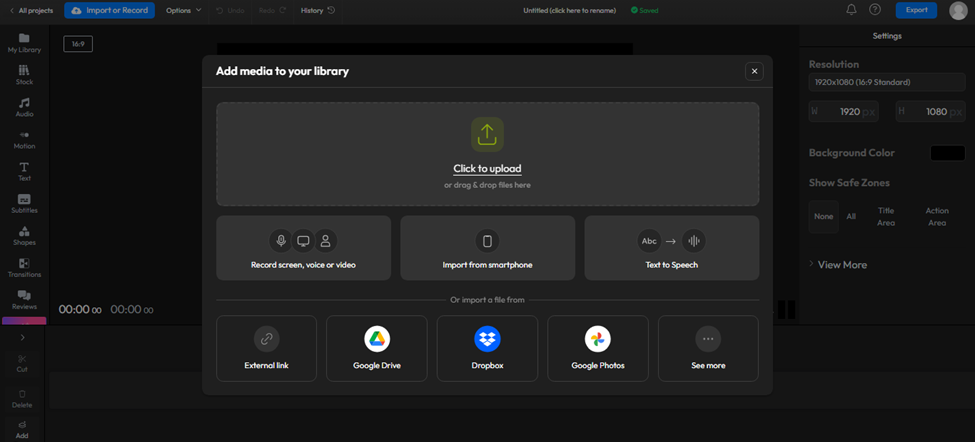
Import Video to Flixier
Step 2. Drag your video to the timeline. Click on the “Color” tab to begin grading. Use “Quick Filter” for simple adjustments or the sliders for detailed tweaks, including Saturation and Vibrance to enhance colors. Adjust Gamma values for precise color tuning.
Step 3. When satisfied with the color grading, click “Export” in the top right. Choose “Video” as the format and click “Export and Download.” Your video will be processed and saved to your computer within minutes.
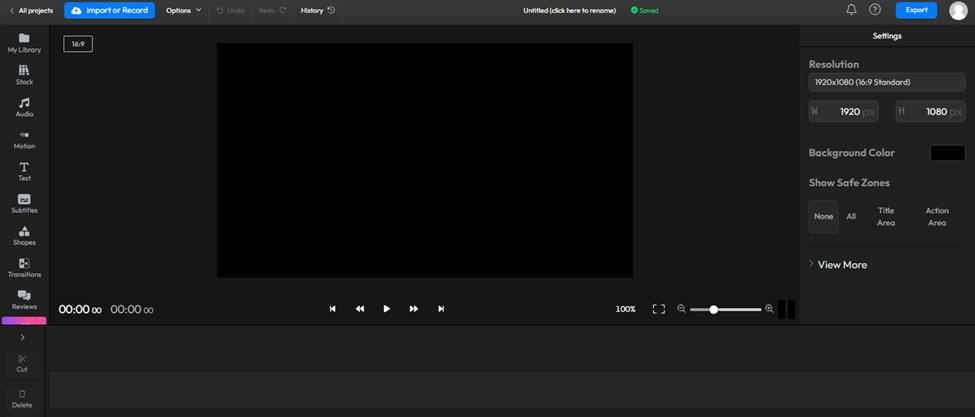
Color Grade Video
FAQs on AI Color Grading
Is it possible to apply AI for any video color grading?
Indeed, AI-based color grading can be used to enhance any type of video, be it a movie, documentary, or even a social media video. It performs well throughout the color correction, and it seems to provide an excellent result in creative color grading depending on the video that is being edited.
Can AI color grading be recommended to beginners?
Absolutely! The primary idea behind most AI color grading tools is that they should not be very complex to use and thus can be used even by novices. Programs like AnyEnhancer have user-friendly interfaces and include automated functions that allow users with little or no editing experience to create excellent videos.
What are the differences between automated AI color grading and manual color grading?
Compared to manual color grading, AI color grading is generally faster and more automated. Manual grading is often complicated and demands a lot of effort from a professional, while color grading uses algorithms that apply changes as quickly as possible, and the result can be even better.
Final Words
AI color grading deserves accolades for making it easy for individuals to improve the quality of their videos. It makes tuning the colors, contrast and brightness much easier as you start or are already an expert. These tools assist in enhancing the quality of your videos in a very easy and effective manner. We recommend using AnyEnhancer as it is one of the best tools to boost your videos. It also provides incredibly simple and highly efficient AI models to obtain great outcomes in a short amount of time.
Product-related questions? Contact Our Support Team to Get Quick Solution >

