1080p vs. 4K: Which Resolution is Right for You?
What’s the difference between 1080p vs 4K? This guide explains Full HD (1080p) and Ultra HD (4K) resolutions, key features, and how to convert 1080p to 4K for the best quality.
Selecting between 1080p vs 4K is always difficult for filmmakers as 4K delivers higher detail and brighter, clearer images but occupies more storage and bandwidth than 1080p. Therefore, 1080p might be the best choice if you’re short on storage, but 4K delivers pixelated-free visuals if you have a larger screen. Are you confused between both? No worries! This guide will discuss the similarities and differences to help you make an informed decision.
Moreover, if you are interested in improving details and reducing the grain and visual noise in your 1080p videos by converting them into 4K, AnyEnhancer is worth using. Now, let’s get into the details of 1080p and 4K!
Table of ContentsHide
What is 1080p Resolution?
1080p resolution refers to a video quality of 1,920 pixels across the screen width and 1,080 pixels vertically. It is called “Full HD or FHD” since it offers clear images for movies, gaming, and shows.
Key Features of 1080p Resolution:
- Pixel count: 1080p features a resolution of 1,920 by 1,080 pixels at 2 million plus pixels per frame. The high pixel count delivers a detailed, sharp, visually accomplished picture quality that enables proper viewing by providing vivid, accurate images with smoother edges and finer details.
- Quality: HD quality 1080p resolution minimizes blurring, distortion, or fogging. The resultant images are clear and crisp. This clarity means that it is a good choice for all entertainment purposes, from cinematic viewing to sports and video game playing.
- Performance:1080p streaming requires less bandwidth than 4K and can be streamed on a moderately paced internet connection. This reduced data requirement helps minimize buffering. It thus enables more fluid streaming on even slow internet connections, catering to users in places with lesser bandwidths.
- Aspect Ratio: The default 16:9 aspect ratio comprises wide, cinematic views that fit into wide-screen monitors, TVs, and modern devices. This lets viewers get more visually enriched experiences on their screen by default, without leaving black bars on and down on the display.
- Affordability: 1080p-compatible products include TVs, monitors, and media players, which are rather affordable compared to 4K ones. This makes HD a cost-effective alternative for those seeking quality features without the high cost associated with ultra-high-definition equipment and thus attracts a huge consumer base in search of value for money.
What is 4K Resolution?
4K, or Ultra HD (UHD), is a video quality with a display width of 3,840 pixels and height of 2,160 pixels. This gives it approximately 8.3 million pixels, giving clear and bright picture outputs, especially if viewed on larger screens.
Key Features of 4K Resolution:
- Pixel Density: A 4K display boasts a screen resolution of 3840 x 2160 pixels, approximately 8.3 megapixels. With such high pixel density, the visuals become ultra-sharp and crystal clear; minute details and subtle textures can be easily achieved even on bigger screens. The increased number of pixels adds more clarity to the frames, making them look more vivid and realistic.
- Details: The resolution is very detailed, showing images of the highest order of unrealistically great quality. Every attribute comes off as defined, thus enabling the viewer to notice those minute details that would have gotten lost at lower resolutions. This detail provides an immersing way of viewing, ideal for visually enriched content like nature documentaries, art, and design work.
- Color: With their immensely bright and vivid colors, 4K resolution raises the bar on image quality to make them look more realistic. The extra color depth amplifies both brightness and dimensionality, creating more alive scenes with a greater depth visually.
- Perfect for Large Screens: While it is meant for larger screens like TVs and monitors, 4K resolution retains its clearer view on big screens, whereas other low-resolution pictures would appear grainy or blurry. Ideal for large-screen displays, it is a favorite among home theatres and professional visual displays.
- Smooth Textures K means enhanced sharpness with much subtler texture in visuals, not only for images but also for videos. This added clarity would give out finer details on textures, be it the grain of wood in a movie scene or fabric in a high-definition photo, a great deal that gives visuals a realistic taste.
Comparison Table – 1080p and 4K Difference
| 1080p (Full HD) | 4K (Ultra HD) | |
| Resolution | 1920 x 1080 pixels (2.1 million total pixels) | 3840 x 2160 pixels (8.3 million total pixels) |
| Pixel Density | Moderate pixel density, sufficient for small-to-medium screens | High pixel density, ideal for large screens and close viewing |
| Image Quality | Clear and vibrant, but less detailed | Exceptionally sharp, detailed, with vibrant colors |
| Brightness and Contrast | Adequate on most displays; depends on screen quality | Improved brightness and contrast on 4K displays, enhancing depth |
| Ideal Screen Size | Best for screens up to 40 inches | Best viewed on screens 40 inches and larger |
| Viewing Distance | 5-8 feet for optimal clarity | Allows closer viewing (3-5 feet) without loss of detail |
| Data Bandwidth Required | Lower data rate (5-8 Mbps for streaming) | Higher data rate (15-25 Mbps for streaming) |
| File Size | Smaller, manageable for most devices and storage | Larger, needs more storage capacity |
| Processing Power | Lower demand on CPU and GPU, easier on most devices | High CPU/GPU demand, requires powerful devices for smooth playback |
| Internet Speed Required | Basic speeds sufficient for streaming | Requires high-speed internet for streaming without buffering |
| Power Consumption | Lower power usage, energy-efficient on most devices | Higher power usage, especially on larger displays |
| Futureproofing | Sufficient for standard use today | More future-proof for upcoming media standards |
| Best For | Everyday streaming, casual gaming, general content | High-quality viewing, 4K gaming, professional use |
This comparison shows the difference between 1080p and 4K for your convenience and to help you make the right decision depending on your needs. For heavy use or where budget is not a constraint, such as gaming, movies, larger screen displays, and handling larger image sizes, 4K is better than 1080p, though 1080p is cheaper and sufficient for everyday use.
How to Convert 1080p to 4K- AnyEnhancer
Want to turn a 1080p video into 4K? AnyEnhancer makes it possible with its advanced Resolution Enhancement model, which sharpens video quality and creates vibrant, colorful details. This model provides 2K and 4K settings, allowing users to upscale videos with high clarity and richness, resulting in an impressive, near-professional look. The best part is you can even improve the frame rate with the Frame Interpolation AI model by 2X or 4X for fast-paced videos and add smoothness.
In addition to resolution enhancement, AnyEnhancer offers several other helpful AI models. Face Restoration identifies and restores details in blurry faces, enhancing facial clarity. The Colorize Model adds life to black-and-white videos by restoring color, while the Denoise Model reduces noise for cleaner visuals. Lastly, Color Enhancement boosts color intensity, adding brightness and saturation to dull videos.
Free Download for all windows & 100% safe Free Download for all mac & 100% safe
Free Download100% Clean & Safe
Key Features:
- The Intelligent Enhancement model adds super-resolution and facial clarity simultaneously.
- Blurry faces are improved by the Face Restoration model, enhancing facial details.
- For smoother video motion, the Frame Interpolation model increases the frame rate.
- Images become sharper thanks to the Denoise model, which reduces visual noise.
- Dull colors are enhanced by the Color Enhancement model, making them brighter and more vivid.
Now, let’s explore the simple steps to convert 1080p to 4K using AnyEnhancer:
Step 1. Start the process by free downloading AnyEnhancer and installing it on your computer.
Step 2. Open the program and click “Upload Video,” or drag your video file directly into the application.
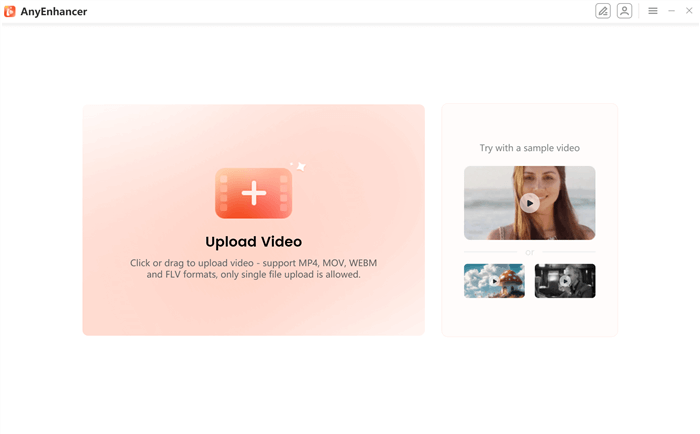
Upload the Original Video
Step 3. Select the “Resolution Enhancement” model to start improving your video.
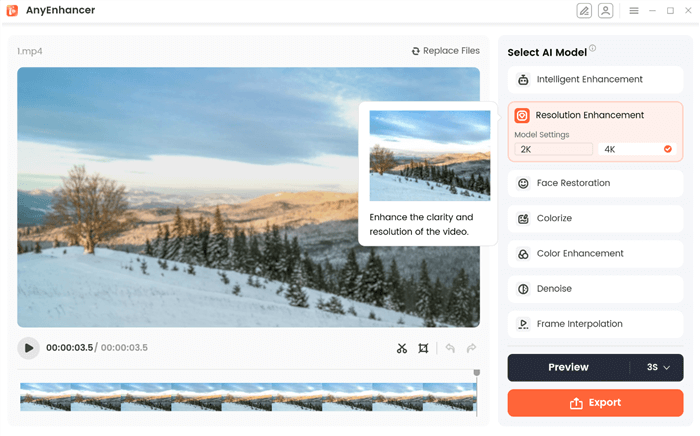
Select Resolution Enhancement
Step 4. Hit “Preview” to compare the enhanced video and the original one.
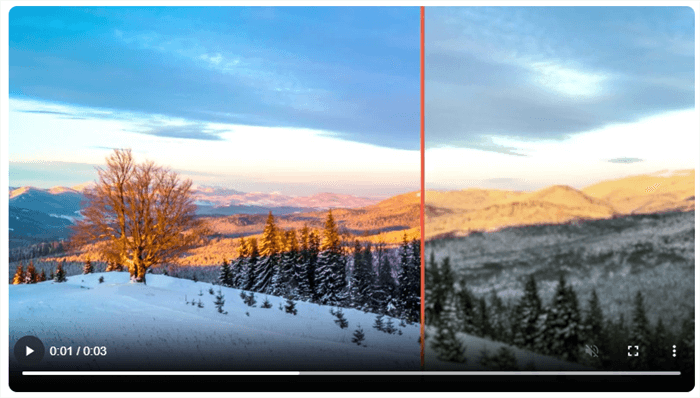
Preview the Resolution Enhancing Effect
Step 5. If you’re happy with what you see, click “Export.” Enter a file name and format, choose your save location, and click “Export” again to complete the process.
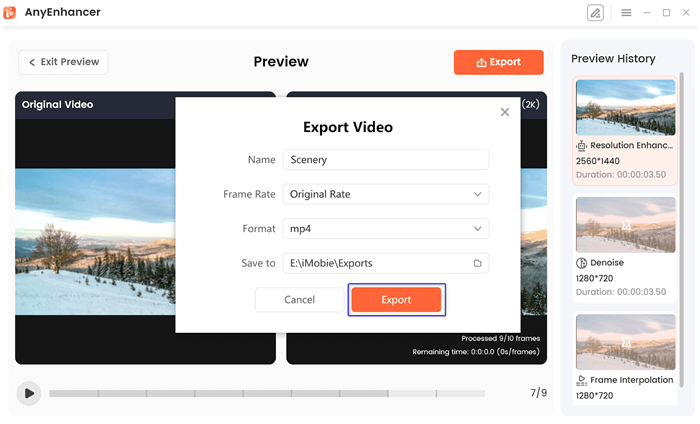
Export the Video
FAQs of 1080p 4k Comparison
Does 4K make the games better?
Yes, 4K enhances gaming by bringing sharper graphics and better detailing. Almost all modern gaming consoles and computers are compatible with 4K, as this resolution boosts clarity and doubles the joy.
How can the quality of my 1080p video be improved?
AnyEnhancer can enhance the quality of your 1080p videos. This program allows you to apply sophisticated features like color improvement, super-resolution, facial clarity, and noise reduction to create visually attractive videos.
What types of content are available in 4K?
Movies, television series shows, and streaming platforms contain media in 4K. 4K videos are available on various streaming services like Netflix, Amazon Prime, and YouTube so that most viewers can access them.
Final Words
In conclusion, everything solely depends on the individual’s preference for resolution, whether 1080p or 4K. Even though 4K shows more detail on objects, 1080p can still render a good picture with less screen size. For those with 1080p videos that one wants to improve, we recommend AnyEnhancer. This tool can boost quality and resolution to 4K with additional improvements such as noise removal and color correction. No matter whether you are streaming movies or gaming, AnyEnhancer will come to the rescue to make your videos appear at their best, giving you ultimate fun.
AnyEnhancer – AI Video Enhancement
Download AnyEnhancer to enhance your video quality to 4K resolution, remove grain, smooth motion, and add color to black and white videos with just one click.
Product-related questions? Contact Our Support Team to Get Quick Solution >

