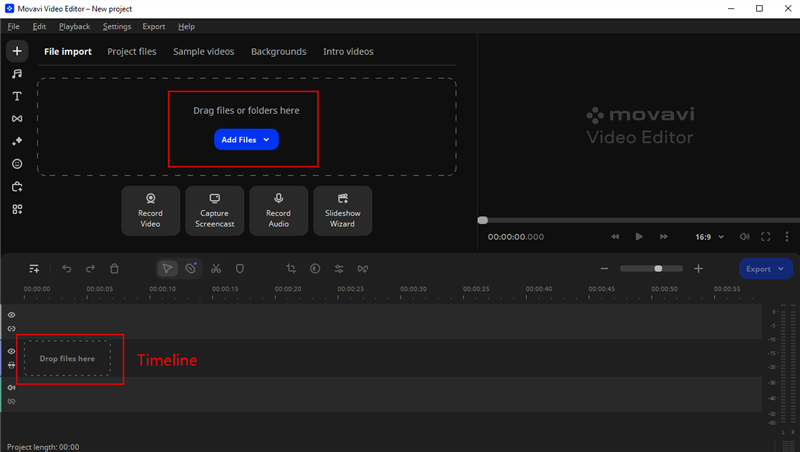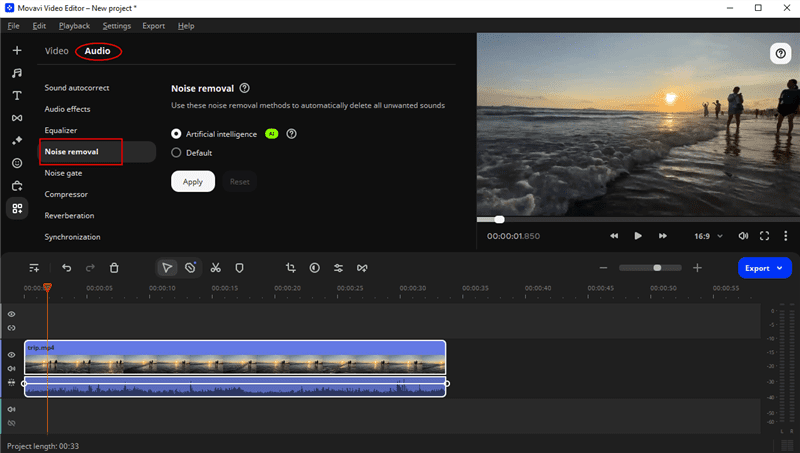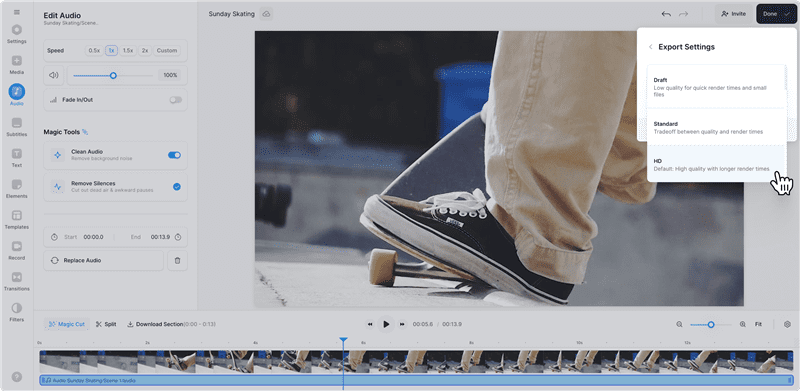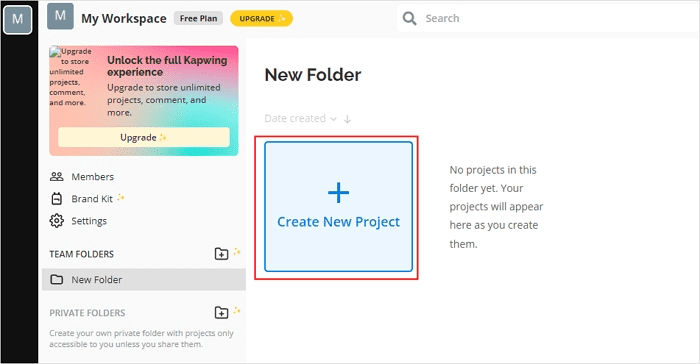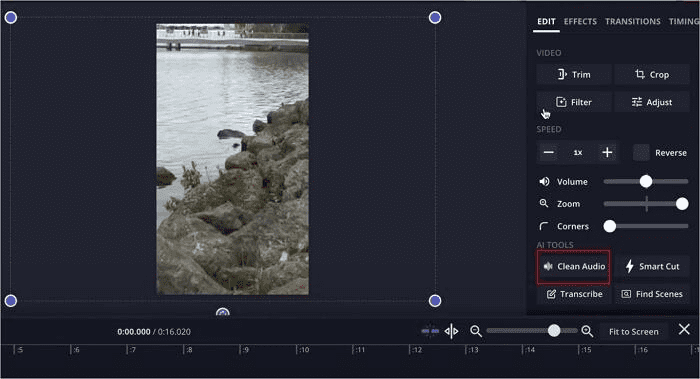Remove Background Noise from Video with AI-Powered Remover
Background noise is one of the common issues many video content creators deal with after every shoot. But the good news is several AI tools have been innovated to simplify the removal of background noise from a video.
Joy Taylor | Last Updated: Aug. 23, 2024
1237 words|4minute
With that said, if you’re looking to remove background noise from your video, this article will introduce you to the best AI-powered remover to remove background noise from video within a few minutes.
Can I Remove Background Noise from a Video?
Yes, you can remove background noise from a video. However, you need a video editing app with a reliable noise-removal tool to be able to get the job done. Keep reading this article to discover three unique software that enable you to remove background noise from video using the power of AI.
Best AI-Powered Background Noise Remover
Movavi Video Editor is simple, yet advanced video editing software that is packed with many robust features for performing various tasks, including removal of background noise from video. This tool utilizes advanced AI noise removal to facilitate fast and seamless removal of noise from video in any format, including MP4, MOV, and AVI.
Also, Movavi Video Editor offers thousands of stock media that you can use to enhance your video quality. Plus, if you’re looking to perform more advanced video editing tasks, it supports features like chroma key, motion tracking, keyframing, pup, and lots more that you can use to operate.
Key Features
- Beautiful filters, video effects, and transitions to create stunning videos.
- Efficient motion tracking and picture-in-picture tools.
- Change the background for videos in one click.
- Supports AI tools for voice over a video.
- Share edited videos directly to third-party platforms like Vimeo, YouTube, etc.
Step 1: Download & Install Movavi Video Editor
Step 2: Import Media File
Once you launch the software, click on “Add File” to upload your video file. You can also simply drag and drop the video file to the tool’s user interface.
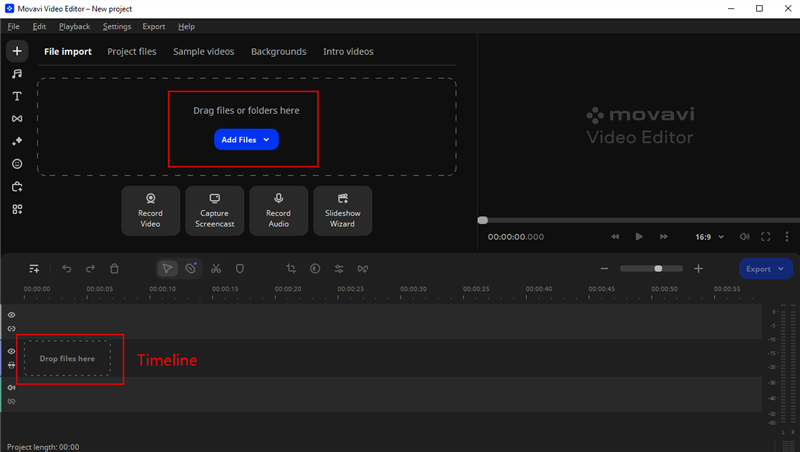
Add Files in Movavi Video Editor
Step 3: Remove Background Noise
Drag and drop the video clip to the “Video track” in the “Timeline”. Then click on it and select “More Tools” from the left corner.
● Click on the “Audio Tab” and choose “Noise Removal”. Then, select “Artificial Intelligence” from the options and click “Apply” to Denise your video with AI automatically.
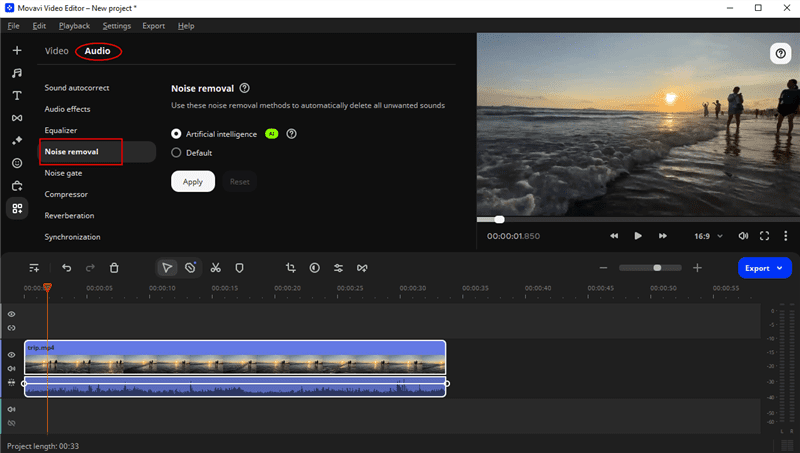
1 Click Remove Background Noise From Video
Step 4: Preview & Save Video
After you preview your edited video, click on the “Export” button at the far right side and select the relevant options from the pop-up that appears. Then, click “Start” to save the file on your computer.
Veed.io is an online tool with built-in AI features that enable you to remove noise from your video background within a few clicks. You can use this tool to remove noise and type of noise, including rain, wind, traffic, ticking clocks, and lots more from your video. All you just need is to upload your video, and this tool’s AI feature will automatically detect noise and remove it from your video instantly.
Veed.io also supports tools that allow you to replace audio and add background music to your video without compromising its quality.
Here is how Veed.io works:
Step 1: Open “Veed.io AI Background Noise Remover” in your browser and click on the “Remove Background Noise” button.
Step 2: Click on “Upload” to import your video file.
Step 3: Once the video is uploaded, it’ll automatically appear in the “Editing Dashboard”. Click on the “Video Clip” from the timeline at the bottom of your screen to access the “Editing” features.

Access Video Editing Feature in Veed.io
Step 4: In the “Edit Video” panel that appears on the right side of your screen, click on “Clean Audio” under “Magic Tools”.

Clean Audio in Veed.io
● Veed.io will start removing noise from your video. Make sure you don’t close the page during this process.
Step 5: Once the cleaning process is complete, preview your video, click on “Done” at the top-right corner of your screen, and select the video output settings. Then, click “Export” to finish.
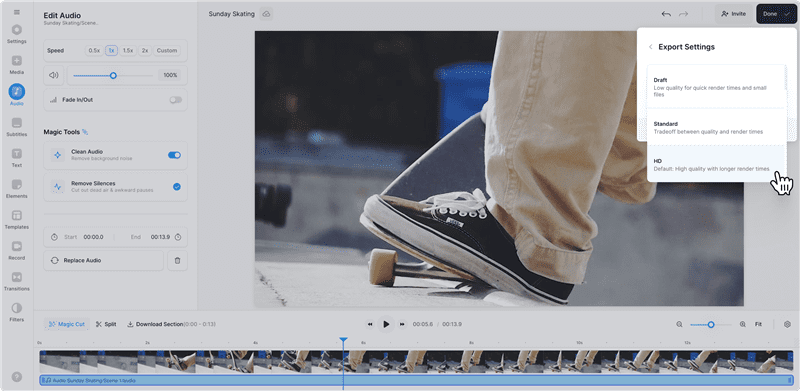
Export Video with No Background Noise
Limitation:
- It cannot handle large video files.
- The file uploading process could be faster.
Kapwing is another trustworthy online tool that you can use to remove background noise from video. This online tool boasts interesting video editing features that allow you to enhance your video quality. It does not matter whether you’re working on a video project, editing your YouTube channel video, or more. Besides, Kapwing has a very responsive user interface, making navigation easy for users with any experience level.
How to remove background noise from video using Kapwing;
Step 1: Head to “Kapwing Official Website” and create an account.
Step 2: You’ll be redirected to the video editing dashboard once you finish creating your account. Now, click on “Create New Project”.
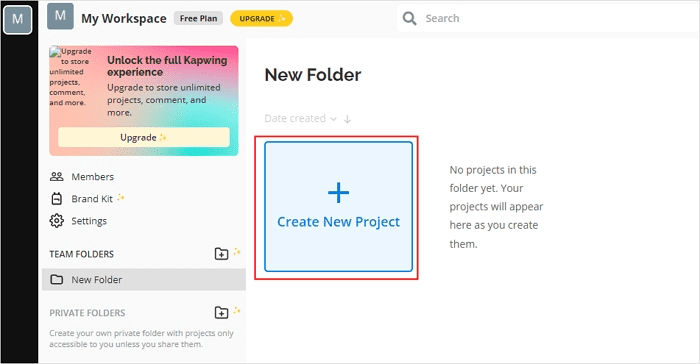
Create New Project in Kawping
Step 3: Click “Upload” to import the video file to the tool’s interface. You can also drag and drop the video file.
Step 4: Click on the “Video” you uploaded and select “Clean Audio” under “AI Tools” on the right-hand side of your screen.
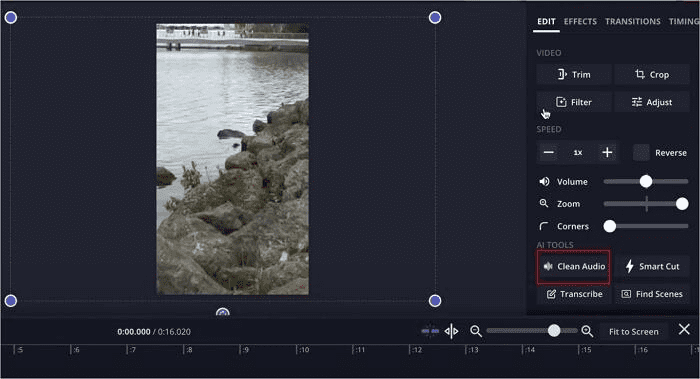
Clean Audio in Kawping
Step 5: The tool will automatically remove noise from your video background. Click on “Export Project” and select the relevant parameters you’d like to use to save your video. Then, click “Download File”.
FAQs about Removing Background Noise
1. Will my video lose quality after removing background noise?
It depends. If you’re using an unreliable noise-removal tool to remove background noise from your video, there is no guarantee that your video quality will be maintained. However, if you use software like Movavi Video Editor or an online tool like Veed.io and Kapwing, you don’t have to worry about bad video quality after the noise removal.
2. How to remove background noise from audio?
- The best way to remove background noise from your audio file is to use Movavi Video Editor. Here is how;
- Install Movavi Video Editor on your computer and upload your “Audio File”.
- Drag and drop the audio clip to the “Audio track” in the timeline.
- Click on your “Audio clip” in the timeline and select “More Tools” are the far left side.
- Select “Audio Editing” and choose “Noise Removal”.
- Adjust the “Noise suppression” slider, click on “Apply”, and wait for Movavi to do its magic.
- Once you’re done, click the “Export” button and choose the parameters to save your video. Then, click “Start” to download the file.
Conclusion
The above tools can always come in handy whenever you want to remove noise from video using an AI-powered remover. However, it’s important to note that the efficiency of each tool varies. The Movavi Video Editor is the best choice if you want to remove background noise with fast speed and maintain your video quality.
Joy Taylor
Senior writer of the iMobie team as well as an Apple fan, love to help more users solve various types of iOS & Android-related issues.
Screenify
AnyEnhancer
FocuSee
Vozard
AnyMiro
AnyMirror