3 Ways to Remove Video Background Without Green Screen
Gone are the days when removing a video background without a green screen seemed like a task reserved for professional studios. With the advent of advanced editing software and AI technology, the ability to isolate and replace video backgrounds has become more accessible than ever.
Whether you’re a professional content creator or a newbie, you can utilize several simple techniques to remove background from your video without a green screen. Read this article to find out how to go about it.
The Function of the Green Screen in a Video
A green screen in a video offers several benefits. In this part, we’ve discussed five functions of using a green screen in a video.
● Background Replacement:
This is one of the main functions of a green screen. Today, many creators utilize green screens when shooting videos, as they provide a solid, consistent color that can be easily isolated and removed in post-production.
● Visual Effects Integration:
Green screens enable the seamless integration of visual effects, such as adding digital environments, characters, or other elements into the video. The green screen allows the foreground subject to be composited with the new background or effects.
● Cost and Logistical Savings:
Using a green screen setup is more cost-effective and logistically simpler than building physical sets or filming on location. It allows filmmakers and content creators to create the illusion of being in different locations without the need for extensive set construction.
● Flexibility and Creativity:
The green screen technique provides a high degree of flexibility and creative potential. It allows you to place your subjects in any virtual environment or setting, opening up endless possibilities for visual storytelling and special effects.
● Chroma Keying Process:
In addition to the above, the green screen enables the chroma-keying process, which is the digital removal of the green background and the subsequent compositing of the subject onto a new background.
3 Ways to Remove Video Background
Now you understand the function of a green screen in a video, let’s take a look at the three ways to remove the background from a video without a green screen.
Way 1: Use Movavi Video Editor
The first technique we’d recommend to remove the background from a video without a green screen requires the Movavi Video Editor. This is a professional video editing app with many interesting features like chroma key, video cropper, video cutter, video trimmed, etc., for managing video editing tasks.
Movavi Video Editor makes it easy for users at all levels to remove background from videos using two different solutions. It offers a powerful AI background removal that facilitates one-click video background removal and a green screen that enables you to remove background from video without having to spend on expensive green screens.
The best part of using Movavi Video Editor is its super fast loading speed. It allows you to complete video editing operations quickly. It supports a wide array of gorgeous filters, effects, transitions, intro, and lots more that you can use to spice up your video.
Key Features
- Powerful AI features, including AI background removal, AI noise removal, etc.
- Supports over 100 filters, titles, and effects that you can use for your videos.
- Shot stabilization.
- Support advanced features like chroma key, picture-in-picture, and motion tracking.
Pros
- Super fast loading speed.
- Sleek drag-and-drop user interface.
- Comprehensive video editing features for professionals and newbies.
Cons
- You need a premium plan to access most of its features.
Steps to Remove Background From Video Without Green Screen Using Movavi
Step 1: Download & Install Movavi Video Editor
Firstly, download and install the Movavi Video Editor on your Mac or PC.
Step 2: Import Media File
Run the installed app and click on “Add Files” to upload the video you want to remove the background from. Alternatively, you can drag and drop the video to the software’s interface.
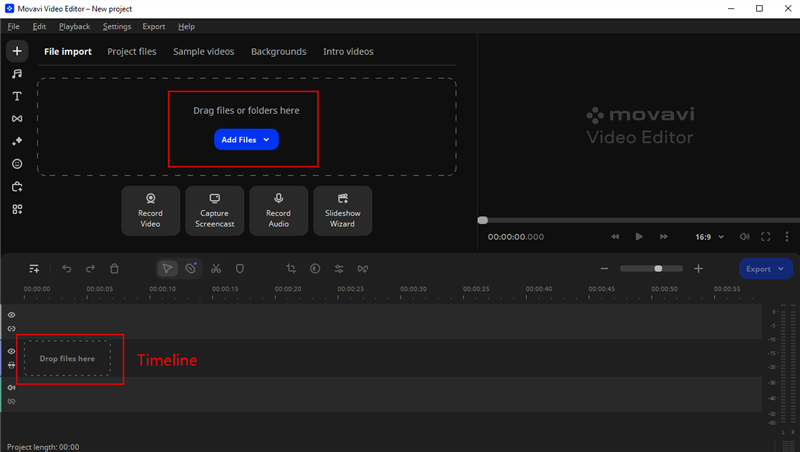
Add Files in Movavi Video Editor
Step 3: Remove Video Background
Drag and drop the video clip to the tool’s “Timeline” and click on the “More Tools” icon at the bottom left side.
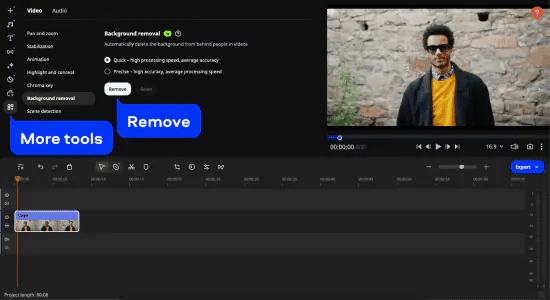
Remove Video Background
● Choose “Background Removal” from the menu. Movavi Video Editor offers two options to remove video backgrounds, which are “Quick” and “Precise”. If you select “Quick” the tool will remove the background with high processing speed, and average accuracy. However, if you choose “Precise” it will remove the video background with high accuracy and average processing speed.
● Once you select the preferred option, click “Remove”.
Step 4: To save the video, click on the “Export” button at the right-hand side of the software interface. Then, select the relevant settings from the pop-up window and click “Start”.
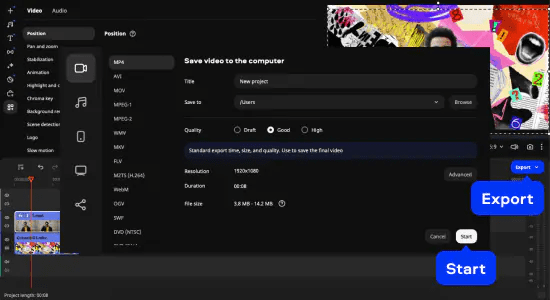
Export Video With New Background
Steps to Remove Background From Video With Green Screen Using Movavi
Step 1: Import your video (It must have a green background) and another “Video of Picture” that you’d like to use as a background to the Movavi software interface.
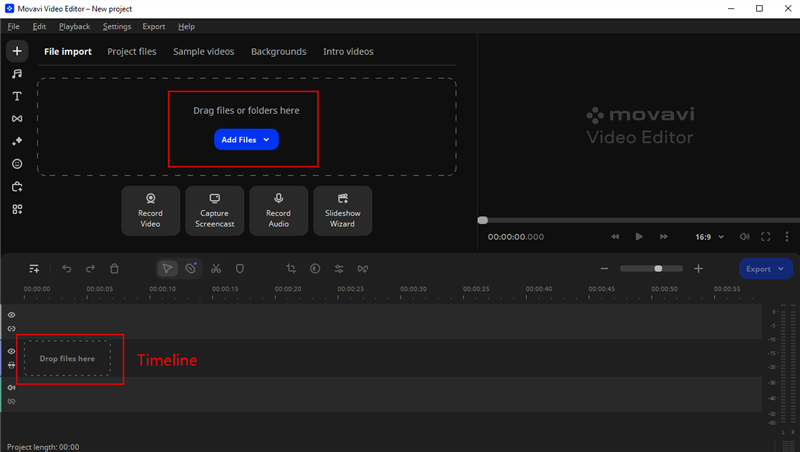
Add Files in Movavi Video Editor
Step 2: Drag-and-drop it to the video clip and the second media clip which will be used as the background to the timeline.
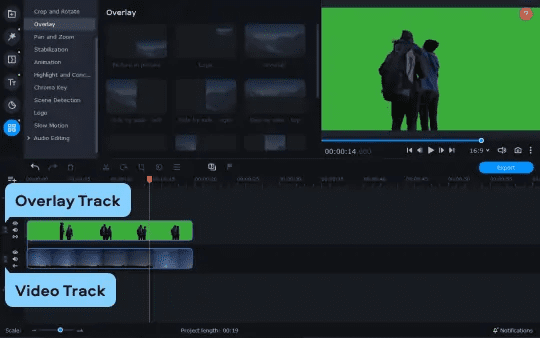
Edit Video with Green Screen
● After that, drag the video or image you’d like to use as the new background for your video. Once you do that, an “Overlay Track” will automatically appear.
Step 3: Now, click on the “More Tools” icon and choose “Chroma Key” from the menu.
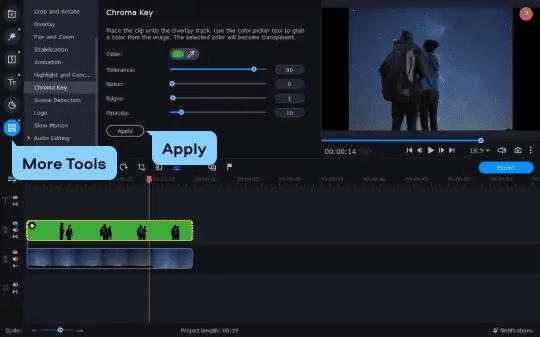
Replace Green Screen in Video
● Click anywhere on the background of your video in the “Preview screen”. Then, adjust the slider next to “Tolerance”, “Noise”, “Edges”, and “Opacity” according to your requirements and click on “Apply”.
● Once you click on Apply, the tool will automatically change your video background to the new one.
Step 4: To save your video, click on “Export” and select the destination to save the file from the pop-up window. Then, click “Start” to download the file.
Way 2: Adobe® Premiere® Pro
Another amazing tool that is proven to remove background from video without a green screen effectively is Adobe Premiere Pro. Although we don’t recommend this tool for beginners due to its sophisticated user interface, it can be used to get rid of video backgrounds without reducing quality.
Adobe Premiere Pro offers many standard video editing features like 3D editing, multicam editing, video effects, transcription tools, and lots more. It also supports integration with third-party tools like Audition and After Effects.
Pros
- Excellent transcription and captioning tools.
- It executes video editing operations pretty fast.
- Supports both Mac & Windows computers.
Cons
- Beginners might find the user interface overwhelming.
Way 3: Unscreen [Online Tool]
Although online tools are not efficient in terms of maintaining video quality, Unscreen is one of the most reliable online platforms that enables you to remove background video effortlessly. This tool allows you to automate the video background removal process without the need to install any app, and it’s 100% free to use.
Pros
- It’s easy to operate.
- Supports MP4, MOV, and GIF formats.
- It allows you to remove the background from the video without any complex editing.
Cons
- Quality is not assured.
Steps to Remove Background from Video Without Green Screen;
Step 1: Open “Unscreen Official Website”
Step 2: Click on “Upload Clip” to upload the video your video.
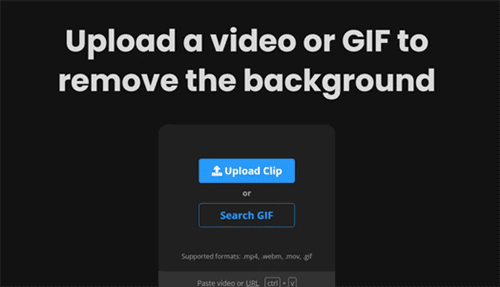
Upload Files in Unscreen
Step 3: Unscreen will automatically remove the background from the video clip. Click on the “Download” button to save the video file to your computer.
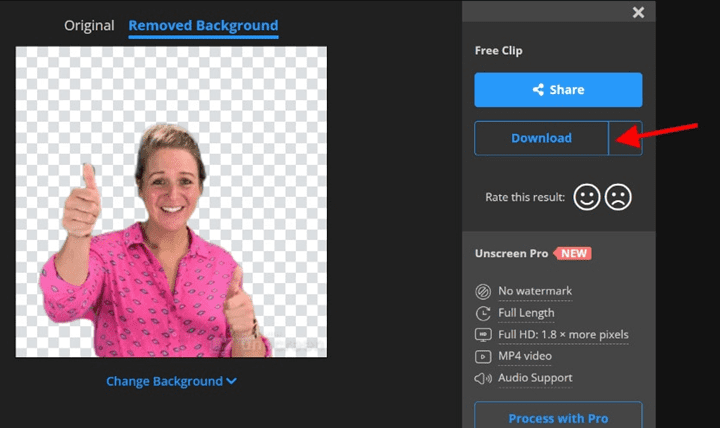
Download Video Without Background in Unscreen
Conclusion
Removing a video background without a green screen is not a difficult task. With the steps provided in the article above, you should be able to remove the background from your video effortlessly. You just need to ensure to follow the steps provided correctly. We recommend using the Movavi Video Editor to remove the background from the video without a green screen for guaranteed quality.
Product-related questions? Contact Our Support Team to Get Quick Solution >

