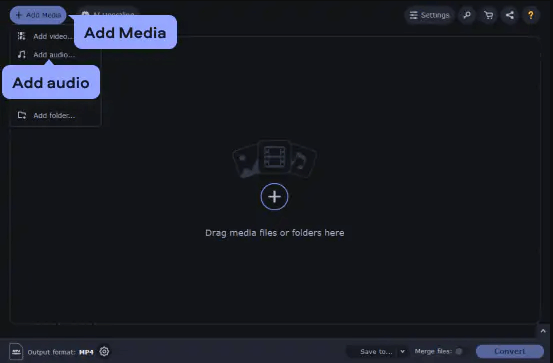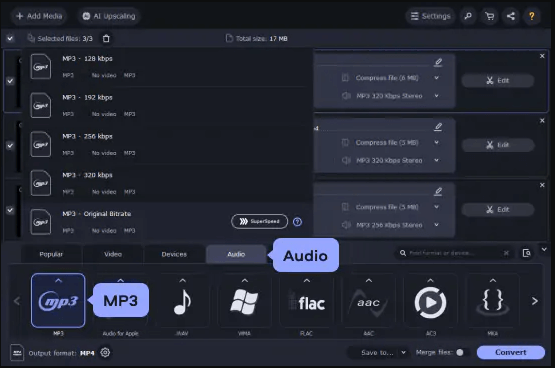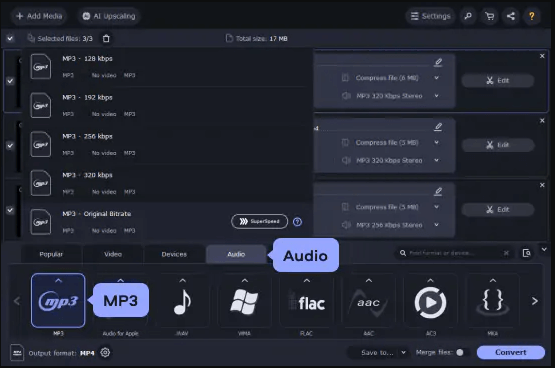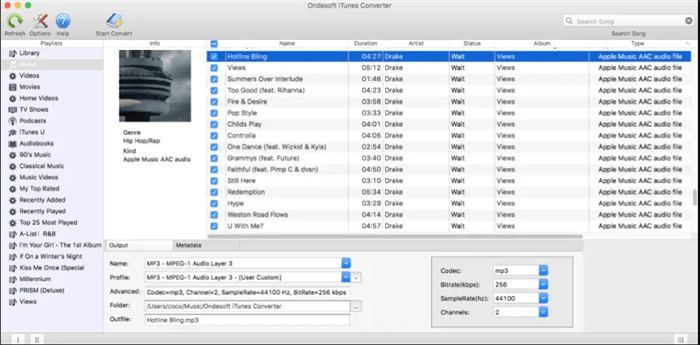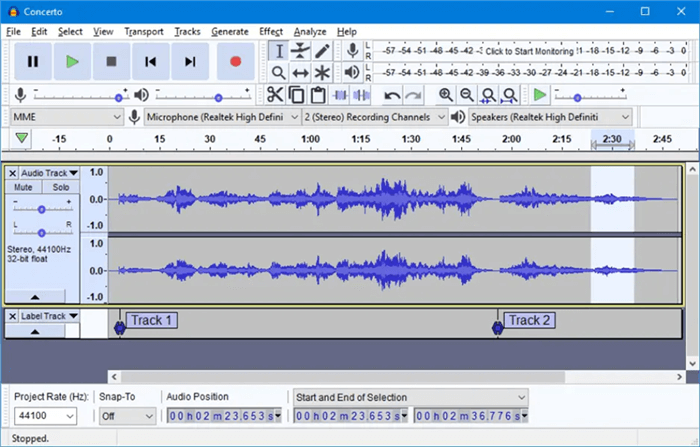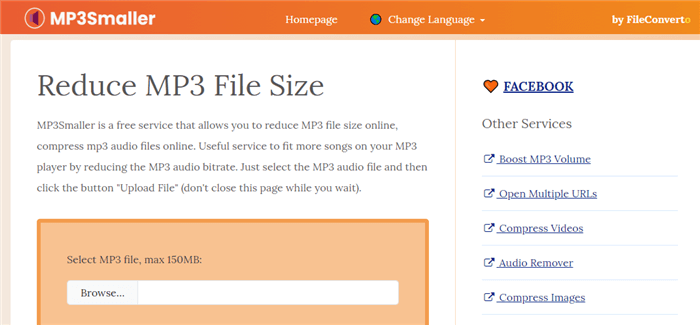How to Reduce MP3 File Size Online
Learn how to reduce MP3 file size using online tools and software solutions to optimize your music storage and sharing capabilities. This article provides step-by-step guides on various methods to compress MP3 files efficiently, ensuring your audio files maintain quality while becoming more manageable for streaming, emailing, or storing.
Joy Taylor | Last Updated: Aug. 30, 2024
1205 words|4minute
Reducing the size of MP3 files is essential for those looking to manage digital storage efficiently, share files more easily, or meet platform restrictions on file size. This guide introduces several practical methods for compressing MP3 files, utilizing both software and online tools. Whether you’re an audio professional or a casual listener, these straightforward techniques will help you decrease MP3 file sizes without losing significant audio quality. Explore different options to find the best solution that fits your needs, ensuring your music collection is more manageable and accessible.
Why You Need to Reduce MP3 File Size
Reducing MP3 file size is not only about saving space—it also enhances the manageability and usability of your audio files. Here are several key reasons to consider compressing your MP3s:
- Storage Efficiency: Compressing MP3 files saves space on your devices, allowing you to store more music and other data.
- Faster Sharing: Smaller files can be sent more quickly over email or social media, reducing upload and download times.
- Bandwidth Conservation: Streaming smaller files consumes less bandwidth, which is crucial when using limited or metered internet connections.
- Platform Compliance: Many online platforms have file size limits for uploads; compressing files ensures they meet these requirements.
By understanding these benefits, you can better appreciate the importance of MP3 compression in various digital contexts.
Reduce MP3 File Size with the Best Video Compressor
Movavi Video Converter excels in reducing MP3 file sizes without sacrificing quality, making it an essential tool for users who need to manage audio files efficiently. This software is designed for ease of use but comes packed with powerful features that make it possible to compress MP3 files quickly and effectively. Movavi stands out due to its ability to handle multiple file formats, ensuring that your audio and video files are optimized for any platform or device.
Key Features of Movavi Video Converter:
- High Efficiency: Movavi Video Converter offers high-speed processing that significantly cuts down the time required to compress files.
- Batch Processing Capability: This feature allows you to compress multiple MP3 files at once, saving time and effort when dealing with large music collections.
- Customizable Bitrate Options: You can manually adjust the bitrate settings to find the perfect balance between file size and audio quality, tailoring the output to your specific needs.
- User-Friendly Interface: The intuitive layout ensures that even beginners can navigate and utilize the software effectively.
- Presets for Quick Configuration: Movavi includes various presets that automatically configure the best settings for your target device or platform, simplifying the process of reducing MP3 file size.
By integrating these features, Movavi Video Converter provides a robust solution for users looking to reduce MP3 file sizes efficiently. The combination of speed, ease of use, and flexibility makes it an excellent choice for both casual users and professionals.
Steps to Reduce MP3 File Size with Movavi Video Converter:
Step 1. Download and install Movavi Video Converter from the Movavi website. Open it and add your MP3 files using the ‘Add Media’ button.
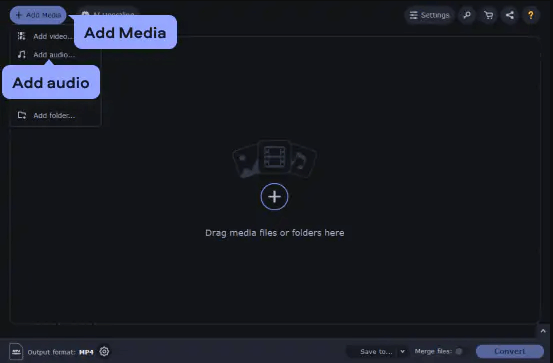
Add Media
Step 2. Choose ‘Audio’ in the lower part of the interface, select ‘MP3’, and pick the preset with a lower bitrate to reduce file size.
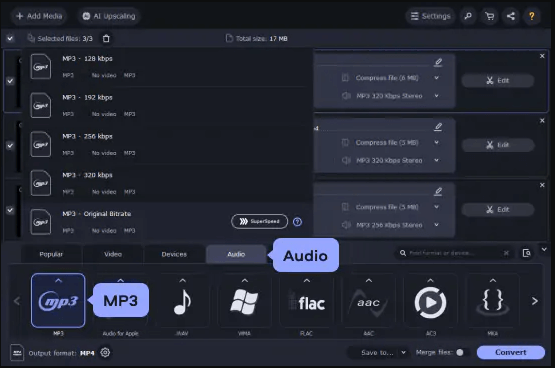
Choose Audio and Format
Step 3. Click ‘Convert’ to start the compression process. The resulting files will be saved in your chosen directory.
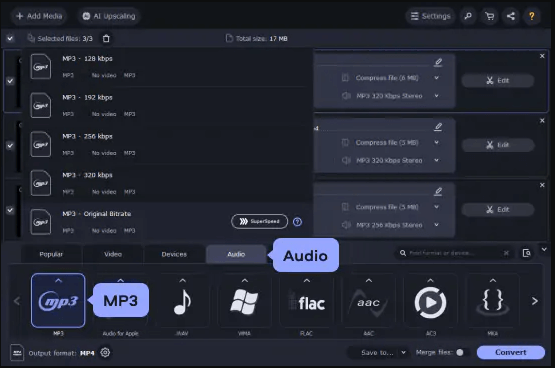
Click Convert
How to Compress MP3 Free with iTunes
iTunes not only manages your music library but also offers features for audio file compression. This functionality is particularly useful for Apple users looking to reduce the size of their MP3 files while maintaining a good balance of quality and file size.
Step 1. Open iTunes and go to Preferences.
Step 2. Click on the ‘Import Settings’ button within the General preferences tab.
Step 3. Select ‘MP3 Encoder’ from the Import Using dropdown menu and choose a lower quality setting for a smaller file size.
Step 4. Select the songs you want to compress, right-click, and choose ‘Create MP3 Version’ to create a compressed copy of the original files.
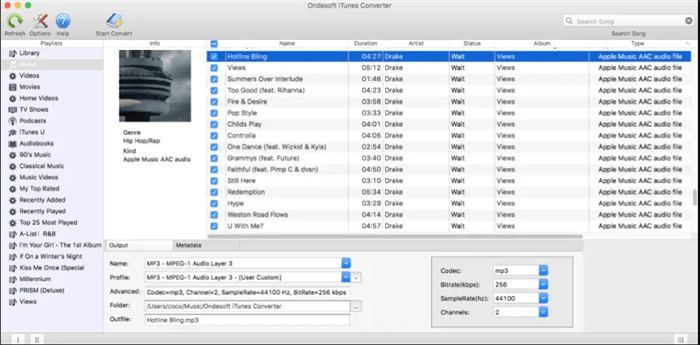
Compress MP3 with iTunes
Reduce MP3 File Size with Audacity
Audacity is a versatile, open-source audio editing software that is equipped with tools to compress MP3 files effectively. It allows for detailed control over audio quality and file size, making it ideal for more technical users who want to fine-tune their audio outputs.
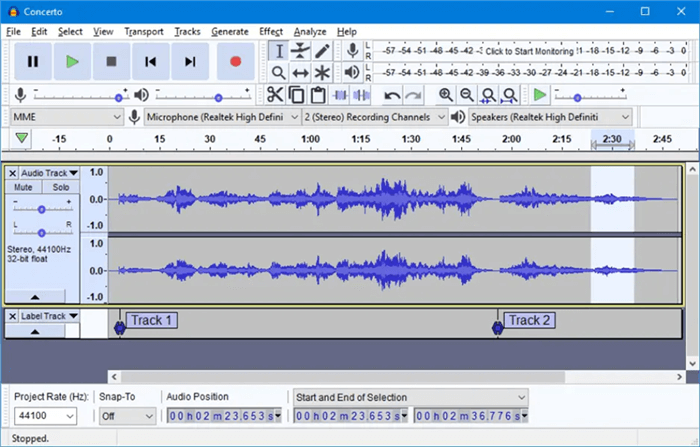
Compress MP3 with Audacity
- Open Audacity and import your MP3 file.
- Go to ‘File’ and then ‘Export’ and choose ‘Export as MP3’.
- In the export settings, choose a lower bit rate to reduce the file size.
- Save the file to apply the new compression settings.
How to Compress MP3 Online
Using online tools to compress MP3 files is an excellent option for those who prefer not to install additional software. These services are generally straightforward and accessible from any device with internet access. Here’s how you can use a typical online MP3 compressor:
Step 1. Go to a website like AudioCompressor official website.
Step 2. Click the upload section to add your MP3 file.
Step 3. Select the desired compression level or bitrate.
Step 4. Click the compress button to start the process.
Step 5. Once finished, download the compressed MP3 file.
Reduce MP3 File Size with MP3smaller
MP3smaller provides a straightforward online service to reduce MP3 file sizes by adjusting the bitrate. It’s an excellent choice for users who need a quick and easy solution to compress audio files without downloading software.
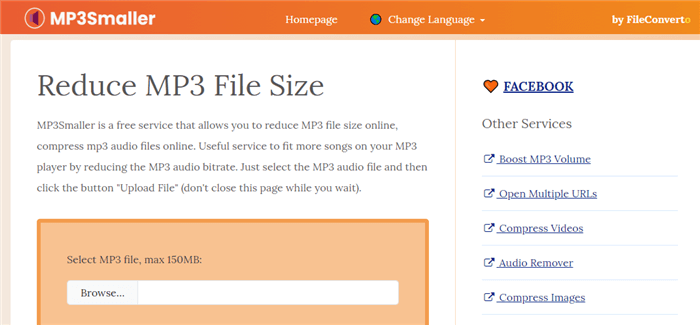
Compress MP3 with MP3Smaller
- Visit MP3smaller’s website.
- Upload your MP3 file.
- Select the desired compression level.
- Click ‘Upload File’ to compress the file and download it once the process is complete.
Final Thought
Managing your MP3 files effectively means knowing how to compress them without losing quality. With the tools and methods discussed in this guide, you can ensure that your audio files are optimized for any situation. Explore the options, find the best solution for your needs, and take control of your digital audio experience. For more advanced tools and detailed guides, consider exploring solutions like Movavi Video Converter, which offers extensive features for audio and video compression. Visit Movavi’s website to learn more.
Joy Taylor
Senior writer of the iMobie team as well as an Apple fan, love to help more users solve various types of iOS & Android-related issues.
Screenify
AnyEnhancer
FocuSee
Vozard
AnyMiro
AnyMirror