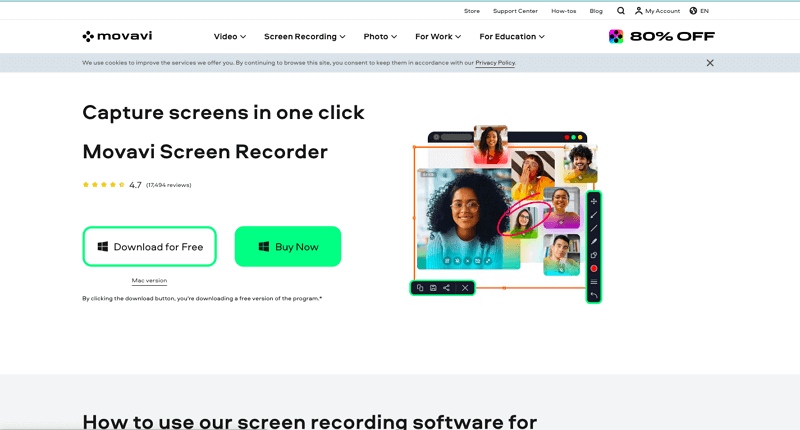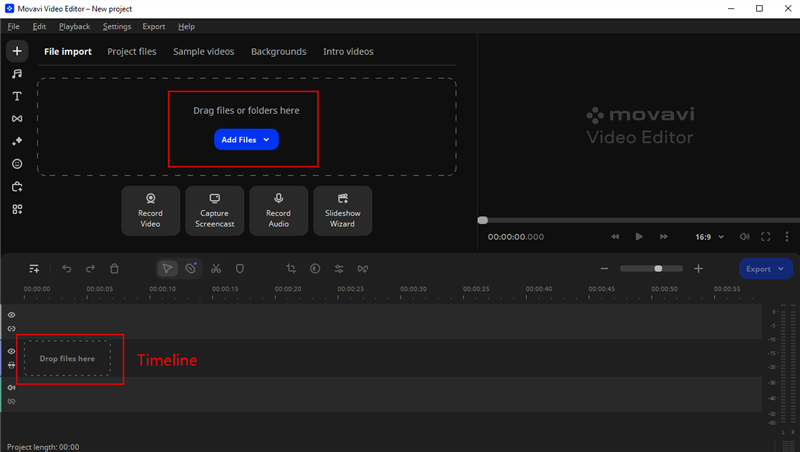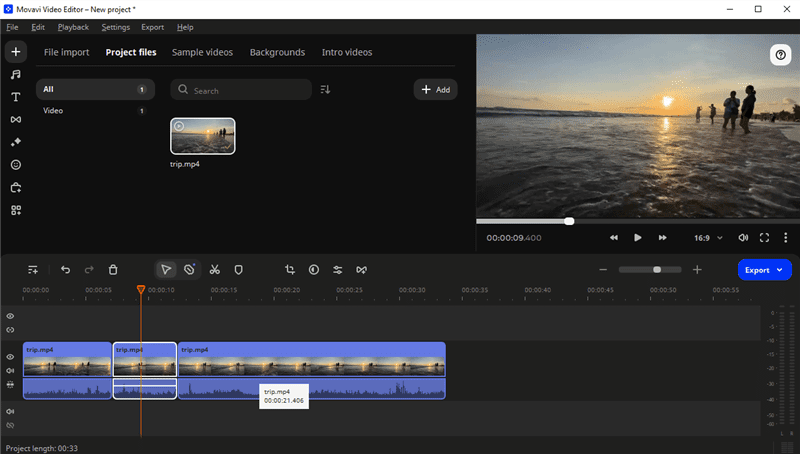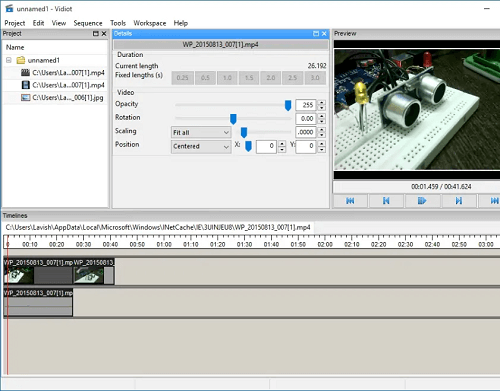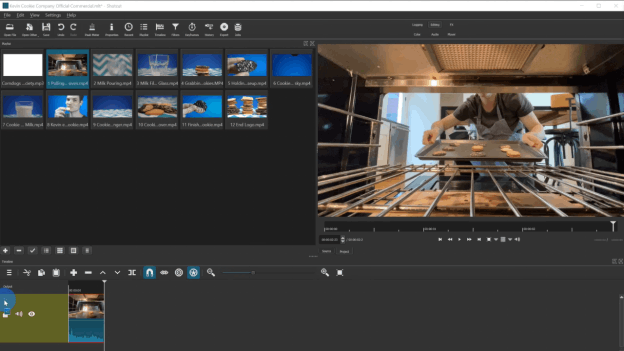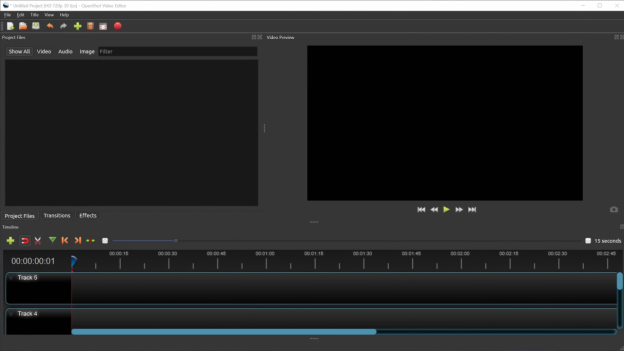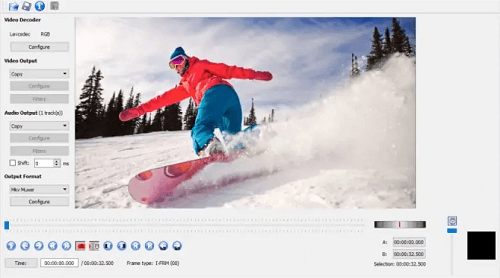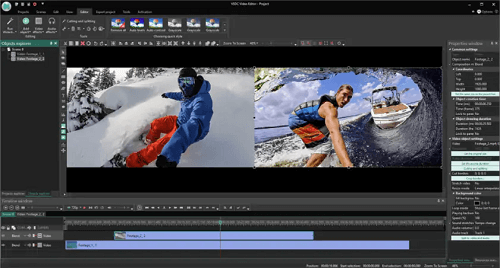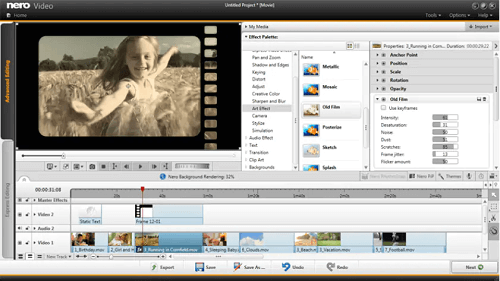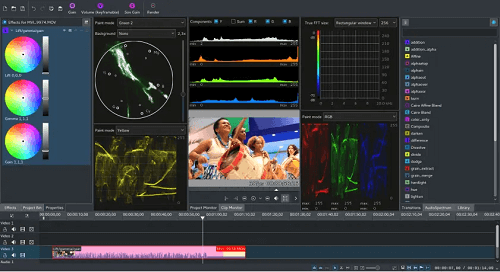Top 8 MKV Editors in 2024 [Windows and Mac]
Discover the best MKV editors to elevate your video editing game. Explore our list of top 8 MKV editors with advanced features for seamless editing.
Joy Taylor | Last Updated: Aug. 30, 2024
1483 words|5minute
MKV files are a popular format for high-quality videos, but editing them efficiently requires specialized software. In this article, we’ll explore the top 8 MKV editors for both Windows and Mac platforms. Whether you’re a professional editor or a casual user, these tools offer a range of features to help you edit, convert, and enhance your MKV videos.
What Is MKV Editors
MKV Editors are software applications designed to edit, manipulate, and enhance MKV files. These editors allow users to cut, merge, add effects, and convert MKV videos to different formats. They are essential for anyone working with MKV files, offering a variety of tools to customize videos for different purposes.
Top 8 MKV Editors
1. Movavi – Video Editor [Recommeded]
Movavi Movavi Video Editor is a comprehensive and intuitive software designed for effortless video editing. With Movavi, users can bring their video ideas to life with easy-to-use tools for trimming, merging, and enhancing footage. Whether you’re a beginner or an experienced editor, Movavi offers a seamless editing experience for creating professional-quality videos.
Key Features:
- Effortless Editing: Drag and drop videos onto the timeline, cut, trim, and merge clips with ease.
- Filters and Effects: Enhance your videos with filters, transitions, and creative effects.
- Built-in Media: Access a library of royalty-free music, sound effects, and sample videos.
- Fast Processing: Export videos quickly in various formats, including MKV, MP4, and more.
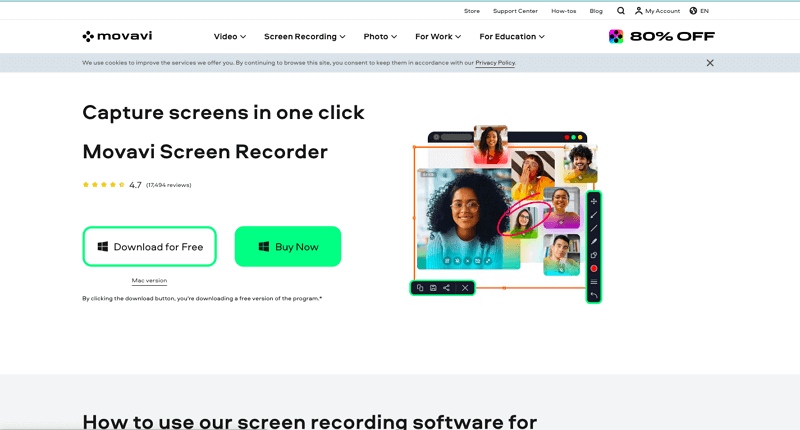
Movavi Official Webpage Interface
Pros:
- User-friendly interface suitable for beginners.
- Fast rendering and export times.
- Comprehensive media library for easy access to resources.
Cons:
- Limited advanced editing features compared to professional software.
- Some features may require purchasing additional plugins.
Step-by-Step Instructions for Movavi:
Step 1. Download and install Movavi Video Editor from the official website. Open the software and import your MKV video by clicking “Add Media Files”. Drag the MKV file to the timeline to start editing.
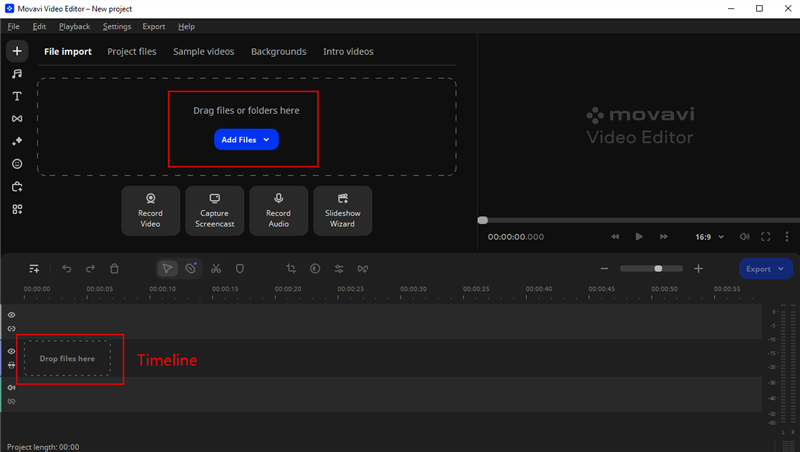
Add Files in Movavi Video Editor
Step 2. Trim unwanted parts by dragging the edges of the clip. Apply filters, transitions, and effects from the menu.
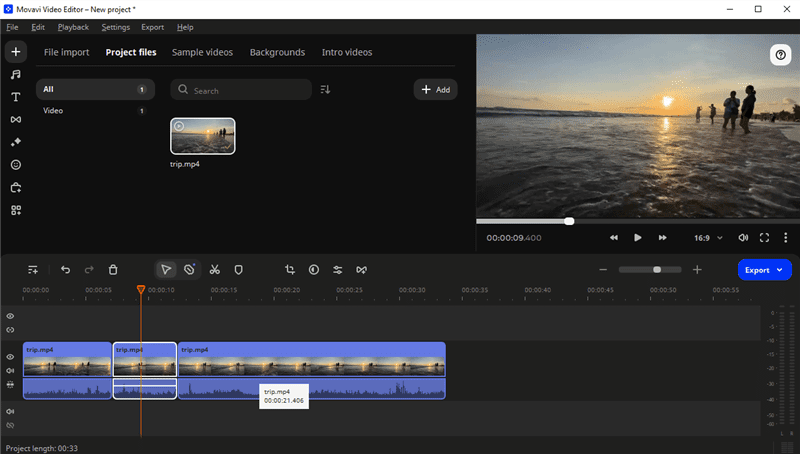
Trim Unwanted Segments in Video
Step 3. Preview your changes and make adjustments as needed. Export the edited video in MKV format by selecting “Export” and choosing the MKV preset.
2. Vidiot
Vidiot is a free, open-source MKV editor with a simple interface. It supports various video and audio formats, making it a versatile choice for basic editing tasks.
Key Features:
- Timeline Editing: Edit videos on a multi-track timeline with ease.
- Audio Mixing: Adjust audio levels, add music, and create sound mixes.
- Effects and Transitions: Apply transitions and basic effects to enhance videos.
- Export Options: Export edited videos in different formats, including MKV.
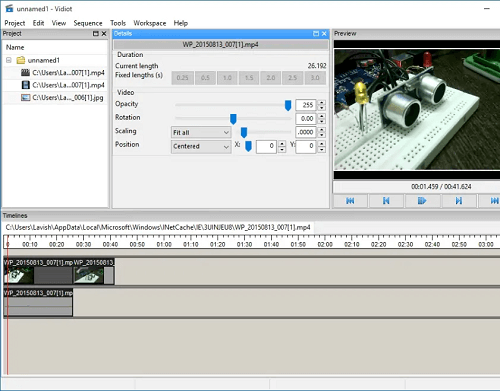
Vidiot
Pros:
- Free and open-source.
- Supports a wide range of video and audio formats.
- Lightweight and fast performance.
Cons:
- Limited advanced editing features.
- Interface may be less intuitive for beginners.
3. Shotcut
Shotcut is an open-source video editing software known for its versatility and ease of use. With Shotcut, users can edit videos, add effects, and create professional-looking content without the need for advanced technical knowledge.
Key Features:
- 4K Video Editing: Edit high-resolution videos with support for 4K resolution.
- Advanced Effects: Apply complex effects, filters, and transitions.
- Audio Editing: Precise control over audio levels, mixing, and effects.
- Hardware Support: GPU acceleration for smoother editing performance.
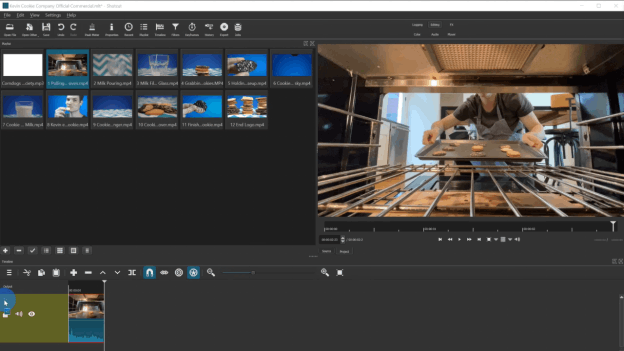
Shotcut Interface
Pros:
- Free and open-source.
- Professional-grade editing capabilities.
- Constantly updated with new features and improvements.
Cons:
- The steeper learning curve for beginners.
- The interface may feel overwhelming at first.
4. OpenShot
OpenShot is a user-friendly and open-source video editing software, perfect for beginners and experienced editors alike. With a simple interface, OpenShot offers a wide range of features, including drag-and-drop functionality, animated titles, and 3D animations. Whether you’re creating a personal vlog or a professional video project, OpenShot provides the tools to easily edit, add effects, and export your videos with ease.
Key Features:
- Drag-and-Drop Interface: Easily add, arrange, and trim clips on the timeline.
- Animation & Keyframes: Create animations and apply keyframes for dynamic effects.
- Audio Editing: Control audio levels, mixing, and add sound effects.
- Cross-Platform: Works on Windows, Mac, and Linux.
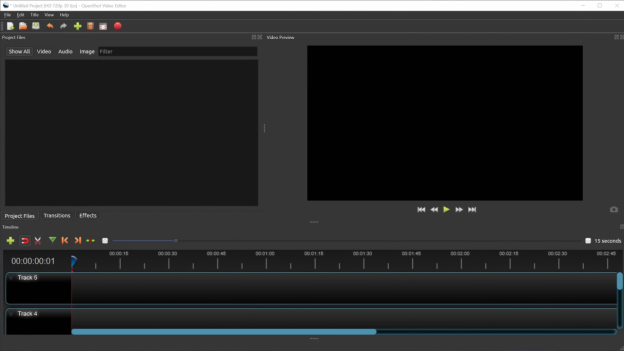
OpenShot Interface
Pros:
- Free and open-source.
- Intuitive interface for beginners.
- Wide range of video and audio effects.
Cons:
- Occasional stability issues.
- Slower rendering times for complex projects.
5. Avidemux
Avidemux is a free and open-source video editing software designed for simple and straightforward video processing tasks. With Avidemux, users can easily cut, filter, and encode videos without the complexities of more advanced editing programs.
It supports a wide range of file formats and offers basic editing features, making it an ideal choice for quick video editing needs. Whether you need to trim clips, apply filters, or convert formats, Avidemux provides a lightweight and efficient solution.
Key Features:
- Video Filters: Apply basic filters like crop, resize, and rotate.
- Encoding Options: Convert videos to different formats, including MKV.
- Scripting Support: Automate tasks with scripting capabilities.
- Subtitle Support: Add subtitles to videos.
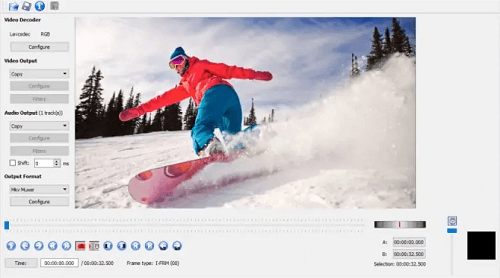
Avidemux
Pros:
- Lightweight and fast.
- Straightforward interface for quick edits.
- Good for beginners and simple tasks.
Cons:
- Limited advanced editing features.
- Interface may feel dated compared to modern editors.
6. VSDC Free Video Editor
VSDC Free Video Editor is a feature-rich, non-linear video editing software available at no cost. With VSDC, users can edit videos, apply visual and audio effects, and create impressive presentations and tutorials. Its intuitive interface and extensive set of tools make it suitable for both beginners and advanced users looking to enhance their video projects.
Key Features:
- Advanced Effects: Apply visual and audio effects, including color correction and blending modes.
- Masking: Create masks for selective editing and effects.
- Video Stabilization: Reduce shaky footage for smoother videos.
- 360° Video Editing: Support for editing and exporting 360-degree videos.
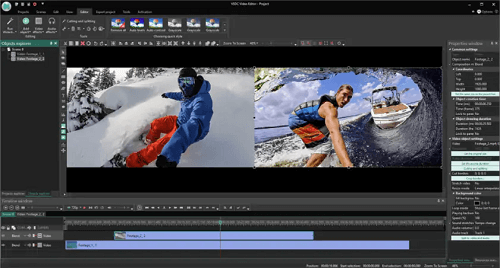
VSDC Free Video Editor
Pros:
- Powerful editing capabilities.
- Non-linear editing for flexible workflows.
- Constantly updated with new features.
Cons:
- Steeper learning curve for beginners.
- Free version includes watermarks in exported videos.
7. Nero Video
Moving on to next app, let’s explore its unique features. Nero Video is a comprehensive video editing software that offers a range of advanced tools and features for creating professional-quality videos. With Nero Video, users can edit, create, and share videos with ease, making it a versatile choice for video enthusiasts and professionals alike.
Key Features:
- Multi-Track Editing: Edit videos on multiple tracks for complex projects.
- Media Library: Access a vast library of effects, transitions, and templates.
- Disc Authoring: Create DVD and Blu-ray discs directly from the software.
- Mobile App Support: Sync projects with Nero’s mobile apps for editing on the go.
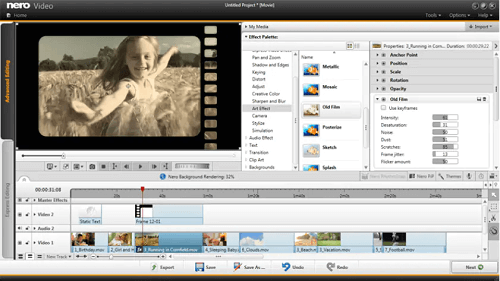
Nero Video
Pros:
- A comprehensive suite of multimedia tools.
- Professional-grade editing capabilities.
- Integrated disc authoring for easy burning.
Cons:
- Requires purchase for full feature access.
- Some features may be overwhelming for casual users.
8. Kdenlive
Lastly, we have Kdenlive. It is an open-source MKV editor with a focus on user-friendliness and flexibility. It offers a range of features for both basic and advanced editing tasks.
Key Features:
- Multi-Track Editing: Edit videos on multiple tracks with keyframe support.
- Audio Editing: Control audio levels, add effects, and mix tracks.
- Proxy Editing: Edit high-resolution videos smoothly with proxy editing.
- Customizable Interface: Arrange panels and tools to suit your workflow.
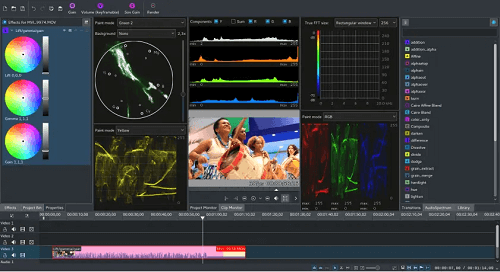
Kdenlive
Pros:
- Free and open-source.
- Flexible and customizable interface.
- Regular updates with new features.
Cons:
- Occasional stability issues.
- Interface may feel cluttered for some users.
Conclusion
In conclusion, choosing the right MKV editor depends on your specific editing needs, budget, and level of expertise. Movavi Video Editor Plus stands out with its user-friendly interface and a good balance of features for both beginners and intermediate users. For a seamless editing experience with a plethora of features, consider downloading Movavi Video Editor today to unlock your creativity without the hassle.
Joy Taylor
Senior writer of the iMobie team as well as an Apple fan, love to help more users solve various types of iOS & Android-related issues.
Screenify
AnyEnhancer
FocuSee
Vozard
AnyMiro
AnyMirror