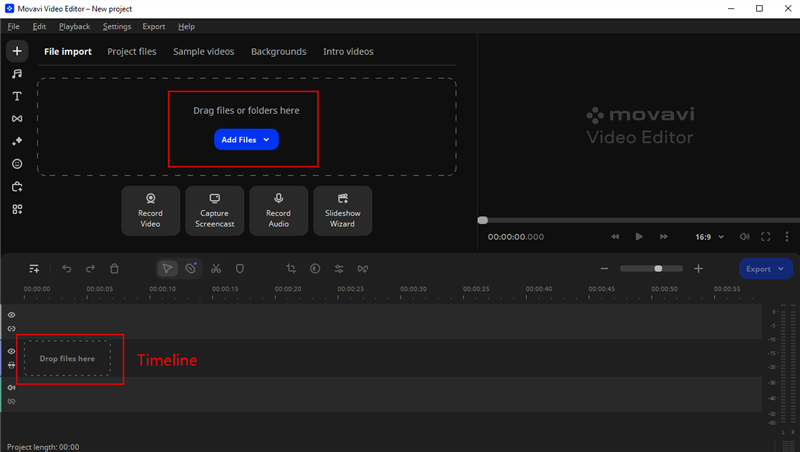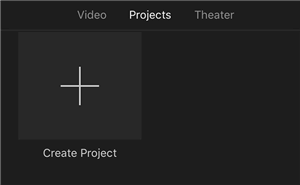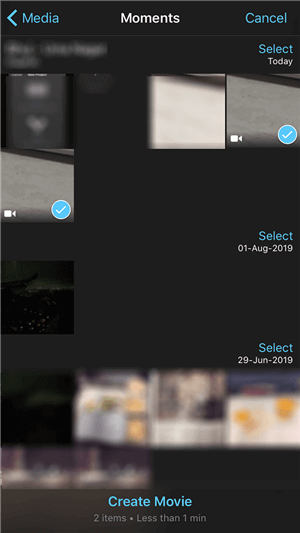How to Merge Videos on Windows, Mac, iPhone & Android
“I’m recording a cello duet tomorrow along with a speaking portion. What would be the simplest, quickest way to combine 2 or 3 videos into one? I’ll have to send off the video tomorrow and I have no idea where to start.” – A user asked on Reddit.
Joy Taylor | Last Updated: Apr. 24, 2024
1110 words|4minute
In the digital age, video content dominates social media, marketing, and personal entertainment. As such, merging multiple video clips into a cohesive video is a valuable skill. This guide will walk you through the process of merging videos across various platforms, providing detailed steps and recommendations for software that can help you accomplish this task efficiently in 2024.
The Importance of Merging Videos
Merging videos is crucial for content creators and marketers looking to tell a story or convey information seamlessly. It allows for the integration of various video snippets into a unified narrative, enhancing the viewer’s experience by providing continuity and flow. For personal use, merging videos helps preserve memories in a compact and engaging format, ideal for sharing with friends and family. Additionally, merging videos can be beneficial for educational purposes, where multiple demonstrations or explanations are unified into a single instructional resource.
How to Merge Videos on Windows
Using Movavi Video Editor
Movavi Video Editor is a robust tool favored by many Windows users due to its intuitive interface and versatile features. Here’s how to use Movavi to merge videos:
Step 1. Download Movavi Video Editor and install it on your Windows PC.
Step 2. Add Videos: Launch Movavi Video Editor. Click ‘Add Media Files’ and select the videos you wish to merge. They will appear on the timeline in their added order.
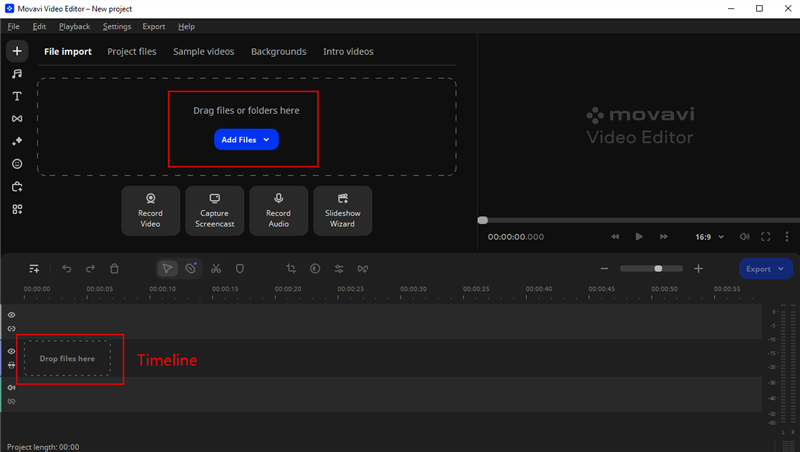
Add Files in Movavi Video Editor
Step 3. Edit and Arrange: Click and drag the video clips to rearrange their order on the timeline. Use the editing tools to trim, cut, or add transitions to enhance the flow between clips.
Step 4. Export the Merged Video: After arranging the clips as desired, click ‘Export’. Choose your output format and the desired video quality, then click ‘Start’ to export your merged video.
How to Merge Videos on Mac
Using iMovie
iMovie provides a user-friendly platform for Mac users to merge videos:
Step 1. Open iMovie: Launch iMovie. Click ‘Create New’ and select ‘Movie’ to start a new project.
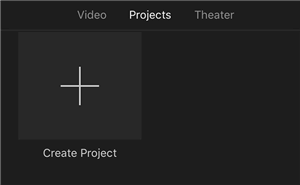
Create a New Project in iMovie
Step 2. Import Videos: Click ‘Import Media’ or drag and drop your video files into the project area. They will appear in the media section.
Step 3. Arrange Videos: Drag your video clips onto the timeline. Arrange them in the desired order by clicking and dragging.
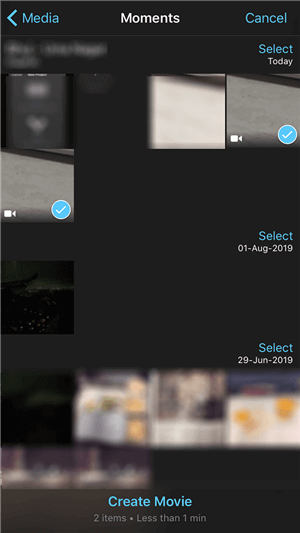
Choose Videos to be Merged
Step 4. Edit Transitions: Add transitions between clips if needed by clicking on the ‘Transitions’ tab and dragging a transition between video clips on the timeline.
Step 5. Export the Final Video: Click ‘File’, then ‘Share’, and select ‘File’ to export your video. Choose the format and quality, then click ‘Next’ to save your merged video.
How to Merge Videos on iPhone
Using Apple Clips
Apple Clips is a free app that offers a straightforward method to merge videos directly on your iPhone:
- Download and Open Clips: Download Apple Clips from the App Store if you haven’t already. Open the app.
- Create a New Project: Tap the ‘Projects’ tab and then ‘Create New Project’. Give your project a name.
- Add Video Clips: Tap the ‘+’ icon to add video clips from your photo library. Select the videos you want to merge.
- Arrange and Edit: Arrange your video clips by dragging them into the desired order. Use the tools provided to trim the clips or add transitions.
- Export Your Video: Once you’re satisfied, tap ‘Done’. Then, share or save your merged video by tapping the share icon and selecting your desired export option.
How to Merge Videos on Android
Using Adobe Premiere Rush
Adobe Premiere Rush offers powerful editing capabilities for Android users:
- Install the App: Download Adobe Premiere Rush from the Google Play Store.
- Start a New Project: Open the app and tap ‘Create a New Project’. Name your project and select the videos you want to merge from your device.
- Edit and Arrange: The selected videos will appear in a sequence. Arrange them as needed by dragging. Use the editing tools available to refine each clip.
- Export the Video: Once your video is ready, tap ‘Share’ and choose your export preferences, such as format and quality. Save the final video to your device or share it directly.
FAQs about Merging Videos
1. Can I merge videos of different formats?
Yes, most video editing software can merge videos of different formats. However, the final output will typically be in one unified format, which you can select based on your preferences or requirements.
2. Does merging videos reduce their quality?
Generally, merging videos should not reduce their quality if done correctly. Most modern video editing tools merge videos without compressing them, which means the quality remains intact. Ensure you export the final video in the highest possible quality setting to avoid any quality loss.
3. Is there a way to merge videos online without downloading software?
Yes, there are online tools like Kapwing, Clideo, and Adobe Spark that allow you to merge videos directly in your web browser. These tools generally require an internet connection and can be limited by file size or require a subscription for full functionality.
4. What should I do if the audio gets disconnected after merging videos?
Suppose the audio is out of sync after merging videos. In that case, you can try detaching the audio from the video clips in your video editor and manually adjusting them to sync with the video. Most video editing software provides tools to adjust the alignment of audio tracks.
5. Can I add transitions between merged video clips?
Yes, most video editing software allows you to add transitions between clips. This can help create a smoother flow from one clip to another and enhance the overall viewing experience.
6. How long does it take to merge videos?
The time it takes to merge videos depends on the size and number of video files, the performance of your computer or device, and the complexity of the task (e.g., adding transitions, and effects). Simple merging tasks may take only a few minutes, while more complex edits can take longer.
Final Thoughts
Merging videos is a vital skill in today’s digital world, useful across personal, professional, and educational contexts. Whether you are a Windows, Mac, iPhone, or Android user, the tools and steps provided in this guide will help you merge your videos into a single, polished piece. Remember, the key to a successful merged video is not just in the technical process but also in your creative vision and storytelling ability.
Joy Taylor
Senior writer of the iMobie team as well as an Apple fan, love to help more users solve various types of iOS & Android-related issues.
Screenify
AnyEnhancer
FocuSee
Vozard
AnyMiro
AnyMirror