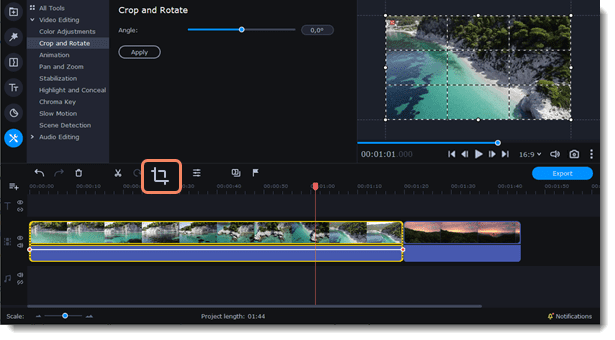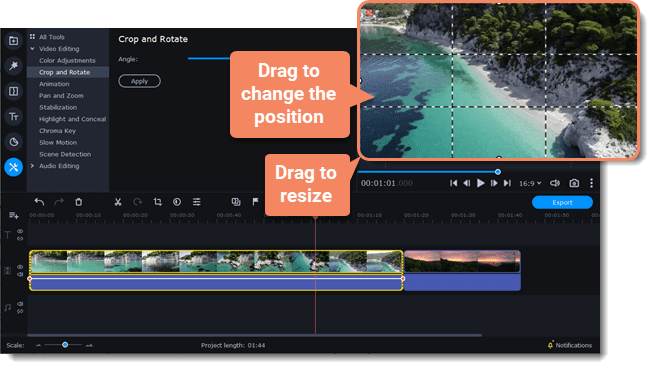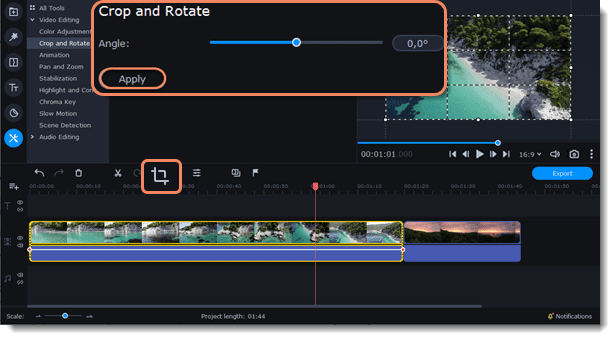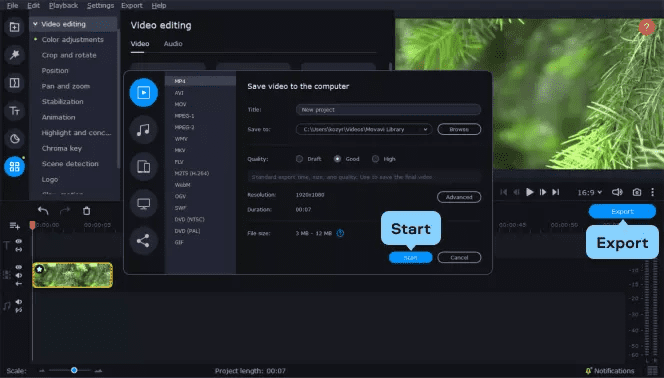Can You Crop a Video? How to Crop a Video Easily 2024
Video cropping is a simple action that you can take whenever you want to make a specific part of a video more visible without having to shoot the video from scratch. However, there are several situations where you might be wondering if it’s possible to crop your video. If you’re in a similar situation, you’ve come to the right place.
Joy Taylor | Last Updated: Mar. 12, 2024
1073 words|4minute
In this article, we will enlighten you about the different situations where you can and can’t crop a video and show you the steps to crop a video without losing quality. Keep reading!
Can You Crop a Video?
Yes, you can crop a video in some effective ways. But how you crop a video depends on your situation. Here we discussed different scenarios where cropping a video is important below;
When you should crop a video
- You can crop a video when trying to make it fit a specific frame. For instance, you want your video frame to fit your Mobile phone or tablet.
- Another scenario where cropping your video might be helpful is when you’re trying to remove unwanted elements in a screen recording. You can use it to eliminate the unwanted areas of the recorded video.
- If you’re looking to focus the attention of your video on a specific subject, cropping it can help you adjust its position to the center of the frame.
How Can I Crop a Video on PC
If you’re looking to crop a video on your PC, the best way to go about it is to use the Movavi Video Editor.
Movavi Video Editor is a simple, yet efficient video editing app that is packed with many impressive features that enable you to edit and create videos on your PC or Mac using intuitive tools. Unlike regular online video editing apps, this tool enables you to crop videos on your PC with fast speed and high quality. All you just need is to upload the clip, click a few buttons, and it’ll crop your video.
Also, Movavi Video Editor supports advanced features like chroma key, slow motion, motion tracking, picture-in-picture, and many more that you can take advantage of to enhance the quality of your video.
Key Features:
- Supports all popular video formats, including MP4, MP3, and MOV.
- Add filters, transitions, and special effects to your edited videos within a few clicks.
- Easily adjust the appearance of your video using an advanced color correction tool.
- Support hundreds of ready-made intros and stock media.
Follow the steps below to crop your video on PC using the Movavi Video Editor app;
Step 1: Download & Install Movavi Video Editor
Step 2: Upload Video
Run the installed software and click on the “Add File” tab to upload the video you want to crop. Then, drag and drop the video into the software’s timeline.
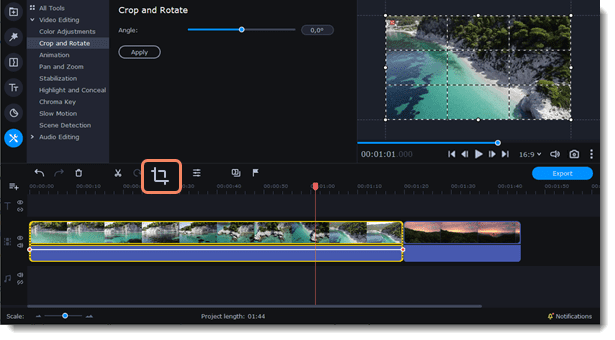
Upload the Video to Movavi Video Editor
Step 3: Crop Video
Select the segment of your video that you’d like to crop out and click on the “Crop” icon at the “Toolbar”.
After that, adjust the frame so that the segment of the video that needs to be cropped out will be outside. Then, drag the frame to resize it.
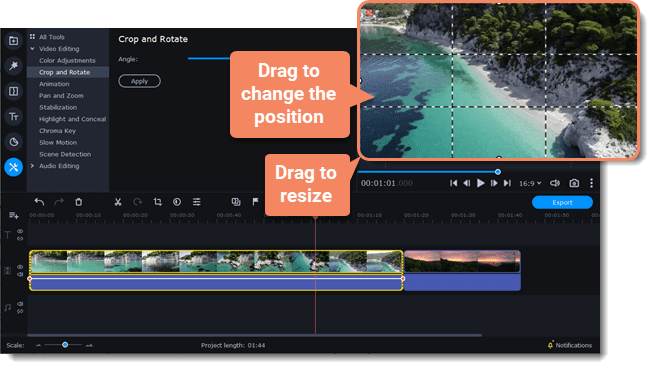
Crop the Video
Once you complete the above, adjust the “Angle” slider under the “Crop and Rotate” settings to fit your requirements. Then, click on “Apply”.
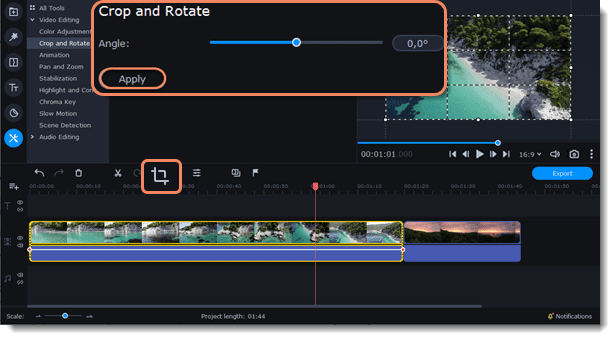
Adjust the Video Details
Step 4: Preview & Export Video
Click the “Export” icon at the bottom right side and select the relevant settings to save your cropped video to your preferred location on your computer.
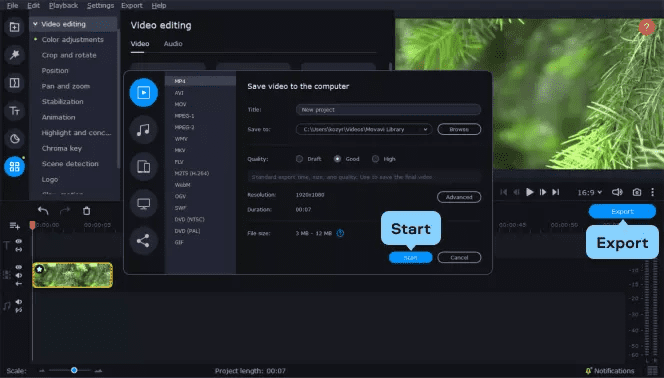
Preview & Export the Video
Crop iPhone Videos Using Photo App
One of the most effective ways to crop your iPhone videos is by using the Photos app. Yes, the Photos app on your iPhone supports built-in editing features that you can use for basic tasks like video cropping, and it’s very straightforward to use. See the steps below:
Step 1: Go to the “Photos” app on your iPhone and select the “Video” you want to crop.
Step 2: Tap on “Edit” at the top-right side of your screen.
Step 3: Select “Crop” from the bottom corner. Then, crop your video according to your requirements.
Step 4: Finally, click on “Done” at the top-right corner to complete the operation.
Quickly Crop a Video on Android with Google Photos
Are you an Android user looking to crop your video? The Google Photos app got you covered. Just like the iPhone Photos app, Google Photos has video editing features that can come in handy for simple video editing operations like video cropping and cutting. And it also allows you to add filters to your videos easily.
Here is how to use Google Photos to crop your video:
Step 1: Open the “Google Photos” app and select the “Video” that needs to be cropped.
Step 2: Tap on the “Edit” icon at the bottom of your screen.
Step 3: Tap on the “Crop” icon and adjust the “sliders” to fit your requirements.
Step 3: Select “Export Frame” to confirm your action and tap on “Save copy” to save the cropped video.
FAQs about Cropping a Video
1. Does cropping a video reduce file size?
No, cropping a video does not reduce its file size. By cropping a video file, the selected part of the video frame will get cut out, which reduces the video pixel. However, the video file data will remain the same.
2. Can I crop a video without losing quality?
Yes, you can crop a video without losing quality. However, you need a reliable tool and technique to be able to achieve this. We recommend using the techniques discussed in our article to be able to crop video on any device with high quality.
3. Can I crop a video on Windows Media Player?
Unfortunately, it’s not possible to crop a video on Windows Media Player directly. You need a third-party plugin to be able to perform this kind of operation. We recommend using Movavi Video Editor if you want to crop a video on your Windows compute4. The tool is very straightforward to use.
Conclusion
Cropping video clips on PC, iPhone, and Android is a very simple task that can be done within a few clicks. By using the techniques discussed in the above article, you should be able to crop your videos while maintaining quality. If you also need a video editor app for PC that offers more than just a video cropping tool, Movavi Video Editor is the best option that you can always count on.
Joy Taylor
Senior writer of the iMobie team as well as an Apple fan, love to help more users solve various types of iOS & Android-related issues.
Screenify
AnyEnhancer
FocuSee
Vozard
AnyMiro
AnyMirror