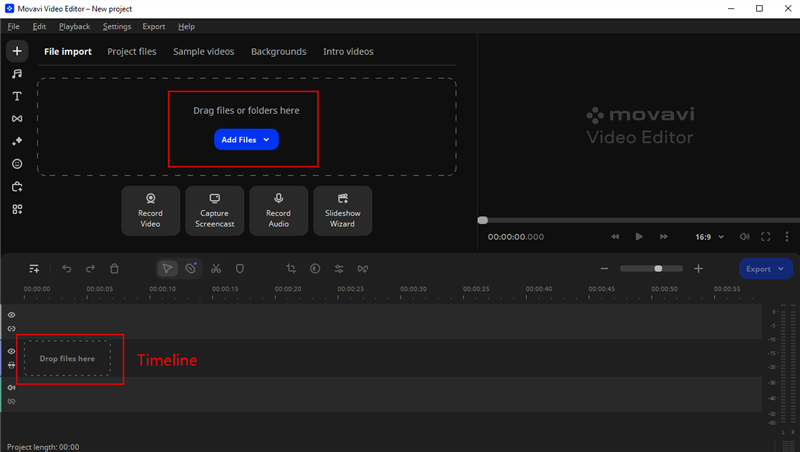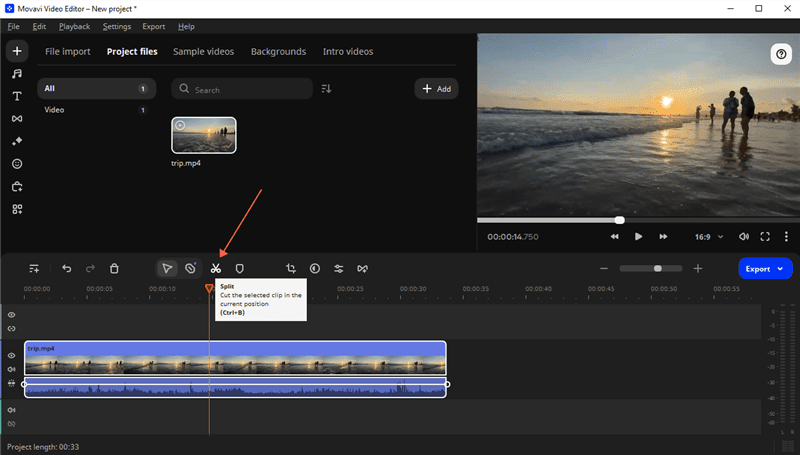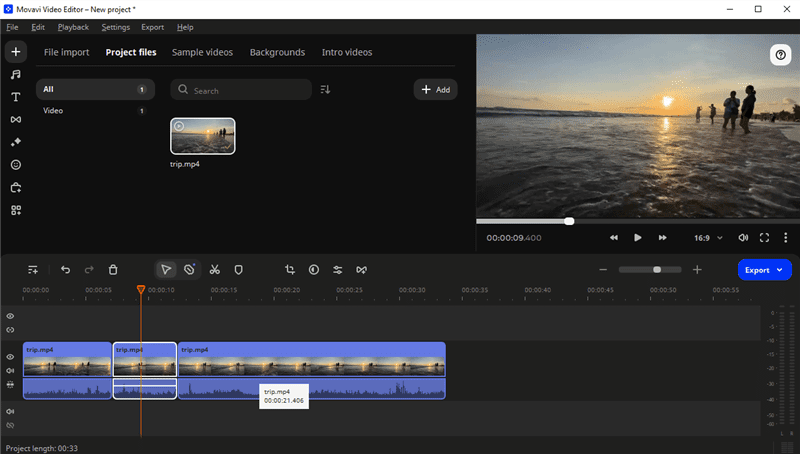Best Video Trimming Software of 2024: Top Picks for Perfect Edits
“I want to download a program to cut videos on my laptop, but there are so many video-trimming programs. I don’t know how to choose. Can someone recommend?” – A user asked online.
Joy Taylor | Last Updated: Apr. 17, 2024
998 words|3minute
In the dynamic realm of video editing, the significance of having efficient and intuitive video trimming software cannot be overstated. Whether you’re a professional video editor, a content creator on social media, or just someone who likes to make videos for fun, the ability to precisely trim and cut your footage can drastically improve the quality and impact of your final product. As we step into 2024, the choices for video trimming tools are more advanced and user-friendly than ever before. This article will guide you through the best video trimming software available in 2024, catering to various needs and skill levels.
Why Trim Your Videos?
Video trimming is more than just cutting out unwanted parts. It’s about enhancing the viewer’s experience. Trimming helps in:
- Removing unnecessary content: Tightening up your videos to keep the content engaging and to the point.
- Improving flow and pacing: Ensuring the video smoothly transitions from one scene to another, maintaining viewer interest.
- Highlighting key moments: Focusing the viewer’s attention on the most important parts of your footage.
Whether you’re trimming clips for a YouTube video, a corporate presentation, or a personal project, the right software can make the process quicker, easier, and more precise.
Top Video Trimming Software of 2024
Let’s dive into some of the best options available in 2024, each offering unique features and benefits:
1. Movavi Video Editor
Movavi Video Editor is a popular video-trimming tool in many countries. Its powerful AI editing makes it easier to trim videos, remove video backgrounds, or take sound out of a video. You can check the full features of Movavi Video Editor in the following:
Download Movavi Video Editor and explore the full features of the best video trimming software.
How to trim videos with Movavi Video Editor:
1. Launch Movavi Video Editor and add your video.
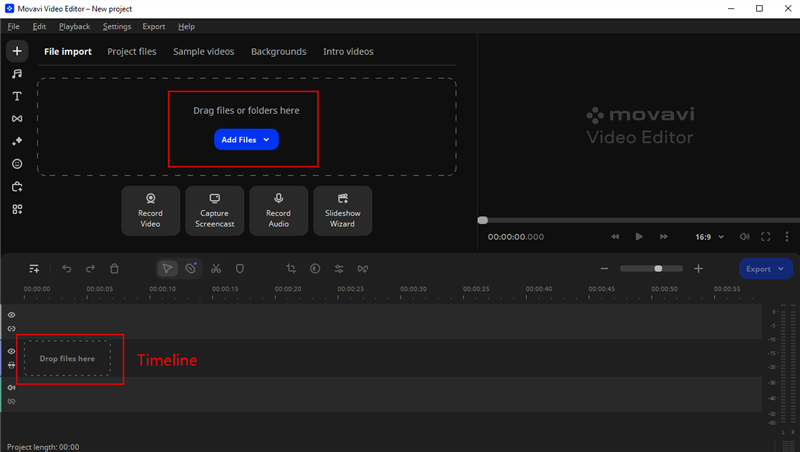
Add Files in Movavi Video Editor
2. Put the video into the timeline and locate it at the part you want to trim. Then click the split icon. It will cut your video into 2 parts.
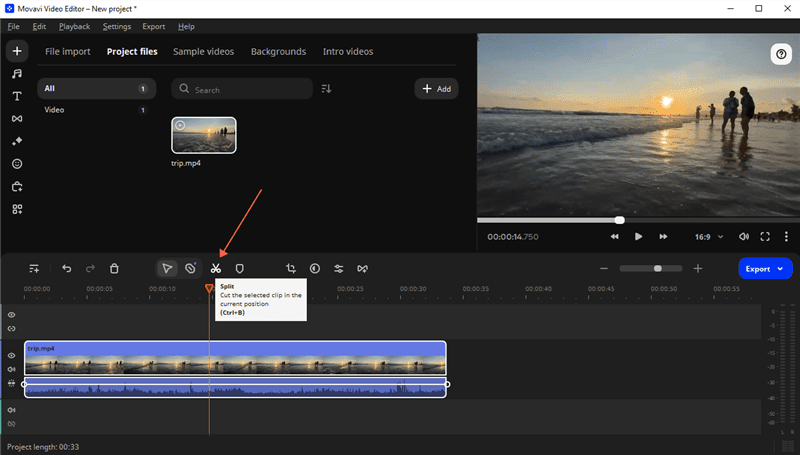
Trim Video in Half
3. If you want to cut unwanted parts of the video, place the red marker at the beginning of the unwanted section and click the Split icon. Then move the red marker to the ending of the unwanted segment and click Split again. Then click on the separated part and Delete.
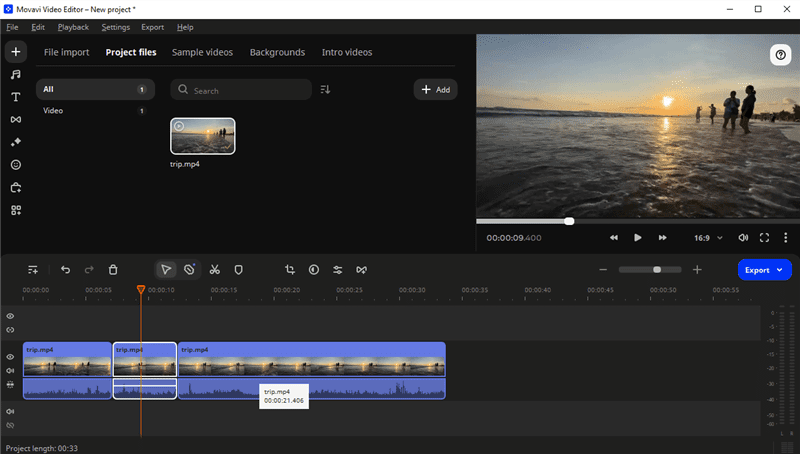
Trim Unwanted Segments in Video
4. When the video is trimmed as you want, you can save and export it to your computer.
2. Adobe Premiere Pro
Adobe Premiere Pro remains a stalwart in the video editing industry, widely recognized for its comprehensive feature set and robust performance. In 2024, it will remain the go-to software for professionals and serious hobbyists. Its trimming capabilities are exact, and integrating with Adobe Creative Cloud offers immense flexibility and creative freedom.
Best for: Professional editors and filmmakers.
Features: Multi-cam editing, VR editing, seamless Adobe After Effects integration.
Price: Subscription-based.
3. Final Cut Pro X
Exclusively for Mac users, Final Cut Pro X stands out for its high-speed rendering, superior magnetic timeline, and efficient media organization. Its video trimming tools are intuitive, making it easy for editors to cut and rearrange clips without cluttering the timeline.
Best for: Professional editors and Mac users.
Features: Magnetic timeline, multicam editing, great collection of plugins.
Price: One-time purchase.
You may also like: How to increase video volumes 2024
4. DaVinci Resolve
DaVinci Resolve combines professional 8K editing, color correction, visual effects, and audio post-production in one software tool. Its free version is powerful, making it accessible for beginners and professionals alike. Trimming clips in DaVinci Resolve is straightforward, with various options to refine your edit.
Best for: Professionals and beginners looking for high-quality outputs.
Features: Dual timeline, dedicated trim interface, intelligent auto-editing options.
Price: Free, with a paid version available for additional features.
5. Camtasia
While primarily known for screen recording, Camtasia also offers robust video editing tools, including powerful video trimming features. It’s particularly suited for educators and business professionals who need to create video tutorials or presentations.
Best for: Educators, marketers, and corporate users.
Features: Drag-and-drop editing, annotations, cursor effects.
Price: One-time purchase.
6. Shotcut
Shotcut is a free, open-source video editing software that supports a wide range of formats. It is a solid choice for those who prefer a no-cost tool without sacrificing functionality. The software provides flexible trimming options alongside a simple, intuitive interface.
Best for: Professional editors and video makers.
Features: multiple video and image formats supported, audio capture, 8K resolutions.
Price: FREE.
FAQs About Video Trimming Software
1. Will the video lose quality after using video trimming software?
No, video-trimming software will not reduce the quality of a video. It just cuts some unwanted parts of the video. Some video trimming software may ask you to pay for original video export. Without paying, the exported video will lose quality.
2. What video trimming software is suitable for beginners?
Beginners may find it difficult to trim videos or re-make a video. Movavi Video Editor is better for them to use due to its user-friendly UI and powerful features. It also provides some guides before editing a video.
Conclusion
Video trimming software is necessary for video makers to re-arrange their videos, especially in the vlog and short film era. Movavi Video Editor behaves great in trimming videos, editing audio in a video, dealing with the background, and more. Feel free to download Movavi Video Editor and trim your wonderful videos now!
Joy Taylor
Senior writer of the iMobie team as well as an Apple fan, love to help more users solve various types of iOS & Android-related issues.
Screenify
AnyEnhancer
FocuSee
Vozard
AnyMiro
AnyMirror