How to Fix: YouTube Error Loading Tap to Retry on iPhone
If you are facing the YouTube error loading tap to retry issue on your iPhone, the following guide will offer you a few methods for you to resolve the issue and to be able to watch videos smoothly on your iOS device. Read on to find out all the available fixes.
YouTube is an extremely huge repository of various kinds of videos and you have probably watched a number of videos on YouTube using your iPhone. Recently, some of the iPhone users faced an issue with the YouTube service on their iPhones which was something like “YouTube error loading tap to retry” on iPhone. If you have faced a similar issue, you are not alone.
What the aforementioned error does is it prevents you from watching the videos in the YouTube app on your iPhone. It keeps throwing the same error over and over again and you keep on tapping the retry option but to no avail. The error is so frustrating that some of the users even left YouTube and moved on to other websites to watch videos and that’s one of the reasons why some other video websites’ traffic went high in the past few days.
Fortunately, though, there are a few methods you can use to resolve the issue on your iPhone. These solutions will help you make the YouTube app work fine once again on your device and so let’s check out what all solutions are available to fix the issue.
How to Fix YouTube Error Loading Tap to Retry on iPhone
Tip 1. Update the YouTube App from App Store
If you have not updated the YouTube app on your iPhone for ages, you will likely face issues that say “YouTube error loading tap to retry” on your iOS device. This is because the older versions of the app had issues in them which the newer versions have fixed. So, the first thing you will want to do is update the YouTube app from the App Store on your iPhone.
In order to update the app, you need to open the App Store app from the springboard of your iPhone and then tap on the tab that says Updates at the bottom. On this screen, you will find all the apps that an update is available for. Find the app named YouTube and tap on the button that says Update next to it. It will start updating the YouTube app.
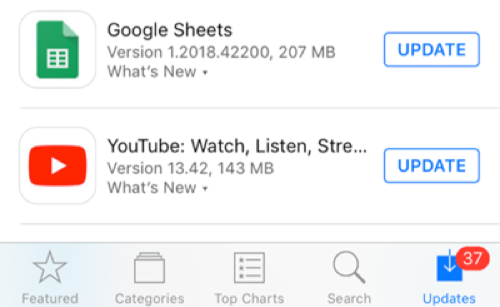
Update the YouTube App from App Store on your iPhone
Once the app is updated, launch it from your springboard and you should have gotten rid of the issue you were facing before.
Tip 2. Reinstall the YouTube App on Your iPhone
As you use the YouTube app more and more on your iPhone, it will eventually collect cache and other temporary files on your device. These files sometimes cause the issue while you are using the YouTube app and so you need to get rid of these files from your device to fix the issue you are facing. Uninstalling and then reinstalling the app should do that for you.
To uninstall the YouTube app on your iPhone, find the app on your springboard and long-tap on it. Tap on the X icon and the app will be removed from your device. Once that’s done, reinstall the app by opening the App Store, searching for and tapping on YouTube, and tapping on the download icon. The app will begin to download on your iPhone.
Tip 3. Ensure Airplane Mode Is Disabled on Your iPhone
The Airplane mode on your iPhone should be turned off when you use the YouTube app as the app utilizes your Internet connection to play videos and the Airplane mode turns off that connection on your device. You can easily check if the Airplane mode is enabled on your device by using the following steps.
On your iPhone, launch the Settings app and the first option you will see is Airplane Mode. Just make sure the toggle next to the option is in the OFF position. If it is not, turn it to the OFF position and the mode will be disabled on your iPhone.
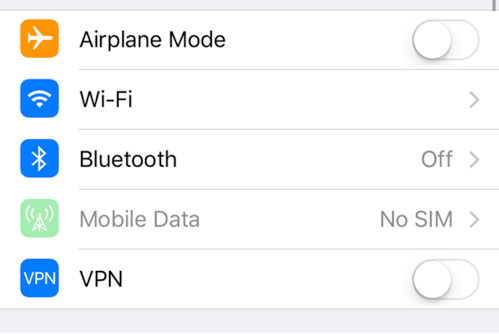
Ensure Airplane Mode Is Turned off on your iPhone
Tip 4. Watch the Video After Half an Hour
When you are unable to watch a video no matter what you try, you may need to wait for some time before you replay the video. It is an official suggestion by the YouTube team that you try to watch a video after 30 minutes if it cannot be played right away.
It could be there is an issue with the video on the YouTube servers and so you cannot play it on your device. After waiting for about half an hour, you may retry playing the video and see if it works for you then.
Tip 5. Update the Operating System on Your iPhone
Everything on your iPhone has to be up to date in order for it to function optimally and if the operating system itself is outdated, you are bound to face a lot of issues on your device. Apple keeps on pushing new updates with bug fixes and new features and you should always install them on your iPhone for an improved and bug-free experience.
If your iPhone uses an older version of iOS, you can update it by going to Settings > General > Software Update and tapping on Download and Install below the update information section. The available update will be downloaded and installed on your iPhone shortly.
The Bottom Line
If the YouTube app keeps throwing the “error loading – tap to retry” error message on your iPhone, the above solutions should help you get rid of the issue and will make it possible for you to watch whatever video that you wanted to watch in the app. We hope it really helps you out.
Product-related questions? Contact Our Support Team to Get Quick Solution >

