How to Fix Wi-Fi Disconnects When iPhone Is Locked
If you are an iPhone user and your Wi-Fi automatically disconnects every time the phone is locked, check out this article to know how to fix Wi-Fi disconnects when iPhone is locked.
iPhone Network & Password Issues
Network Issues
Password Issues
Wi-Fi has become one of the necessities to live in the current society. Normally, people prefer using Wi-Fi over mobile data when performing system or app updates. This is because Wi-Fi doesn’t usually have a data cap like mobile data. But after updating their iPhone to iOS 11.3, many users have reported that their Wi-Fi disconnects when iPhone is locked. This has made quite an uproar in the iPhone community.
Usually, you can’t keep the screen up all the time while the update is being downloaded. But according to the report, the Wi-Fi disconnects when iPhone is sleeping or locked, so the updates will be disrupted. One way to counter this problem is to disabling the auto sleep function on the iPhone, but this will drain the battery too fast.
So, you need to find another effective and feasible solution to the Wi-Fi is disconnects when iPhone is locked on iOS 11.3 problem. Here, in this article, we will share the best solutions to fix this problem.
See Also: What Does the Moon Mean on My iPhone Text Message in iOS 11/11.3 >
How to Fix Wi-Fi Disconnects When iPhone is Locked
Many iPhone users have faced Wi-Fi is disconnects when iPhone is locked on iOS 11.3. This can be caused due to network-related issues, particularly the Wi-Fi network. Below are some of the best tips and solutions to solve the Wi-Fi disconnects when the iPhone is sleeping/locked.
Tip 1: Forget and Rejoin Wi-Fi Network
If you are encountering the Wi-Fi disconnects when iPhone is locked problem on a particular Wi-Fi network, for e.g. your home or office, try forgetting it from the network settings and then rejoin the network. By forgetting the network, you will erase all the settings related to the particular Wi-Fi network that may be turning off Wi-Fi when the iPhone is locked or sleeping.
- Go to the Settings of your iPhone and then tap on Wi-Fi.
- Select the network on which you are facing a problem and tap on Forget this network option on the next screen.
- Turn off the Wi-Fi for a few seconds and again turn it on.
- Select your Wi-Fi network and type in the password for this network to connect to this network.
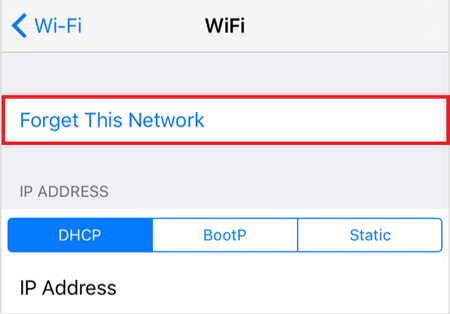
How to Fix Wi-Fi Disconnects When iPhone Is Locked
Tip 2: Disabling VPN
An active VPN is also known to cause many problems including Wi-Fi disconnects when iPhone is locked. So, if you have an active VPN on your iPhone, disabling it may help in solving the problem. To disable the VPN, navigate to iPhone Settings > VPN and then turn off the VPN if it is connected. Disconnecting the VPN should solve the Wi-Fi disconnects when iPhone is sleeping. But if even after disabling the VPN doesn’t fix the problem, move on to the next solution.
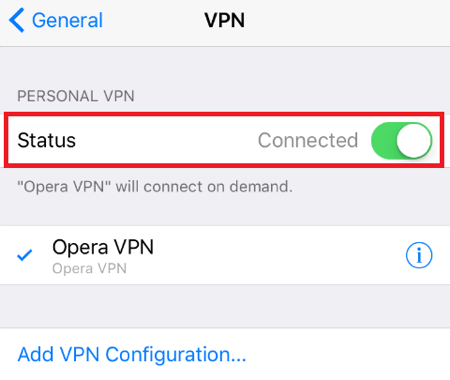
How to Fix Wi-Fi Disconnects When iPhone Is Locked
Tip 3: Update Router Firmware
If Wi-Fi is disconnecting when iPhone is locked or sleeping, it is not necessary that the problem is associated with your iPhone. Sometimes, the Wi-Fi router can also cause problems like Wi-Fi disconnects when iPhone is locked. You can try updating the router firmware if it is outdated. As every router manufacturer has a different process of updating the firmware, visit the official website of your router manufacturer to get detailed information about the process.
Tip 4: Turn off Wi-Fi Networking Services
Turning off Wi-Fi networking services can also help in fixing the Wi-Fi disconnects when iPhone is locked issue as reported by many users. Moreover, turning off the Wi-Fi network will also help you save battery. To turn off the Wi-Fi networking, go to Settings> Privacy > Location Services> System Services and then slide the Wi-Fi networking toggle to OFF.
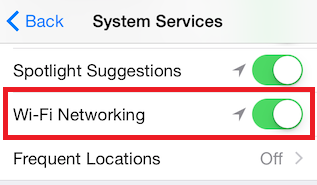
Fix Wi-Fi Disconnects When iPhone Is Locked
Tip 5: Disable Wi-Fi Assist
Wi-Fi assist is a feature that turns on the cellular data when there isn’t any reliable Wi-Fi network to connect to or the connected Wi-Fi network is too weak. But this may very well be the cause of Wi-Fi disconnects when iPhone is sleeping. You can turn off the Wi-Fi assist if you think that the Wi-Fi is caused by the Wi-Fi assist by navigating to Settings > Cellular > Wi-Fi Assist.
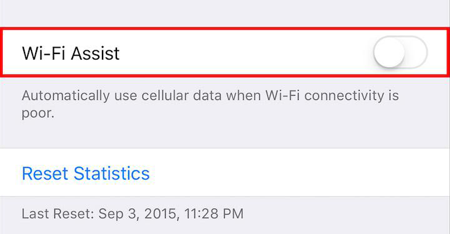
How to Fix Wi-Fi Disconnects When iPhone Is Locked
Tip 6: Restore and Reset iPhone System
If all the above solutions to fix the Wi-Fi disconnects when the iPhone is locked, then you can try resetting the iPhone network settings to erase all the Wi-Fi settings and passwords. You would need to again enter the passwords for the networks that were already saved. But this has shown to remove any problematic settings that may be caused by a faulty Wi-Fi setting. If this too doesn’t work, resetting and restoring the device is the only option. To prevent data loss, you should back up your data beforehand before restoring the device.
- To restore the entire iPhone system and settings, navigate to Settings > General > Reset > Erase All Content and Settings.
- To reset the network settings, Go to Settings > General > Reset > Reset Network Settings.
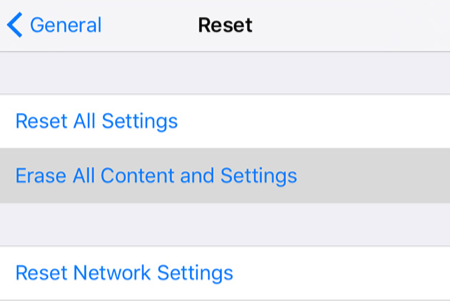
How to Fix Wi-Fi Disconnects When iPhone Is Locked
Bonus Tip: How to Backup iPhone Files without iTunes/iCloud
Backing up iPhone data with iTunes or iCloud is a very strenuous process. But you can’t skip the backup before you restoring the iPhone to fix the Wi-Fi disconnects when iPhone is sleeping to prevent data loss. Restoring the backup is as tiring as the backup process. So, you would want a better alternative to backup iPhone files. AnyTrans is the tool to help you manage your iPhone with ease.
Free Download* 100% Clean & Safe
Here, we list several amazing features of AnyTrans:
- Access and view all iPhone data like photos, videos, audio, messages, contacts, calendar, notes, and more on Mac or PC.
- Transfer and backup iPhone data to a computer in one click or selectively without iTunes.
- Transfer data from the computer to the iOS device without restoring. Namely, no data loss will happen to all current data on the device.
- Transfer files between iOS devices. The iPhone 11/Xs/Xr/X/8 (Plus) and iOS 11.3.1 are supported.
- Manage iTunes as well as iCloud backup data locally.
Just download AnyTrans to have a free trial. And follow the guide to backup all iPhone files to the computer without iTunes/ iCloud.
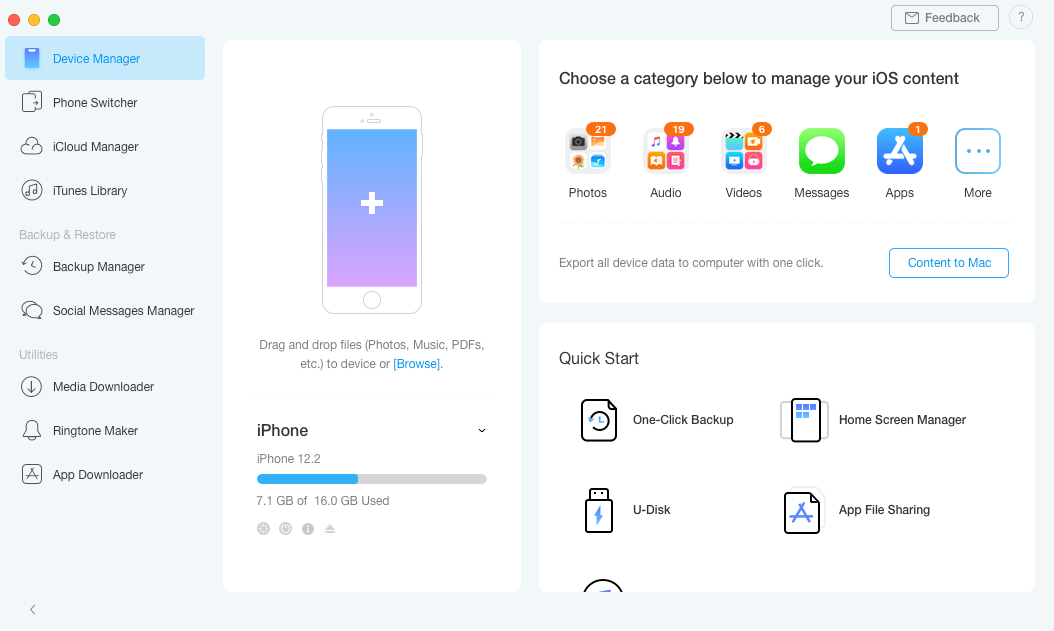
Backup iPhone Files without iTunes/iCloud
The Bottom Line
Sometimes, resetting and restoring the iPhone is the final option to solve various problems like Wi-Fi disconnects when iPhone is locked on iOS 11.3. But doing so can cause data loss. So, you can rely on AnyTrans to manage your iPhone data easily and securely. If you meet any problem while using the tool, let us know in the comments below.
Product-related questions? Contact Our Support Team to Get Quick Solution >

