Why Won’t My iPhone Update to iOS 18/17/16 [New!]
Why won’t my iPhone or iPad update to iOS 18/17/16? This guide will share with you how to troubleshoot the iPhone won’t update new iOS issue.
AnyFix – Update iPhone without iTunes Directly
What if you want to update to iOS 16/17/18, but failed or can’t use iTunes? Why does my iPhone won’t update? Free download AnyFix to 1-click update iPhone/iPad without iTunes. No complicated operations. You can enjoy the latest iOS version in minutes.
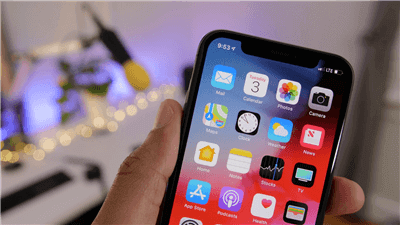
Why Won’t My iPhone Update to iOS 17/16
iOS 18 is launching recently, however, you may meet problems when updating to a new iOS on your iPhone, iPad, or iPod touch. If you are working with a relatively old iOS device like iPhone 6/6 Plus or iPod touch 6th generation, you cannot update to higher iOS versions like iOS 18, the highest iOS version your device supported in iOS 12. Since iOS 18 only supports iPhone SE and higher.
iOS 18 has been rolled out in September, if your iPhone won’t update to new iOS 18 or iPhone stuck on preparing update, here we will share with you 8 reliable and efficient solutions to help you solve the problem effortlessly. Let’s check them now.
Why Won’t My iPhone/iPad Update to iOS 18/17/16
- Your iPhone, iPad, or iPod touch may not be in the iOS supported devices list.
- You do have not enough space on your device to download iOS.
- The Wi-Fi connection is not stable on your device.
- Your device is still on the iOS beta version.
- Apple’s service is overloaded.
- Your iPhone, iPad, or iPod touch is out of power.
1. Check Compatibility
Firstly, you need to make sure that your iPhone, iPad, or iPod touch is compatible with the iOS version is supported,
To check if your device is supported by iOS 18, check: https://www.apple.com/iphone/
2. Make Sure You Have Enough Free Space
iOS 17/18 won’t download problem may happen when there’s not enough free space on your device. So, check your device has enough available space to store the updated files (generally require 750-800 MB). To check how much space is available:
Go to Settings on your device > Tap General > Scroll down and choose iPhone Storage. At the top of the screen, you’ll see how much storage is available on your device.
3. Check the Wi-Fi Connection
A stable network connection is essential to download new iOS. So, make sure that you have a strong Wi-Fi connection and power on your iOS device.
4. 1-Click to Update iPhone to New iOS 18/17/16 Directly [Safe & Easy]
Updating the iPhone to the latest iOS system is very easy. Sometimes little iOS system issues will cause the unable-to-update problem. No matter you are using the automatic update or upgrading your iPhone manually, you might encounter this. Therefore, here we recommend you a professional iPhone update tool to help you renew your iPhone without effort. AnyFix – iOS System Recovery, which supports fixing over 150 system issues and 200+ iTunes problems, is newly released. Also, it provides an easy way to update or downgrade your iOS system. Follow the next steps to get a clear tutorial to upgrade your iPhone to iOS 18 Beta and iOS 18.
- 1-click upgrade/downgrade iPhone/iPad without iTunes.
- Downgrade to Unsigned iOS in a few minutes.
- Fix 150+ iOS system issues and 200+ iTunes errors.
- Supports all iPhone/iPad models and iOS versions.
Free Download * 100% Clean & Safe
How to Update iPhone to New iOS 18/17/16 with AnyFix:
Step 1. Get the latest version of AnyFix – iOS System Recovery > connect your iPhone to the computer > choose the Update/Downgrade iOS.

Choose Upgrade or Downgrade iOS
Step 2. Choose the 1 click to upgrade iOS/iPadOS > Tap on Start Now to go on.
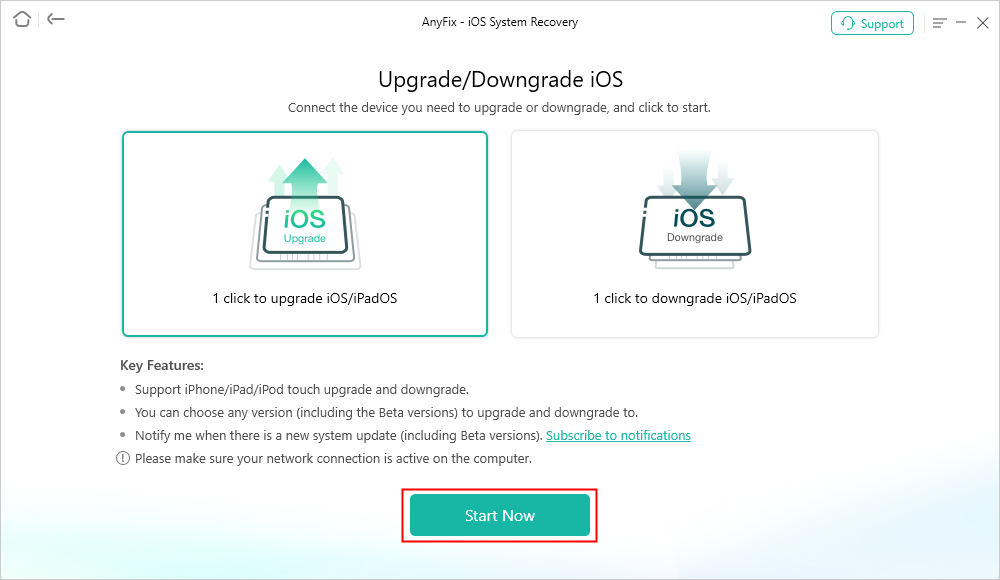
AnyFix Upgrade iOS
Step 3. Follow the screen guide on AnyFix, minutes later, you will get an iPhone with a new iOS system.
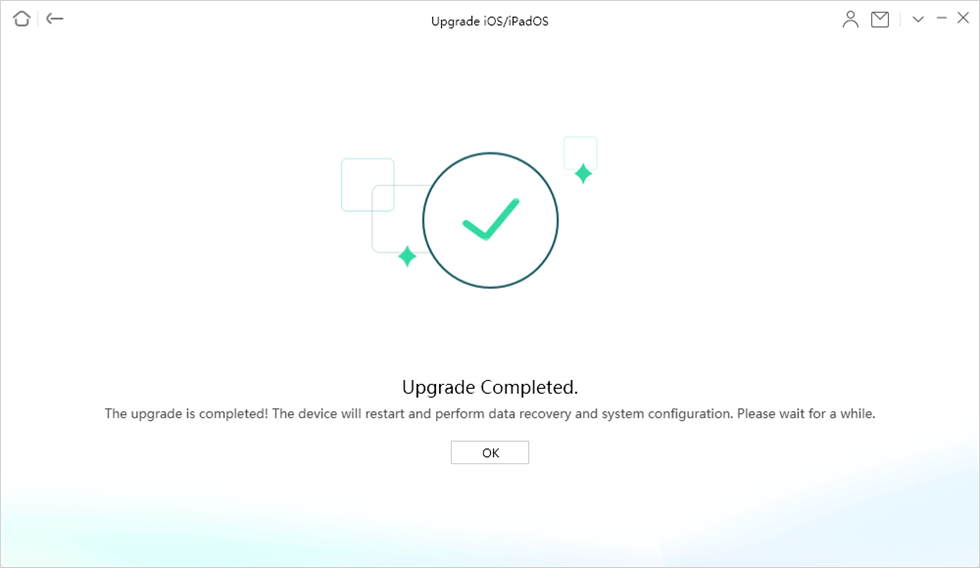
Upgrade Completed
Free Download* 100% Clean & Safe
5. Connect to Power or Charge Up to Fix iPhone Won’t Update
iOS 17 update needs a sufficient charge to make it through the upgrade process. Ensure that your device is at least 50% charged before attempting to upgrade or just connected to a power source and then update.
6. Delete iOS 17/18 Beta Version to Fix iPhone Won’t Update
iOS update won’t download error may come up when you are still on the iOS beta version. Just delete the beta files and re-download iOS on your device, do the following:
Step 1. Go to Settings on your device > Tap General > Scroll down and choose Profile.
Step 2. Tap on iOS Beta Software Profile on the profile page > Tap on Delete Profile button to delete the iOS beta profile > Reboot your iOS device > Try to Download iOS again.
7. Restart Your Device to Fix iPhone Won’t Update
iPhone 8 or earlier iDevices, iPad, iPod touch: Press and hold the Side (or Top) button until the slider appears > Drag the slider to turn off it > Press and hold the Side (or Top) button again until you see the Apple logo.
iPhone 11/Xs/Xr/X: Press and hold the Side button and either volume button until the slider appears > Drag the slider to turn your device off >Press and hold the Side button again until you see the Apple logo.
8. Update Your iPhone with iTunes to Fix iPhone Won’t Update
If you still can’t download the iOS update with the above 6 ways, just manually using iTunes on a computer to update your iOS device to the new iOS version.
Step 1. Install the latest version of iTunes on your computer > Connect your device to your computer via a USB cable.
Step 2. Open iTunes and select your device > Click Summary, and then click Check for Update > Click Download and Update button.
The Bottom Line
These are all the fixes for why can’t I download iOS and why won’t my iPhone update to the new iOS. If you will meet other trouble while downloading or installing iOS, like your iPhone Stuck on Verifying Update Screen, please feel free to leave the problem in the comment section below and we will reply to you soon.
In fact, there are multiple ways to get your iOS device updated to the latest iOS without needing or partially needing the iTunes app. And we recommend you free download AnyFix and have a try first, because it is the easiest and fastest method to update your device.
Free Download* 100% Clean & Safe
Product-related questions? Contact Our Support Team to Get Quick Solution >

