How to Fix: iTunes Home Sharing Not Working
Are you looking for ways to fix iTunes Home Sharing not working issue? If yes, then go through this guide and get to learn quick solutions to get this problem resolved with ease.
Common iTunes Tips
iTunes Music Management
iTunes Library Transferring
Fix iTunes Issues
Many users lately complained that they unable to turn on Home Sharing in iTunes and thus, they can’t share files. If you’re one of those users going through this same issue, then you’ve come to the right place. In this post, we’re going to discuss several tips and tricks to help you get your iTunes Home Sharing feature work again.
Part 1: iTunes Home Sharing Specs and Requirements
It might be possible that you’re missing one of the important requirements for using Home Sharing in iTunes. That’s why we recommend you to give a look at the following iTunes Home Sharing specifications and requirements you need to fulfill:
- iDevices – iPhone, iPad, and iPod running iOS 4.3 or above.
- Windows PC and Mac with iTunes 9 or above.
- Apple TV 2nd generation with tvOS 4.2.1 or above/ Apple TV 3rd generation or above.
- All devices must be connected to the same wireless network.
- All devices should be signed in with the same Apple ID.
Part 2: How to Fix: iTunes Home Sharing Not Working [9 Tips]
If you’ve checked the requirements for using iTunes Home Sharing, and still it isn’t working, it’s time to try the following quick tips to fix the issue.
Tip 1: Ensure that Home Sharing is turned on Your Devices
The first thing you must make sure that Home Sharing is enabled on all of your devices. To do so, follow the below steps.
- On PC or Mac – open “iTunes”>” File>” Home Sharing”>” Turn on Home Sharing in the Menu bar”.
- On iPhone/iPad – go to “Settings”>” Music or Settings”>” Videos and Turn on the Home Sharing”.
- Apple TV (4th generation) – go to “Settings”>” Account”>” Home Sharing and Enable it”.
- Apple TV (3rd generation or earlier) – go to ‘Settings”>” Computers”>” Choose Turn on Home Sharing”.
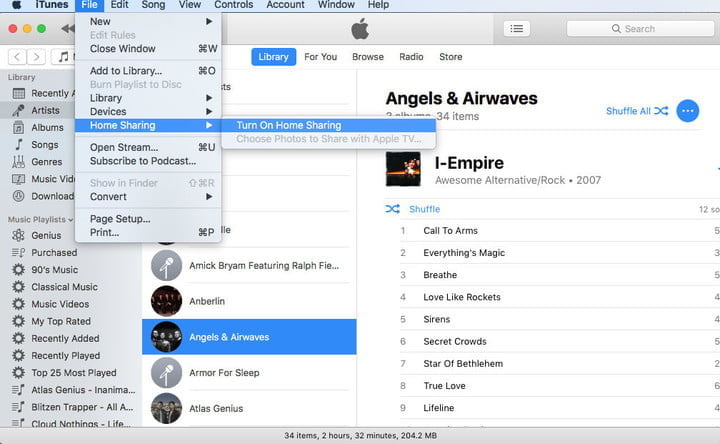
Turn on Home Sharing
Once enabling Home Sharing on all of your devices, everything should work fine. But, if not, then move on to the following tips.
Tip 2: Check Your Internet Connection
As we mentioned earlier, all of your devices must be connected to the same wireless network in order for iTunes Home Sharing to work. But, if they are, then the next thing you need to ensure is that none of your devices are connected to any type of internet interfering service like a VPN. If you are using a guest network, make sure that all your devices are on the same guest network.
Tip 3: Ensure that you Authorized iTunes for Use on Your Computer
Have you authorized iTunes for use on your computer? Not sure about it? Then, check it by following the below steps.
- On a Mac, run the Music app, Apple Books app, or Apple TV app.
- On a PC, run iTunes for Windows.
- Next, go to “Account” > “Authorizations”.
- Choose “Authorize This Computer”.
Also, keep in mind that you can authorize a maximum of five computers at any one time. If required, deauthorize a computer in order to add the one you need.
Tip 4: Update All of Your Software
It’s also important to ensure that all of your devices, as well as wireless routers, are up-to-date. The software always comes up with all the latest bug fixes and enhancements to ensure that things run seamlessly. To get the job done, follow the below steps:
- On Mac – go to the “Mac App Store”>” Updates” tab to check if you have any updates available.
- On PC – open Windows Update as well as Apple Software Update to check if there are any updates that need to be downloaded and install.
- iPhone or iPad – go to “Settings”>” General”>” Software Update” to check if there is the latest version of iOS available to download and install.
- Apple TV (4TH Gen) – go to “Settings”>” System”>” Software Updates”>” Update Software” to check.
- Apple TV (3rd Gen or earlier) – go to “Settings”>” System”>” Update Software” to check.
Tip 5: Restart Everything
Still, iTunes Home Sharing not working on Windows 10? Try to reboot your computer. In fact, you should try to reboot all of your devices if things don’t work as they should.
Restart your Mac, iDevices, Apple TV, and wireless router too. Many times, a simple reboot or restart works and so, give it a try to it before proceeding further.
Tip 6: Ensure that Bonjour Service is Working
Make sure that the Bonjour service is working. It is the protocol that Windows and Mac operating systems use to find services via the local area network. As it automatically works when you turn on your system, and that’s why the best thing to do is to turn your system off and turn it back on again.
Tip 7: Try to Turn off and On Home Sharing in iTunes
Another thing you can try is to turn off Home Sharing in iTunes and turn it back on after a while. To do so, follow the below steps:
- From the menu at the top of your computer screen or iTunes Window, go to “File”.
- Next, click “Home Sharing” and turn off it.
- After 20 to 30 seconds, turn Home Sharing back on.
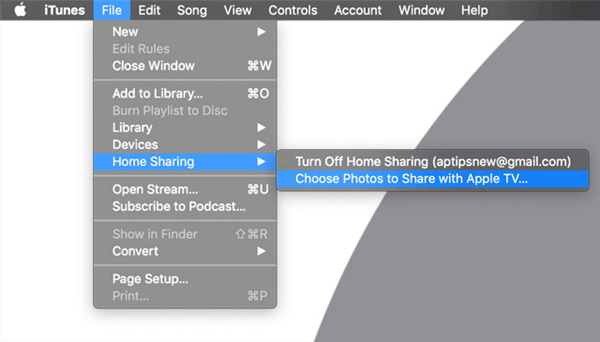
Turn off Home Sharing
Tip 8: Wake Your PC or Mac and Open iTunes
If your devices are asleep, then you will probably unable to use Home Sharing. Therefore, you have to ensure that iTunes and computer are awake. If you have already opened iTunes, then exit it and after a while, reopen it.
Are you using a Mac with an Apple TV? If so, then go to “System Preferences”>” Energy Saver”. Here, choose “Wake for Wi-Fi network access” option.
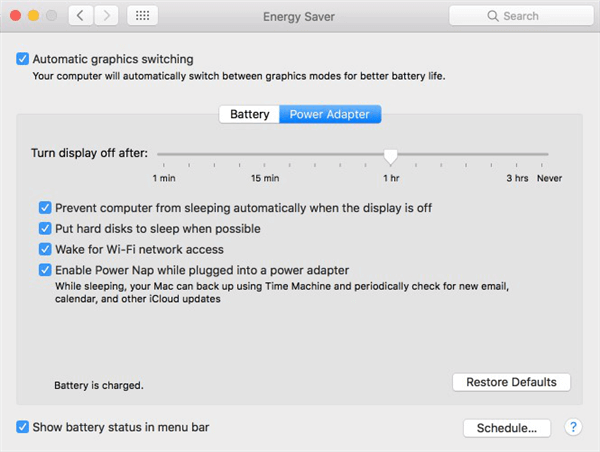
Wake Devices
Tip 9: Check Security Settings
If you’ve got some type of security setting in place, like a firewall, then this could be the culprit behind the problem you’re facing. Usually, this type of hindrance is related to firewall settings in your wireless router or third-party software.
In some rare cases, Mac users have disabled incoming connections through the firewall. You can ensure that by going to “System Preferences”>” Security & Privacy”>” Open the Firewall tab. You can, in turn, edit the settings to ensure that nothing is hindering your Home Sharing using “Firewall Options.
Part 3: iTunes Alternative to Share Files Any-Way
If you are still unable to turn on Home Sharing in iTunes and use it, then we recommend you to try the iTunes alternative – AnyTrans. With the help of it, you can share your iTunes content with the computer and iPhone/iPad in just one click.
There will be no data loss while using this software to make the transfer between iTunes and computer/iDevices. The best part is that there are no requirements, like iTunes Home Sharing for sharing files across iTunes, computers, and iOS devices.
Free Download * 100% Clean & Safe
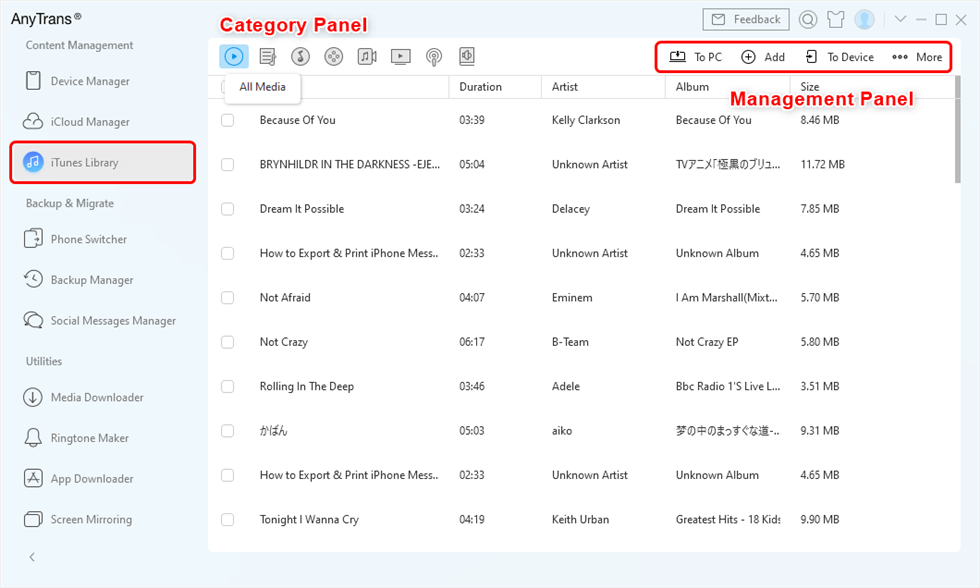
Manage iTunes Library with AnyTrans
Bonus Tip: How to Fix Apple TV Stuck on Home Sharing Screen
That’s all for how to fix iTunes home sharing not working. If you got the same problem when using Apple TV, here we recommend one efficient way to you. This tool is called AnyFix. As a complete and professional iOS system recovery & iTunes repair tool, AnyFix is committed to helping Apple & iTunes users to fix their issues. And you can check its main features as below:
- It can fix 200+ iTunes errors, including installation/download/update, connection/backup/restore, sync/CDB errors, etc.
- And it provides you with three repair modes to fix 130+ iOS/iPadOS/tvOS system problems, including Apple TV stuck on Home Sharing screen and other stuck issues, etc.
And now you can get the latest version of AnyFix and fix the issue as Apple TV is stuck on Home Sharing screen.
Free Download * 100% Clean & Safe
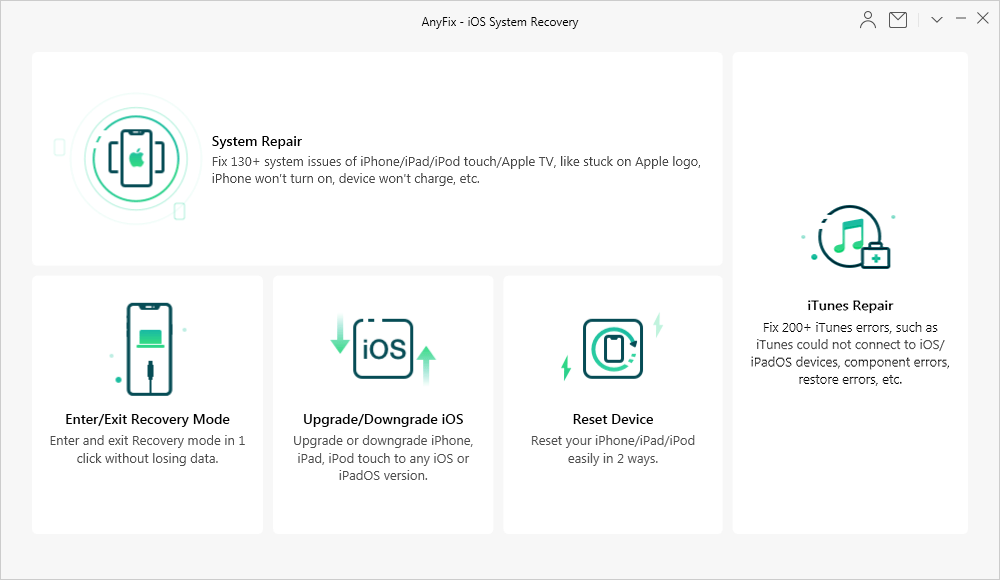
AnyFix – iOS System Recovery and iTunes Repair
The Bottom Line
That’s all on what to do when iTunes Home Sharing not working. Give a try to solutions mentioned here and you will probably get the issues fixed. What if not? Then, there is no need to worry as AnyTrans for iOS can help you to do the job that iTunes Home Sharing can’t do for you.
Product-related questions? Contact Our Support Team to Get Quick Solution >

