What is the Apple M1 Chip and What Does it Mean to you
Want to know what is Apple M1 chip and what can M1 Apple Silicon Macs do for you? Here are the answers. Besides, you can check Mac apps compatibility here and run iOS apps on M1 Mac easily.
Apple Product Issues & Tips
iPad Issues & Tips
iPod Issues & Tips
Mac Issues & Tips
In late 2020, Apple released its first Apple Silicon chip, which is designed for Mac. Since 2006, Apple has been used Intel chips on Mac. Now, M1 Macs with Apple Silicon chip are 13-inch MacBook Pro, 2020 MacBook Air, and Mac mini models. And Apple silicon starts to work with macOS Big Sur, which is the most advanced desktop operating system in the world and was released on the same Nov. 2020.
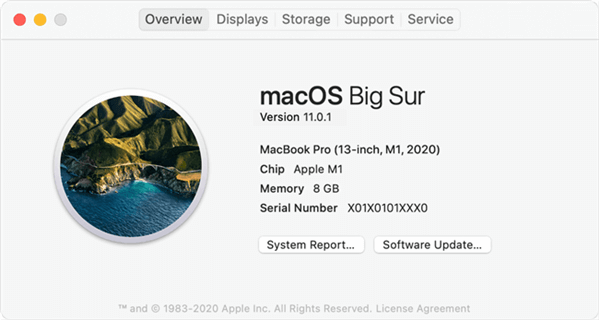
M1 Apple Silicon Mac is Running macOS Big Sur (macOS 11)
Apple Silicon represents that Apple integrates the entire Apple ecosystem with an Apple-designed chip paired with Apple-designed software. Then, what exactly Apple Silicon is and what does it mean to you? What’s more, M1 Apple Silicon Macs are published, then how can you check if the Mac apps are M1 compatibility and how to run iOS apps on M1 Macs? Keep reading the post and get to know the answers.
What Will Apple Silicon Do
As Apple says, “M1 is a giant leap in performance per watt”. Since Apple Silicon chip has features of high-performance, high-efficiency, and machine learning ability, it is a breakthrough for Apple and Apple users.
Apple Silicon Outshines Among Processors
Apple Silicon uses an integrated chip instead of the multiple chips in the past. So the operating system can access the same data without further processing. And therefore, M1 Apple Silicon Macs works faster and more power-efficient.
Macrumors says: M1 speed is up to 3.5x faster CPU performance, up to 6x faster GPU performance, and up to 15x faster machine learning capabilities compared to the Intel chips used in prior-generation machines. Besides, compared to the latest PC laptop chips, the M1 offers 2x faster CPU performance and does so using just 25 percent of the power. And its battery life is up to 2x longer than in prior-generation Macs.
Apple Silicon Breaks the Barrier Between Mac and iOS
What’s more, the Apple Silicon chip is an ARM-based architecture similar to the A-series chips that have been used on iPhone and iPad. The common architecture will across all Apple products and enables Mac, iPhone, iPad to use the same chip-based technologies to work. As a result, app developers can write and optimize their apps easier with the Apple Silicon chip and Apple users can run iOS apps on M1 Mac.
How to Check Apple M1 App Compatibility
M1 Mac is using a totally different Apple silicon chip to work. And Apple released a press in June, in the article “Apple announces Mac transition to Apple silicon”, Apple shows that they expect developers can get started updating their apps as soon as possible for M1 Apple silicon Mac.
Now, there are some Mac apps that are ready for M1 Mac. And for other Intel-designed mac apps, Apple gives the choice of Rosetta 2 translation layer. With Rosetta 2, apps designed for Intel machines will continue to run on M1 Macs with some limited performance compromises.
Then, how to check if your Mac apps are M1 ready for better using the Apple Silicon chip? To check M1 apps compatibility, the free iMobie M1 App Checker (Online) enables you to achieve that easily. You can check its main features below:
- Check if the apps on your Mac/iPhone are M1 compatible.
- Check the compatibility of the hot apps on the market.
- Run almost any iOS apps on M1 Mac by exporting .ipa files.
And here are some simple explanations for which apps are M1 compatibility:
Step 1. Open iMobie M1 App Checker.
Step 2. Click Check Mac Apps. Here are thousands of Mac apps listed, which will keep updating every day.
Step 3. Enter the app name and search it. Here are three possible statuses: Yes, full native Apple Silicon means that native support for both Apple Silicon Macs and Intel-based Macs. Yes, works via Rosetta 2 means it can run on M1 via Rosetta 2 with some limited performance compromises. No, not yet means it can not run on M1.
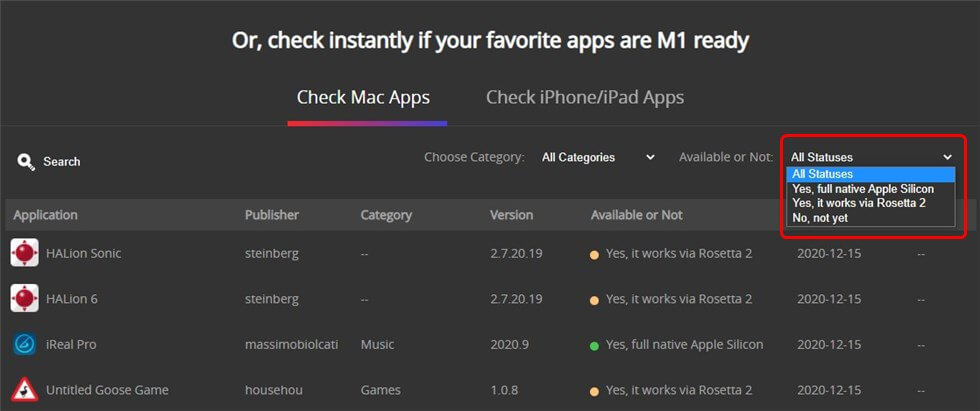
Check If Apps are M1 Ready Instantly
Besides, if you need to check the app compatibility on Mac in a batch, you can download iMobie M1 App Checker (Desktop) and follow the simple steps below:
Step 1. Launch iMobie M1 App Checker on your Mac > Go to Mac App tab > Click Start Scan button and it will check all the apps compatibility immediately.
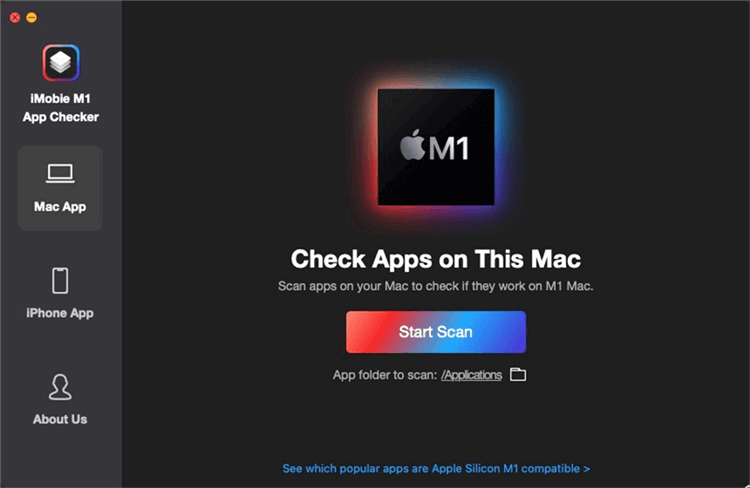
Scan All the Apps on your Mac
Step 2. Once the scanning finished, you will see the interface below – all the apps on your Mac will be noted with one status:
- Universal means the app can work both on Intel and M1.
- Apple Silicon means the app only works on M1.
- Intel 64 means the app can work with Rosetta 2 but may face some crashes.
- Intel 32/PowerPC means the apps cannot be downloaded from the M1 Mac App store.
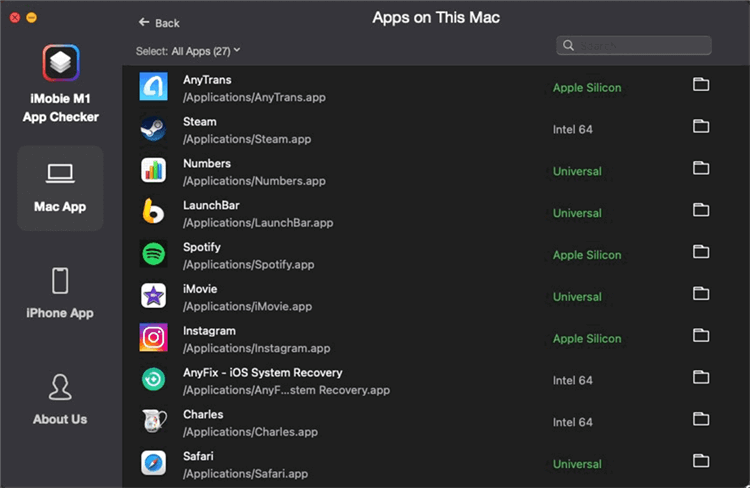
Different Status Shows that If Apps are M1 Ready
How to Run iPhone/iPad Apps On Mac
Yet, some iOS developers have been updating their apps to make them compatible with M1 Mac, and others are not available. Then how to check iPhone/iPad apps compatibility and run iOS apps on Mac? The free iMobie M1 App Checker (Online) also allows you to check if iPhone/iPad apps are M1 ready. Besides, you can run almost any iOS apps on Mac with this app checker.
1. Check if your Favorite Apps are M1 Ready
And here are two statues: Yes, go to download means that the app is compatible with M1 Mac and you can download and run it directly. Not yet, go to export .ipa means that the app is not compatible yet, but you can install ipa. and run successfully.
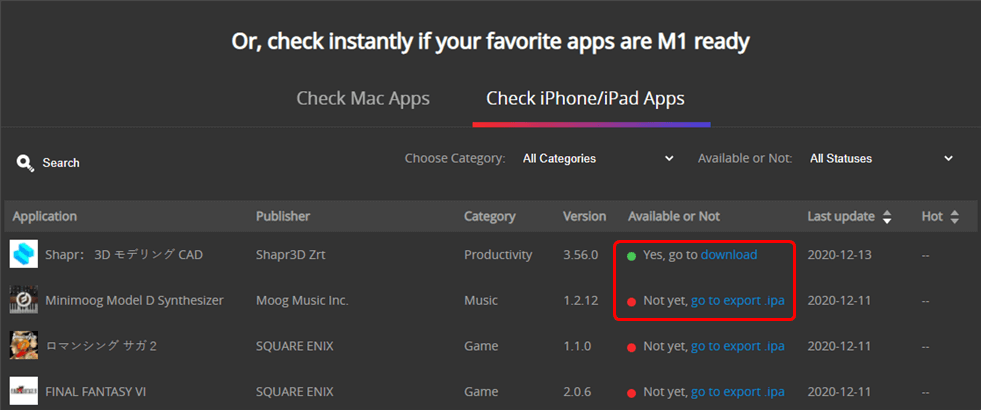
Check iPhone/iPad Apps
2. How to Run iOS Apps on Mac
If the app is available on Mac App Store, directly download and launch it. If not, go to export .ipa file with iMobie M1 App Checker, click it and you can run it successfully. Check the detailed steps below to export .ipa file and run iOS app:
Step 1. Free download iMobie M2 App Checker (Desktop) > Launch it on your M1 Mac > Go to iPhone App tab > Search the app you want to run on Mac (here we take YouTube as an example).
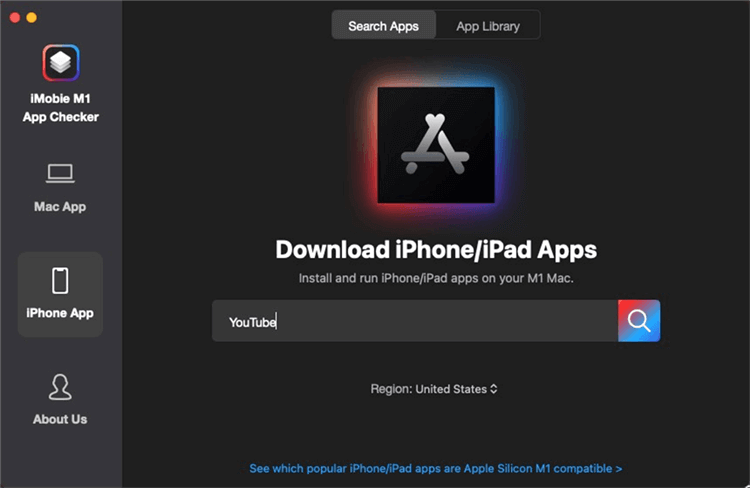
Search the App Under iMobie M1 App Checker (Desktop)
Step 2. Then all the Youtube results will be listed > Select the iOS app and click the Download icon to get the .ipa file > Sign into your Apple ID to continue.
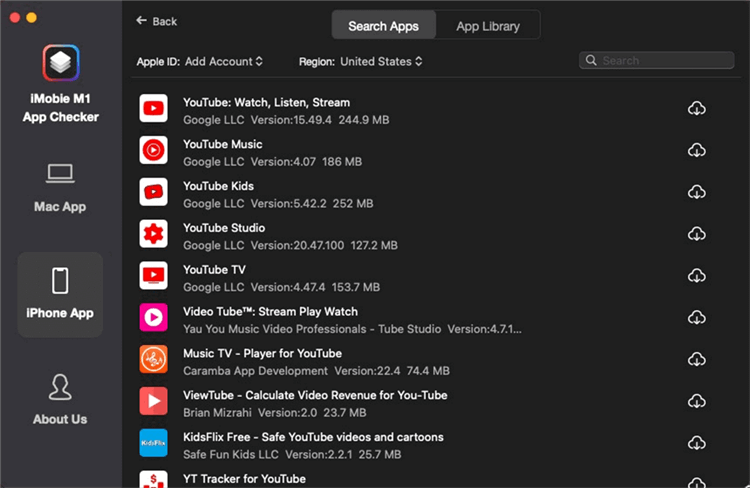
Download the YouTube Apps
Step 3. Then the downloaded app will be saved to App Library > Click the Transfer icon to export the .ipa file to your M1 Mac > Click the .ipa file and the YouTube will run on your M1 Mac immediately.
Some .ipa can not run on M1 Mac, because it has a desktop version already. For example, WhatsApp Desktop.
The Bottom Line
That’s all for the information about the Apple-designed chip – Apple Silicon. Now, you can try the newly M1 Apple Silicon Mac with the feature of high-performance and power-efficient. Also, you can run iOS apps on M1 Mac now. What’s more, if you want to check which Mac apps are M1 ready, iMobie M1 App Checker is free to you.
Product-related questions? Contact Our Support Team to Get Quick Solution >

