What Is iPod Disk Use Mode
iMobie Wiki – what is iPod disk use mode and how to make use of it? Read on this wiki page to find out what does iPod disk mode is made for.
iPod Tips & Tricks
Setting up an iPod for Disk use equals to render the device’s hard disk drive accessible to the computer it is connected to. The original iPod stores data (music files, pictures and data) on a hard disk. This hard disk is not automatically recognized by the computer as such, and therefore the user need to enable Disk to see it “mounted” as it does with any other external disk drive.
Enabling disk use on an iPod allows accessing the file system and hence copying to or from the device files for storage, backup or copy. Viewing the music files requires the display of hidden files.
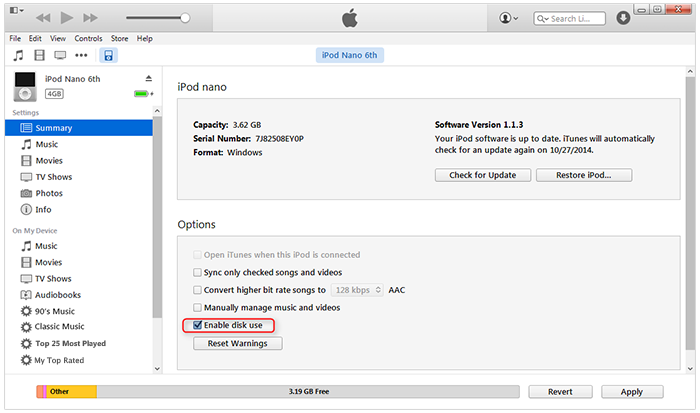
What Is iPod Disk Use Mode
iPod Disk Use Mode Manual Operations
Apple’s iTunes on its main screen displays the control that enables Disk use when an iPod is connected via the USB-30 pin connector. If this control is set to “ON” the iPod’s disk will be mounted on the host computer and the file system of the computer will access the former. As they will not show up automatically the display of “hidden files” must be further set on the computer to view the music files.
What iPod Disk Mode is Made for?
The iTunes library on your computer holds all the media (music, videos, podcasts, photos, etc.) you’ve encoded from your CD collection or purchased from the iTunes Store. With default settings, iTunes automatically copies the media in your library to your iPod. When you use your iPod as a hard disk, you can’t see the media iTunes copies to your iPod in the Finder or My Computer.
If you’ve erased the iTunes library on your computer, there’s no way to use the Finder or My Computer to copy the media from your iPod to reconstitute the library on your computer. One solution is to find a professional iPod music transfer software like AnyTrans. Start Taking A Tour >
Product-related questions? Contact Our Support Team to Get Quick Solution >

