5 Ways to Unlock Android Without Factory Reset
Forget the Android password and search for one way to unlock it but not factory resetting? Here we will show you how to unlock an Android phone password without a factory reset. All Android devices, like Samsung and Motorola, are supported.
Android Phone Issues & Tips
iMobie DroidKit – Easiest Way to Unlock Any Android Phone Password
Whenever you forget your password, including pin lock, pattern, fingerprint, or face recognition, you can free download iMobie DroidKit to 1-click unlock your Android device in minutes. It supports all Android devices, like Samsung, Motorola, LG, Xiaomi, and more.
Screen locks on Android phones truly help users protect vital data and files. However, some users might forget screen passwords or get a locked second-hand Android. In such situations, it’s urgent to unlock an Android phone password. Users may find that most methods to unlock the screen need to factory reset their Android, while there is important data on the phone without backup, and they don’t want to lose it. So the question is how to unlock Android phone PIN without factory reset. In this guide, we have collected the most practical methods to help you unlock your Samsung, Motorola, Huawei, Nokia, etc., without a factory reset. Check them now.

How to Unlock Android Phone Password without Factory Reset
How to Unlock Android Phone Password Without Factory Reset
When you forget the password of your Android device, such as Motorola, how do you unlock it without a factory reset? Luckily, if your Android phone is running on Android 7.1.1 or lower, you can try the Google Find My Device service to unlock your Android phone without losing data, as long as your device has logged into some Google account. However, this method requires you to remember your Google account credentials. Here is how to unlock your Android phone password without a factory reset.
Step 1. Go to Google Find My Device on your other Android device or computer > Sign in to your Google account > It will show all your Android devices that have signed in to this account > Choose the Android phone you want to unlock.
Step 2. Then you will see “Ring”, “Lock” and “Erase”. So select the Lock option.
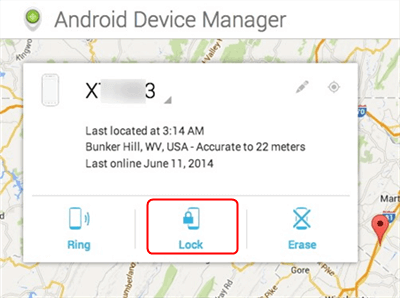
Select the Lock Option
Step 3. At the popping-up window, set your new password.
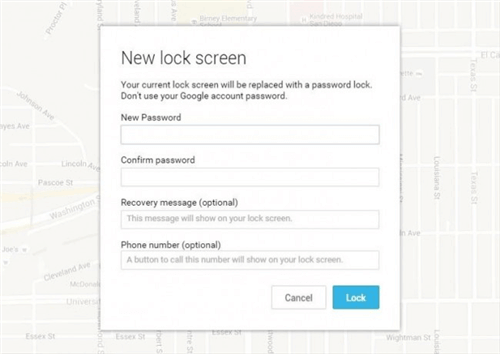
Set New Password and Confirm
Step 4. Go to your locked phone, and enter the password just set now. And you can unlock your Android phone.
Unlock Phone Without Factory Reset via Google Account
If your Android phone is running on Android 4.4 or lower, you can try to unlock a phone without a factory reset by Google account. This way supported all Android devices, like Samsung, Motorola, Huawei, etc. You can use the Forget Pattern feature to fix this issue via your Google account and password. But if you forget your password, you can choose another method mentioned in this article.
Step 1. After 5 failed unlock attempts on Android devices, it will pop up a message that says Try again in 30 seconds. While this message is showing, tap the Forgot Pattern button.
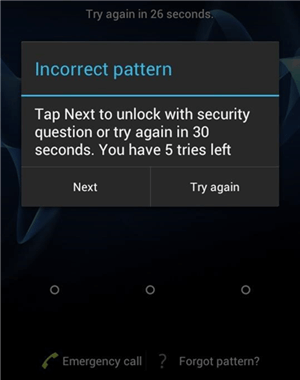
Tap Forgot Pattern Button
Step 2. Then, choose Enter Google account details.
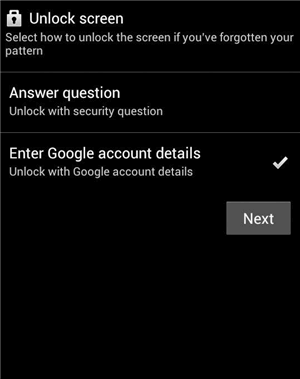
Choose Enter Google Account Details
Step 3. Enter your primary Gmail account and password.
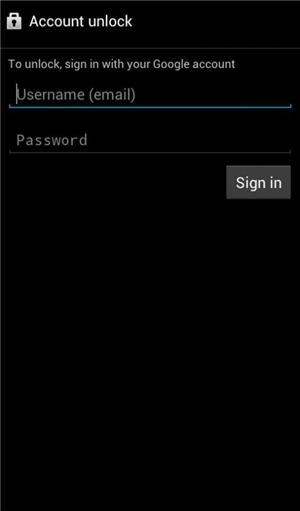
Sign in Google Account and Password
Step 4. Google will send you an email with the unlock pattern, or you can change it on the screen directly.
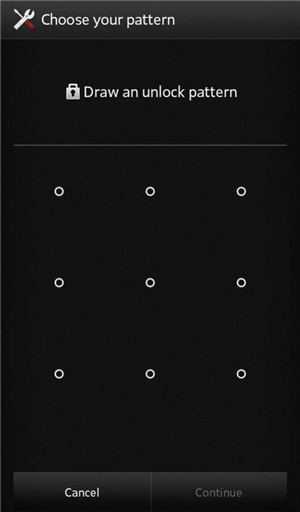
Change the Unlock Pattern
Unlock Android Phone Password without Factory Reset Using ADB
If you once enabled USB debugging on your Android phone, you can check this ADB way to unlock your Android phone without a password. However, this method is relatively time-consuming. What you need to do to unlock Android phone password without factory reset:
Step 1. Connect your Android phone to your computer
Step 2. Open a command prompt window in your ADB installation directory
Step 3. Type “adb shell rm /data /system /gesture.key”, then click Enter
Step 4. Reboot your phone, and the secure lock screen will be gone.
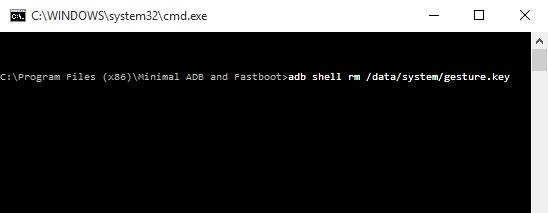
How to Unlock Android Phone Password without Factory Reset Using ADB
How to Unlock Samsung Phone Forgot Password without Factory Reset
If your locked Android phone is Samsung brand, you can directly try the Samsung service – Find My Mobile to fix it, as long as you have set up a Samsung account. If you have no Samsung account, this way does not work. All Samsung series are supported, like Samsung S21, Samsung A54, etc.
Steps to Unlock Samsung Phone Forgot Password without Factory Reset:
Step 1. Go to Samsung Find My Mobile Website on your computer, and sign in to your Samsung account.
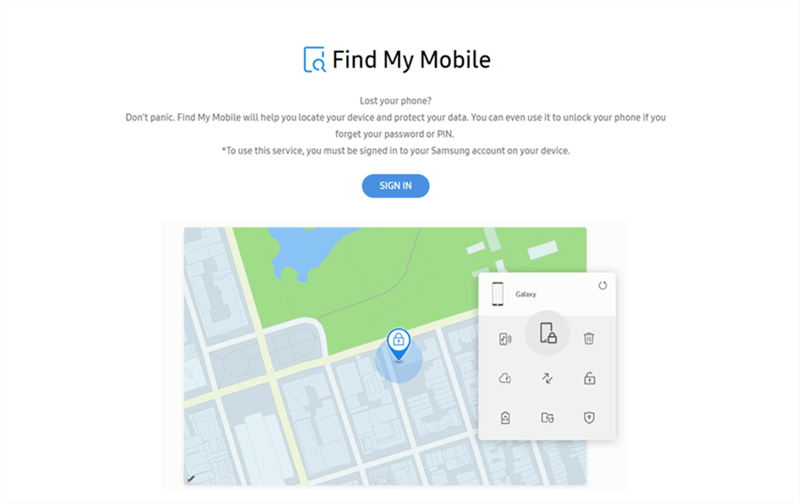
Sign in with Your Samsung Account
Step 2. Choose Lock my screen option in the left pane > Enter a new PIN in the first field, then click the Lock button.
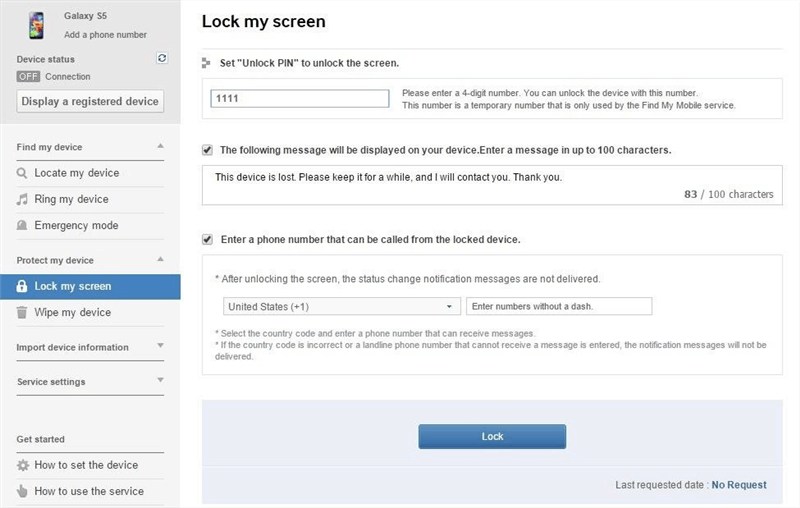
Set up the New PIN
Step 3. Within a minute or two, your lock screen password should be changed to the PIN you just entered. Then you can unlock Android phone PIN without factory reset.
Unlock Android Phone with iMobie DroidKit [Easy & Safe]
If you want to unlock an Android phone without a password, iMobie DroidKit – Android Phone Unlocker is here to help you. With wide compatibility, DroidKit supports 20,000+ Models of Android Phones and Tablets, including Samsung, Xiaomi, OPPO, etc. with Android version 5 and above. It can remove all types of screen locks, such as PINs, patterns, fingerprints, and so on. With the help of DroidKit, you can remove your screen lock with a few clicks.
Check how can this tool help you unlock your Android phone when forget your password in detail:
iMobie DroidKit – Android Phone Unlocker
- Finish the unlocking process within minutes.
- Remove screen locks without technical knowledge.
- The high success rate in unlocking phones without roots.
- User-friendly interface and easy steps for beginners.
Free Download100% Clean & Safe
Free Download100% Clean & Safe
Free Download * 100% Clean & Safe
Here’s how to unlock Android phone password from computer with this Android phone unlocker:
Step 1. Get the latest version of iMobie DroidKit for free on your computer. Launch the software and tap on Screen Unlocker.

Choose Unlock Screen Function
Step 2. Connect your device to the computer > Click Start.

Connect your Locked Phone
Tips: If you don’t want to lose your important data, you can back up the data first.
Step 3. When DroidKit prepares a configuration file for your device > Click Remove Now.

Click Remove Now Button
Step 4. Confirm your device brand > Tap on Next.

Confirm your Device Brand and Continue
Step 5. Follow the on-screen instructions to put your device into recovery mode and wipe cache partition on your phone.

Finish Settings on Samsung
Step 6. After that, DroidKit will start to unlock your locked phone till you see the Lock Screen Removal Completed page below.

Lock Screen Removal Completed
Bonus Tip: Manage Android Phone Data and Files Much More Easily
Users can apply Android devices in many ways in their daily lives, taking lovely photos, listening to favorite songs, and more. But with so much data saved on your Android phone, it would seem a headache how to manage them very well. In this bonus part, we sincerely recommend to you the most powerful Android manager – AnyDroid, to make your Android life much easier.
AnyDroid will organize and show all of your Android data in data types, so you can easily access them. Also, you can transfer files, like contacts, messages, photos, songs, or more, from Android to your PC/Mac or vice versa, from Android to another Android device, or even from iPhone/iPad/iPod touch to your Android.
Free Download * 100% Clean & Safe
Here are steps to transfer data from Android to Computers:
Step 1. Download and install AnyDroid on Your Computer.
Step 2. Connect Your Android Device to the Computer via a USB Cable or Wi-Fi.
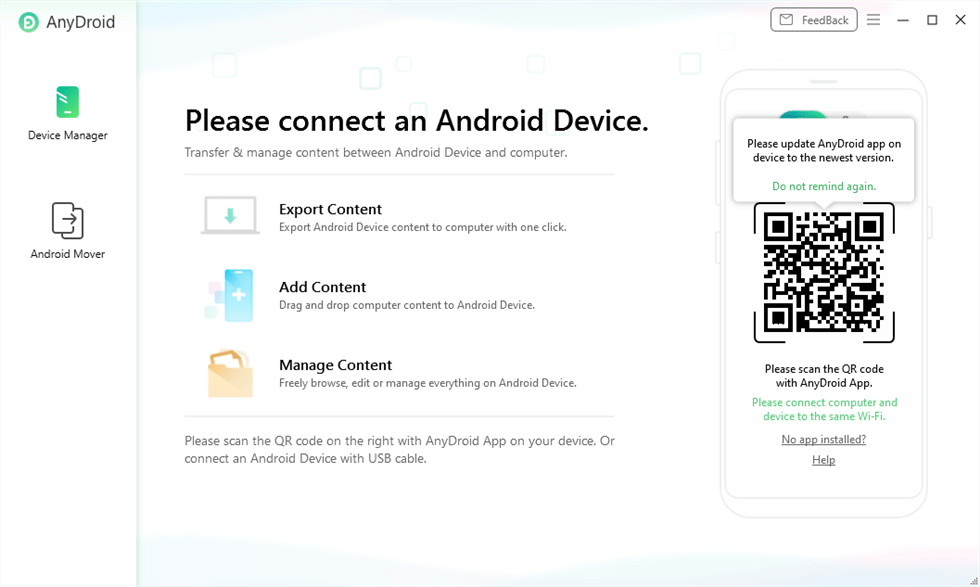
Connect Your Android Device to the Computer
Step 3. Choose the File you want to Transfer
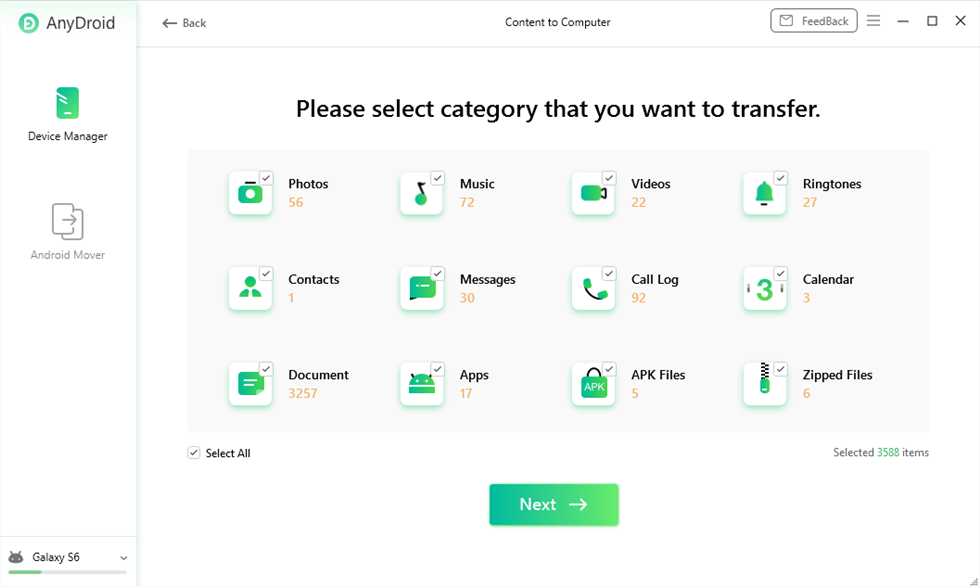
Choose File to Transfer
Step 4. Click to PC button, and start to Transfer Files.
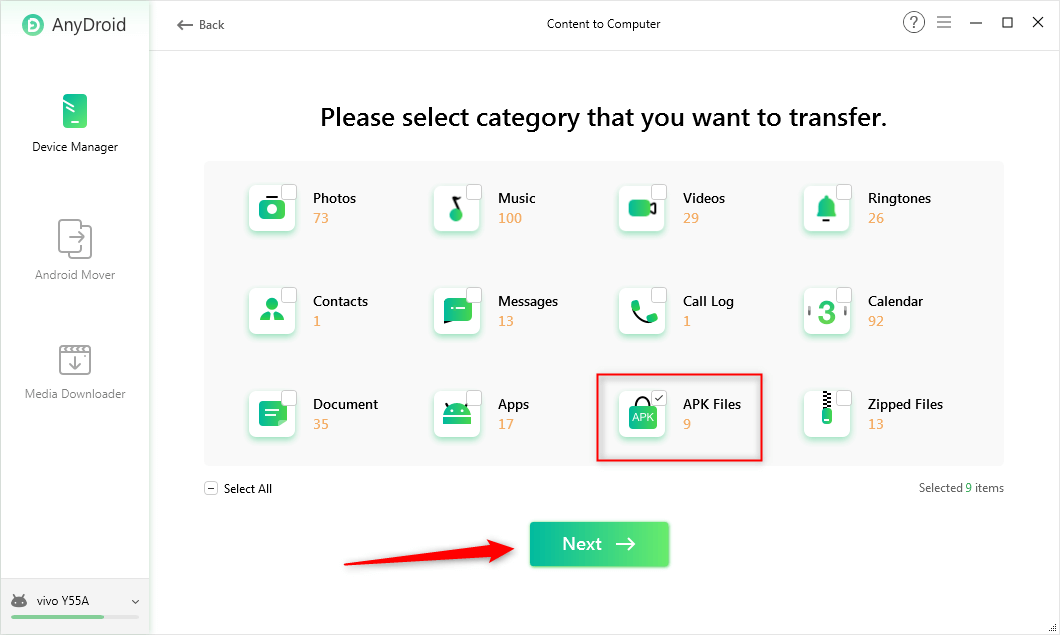
Transfer the Files
Step 5. Transfer Completed. You can view the files on your computer.
The Bottom Line
This article covered methods to unlock Android phone passwords without factory reset, including Google Find My Device, Google account, ADB, and Samsung Find My Mobile. We also provide a screen unlock tool–iMobie DroidKit, which stands out for its ease of use and high success rate. You can also use iMobie DroidKit to back up locked Android before factory reset. Download it for free now!
Free Download * 100% Clean & Safe
More Related Articles
Product-related questions? Contact Our Support Team to Get Quick Solution >


