Fix Text Messages from Unknown Sender Not Found on iPhone
If an unknown sender has sent you a text message and you cannot find the message in your Messages app, you have the unknown sender issue on your iPhone. The following guide should help you resolve the issue on your iPhone model. Read on to learn how.
iPhone Messages Tips & Tricks
View iPhone Messages
Transfer iPhone Messages
Fix iPhone Messages Problems
iPhone Group Messaging Tips
More iPhone Messages Tricks
Although more and more people are now turning towards apps like WhatsApp to send and receive instant messages, there’s still a large number of people who prefer to use the old-style text messages to communicate.
Sometimes it happens on an iPhone that you do not see the message that someone has sent to you. It just doesn’t appear in the Message app on your device and leaves you wondering where the message is. Or you lose the important text messages due to the accidental deletion, iOS upgrade failure or unexpected system crack. In this case, you must want to know how to recover the lost messages on iPhone urgently.
And as for the “unknown messages not found on iPhone” issue, the guide below will be helpful. It explains why the error occurs and what you can do to fix it.
Why the Text Messages Do Not Appear in Messages from Unknown Senders
Before you start to learn the methods to fix the messages not found issue on your iPhone, you may be interested in finding out what exactly is causing the issue. There are a few things responsible for it.
It could be that there’s a minor software glitch on your iPhone that is preventing the messages from appearing on your device. These software glitches can be easily fixed most of the time.
It could also be that there’s an incorrect configuration in your network settings and it’s causing for the messages not to appear on your iPhone. It can also be fixed right from your iPhone.
The most likely cause of the issue could be the filters feature that filters out the messages sent from people who are not in your contacts list. If the person trying to send you a message is not in your contacts list, they are an unknown sender and thus their messages will not be available in the standard inbox for the Messages app.
How to Fix Text Messages from Unknown Sender Not Found on iPhone
Now that you know why the unknown messages are not found on your iPhone, you may want to learn how to fix the unknown messages not found issue on your iPhone. The following methods should help you get rid of the issue on your device.
Method 1. Soft Refresh Your iPhone to Fix the Message Issue
If it’s a small software glitch causing the issue on your iPhone, you can resolve it by simply soft refreshing your device. It basically means you force reboot your device that freshens up your operating system but does no harm to the device. All of your personal information and other content will remain intact.
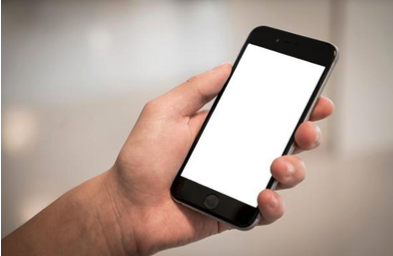
Soft Refresh Your iPhone
To soft refresh your iPhone, all you need to do is press and hold the Home and Sleep buttons together for about ten seconds. Let go of the buttons when you see the Apple logo on your device and your device will be soft reset.
You may now launch the Messages app to check if the messages from unknown senders are now available.
Method 2. Toggle the iMessage Option on Your iPhone
Text messages and iMessages are sent and received in the same Messages app and it’s worth toggling the iMessage feature to see if it has an impact on your unknown messages issue. In toggling, what you do is turn the feature off if it’s already on and then turn the feature back on after a few minutes.
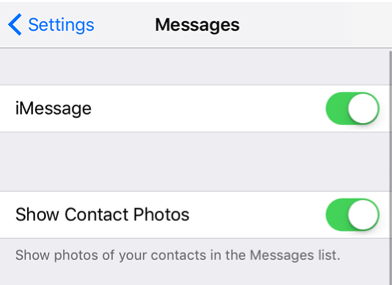
Turn off and on the iMessage Feature
In order to turn off iMessage on your iPhone, you need to launch the Settings app and head to Messages. You will see a toggle saying iMessage that you need to turn to the OFF position. Wait for about a minute and then turn the toggle back to the ON position.
See if this way will help you resolve the issue of unknown messages not found on your iPhone.
Method 3. Reset Network Settings to Fix Unknown Messages Issue
If there’s a network setting causing the issue, you may want to reset all the network settings on your iPhone to rectify the issue. iPhone gives you a simple option to reset all the settings at once and the following is how you do it on your device.
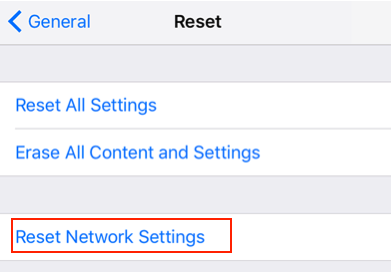
Reset Network Settings to the Defaults
On your iPhone, open the Settings app and tap on General followed by Reset. On the following screen, you will find an option saying Reset Network Settings. Tap on it and follow the on-screen instructions to reset network settings on your iPhone.
You may now launch the Messages app and see if you can find messages from unknown senders.
Method 4. Disable Messages Filter for Unknown Senders
If the filter that separates messages from known senders and unknown senders is turned on on your device, you may want to disable it so you can see all the messages sent by unknown senders to your iPhone. The filter can be disabled by following the steps.
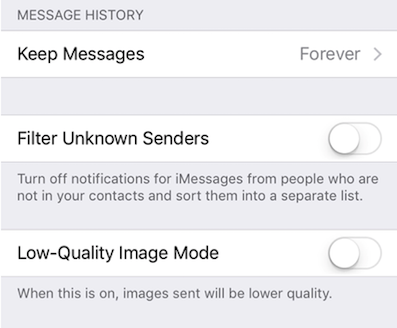
Disable Filtering of Unknown Senders on the iPhone
On your iPhone, open the Settings app and tap on Messages. Turn the toggle for Filter Unknown Senders to the OFF position and the filter will be turned off on your device.
Text messages from unknown senders should now be visible in the Message app on your iPhone.
The Bottom Line
If you are troubled by the issue of unknown messages not found on your iPhone, the above guide will help you sort out the issue and make those messages visible in the Messages app on your device. We hope this guide really helps you out.
Product-related questions? Contact Our Support Team to Get Quick Solution >

