How to Turn Off Encrypt iPhone Backup without Password?
If you can’t uncheck the Encrypt local backup checkbox in iTunes because you forgot the password, then read and follow this guide to learn about how to turn off encrypt iPhone backup with ease.
iTunes Backup & Transfer Tips
Transfer from iTunes
Transfer to iTunes
iTunes Backup Password Issues
AnyUnlock – Turn Off Encrypt iPhone Backup without Password
Free download AnyUnlock to turn off encrypt iPhone backup or recover encrypt iPhone backup password if you forgot the password.
Some users reported that they want to uncheck “Encrypt iPhone backup” in iTunes but they’ve forgotten their encryption backup password. Do you also encounter such an embarrassing situation? You may wonder that “How do I turn off encrypt iPhone backup in iTunes without password?” If you’re looking for the answer to this question, congratulations, you’ve come to the right page. We write this article to share with you 3 methods of turning off encryption on iPhone, and we also offer you a bonus tip to fix iTunes backup issues as well as other problems you may encounter. Let’s get started.
How to Remove Encrypt iPhone Backup without Password?
To turn off iTunes backup encryption, simply you should uncheck the Encrypted backup box in iTunes and input your password. What if you forgot the password? If you can’t remember it, Apple says there is no way to turn off Encrypt Backup if you lose or forget the password, but also gives you 2 options:
- You can remove encrypt iPhone backup by resetting your iPhone and making a new encrypted backup.
- You can restore from iCloud backup instead of from an encrypted iPhone backup if you have an iCloud backup.
You can take the following steps to remove encrypt iPhone backup without password by resetting all iPhone resetting.
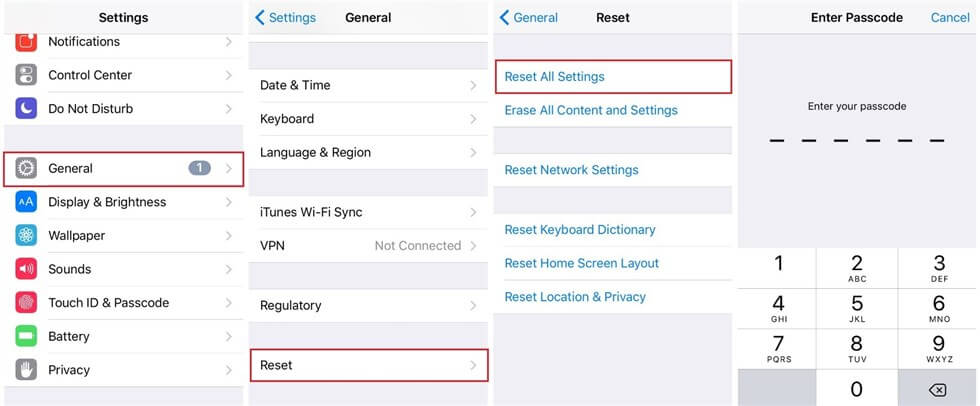
How to Reset All Settings on iPhone
1. Open the Settings app > tap on General > scroll down till you see Reset.
2. Tap Reset All Settings and enter your device passcode.
3. Connect your device to the Finder or iTunes again and create a new encrypted backup using the steps above.
- Resetting your iPhone settings won’t affect your user data, but it will reset settings like display brightness, Home screen layout, and wallpaper. It’ll also remove your encrypted backup password.
- Resetting your iPhone settings applies to iOS 11, and later versions. Therefore, if your device is not running under iOS 11 or later, you should update it to new iOS in advance.
How to Turn Off Encrypt iPhone Backup without Password?
Resetting all settings on iPhone won’t restore the previous encrypted iPhone backup but only helps you to remove encrypted iPhone backup without password. If you simply want to turn off encrypt iPhone backup but forgot its password, you can easily make it by using AnyUnlock – iPhone Password Unlocker. As a professional iOS device unlocking tool, it can help you to remove or recover the iTunes backup password. Free download AnyUnlock and check the detailed steps.
Free Download * 100% Clean & Safe
Step 1. Download and launch AnyUnlock on your computer > Click Remove iTunes Backup Encryption on the main interface > connect your device to the computer.
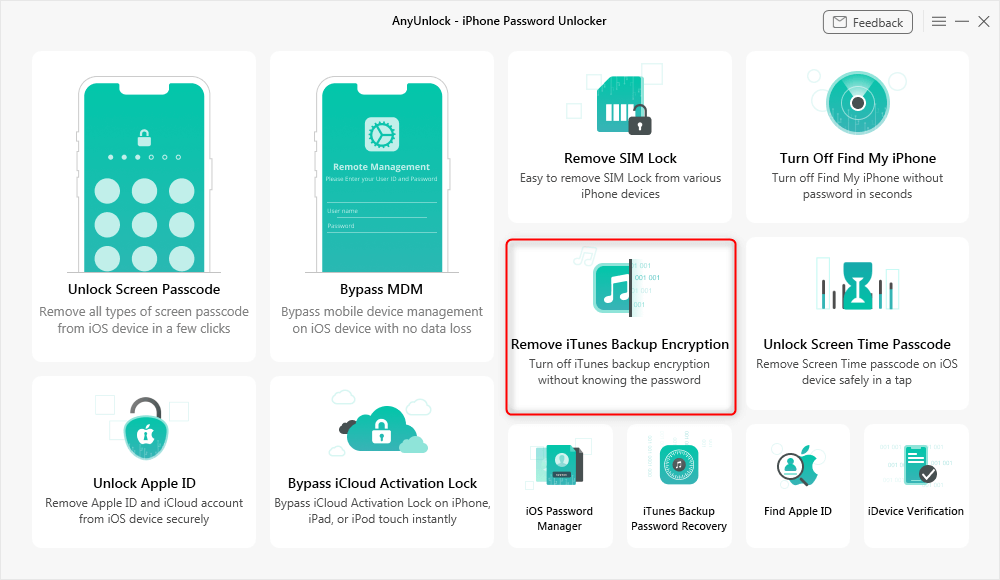
Click Remove iTunes Backup Encryption
Step 2. When AnyUnlock has detected your device, the device info will be displayed. Check and click “Remove Now” to continue. Please turn off “Find My iPhone” on your device if you have turned it on.
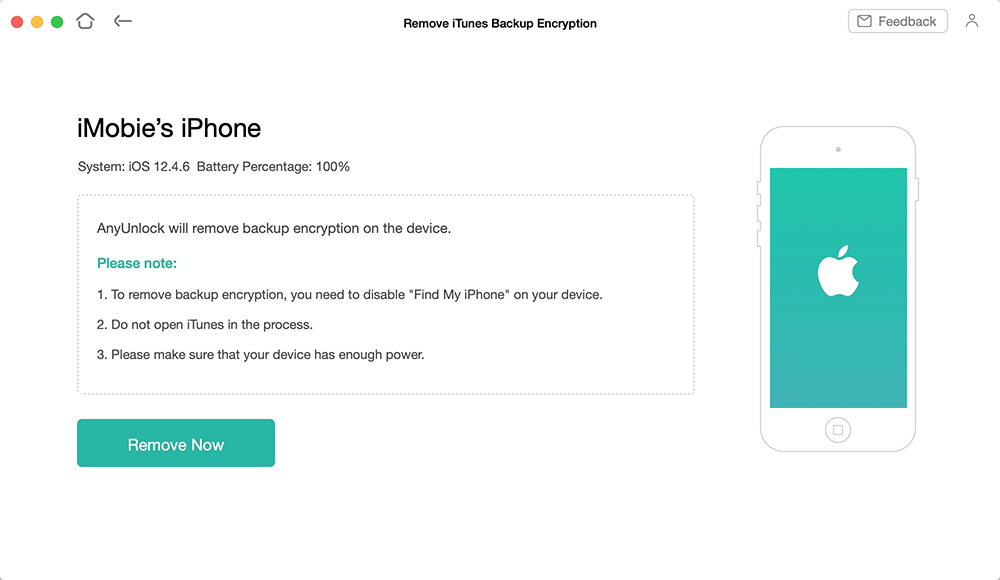
Check Device Info and Click Remove Now
Step 3. Wait with patience, the time the removing process takes depends on the complexity of your backup password.
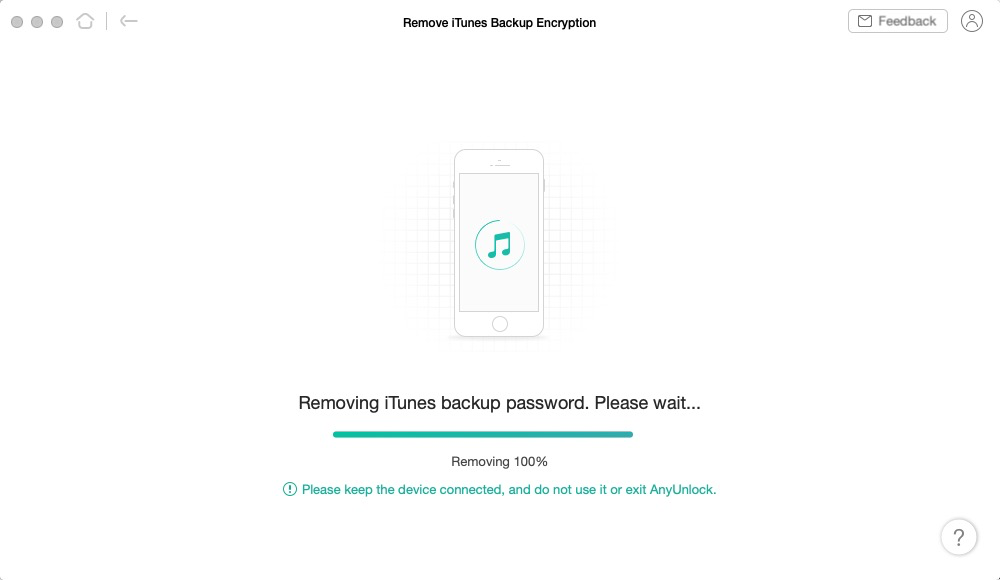
Wait Until the Unlocking Process is Finished
- When the backup password is removed, you can choose to establish a new backup iPhone without encryption.
- Downloading AnyUnlock, you can also use its “iTunes Backup Password Recovery” feature to recover iPhone backup encryption passwords with simple clicks.
How to Recover Encrypt iPhone Backup Password?
With the first method, you can turn off the option of “Encrypt local backup” by resetting all settings. However, the pity is that you cannot use the previous backup anymore. So, if you don’t know the password and want to find a way to uncheck the option, as well as keeping the backup data, then keep reading.
To recover a forgotten iTunes backup password, the direct way is to try all kinds of passwords one by one. You might have spent several hours on trying a dozen passwords, but your password may have thousands of combinations, it’s a huge task to try all combinations, especially when a password is complicated and long, such as including uppercase and lowercase letters, numbers, special symbols, and space, etc. More than anything, it’s not sure if you can find out the right one after a lot of effort.
However, some iTunes backup password recovery tools can help you make it. Professional iTunes backup unlocker tools make it possible, which can check thousands of passwords per second. So, it will save you more time to do this, and most of them guarantee a 100% recovery rate. Here in the following text, we will introduce you an iPhone backup unlocker – PhoneRescue for iOS, which has a wide range of features as below.
Free Download* 100% Clean & Safe
- Easy-to-use. This software offers a convenient and easy way to crack the iPhone backup password.
- High Success Rate. It has already helped many iOS users unlock forgotten iTunes backup password successfully.
- Besides, it not only help you unlock the locked iTunes backup but also makes it possible to preview the details in the backup (that iTunes & iCloud don’t support), as well as allows you to selectively extract data from iPhone backup to device or to computer.
Free download PhoneRescue for iOS and then follow steps below to find out your encrypted backup password. With the password, you can follow Method 1 to turn off Backup Encryption in iTunes with ease.
Step 1. Run PhoneRescue for iOS on your computer > Select Recover from iTunes Backup and click the arrow button at the right bottom.
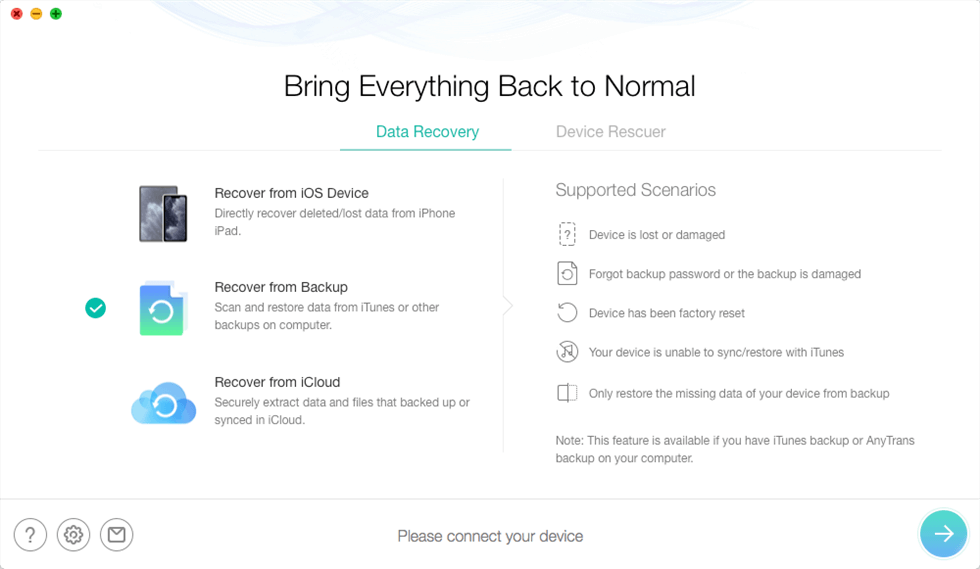
Select Recover from Backup
Step 2. Choose an encrypted iTunes backup and according to the prompts, then click on Forget Password.
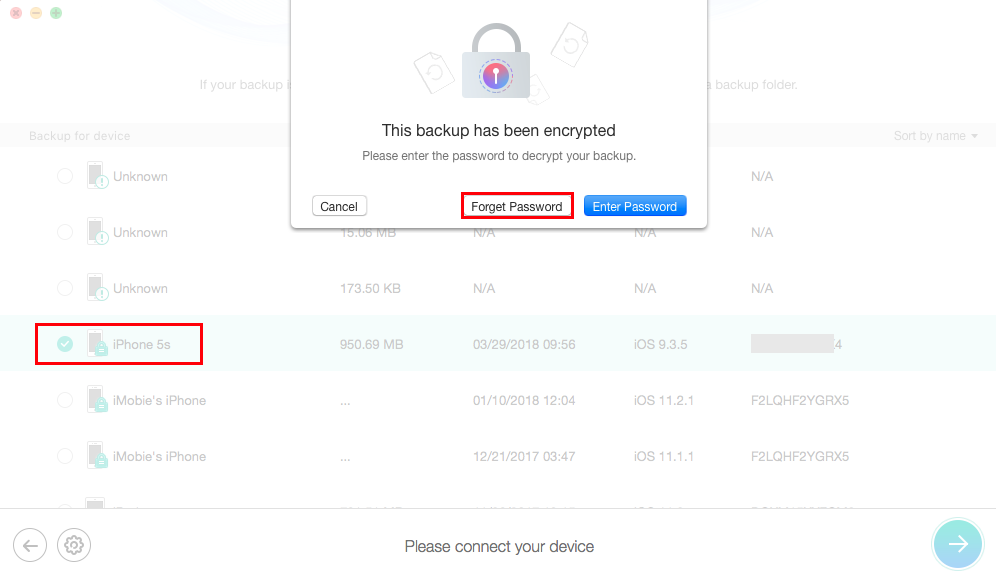
How to Turn Off iTunes Backup Encryption Without the Password – Step 2
Step 3. Finish the cracking settings and click on the Start button.
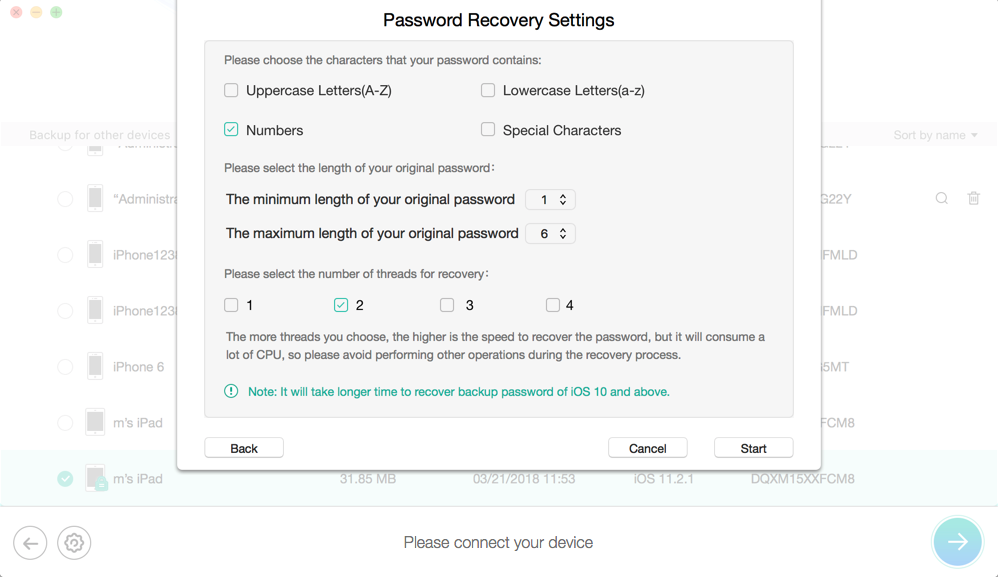
How to Turn Off iTunes Backup Encryption Without the Password – Step 2
Step 4. After the unlocking process completes, the screen will show your backup password. Then, you can follow Method 1 to turn off Backup Encryption in iTunes with ease.
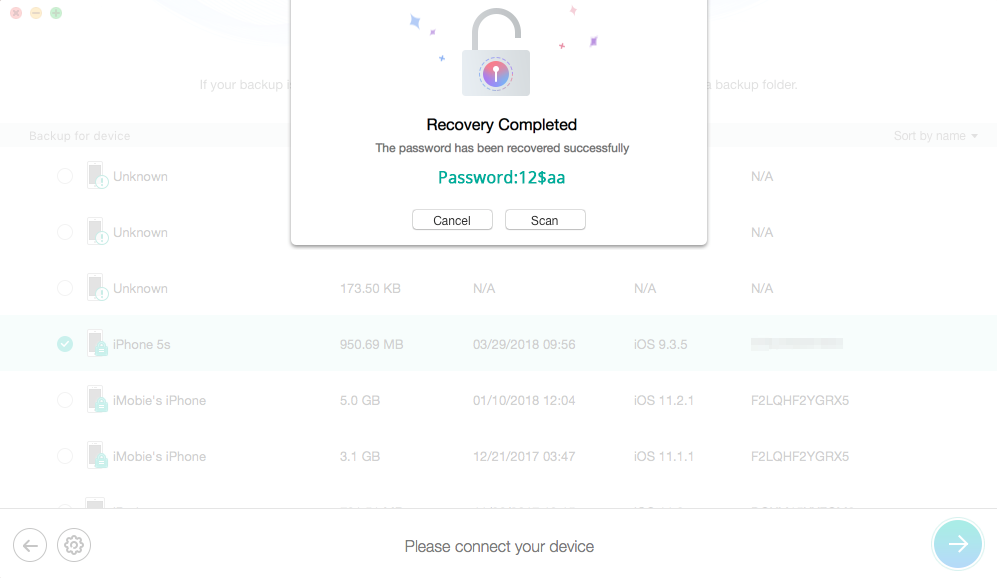
How to Turn Off iTunes Backup Encryption Without the Password – Step 3
Bonus Tip. How to Fix iTunes Cannot Back Up iPhone Error
With the above methods, you may have successfully turned off backup encryption in iTunes without password. Have you ever also meet the issue that you cannot back up the iPhone because an error occurred”? If so, don’t panic, as here we’d love to offer you a one-stop solution-AnyFix to fix this issue without hassles. Meanwhile, you can also fix 330+ iPhone/iPad/iPod touch/AppleTV and iTunes errors as easy as you ever want.
Just download AnyFix and install it on your computer, and then fix the error of iTunes backup with few taps.
Free Download * 100% Clean & Safe
Step 1. Launch AnyFix on your computer, click “iTunes Errors” on the right side of the main interface.
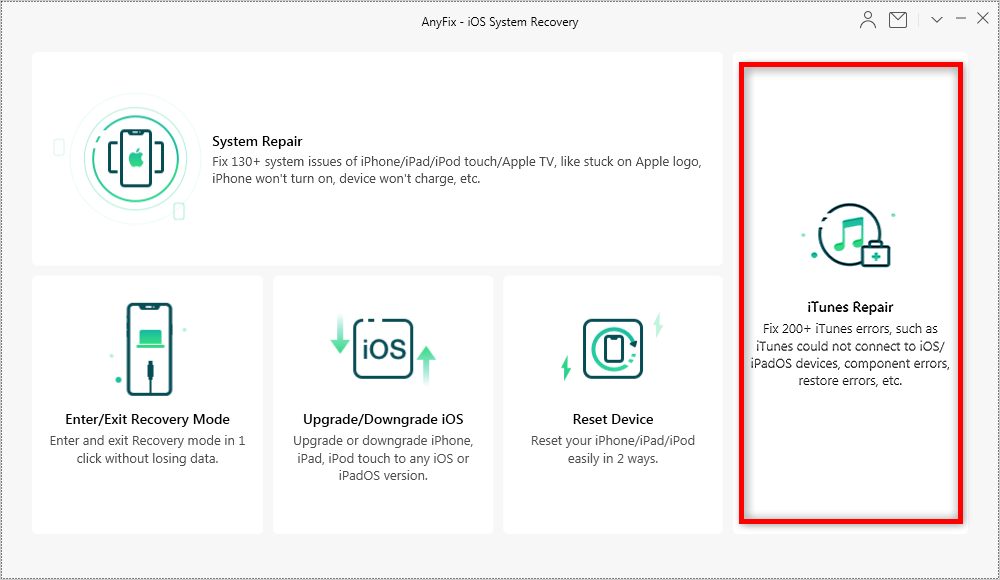
Fix iTunes error with AnyFix – Step 1
Step 2. Select “iTunes Connection/Backup/Restore Errors”, click the “Fix Now” button to fix your problem immediately.
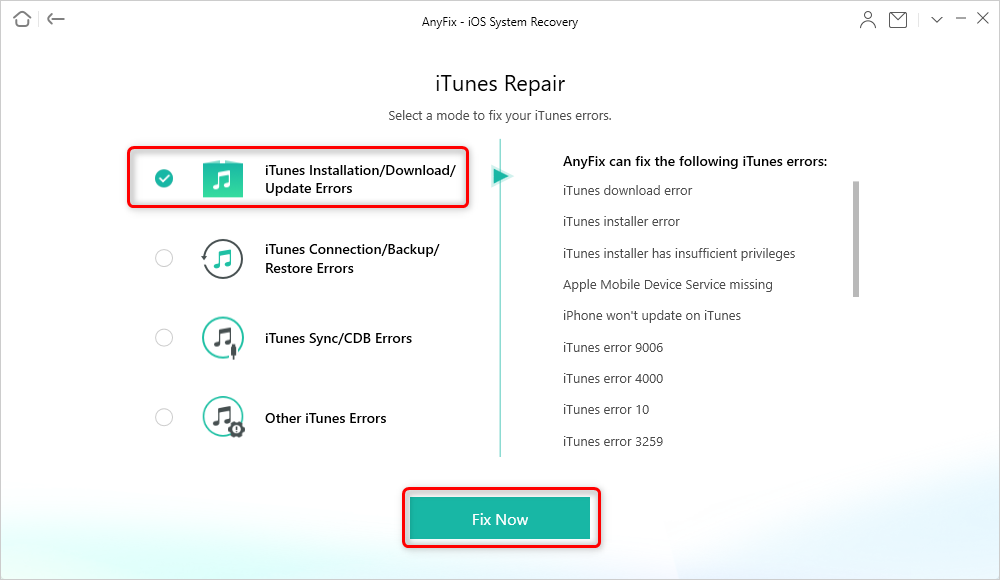
Fix iTunes error with AnyFix – Step 2
The Bottom Line
That’s all for how to turn off backup encryption in iTunes without the password, hope this guide can bring you convenience on unchecking encrypt iPhone iPad backup. In addition, you can also get a one-stop solution to fix 330+ iPhone/iPad/iPod touch/AppleTV and iTunes errors in few clicks. If you have other solutions, welcome to share with us in the comment section. What’s more, if you got interested in AnyUnlock, download it and have a try!
Free Download * 100% Clean & Safe
More Related Articles
Product-related questions? Contact Our Support Team to Get Quick Solution >

