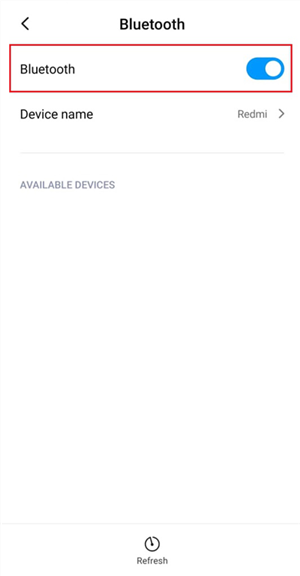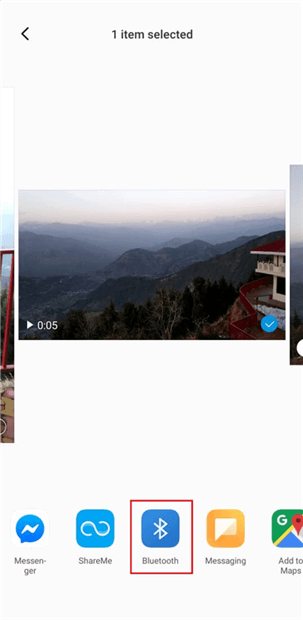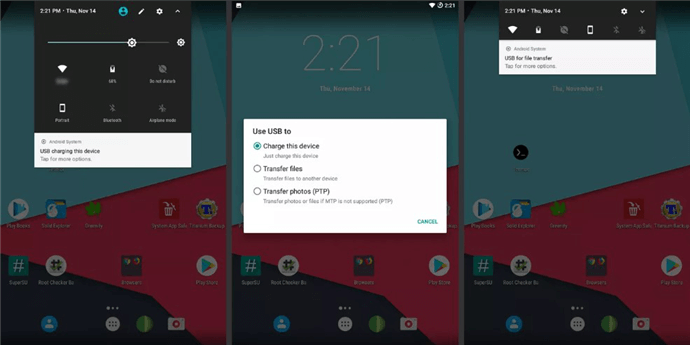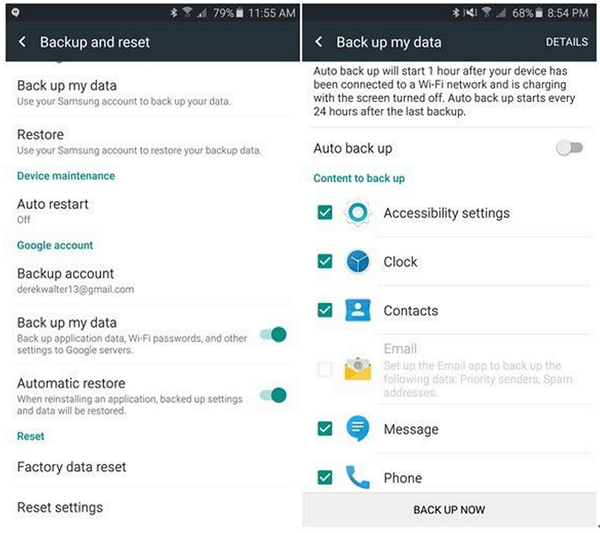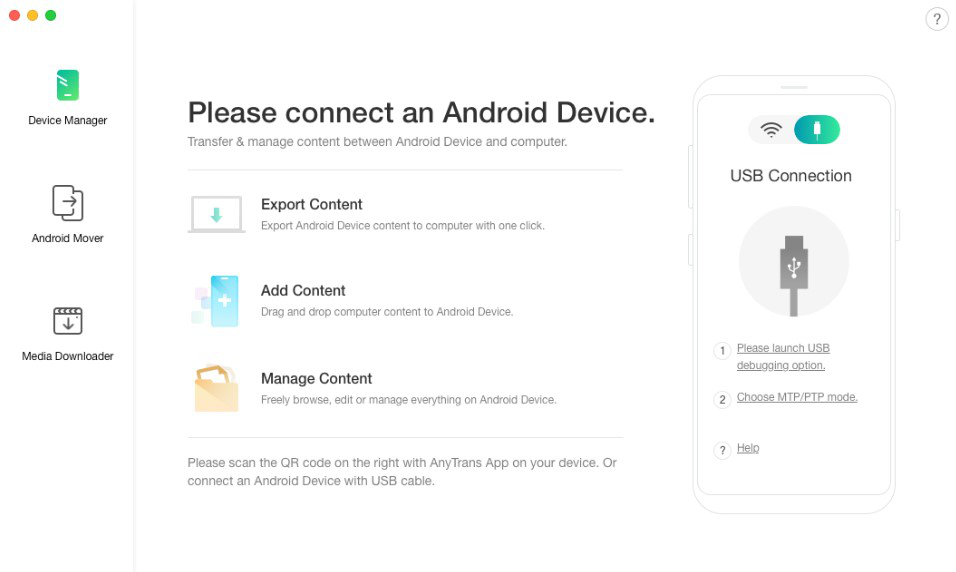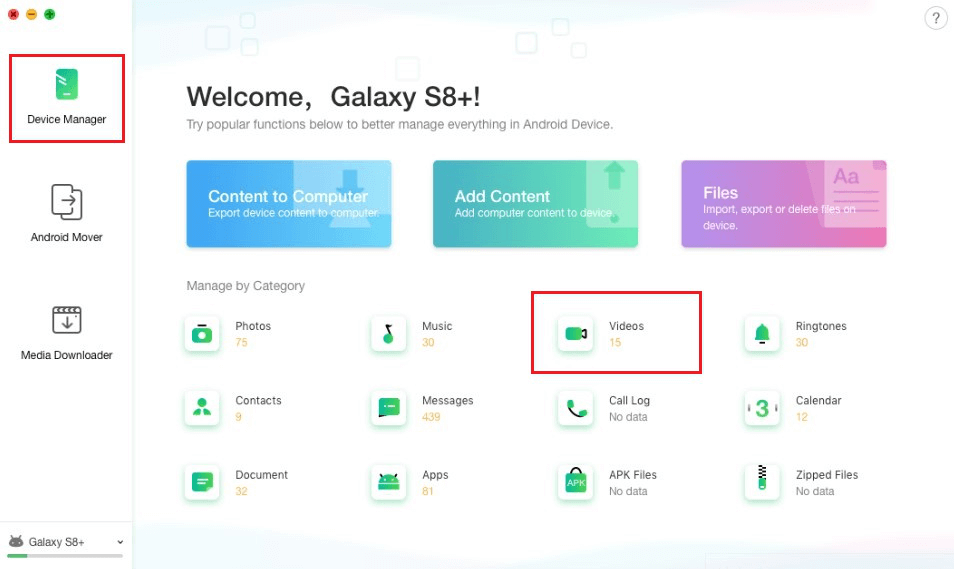How to Transfer Videos from Android to Android
Looking for a way to transfer videos from Android to Android? Read the guide below and learn how to transfer videos from Android to Android in four different ways.
Android to Android Transfer Tips
Transferring data from Android to Android isn’t much challenging as in iOS. Android is a free and open platform and thereby, you don’t encounter any troublesome barriers when you need to transfer data. With many options and methods available, we very well understand that choosing the efficient one to transfer videos from Android to Android is a difficult task. So, to help you, we have come up with 4 ways that can help you transfer your videos from Android to Android efficiently and easily. Keep reading and choose the one you like.
Part 1: Transfer Videos from Android to Android with Bluetooth
Every Android device comes with a Bluetooth feature that helps to connect two devices wirelessly for data sharing. Even though it has been old, it is an efficient way to transfer data between two devices. Not to mention, the feature is now updated with better connectivity options to make the data sharing quicker and thus, it is yet widely used.
With Bluetooth, you can transfer data such as photos, music files, and more in addition to videos from Android to Android. To make the transfer possible, both of your Android devices must be in close proximity during the process.
Below is how to use Bluetooth for transferring videos from Android to Android:
Step 1: To begin with, turn Bluetooth on both of your Android devices. For that, go to “Settings”>” Bluetooth” and turn it on.
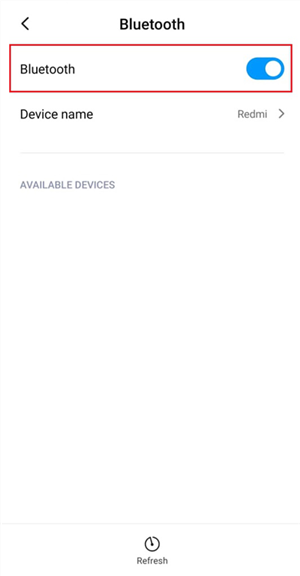
Turn on Bluetooth on Android
Step 2: Next, you need to put your receiver device in the “Discover Mode”. And the sender device will detect its presence and will notify to make a connection.
Step 3: Once both of your devices are connected wirelessly, you are all set to transfer videos from one device to another.
Step 4: Locate the video on your sender device which you want to transfer. Then, you need to click on “Share”>” Bluetooth” and choose the receiving device and that’s all.
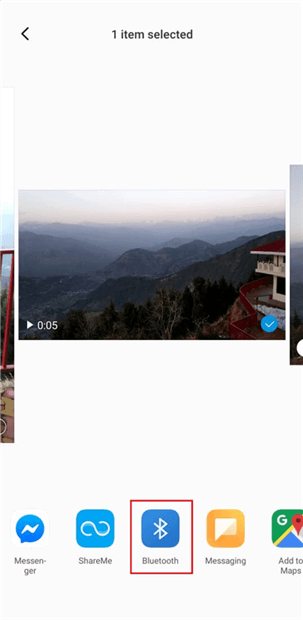
Share Videos with Bluetooth
Part 2: Manually Transfer Android Videos to Android with Computer
You can also take advantage of your computer to transfer videos from one Android device to another manually. To make the transfer possible, all you need to do is to connect both of your devices to the computer and access the storage of your devices through your computer.
Below is how to transfer videos from Android to Android using the computer:
Step 1: To begin with the transfer, connect both of your Android devices to your computer with the help of 2 USB cables. On your Android devices, click “Charging this device via USB” alert. Select “File Transfer” under the “Use USB for” option.
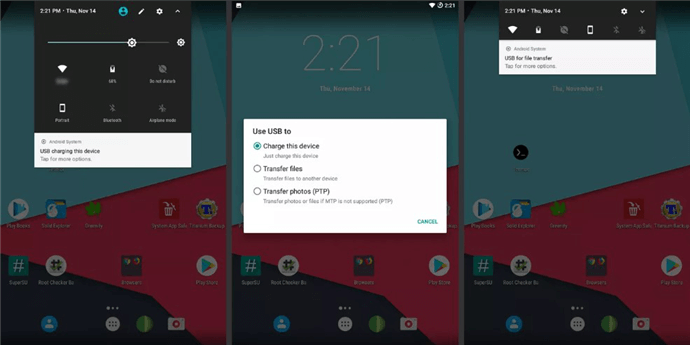
Connect Android Phones to Your Computer
Step 2: Once the computer detects both of your devices, open “My Computer”. Here, you will find both your Android devices are detected by the computer as “Portable Device”.
Step 3: Now, access the storage of both devices. And go to the “Video” folder of both Android devices. Then, choose the videos that you would like to transfer to another device.
Simply, drag and drop the selected videos on the “Video” folder of another device. Or you can simply copy the videos from the source device and then, simply paste it to the destination device.
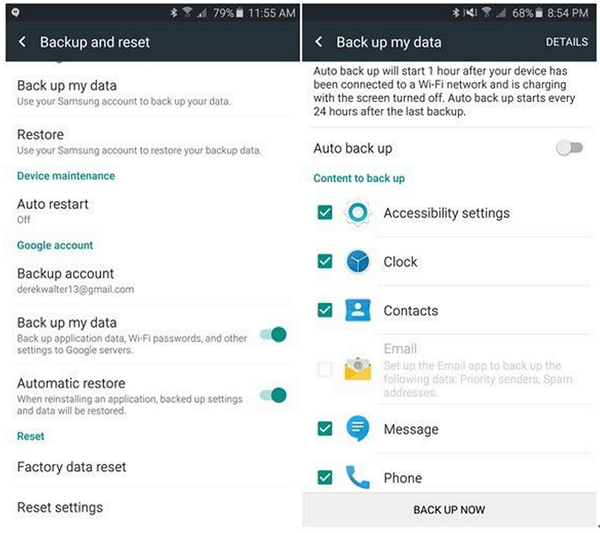
Transfer Android Videos to Android with Google Backup
Part 3: Transfer Android Videos to Android with Google Backup
If you would like to transfer videos effortlessly and quickly, then Google Backup comes quite in handy. Google yet has several ways to help you get your data from one Android device to another through Google backup.
Below is how to use Google backup for transferring videos from Android to Android:
Step 1: To start with the process, log-in to the Android device using your Google account.
Step 2: Go to the “Settings” and look for “Backup and Reset” mode. Ensure that the “backup data” option and “Automatic restore” option are both enabled on your Google account.
Step 3: Not to mention, Google will remember the password, so you don’t need to enter every time you sign-in. After that, Google sync quite well with Android devices.
Part 4: Transfer Videos from Android to Android with AnyDroid
Want a one-click way to transfer videos from Android to Android? We recommend you giving AnyDroid a try. This professional Android data manager makes transferring videos from one Android device to another much quicker and easier. In addition to videos, it even supports transferring other file types such as photos, contacts, messages, music and a lot more.
The best thing about AnyDroid is that you can transfer videos selectively from Android to Android. Moreover, you can even use it to transfer content between computer and Android, and between iPhone to Android. Free download AnyDroid on your computer and then follow the below steps to learn how to use it to transfer data like videos from Android to Android.
Step 1: Run AnyDroid and connect both of your Android devices to the computer using digital cables. Once the software detects both your devices, you will enter the main interface.
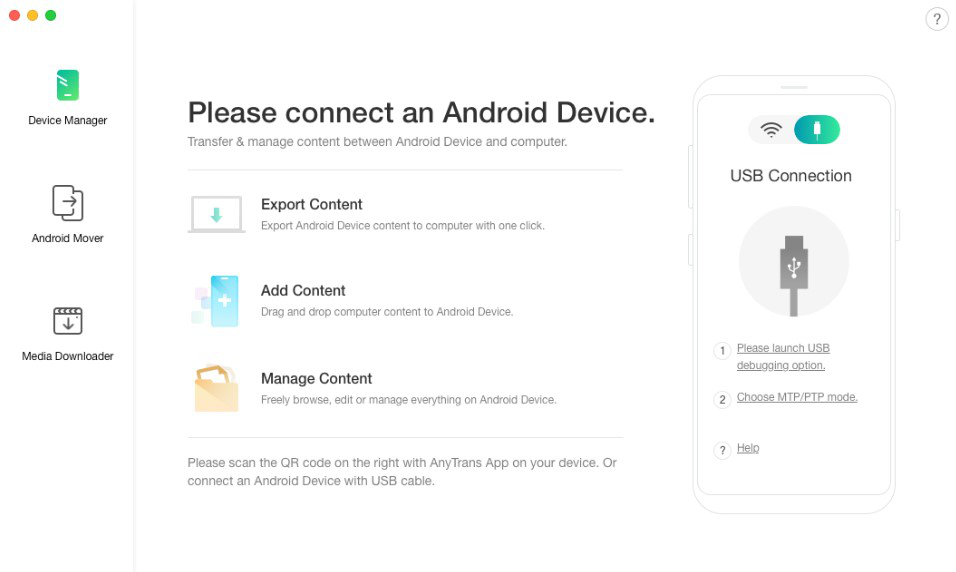
Open AnyDroid and Connect Your Android to it
Step 2: Click “Device Manager”. Here, select the “Videos” option and then select the desired videos that you would like to transfer from Android to Android.
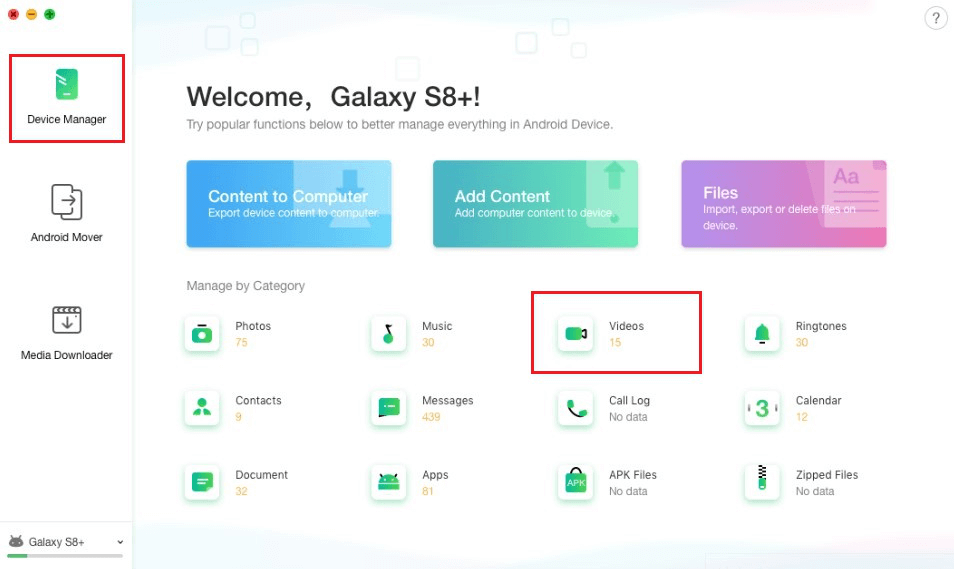
Click Videos Category to Start Manage
Step 3: Finally, click the “To Device” button to transfer the selected videos from one device to another. Wait for a while until the transfer completes.

Choose the Videos You Want to Another Device
The Bottom Line
That’s how to transfer videos from Android to Android. As you can now see that there are several ways to make the transfer from one Android to another possible. However, AnyDroid is the only that helps to transfer every file type, be it a video, photo, or music from Android to Android and between Android and Computer as well. What’s more? It is all-in-one Android data management software that can even help you manage your Android data such as deleting unwanted files and apps.

Joy Taylor


Member of iMobie team as well as an Apple fan, love to help more users solve various types of iOS & Android related issues.
Screenify
AnyEnhancer
FocuSee
Vozard
AnyMiro
AnyMirror