How to Download Text Messages from Samsung Phone to Computer
Wondering how to download text messages from Samsung? Follow this guide and get 5 easy methods to transfer text messages from Samsung to computer without hassle, including all Samsung phones, like Samsung Galaxy S21, S20, S10, etc.
Samsung Tips & Issue Fixes
- Copy Samsung Videos to iPhone
- Copy Samsung Messages to Computer
- Copy Samsung Photos to Mac/PC
- Copy Samsung Photos to Flash Drive
- Backup Samsung to Computer
- Move iPhone Photos to Samsung
- Samsung Smart Switch Alternative
- Unlock Samsung without Password
- Fix Samsung Tablet Frozen
- Fix Samsung Not Charging
- Fix Samsung Black Screen
- Fix Samsung Won’t Turn On
- Common Samsung Phone Issues
DroidKit – 1-Click Download Text Messages from Samsung Phone to Computer
Free download DroidKit to transfer text messages from Samsung to computer in 1 click. No technical skills are required. Transfer thousands of messages in 3 minutes. Support all Samsung phones, like Galaxy S23, S22, S21, S20, etc.
I switched from Samsung Galaxy S8 to a new Samsung S21. And now I want to sell my old Samsung phone, but I have a lot of SMS stored on it…… Maybe I can move them to my computer. So, how do I download text messages from my Samsung phone to my computer? Any ideas? Thanks!
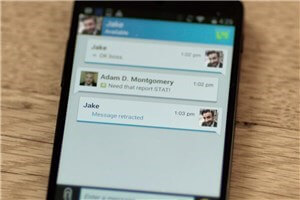
How to Export Text Messages from Samsung
Some text messages contain sweet words and carry good memories that you may never want to lose. However, it’s quite common to lose data like text messages on Samsung phones. So, it’s quite necessary to make Samsung messages backup. Then how can I send text messages from my Samsung to my computer?
Here in this guide, we have collected all the possible methods to download text messages from Samsung phone to computer. These methods can be applied to all Samsung models, including the latest Samsung Galaxy series. You can let Samsung backup text messages to pc with ease. Now let’s learn how to download text messages from Samsung with these easy methods.
Further Reading: How to Retrieve Deleted Text Messages from Android >
Download Text Messages from Samsung Phone to Computer in 1 Click
To avoid data loss, you must hope there is an easy way to export Samsung messages to a safe place like your computer. Especially when you have a lot of messages on your old Samsung phone that need to be backed up to computer. So, here comes DroidKit – a Complete Android Solution, which can help you manage your data on your Samsung or other Android phone. With this software, you can perform several operations including data transfer from your Samsung phone to computer with minimal stress.
- 1-click to transfer data safely from Android to Mac/PC with ease. No data loss or leakage.
- Transfer all kinds of data, such as text messages, contacts, media files, apps, and documents from your Samsung device to your computer. It can transfer 1500 + messages in just 3 minutes.
- Moreover, you can transfer any data, including WhatsApp from iPhone/Android to Android, or from Android to computer.
- In addition to data transfer, DroidKit has more comprehensive functions such as unlocking screen locks, repairing the system, and bypassing FPR.
Free get DroidKit and follow the guide below to see how to download text messages from Samsung:
Free Download * 100% Clean & Safe
Step 1. Free download the latest version of DroidKit and launch it on your computer > Launch it and select Data Manager mode.

Choose the Device Manager
Step 2. Connect your Samsung phone to computer > Tap on the Export Content option. You can see all the types of data that you can save from your Samsung phone to your computer, including messages.

Choose Export Content
Step 3. Now you can preview and choose the messages that you want to transfer to your computer.

Choose Data You Want to Transfer
Step 4. Just wait for a moment, when the transferring process is completed you will see the interface below.

Data Transferred Successfully
Transfer Text Messages from Samsung to Computer in 3 Steps
How do I export an entire text conversation on Samsung? AnyDroid – Android Data Manager is one of your best choices to transfer and back up Samsung messages on pc. Also, it can help you browse and export contacts to the computer for secure backup, transfer call logs between Android phones, manage calendar events conveniently, etc.
Whether you want to move all or just certain important messages, it’s all in 3 steps. Here are some highlights on transferring text messages from Android to computer. Have a look at them:
AnyDroid – Samsung Messages to Computer
- Supports batch save Samsung text messages to computer.
- Messages will be saved in readable formats of TXT, PDF, or HTML.
- Also transfer Samsung photos, videos, contacts, etc. to computer.
- 100% security, no data loss or privacy leakage.
Free Download100% Clean & Safe
Free Download100% Clean & Safe
Free Download * 100% Clean & Safe
Step 1. Download AnyDroid on your PC or Mac > Connect your Samsung phone to the computer via USB cables or Wi-Fi. You can download AnyDroid app on your Android to connect your phone to your computer via Wi-Fi.
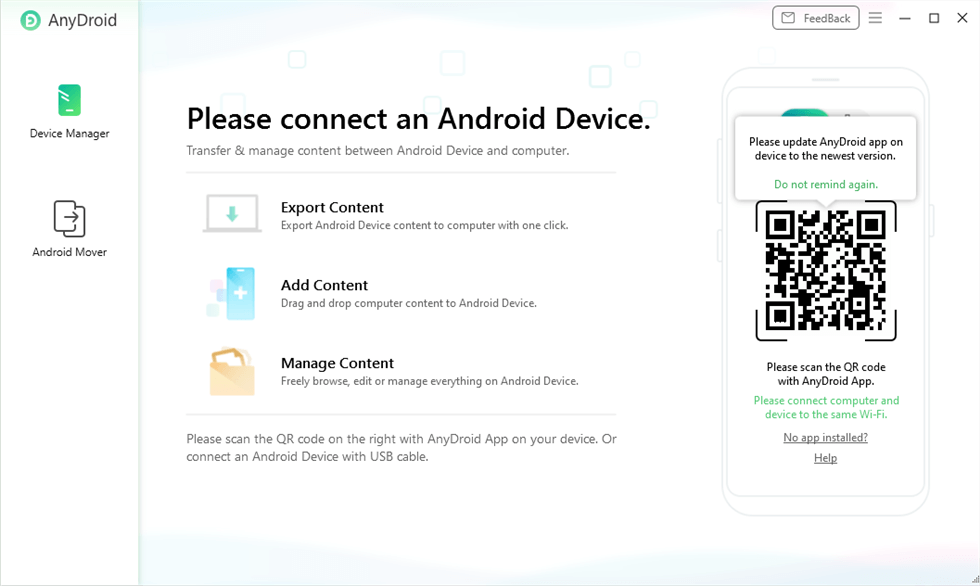
Connect Android Phone to Computer
Step 2. Enter Device Manager tab > Choose the Messages option.
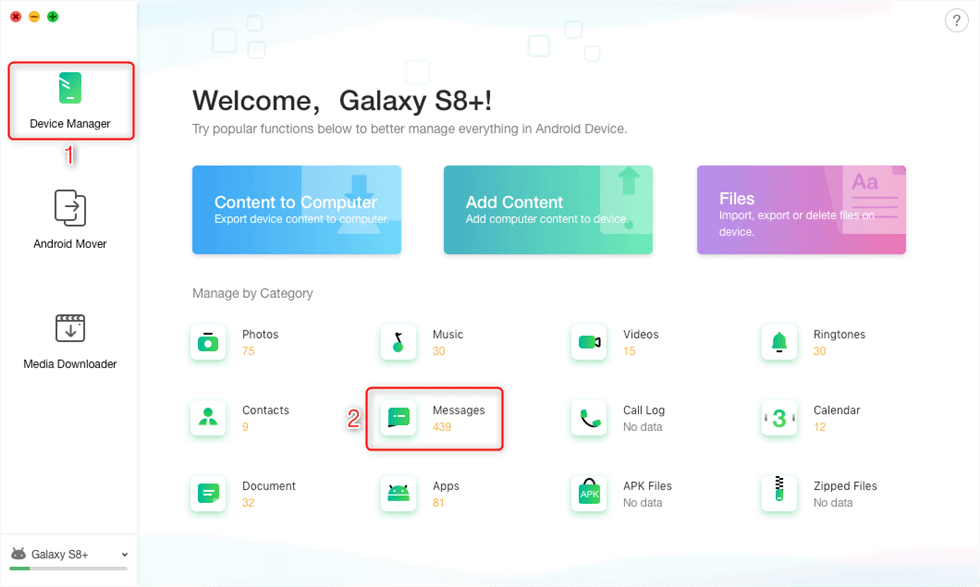
Click on Device Manager and Select Messages
Step 3. Preview and select the messages you want to transfer > Click the “To PC/Mac” button to start transferring the selected messages from Samsung phone to your computer.
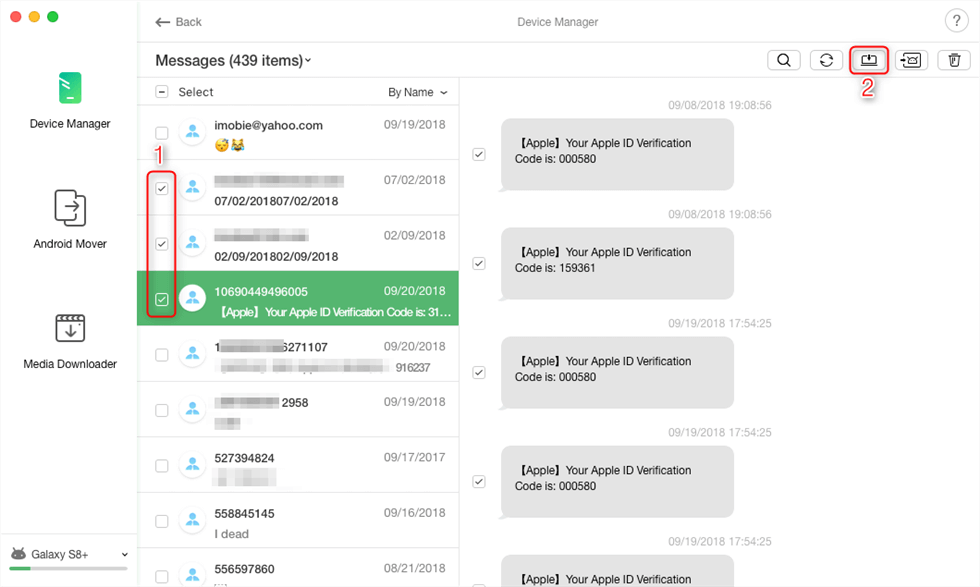
Archive Text Message from Samsung to Computer
How to Download Text Messages from Samsung via Samsung Kies?
Samsung Kies is also a good solution to how to export messages from Samsung. It is Samsung’s official tool for Android-based devices, which allows Android users to manage music, videos, etc., and transfer the files from Samsung devices. So, you can have a try on this app to get your Samsung messages on pc. Samsung Kies is currently only available for devices running Android 4.2 or lower. For Android 4.3 or higher, please try other methods in this post. Then the following is how to export Samsung messages via Samsung Kies.
Here are the steps to transfer text messages from Samsung to computer with Kies:
- Visit Samsung’s official website, download Samsung Kies and install it on your computer.
- Launch Samsung Kies on your computer.
- Connect your Samsung device to the computer with a USB cable.
- Once your device has been detected, please click the “Back up/Restore” tab on the top.
- On your computer, just log in to your Email account. Then, download text messages from Samsung and send them to your computer.
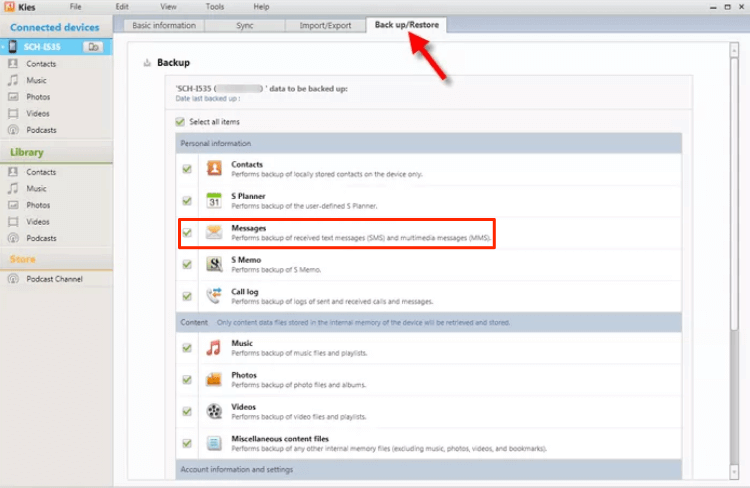
Transfer Text Messages from Samsung Phone to Computer with Kies
Then the program will start to back up your Samsung messages to your computer. Please wait for a while till the backup process is complete. Then, your messages from Samsung should be on your computer now.
Transfer Text Messages from Samsung to Computer via Email
How to export text messages from Samsung? You can also directly make SMS transfer to computer via Email. And it is also an easy method for prople who ask how to transfer text messages from Samsung phone to computer free and those who want to know how to backup text messages on Android without app. But you need to note that this method is not suitable for people who have a great number of messages.
Now just follow the steps below to know how to transfer text messages from Samsung phone to computer free. Although we take Samsung as the example, it also works to other Android devices.
Let’s check how to download text messages from Samsung using Email:
- Enter the “Messages” app on your Samsung Galaxy phone and select the messages you want to transfer.
- Click the menu icon on the top right corner and then select the “More” option.
- Tap on the “Share” button and choose “Email” among these options.
- Enter your Email address as the email recipient, and tap Send.
- On your computer, just log in to your Email account. Then, download the text messages that have been sent to your computer.
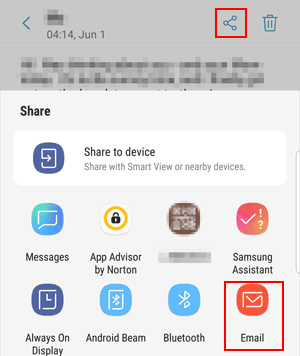
Download Samsung SMS to Computer via Email
How to Save Samsung Messages on PC via Smart Switch
To help users transfer Android text messages to computer, Samsung has developed the Samsung Smart Switch app for users to transfer data from the old phone to the new one. It supports you to transfer Android, iOS, BlackBerry, or Windows Mobile devices to a Galaxy smartphone. But it is also can be a useful way on how to transfer text messages from Samsung phone to computer free.
Here’s how to download text messages from Samsung to a computer using Samsung Smart Switch:
- Connect your Samsung phone to your computer with a USB cable.
- Enable the USB debugging on your Samsung device.
- Download the Samsung Smart Switch app on your computer.
- Once it has detected your phone, your device will appear in the main interface.
- Click “Backup”, and all files on your Samsung phone will be backed up to the computer.
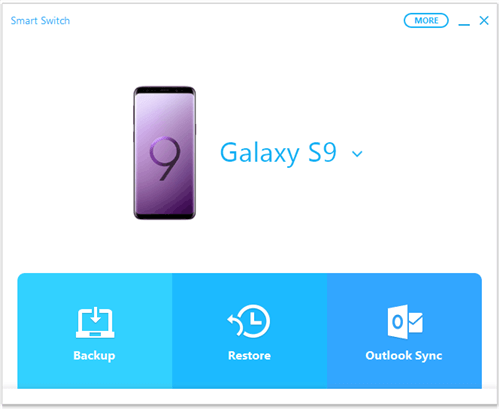
Send SMS from Samsung to Computer via Smart Switch
The Samsung Smart Switch app can help you to backup your Samsung messages to a computer, but the backed-up texts cannot be read actually. You can only read the backup files when they are restored to a device. And if you want to view messages before transferring, use DroidKit with ease.
Frequently Asked Questions
In addition to the above, we’ve put together some other questions about Android/Samsung text messages. If you have questions like that, don’t miss this part.
1. How to save text messages on Android?
Many people want to save or backup SMS Android to prevent accidental loss of important information, DroidKit can help you with this task, here are the steps:
Step 1. Open DroidKIt > Click Data Manager > Click Messages under Export Content.
Step 2. Preview and select messages > Click To PC to save it on your computer.
2. How to transfer text messages from Samsung to Samsung?
If you have a new Samsung phone and want to transfer text messages from the old Samsung phone to the new one, one of the easy ways is to use the official Samsung Smart Switch for fast data transfer.
The Bottom Line
That’s all about how to download text messages from Samsung. These methods can all be used to transfer SMS from any Samsung phone to a PC or Mac computer. Just as you can see, DroidKit makes the Samsung messages backup in simple clicks and minutes. And all Samsung devices are supported. Just get DroidKit for free to download text messages from Samsung phone to computer!
Free Download * 100% Clean & Safe
Product-related questions? Contact Our Support Team to Get Quick Solution >

