4 Ways to Transfer Messages from Android to iPhone
To transfer sms from Android to iPhone, you can use Move to iOS app before settings up your iPhone. If you have set it up, you should factory reset your iPhone and then make the transfer. You can also use third-party data transfer tools like AnyTran or PhoneTrans to move Android messages to iPhone quickly.
Android to iPhone Transfer
AnyTrans – 1 Click to Transfer Messages from Android to iPhone
How to transfer text messages from Android to iPhone? Just free download AnyTrans to use 1 click to move messages from Android to iPhone.You can freely preview and choose what to transfer. And it only takes a few minutes. Supports all iPhone models and iOS versions, like iPhone 17 and iOS 26.
Every time a new iPhone is released, or when you switch from Android to iPhone, the first thing is to transfer data from Android to iPhone. For Android users, knowing how to sync content from Android to the new iPhone is important before setting up the new iPhone, including how to transfer messages from Android to iPhone.
However, due to the system barriers between Android and iPhone, you can’t transfer sms with Bluetooth or use Windows File Explorer. How do you transfer messages from Android to iPhone effortlessly? Check the following guide and learn 4 proven ways.
Transfer Messages from Android to iPhone for Free
Move to iOS is a mobile app designed for phone transfer. It allows you to transfer text messages from Android to iPhone before setup. Move to iOS is free to use on supported devices. You can transfer multiple kinds of data with it, including messages, photos, contacts, WhatsApp, etc. To transfer sms from Android to iPhone, you can follow the steps below:
Step 1. Download and Install Move to iOS
- Install Move to iOS on your Android Phone from the Play Store.
Step 2. Set Up Your New iPhone
- Follow the setup procedure until you get to the “Apps & Data” screen, then tap on “Move Data from Android”.
- Tap Continue and you will see a ten-digit or six-digit code displayed.
Step 3. Get the Code On Your Android Device
- Open the Move to iOS and tap Continue.
- Read the terms and conditions that appear.
- To continue, tap Agree, then tap Next in the top-right corner of the Find Your Code screen.
- Next, enter the code generated on your iPhone and the Transfer Data screen appears. Just choose “Messages”.
Step 4. Start to Transfer Android to iPhone
- On your Android phone: Tap on “Next” to start the Android to iPhone transfer.
- When the loading bar on your iPhone finishes, the whole transfer will be done.
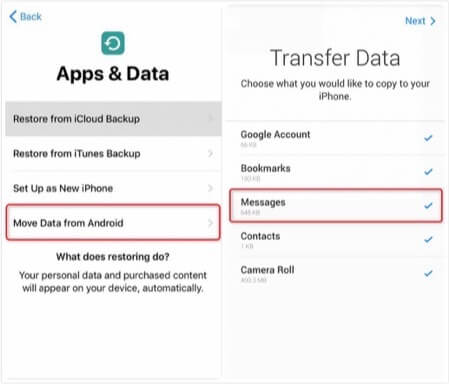
Transfer Text Messages from Android to iPhone Free
This method is mainly available for users who want to set up a new iPhone and get messages from Android. If your iPhone is in normal use, you can use the following methods to transfer Android SMS. Check what to do when Move to iOS is not working.
Screenshot Android Messages & Transfer to iPhone with Email
If you have only a few messages to transfer and don’t want to factory reset your iPhone to use the Move to iOS app, you can take screenshots of the messages first, then send them to your email account. Here’s how:
Step 1. Open the Messages app on your Android phone and choose the one you want to transfer.
Step 2. Take screenshots of them one by one.
Step 3. Send the message screenshots to your email.
Step 4. Receive the email on your iPhone and download the screenshots.
Transfer Messages from Android to iPhone in Clicks
As the above 2 methods come with limitations, you may wonder if there is an easier way to transfer messages from Android to iPhone. Yes, using AnyTrans is a better way for this. It is an ultimate data transfer tool that allows you to transfer hundreds of messages from Android to iPhone in minutes. Unlike Mover to iOS, AnyTrans supports transferring data whatever your iPhone’s status. You don’t need to factory reset it or use complicated screenshots. Here are the benefits of using AnyTrans:
AnyTrans – Transfer from Android to iPhone
- Transfer texts from Android to iPhone in simple clicks.
- Super-fast transfer speed saves you a lot of time.
- You can preview and select what to transfer as you like.
- Supports Android 5/iOS 5 and above. Including iOS 26.
Free Download100% Clean & Safe
Free Download100% Clean & Safe
Free Download * 100% Clean & Safe
Now you can follow the steps below to transfer messages from Android to iPhone with AnyTrans:
Step 1. Connect your Android and iPhone to Computer
Install AnyTrans on your PC/Mac and launch it > Connect both your Android and iPhone devices.
Step 2. Tap Phone to iPhone and Start Transferring
When AnyTrans detects your devices, choose Phone Switcher > Tap on Phone to iPhone and click Migrate Now to start transferring.
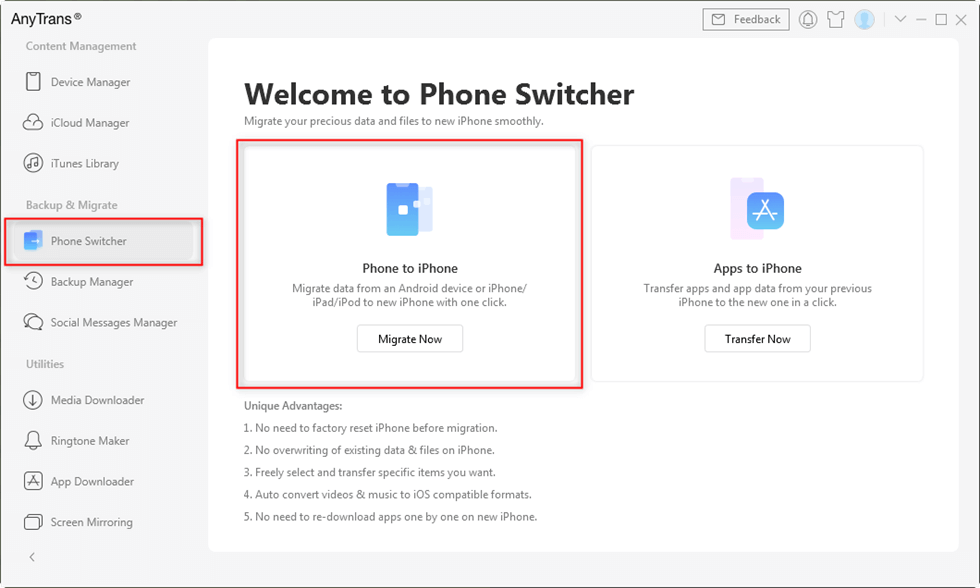
Click Phone Switcher and Choose Phone to iPhone
Step 3. Confirm Android Source Phone and iPhone Target Phone
Choose the source phone and target phone, and click the Next button to continue.

Add your Android Phone and iPhone and Click Next to Go on
Step 4. Select and Send Messages from Android to iPhone
Choose the category you need, and click the Next button to start the transfer process. For example, here you just need to choose Messages.
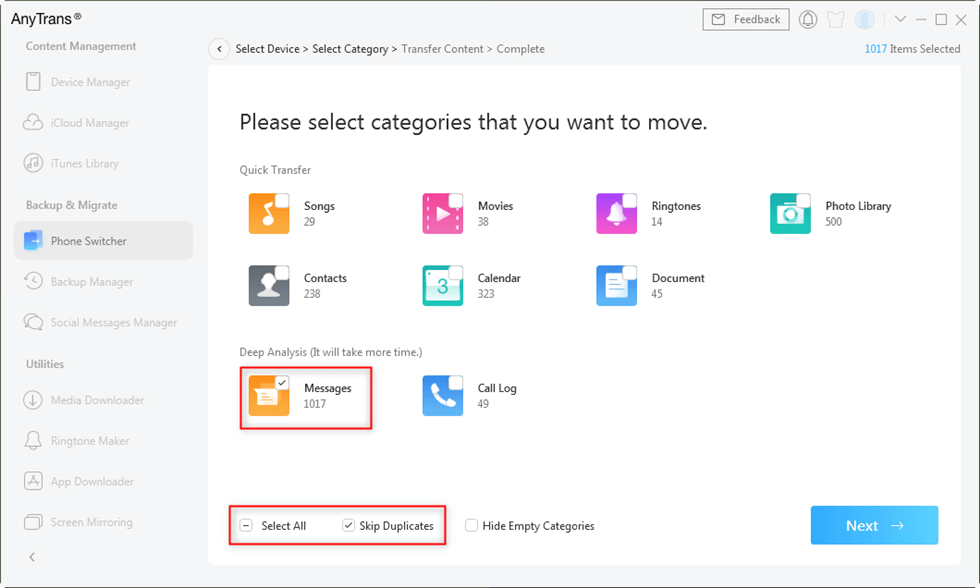
Select Messages to Start Transferring
Free Download * 100% Clean & Safe
Move Messges from Android to iPhone with PhoneTrans
Besides AnyTrans, you can also use PhoneTrans to move the messages. It is a specific phone-to-phone transfer that helps migrate Android messages to iPhone in quick steps. With PhoneTrans, you can easily:
- Transfer data between Android and iOS devices.
- Move multiple data, including messages, contacts, photos, music, etc.
- Selectively migrate SMS from Android to iPhone.
- Enjoy 100% secure data transfer without erasing.
- Transfer messages from Android to Android and back up your Android to the computer selectively.
Follow the instructions to transfer messages from Android to iPhone with PhoneTrans:
Step 1. Download PhoneTrans and Run It.
Free download PhoneTrans and launch it on your computer. Connect your Android and your new iPhone to the computer.
Free Download * 100% Clean & Safe
Step 2. Back up your Android Messages.
You need to first back up your Android messages with PhoneTrans and then restore the message to your iPhone (No data erase).
Choose Phone Backup >Selectively Backup > Click Back Up > Choose Messages > Click Back Up Now.
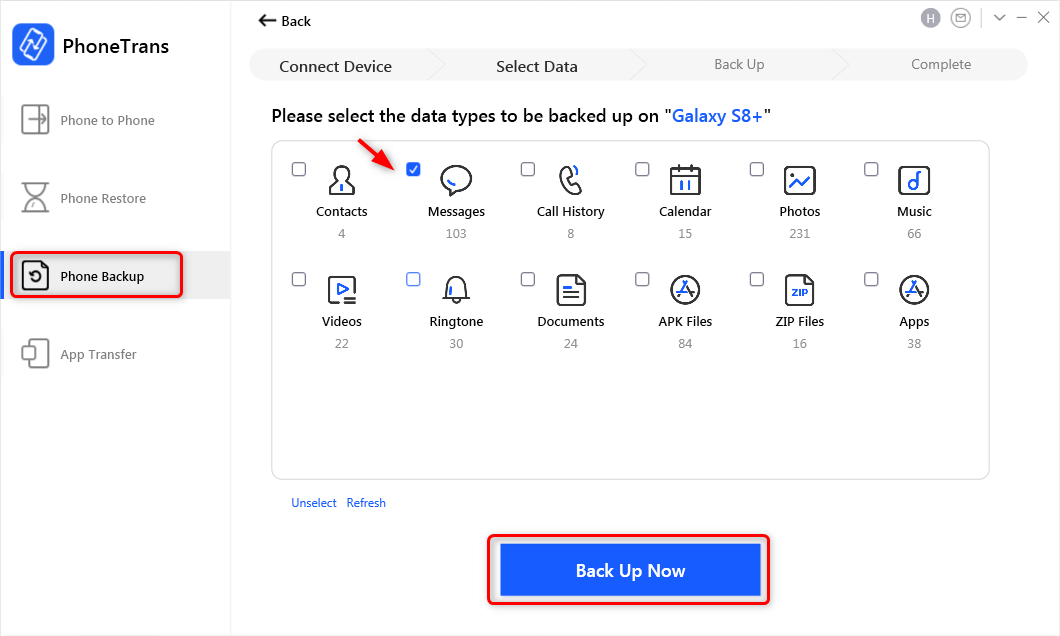
Backup Android Messages
Step 3. Choose PhoneTrans Backup.
Go to Phone Restore > Click PhoneTrans Backup> Select the backup you just made with PhoneTrans.
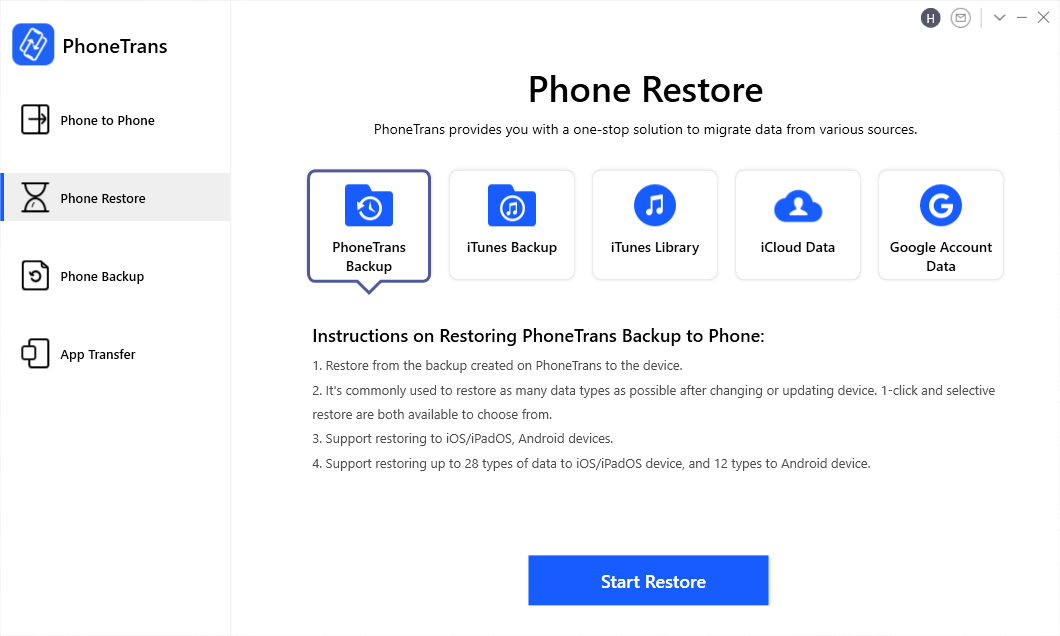
PhoneTrans – Extract Android Backups
Step 4. Transfer Messages from Android to iPhone.
Chose Messages > Confirm your iPhone > Click Restore Now. Wait for PhoneTrans to copy SMS from Android to iPhone. No data will be erased.
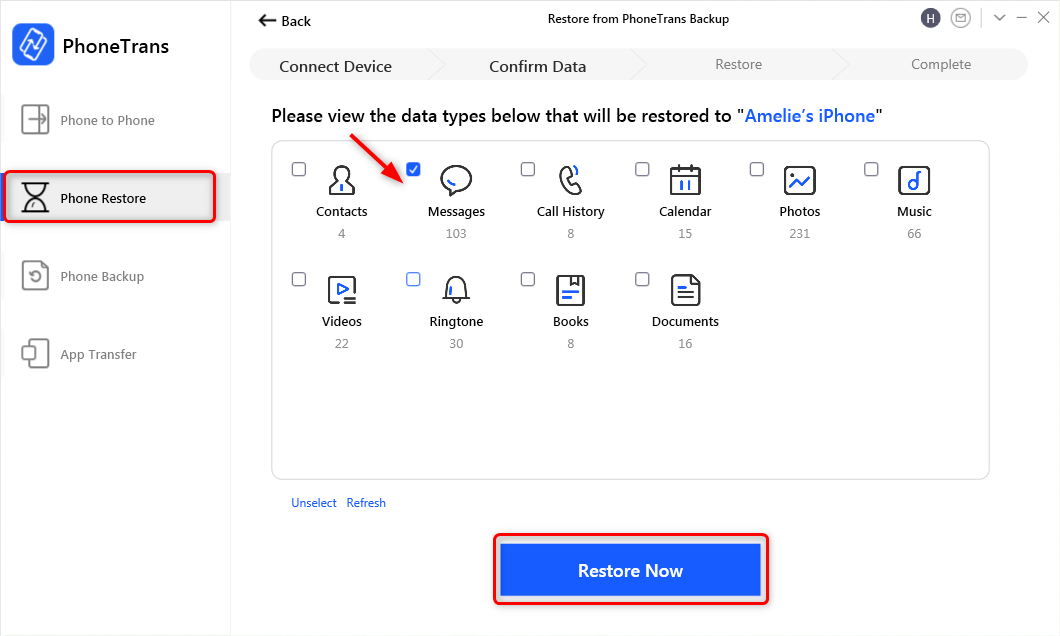
Choose Messages to Restore
FAQs About Transferring Messages from Android to iPhone
1. Can I transfer my text messages from Android to iPhone?
Yes, you can use the Move to iOS app to transfer Android messages to iPhone before setup. Some third-party tools like AnyTrans or PhoneTrans can also help move messages from Android to iPhone easily.
2. Can I use Move to iOS after setting up my iPhone?
If you have set up your iPhone already, you can go to the settings and factory reset it, then use Move to iOS data transfer. Or you can use AnyTrans to move data to iPhone without factory reset.
3. How do I export text messages from my Android?
You can manually forward the messages on Android to your email as PDF files. This method is available for quick export only.
The Bottom Line
Transferring messages from Android to iPhone is easy without the Move to iOS app, but it comes with restrictions. Your iPhone should be in the factory reset status. Without erasing, you are recommended to use AnyTrans or PhoneTrans for the migration. Additionally, taking screenshots of the important messages and forwarding them to your email can be an alternative way to move messages from Android to iPhone for free. Choose your preferred way and make a smooth transfer now!
Free Download * 100% Clean & Safe
More Related Articles
Product-related questions? Contact Our Support Team to Get Quick Solution >


