How to Transfer Photos from Samsung to iPad
Don’t know how to transfer photos from Samsung to iPad? Read this guide to get the easiest method to transfer photos from Samsung to iPad.
iPad Transfer Tips
- iPhone/iPad Calendar Not Syncing
- iPhone Notes Not Syncing with iPad
- Sync iPhone Calendars to iPad
- Sync Samsung Photos to iPad
- Sync Android Files to iPad
- Sync Computer Photos to iPad
- Sync iPad Files to PC
- iPad Photos to External Hard Drive
- Transfer Photos from iPad to iPad
- Transfer Data from iPad to iPad
If you are a Samsung user and owe an iOS device, such as an iPad at the same time, then I believe the most troublesome thing for you is to move data from your Samsung smartphone to your iPad. And since the iPad has a bigger screen and high resolution, you may prefer to view your favored photos on the iPad just like me. So if you are looking for the easiest method to transfer photos from Samsung to iPad, then you are in the right place.
Method 1. Move Photos from Samsung to iPad with iTunes
- Put your Samsung phone in the Disk Drive mode.
- Your phone will appear as a flash drive on your computer.
- Drag the photos you want to transfer to a folder on your computer.
- Open iTunes and connect your iPad to the computer.
- Click the “Device” button, choose “Photos” on the left panel.
- Check the “Sync Photos” option, then click on “Choose Folder…”.
- Find the folder you have created on a computer, then click on “Sync”.
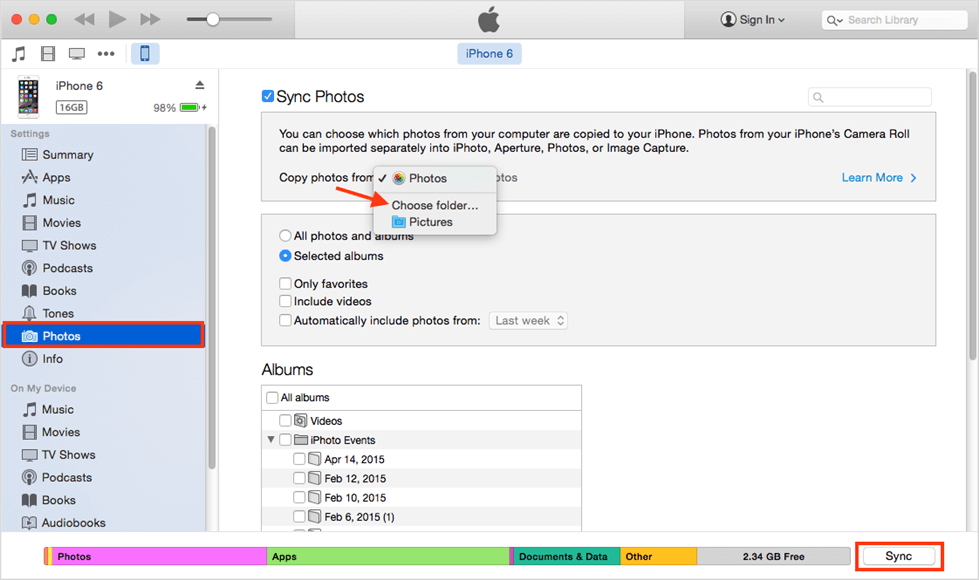
Transfer Photos from Samsung to iPad with iTunes
Method 2. Transfer Photos from Samsung to iPad with Move to iOS
Move to iOS is the official app that apple designed for Android users to copy content data from an Android device to an iOS device. However, this app will erase all the files on your target iOS device while transferring data from an Android phone. Also, with this app, all the supported files on your Samsung phone will be transferred to the iPad, you can’t transfer only photos.
Now, let’s check how to move photos from a Samsung device to an iPad with the Move to iOS app:
- Set up your iPad to reach the “App & Data” screen.
- Tap “Move Data from Android”.
- Tap “Continue” to get the code.
- Download and open the Move to iOS app on your Samsung phone.
- Tap “Continue”, then “Agree” the terms and conditions.
- Tap “Next” on the “Find Your Code” screen.
- Enter the code on your Samsung.
- Choose photos and tap “Next”.
- After the process finishes, tap “Done” on your Samsung.
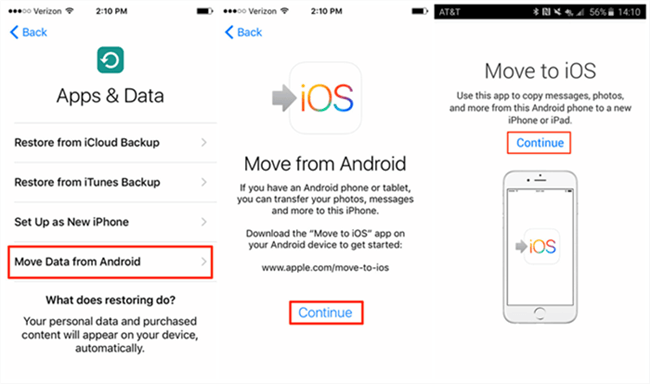
Transfer Android Photos to iPhone by Move to iOS
Method 3. Copy Photos from Samsung to iPad with Transfer Utilities
A professional data transfer tool can copy photos from Samsung to iPad with great ease. In this part, 2 great photo transfer utilities are recommended. Both of them are good at photo transfer from Android to an iOS device. No matter you want to transfer photos, contacts, or messages from Samsung to iPad, or from Huawei to iPhone, they can make it in a very short time. Let’s take a look.
#1. AnyTrans – An Efficient Photo Transfer Tool
This Android data transfer tool is named AnyTrans, which can help you transfer photos from Samsung to iPad easily with one click. Moreover, this function is totally free for you.
AnyTrans – Samsung Photos to iPad
- Transfer pictures from Samsung to iPad directly – 1 click.
- Super fast transferring speed, which saves a lot of time.
- Keep photos in original quality and no erase of data.
- Work well with all Samsung and iPad models.
Free Download100% Clean & Safe
Free Download100% Clean & Safe
Free Download * 100% Clean & Safe
Step 1. Download AnyTrans and install it on your computer > Connect both your Samsung phone and iPad to the computer via USB cables > Choose “Phone Switcher” mode > Click on the “Phone to iPhone” option.

Choose Phone to iPhone on Phone Switcher
Step 2. Select the source phone and the target phone, then click the “Next” button to continue.

Add your Android Phone and iPhone and Click Next to Go on
Step 3. Uncheck the Select All button > Check the “Photo Library” only > Click on the “Next” button to transfer your Samsung photos to iPad. If you also want to transfer other files, just check the file categories.
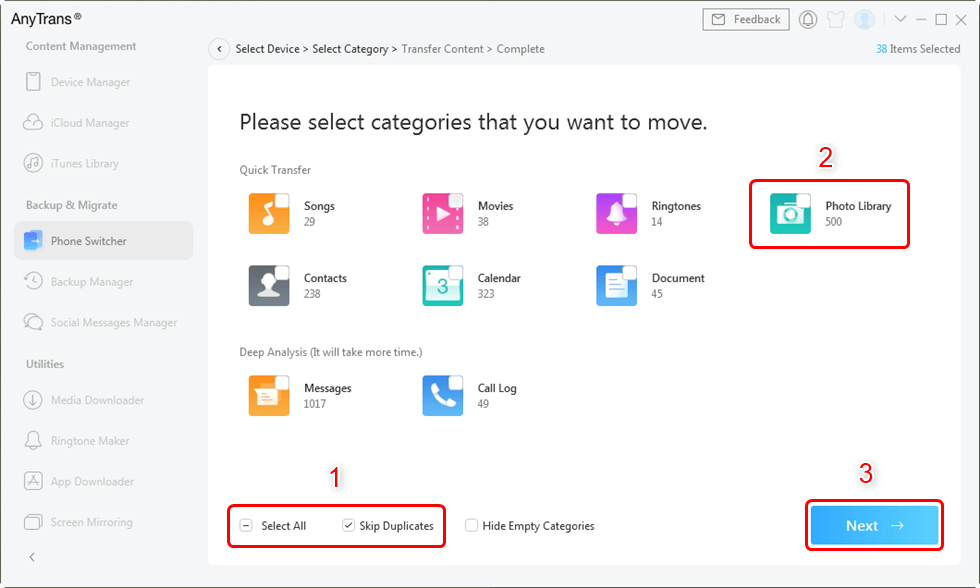
Select Photos and Transfer
#2. PhoneTrans – The Most Reliable Samsung Photo Transfer
PhoneTrans is made to transfer data from phone to phone, no matter you want to transfer photos from Samsung to iPad or from iPad to Samsung. It supports transferring everything you want between different operating systems or within the same operating system. Follow the next steps to figure out how to transfer photos from Samsung to iPad.
Step 1. Download the latest version of PhoneTrans and install it on your computer. Meanwhile, connect your Samsung and iPad to the computer with great USB cables.
Step 2. Launch PhoneTrans on your computer. Choose Phone to Phone on the left while clicking on Quick Transfer on the right. Tap Start Transfer to go on.

Choose the Quick Transfer Mode
Step 3. Follow the instructions on PhoneTrans. You will see there are lots of data you can choose to transfer. Tap on Photos and click on Transfer Now to start the photo transfer.
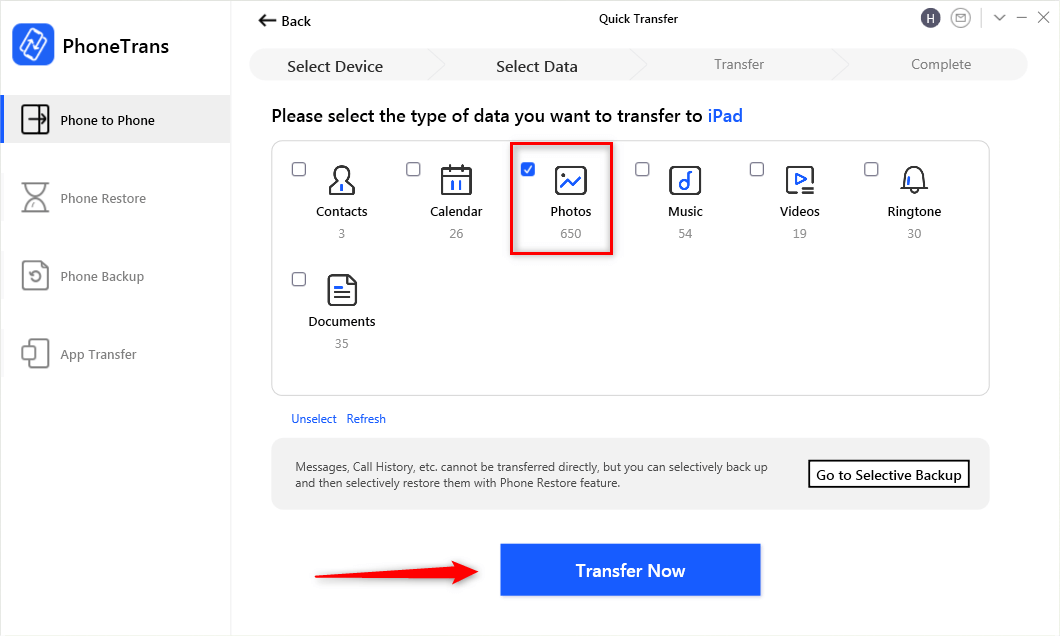
Choose Photos and Tap Transfer Now
It won’t take too long to complete all these photo transfers from Samsung to iPad. All you need to do is wait for seconds.
The Bottom Line
As you can see, transferring photos from Samsung to iPad is such an easy thing. Compared with Move to iOS, AnyTrans and PhoneTrans are your best choice because it’s easy to use, faster, smarter, and can do more for you.
Free Download * 100% Clean & Safe
More Related Articles
Product-related questions? Contact Our Support Team to Get Quick Solution >

