How to Transfer Photos from iPhone to Android
How to transfer photos from iPhone to Android? Read this post to learn a quick way to transfer pictures from iPhone to Android phone.
Android Transfer Tips
Export Data from Android
Import Data to Android
Ever since mobile phone developers armed mobile phones with high-quality cameras, people cannot help but capture even the tiniest life moments. These images preserve years of memories they will cherish forever. This is why people do not want to lose these images when they shift from one phone to another. However, if you have ever used an iPhone, you must know that to transfer photos from iPhone to an Android phone is not an easy task.
Generally transferring photos between two different devices is very simple with the help of a data cable or cloud storage service. However, as iPhone and Android have different operating systems, it becomes hard to transfer images from an iOS device to an android device. Thus, you will need third-party software to transfer photos from iPhone to Samsung or any other android device.
In this post, we will show you simple ways of how to transfer photos from iPhone to Android.
How to Transfer Photos from iPhone to Android
There are different ways to transfer images between two or more devices. Here are five different ways to teach you how to transfer photos from iPhone to Samsung or any other Android Device like Oppo, or Huawei.
1. Use A Third-Party Transfer Tool on Desktop
This method is quite different from the rest of the ways mentioned below. You don’t have to download any apps on your phone. Installing a transfer tool allows you to transfer images as well as contacts, SMS, videos, and music files. These third-party apps are compatible with both iOS and Android devices, so you will not need to install their respective drivers on the desktop. Here we listed AnyDroid as an example you can use to transfer photos from iPhone to Samsung or other Android devices.
AnyDroid, as an all-in-one Android data management tool, can give you such powers in the following to transfer photos from iPhone to Android:
- You can directly access all photo items on iPhone, and select what you want, and move them to your Android device within just 1 click.
- Superfast transferring speed guaranteed – 1500 photos in 3 minutes.
- As the best iPhone to Android switching tool, AnyDroid does not just support photos transferring, but also includes contacts, messages, songs, videos, notes, and more.
After transferring, you can also manage all data on your Android with ease. Why not give it a try now?
Free Download * 100% Clean & Safe
If you switch from Android to iPhone, you just need to transfer files from Android to iPhone such as contacts, messages, videos, etc. If you only plan to transfer photos, you can refer to this guide: How to Transfer Photos from Android to iPhone >
How to transfer photos from iPhone to Android from a computer? Follow these easy steps to transfer images from iPhone to Android through AnyDroid:
Step 1: Download and install AnyDroid on your desktop. Launch it once it is installed, and connect your iPhone and Android devices to the computer.
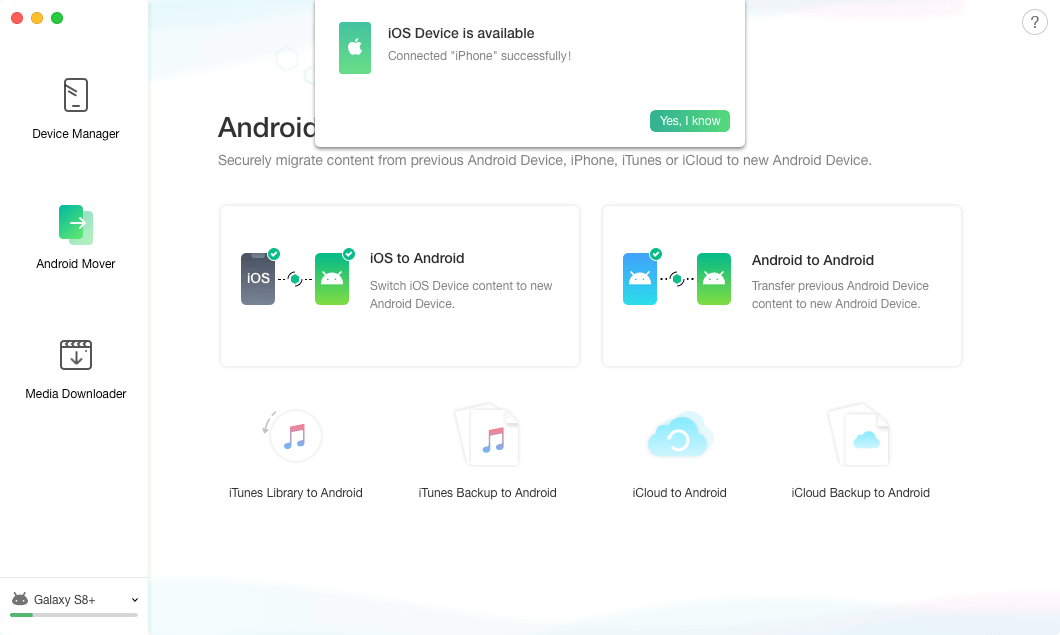
Choose Android Mover and iOS to Android
Step 2: Choose the photo related categories and click on Next to start the transferring.
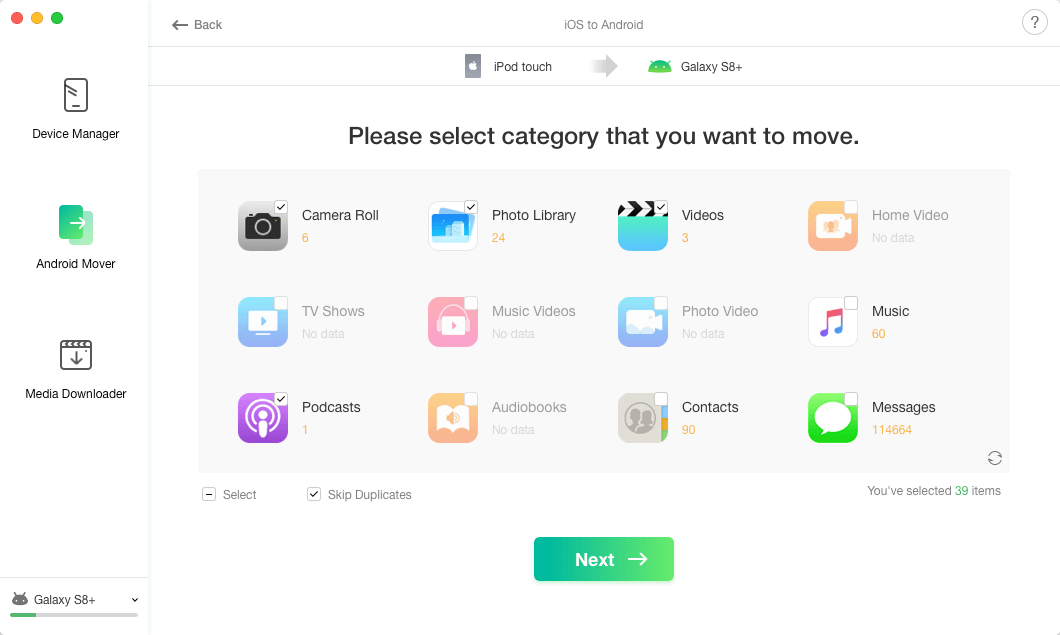
Choose Photos to Transfer
Step 3. Several minutes later, you will see the transferring completed successfully.
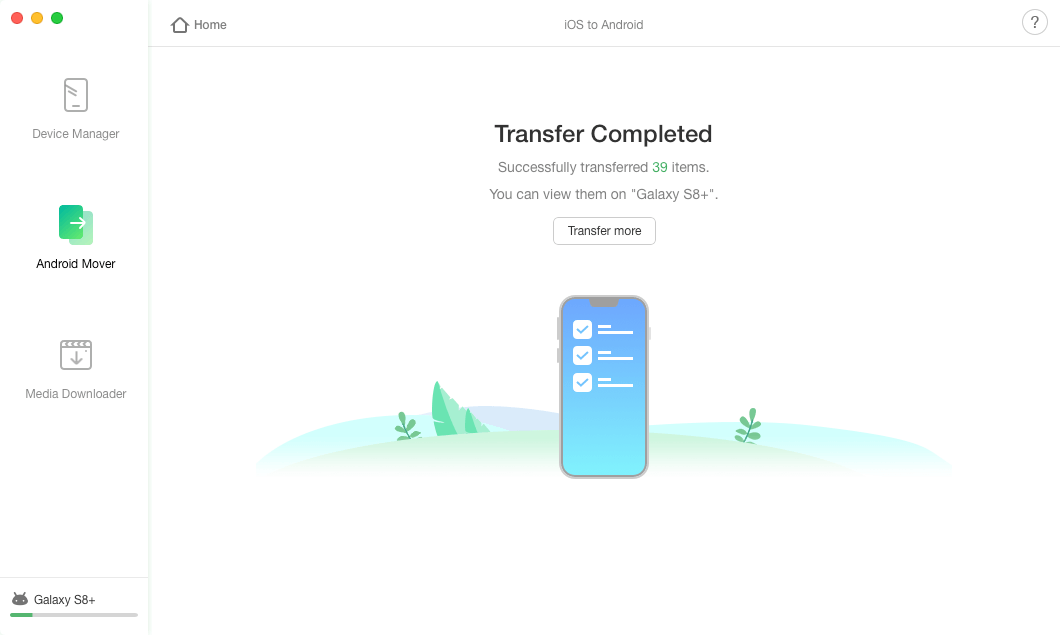
Transfer Photos from iPhone to Android Successfully
Now you can check these photos on your Android device. Also, you can use AnyDroid to manage data on your devices.
2. Use Drag and Drop Method
An age-old method of drag and drop is a great option to transfer photos from iPhone to Android device. To perform this method, you will need to install both Android and iOS device drivers on your windows device.
How to transfer photos from iPhone to Android using drag and drop? Follow these simple steps:
Step 1: Connect your iOS device and Android device to the computer with their respective USB cables. Go to “My Computer” where you will see both the device drivers.
Step 2: Open the iPhone storage on a new window and open another window for Android device storage.
Step 3: Locate the images folder on your iPhone and select the desired photos that you want to transfer.
Step 4: Drag and drop the photos on the Android mobile image folder.
That’s it!
If you have to move a large volume of files, then rather than direct drag and drop on android, first copy the files in your PC and then drag and drop them to the Android device.
3. Use a Cloud Storage Service
Use a cloud storage facility that is available for both iPhone and Android, such as Google Drive, Dropbox, or One Drive. This cloud storage service is designed to thank files across different devices and keep them in a central place for easy access from any device. These facilities also allow you to share large files allowing you to collaborate with others. Moreover, besides sharing and sinking, you can also edit the files present on Google Drive, Dropbox, or OneDrive.
How to transfer photos from iPhone to Android using cloud storage platforms? Follow these steps to transfer images from iPhone to android device using Google Drive, Dropbox, or One Drive:
Step 1: Install Dropbox on your iOS device and launch the app.
Step 2: Sync your device storage on the cloud storage facility. Your photos will automatically upload to the cloud.
Step 3: Now, download and install the cloud storage app on your android device or login on to the website
Step 4: Now, go to images and download all the images you want on your android device
In this way, cloud storage facilities allow you to transfer iPhone photos on android without the fear of losing any files.
4. Download A Third-Party File Transfer App on Your Phone
Using a third-party file transfer app is perhaps one of the easiest ways of transferring photos or any other data from an iPhone to an android device. Third-party transfer apps allow you to move data from iPhone to Android with just a click. All you need is a transfer app like AnyTrans: Send Files Anywhere.
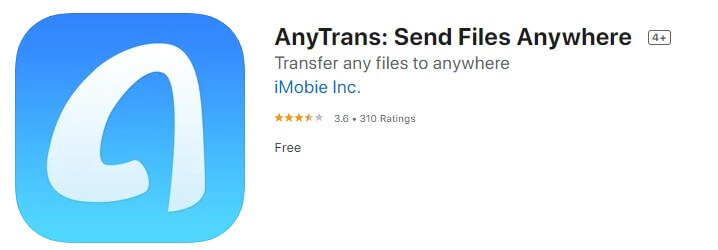
AnyTrans : Send Files Anywhere
How to transfer photos from iPhone to Android using mobile phone transfer apps? Follow these easy steps to transfer images from iPhone to Android through a transferring app:
Step 1: Once you have downloaded and installed the app, open it on both devices i.e., iPhone and Android.
Step 2: On your iPhone, go to the Photos tab in the app and select the images you want to transfer.
Step 3: Tap and drag to select multiple photos. You can also transfer individual pictures.
Step 4: Click the “Send” button to transfer the files
Step 5: Open the app on your android device and receive the images.
Certain apps will require codes or pin to authenticate the transfer. This is to ensure the safety of your files.
5. Use Google Photos
Google photos is a universal photo sharing and storage service by Google. This app is available across multiple platforms, including iOS and Android. Follow these steps to move photos from iPhone to an android phone using Google Photos:
How to transfer photos from iPhone to Android using the Google Photos app? Follow these easy steps to transfer images from iPhone to Android using Google Photos:
Step 1: Go to Google Photos. Sign in if you are not already signed in to your Google Account.
Step 2: When you open Google Photos, all your photos and videos backup will be present in your Google Account.
Step 3: If there is no backup, then sync Google Photos on your iPhone.
Step 4: Google will create a backup for all the images and videos present on your iPhone.
Step 5: Log in with the same Google account on Google Photos on your android device and sync the app.
Step 6: All the backed-up iPhone images and videos will be available on your android device in Google photos.
Step 7: Download the desired images on your android device.
Well, that is it for now. With the help of these five simple methods, you can move images from iPhone to Android with any hassle.
Conclusion
Despite the evolution in interconnectivity and digital imaging, sharing images between devices running on different platforms is always tricky. So, whether you are switching over from iPhone to Android, have two different devices, or want to share pictures with your friends or family, you can use the above-mentioned methods to transfer images from iPhone to android.
More Related Articles
Product-related questions? Contact Our Support Team to Get Quick Solution >

