4 Easy Ways to Transfer Photos from Android to iPad [Proven]
How to transfer photos from Android to iPad, if you want to move photos or just change to a new iPad? We will provide you with several easy and fast ways to send photos from Android to iPad.
Android Transfer Tips
Export Data from Android
Import Data to Android
AnyTrans – Transfer Photos from Android to iPad in Simple Clicks
If you switch from Android to iPad, how to send photos from Android to iPad? Very simple! Download AnyTrans for free to transfer photos to your iPad just with 1 click. It only takes a few minutes. No skills required. Most importantly, all iPad models, iOS versions, and Android OS versions are supported.
Like many others, you are fond of capturing photos with your Android phone anytime on the go, and you also have an iPad at home. Or you might switch from Android tablet to iPad. Whatever the reason may be, you’re here to search for a method to transfer pictures from Android to iPad with minimal trouble.
Due to the different systems, it becomes difficult to send photos from Android to iPad, but it is not impossible at all. Considering that transferring with iTunes will erase all the photos in your iPad photo library, in this guide, we will offer you 4 worry-free methods on how to transfer photos from Android to iPad.
Also Read: If you want to transfer Android photos to iPhone, you can read this article How to Transfer Photos from Android to iPhone without Computer >
How to Transfer Photos from Android to iPad with Data Manger
How do I transfer photos from my phone to my iPad? The first way we must mention is a professional iOS transfer tool: AnyTrans – iPhone Data Manager. It is a powerful data transfer and management tool and can help you transfer all data types, like photos and contacts, from Android to iPhone. No matter how many photos or other files you need to transfer, it can be done in a few minutes, so you will never wait too long.
In addition to photos, data like WhatsApp, call logs, videos, etc. can all be transferred by AnyTrans as well. And you can also use AnyTrans to quickly transfer data from iPhone to iPhone, iPhone to iPad, iDevices to computer, etc. Here are the features of AnyTrans:
AnyTrans – Transfer Photos Android to iPad
- 1-click transfer photos from Android to iPad with original quality.
- Freely preview and transfer photos you need selectively or wholly.
- No harm to the existing photos. No data loss or leakage.
- All iPad and Android systems, as well as Mac/Windows, are supported.
Free Download100% Clean & Safe
Free Download100% Clean & Safe
Free Download * 100% Clean & Safe
Now, free download AnyTrans, and follow the step-by-step guide below to learn how to transfer photos from Android to iPad.
Step 1. Run AnyTrans on your computer > Connect both of your Android phone and iPad to the computer > Then click on Phone Switcher, and choose Phone to iPhone. You can migrate data from Android to iPad with it.

Choose Phone to iPhone on Phone Switcher
Step 2. Select your Android device as the source device and your iPad/iPhone as the target device > Click Next.
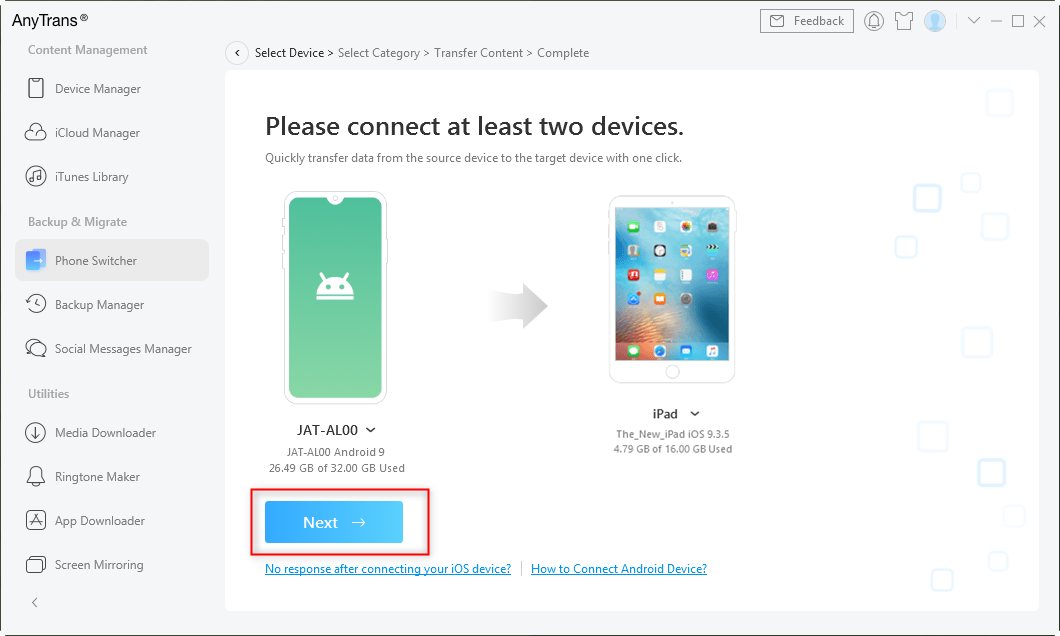
Connect your Android Device and iPad to Computer
Step 3. Choose Photos Library > Click Next to start transferring. Please wait patiently and do not disconnect your devices until the process is finished.
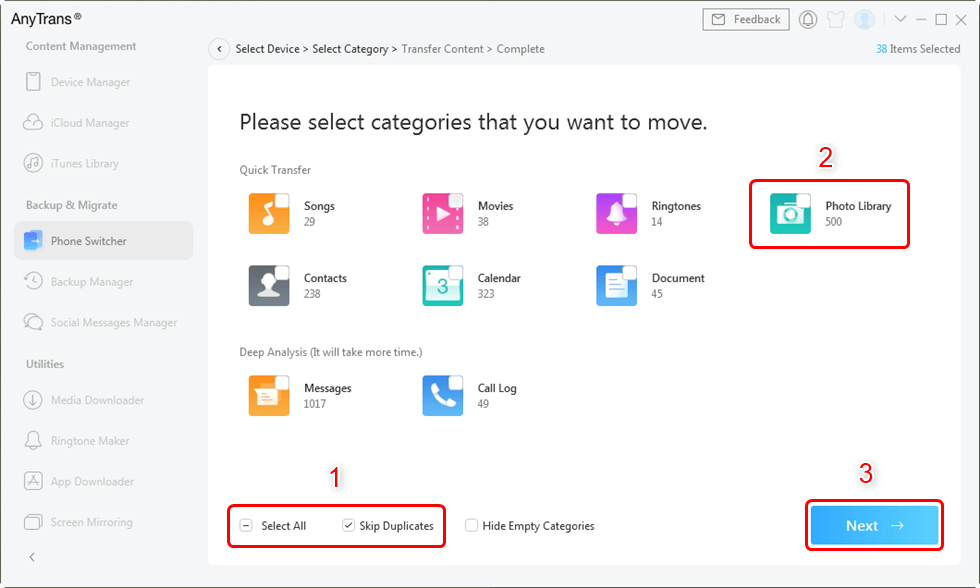
Select Photos and Transfer
How to Transfer Photos from Android to iPad with Phone Transfer
How to transfer photos from Android phone to iPad? Another quick and simple way to share photos from Android to iPad is PhoneTrans, a phone-to-phone transfer tool. It breaks through the system limitation and allows you to easily transfer data between Android and iOS, whether your device is running the old or the new version. And you can also use it to browse all photos and choose what to transfer as you like. Besides, it supports to transfer other data such as contacts, files, music, etc. as well.
As a full-way phone transfer tool, it allows you to not only transfer photos from Android to iPad, but also transfer from Android to Android, Android to iPhone, iOS to Android, etc. And you can also use it to restore your photos from your backups.
To know how to transfer photos from Android to iPad, what you need to do is to follow the steps below to start the transferring process.
Step 1. Download and install PhoneTrans on your computer. Launch this app and connect both your Android phone and iPad to the computer.
Step 2. Choose Phone to Phone > Quick Transfer function and tap on the “Start Transfer” button. Please make sure that the Android device is the Source device and the iPad is the Target device.
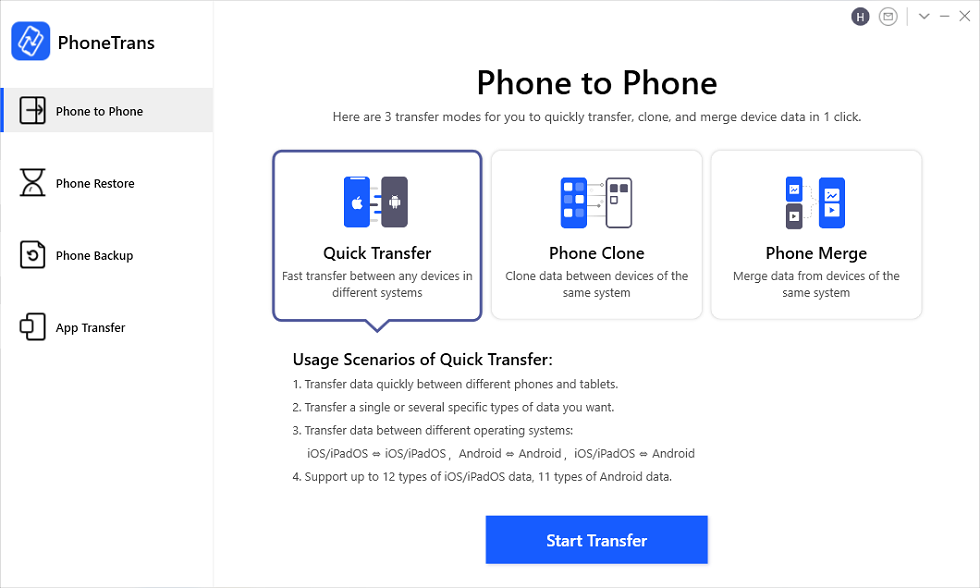
Choose the Quick Transfer Mode
Step 3. Select “Photos” and click on the “Transfer Now” button.
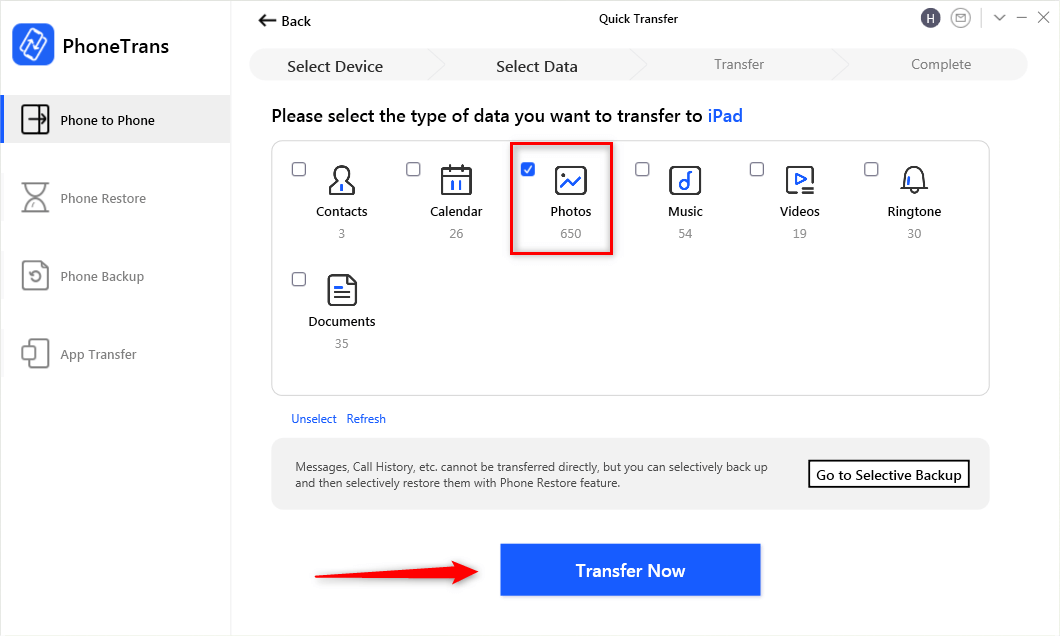
Choose Photos and Tap Transfer Now
How to Transfer Photos from Android to iPad with Move to iOS
Move to iOS is also a good solution for you to solve how to share photos from Android to iPad. It is an app designed by Apple for Android users to move data from Android to iPhone/iPad when they got a new iPhone/iPad. Though there are some limitations on the data type, it definitely supports you to transfer photos from Android phone to iPad. And as it doesn’t require a computer and USB cable, it is quite suitable for those who want to transfer photos from Android phone to iPad wirelessly.
However, if you have too many photos to transfer, it may take a long time to complete. Now download it from Google Play Store on your Android phone and follow the steps below to see how to transfer photos from Android to iPad with Move to iOS.
Step 1. Set up your new iPad to reach the App & Data screen > Tap Move Data from Android > Tap Continue to get the ten-digit or six-digit code. If you have finished the setup process, then you have to erase your iPad and start over.
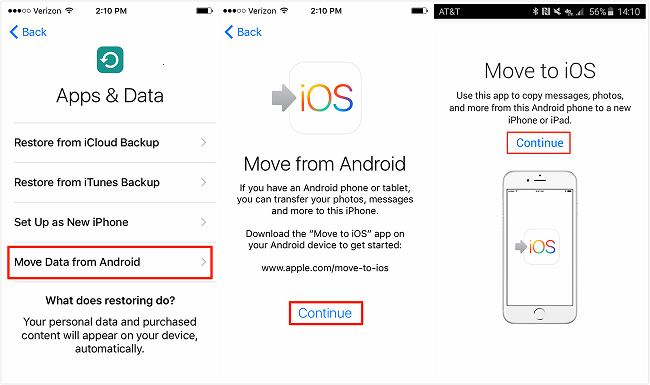
Transfer from Android to iPad with Move to iOS
Step 2. Open Move to iOS app on your Android phone > Tap Continue > Read the terms and conditions and tap Agree > Tap Next on the Find Your Code screen.
Step 3. Enter the ten-digit or six-digit code on your Android phone > Choose photos and tap Next > After the process completes, tap Done on Android phone.
All your existing photos on your iPhone/iPad will be erased and replaced when transferring with the Move to iOS app. So it’s more suitable for the users who changed a new iPhone/iPad and need to setup. And maybe it will take you a long time to complete the entire process.
Further Reading: If you cannot connect your device to Move to iOS, you can read How to Fix “Move to iOS Not Connecting” Issue >
How to Transfer Photos from Android to iPad with Google Drive
By syncing your Android photos to Google Drive, you can also use it to solve how to transfer photos from phone to iPad. But you should note that this method is more suitable for situations where you have only a few photos. If you have too many photos, this method will take a lot of your time. Below is a detailed guide on how to transfer photos from Android to iPad with Google Drive.
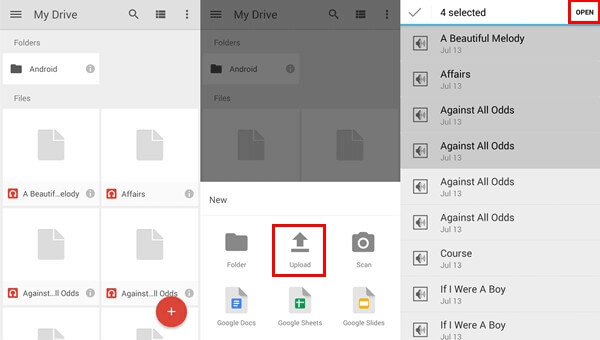
Transfer Data from Android to iPad with Google Drive
Step 1. Open Google Drive on your Android phone > Click the + icon > Select Upload. Now you can sync your photos to Google Drive.
Step 2. Open Google Drive on your iPad > Log in to the same Google account > Select My Drive and find the photos you want to transfer > Click the three dots/More in the upper right corner, then download the photos to your iPad.
Frequently Asked Questions
With the above methods, you may successfully resolve how to send pictures from Android to iPad. Here we also listed some other related questions and answered them one by one.
How to transfer photos from Samsung to iPad?
You can also use AnyTrans and PhoneTrans to transfer photos from Samsung to iPad. For the detailed steps, you can refer to Method 1 and Method 2.
Can I transfer photos from Android to iPad via Bluetooth?
Due to the different systems of Android and iPad, the Bluetooth of Android and iPad cannot be directly paired. Therefore, you cannot send photos from Android to iPad via Bluetooth. But you can use Bluetooth for Android to Android transfer; AirDrop for iOS to iOS transfer.
How to transfer photos from iPad to Android?
You can take advantage of the full-way phone transfer: PhoneTrans. In addition, Google Drive is also a good way for you.
The Bottom Line
These are the methods how to transfer photos from Android to iPad. If you want to spend the least time transferring and keep the original data intact, AnyTrans and PhoneTrans are obviously your best choices. Why not free download these two tools on your computer and have a try now?
Free Download * 100% Clean & Safe
More Related Articles
Product-related questions? Contact Our Support Team to Get Quick Solution >


