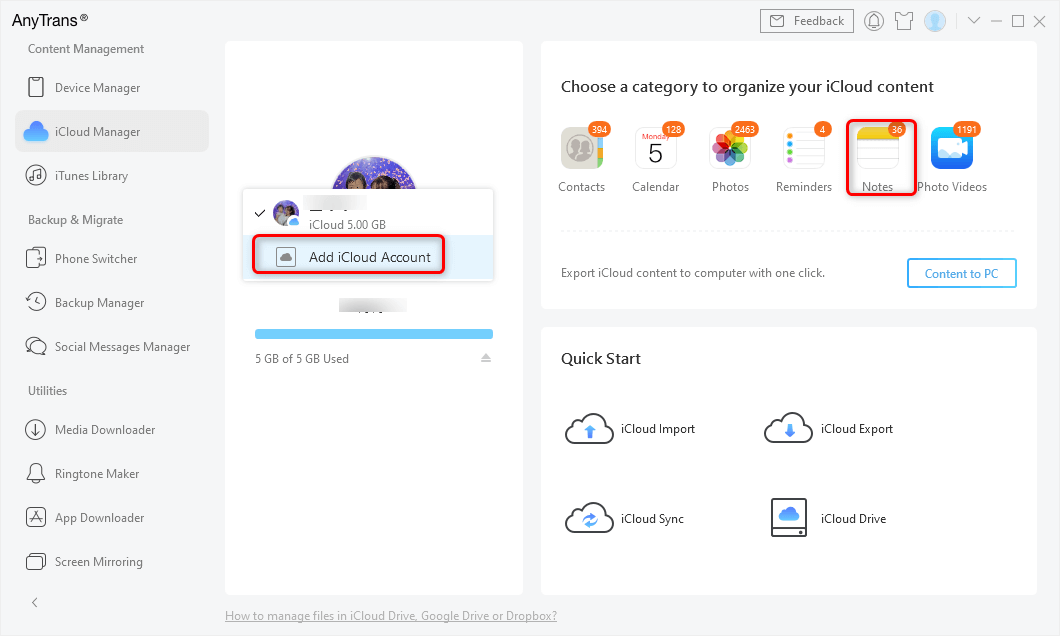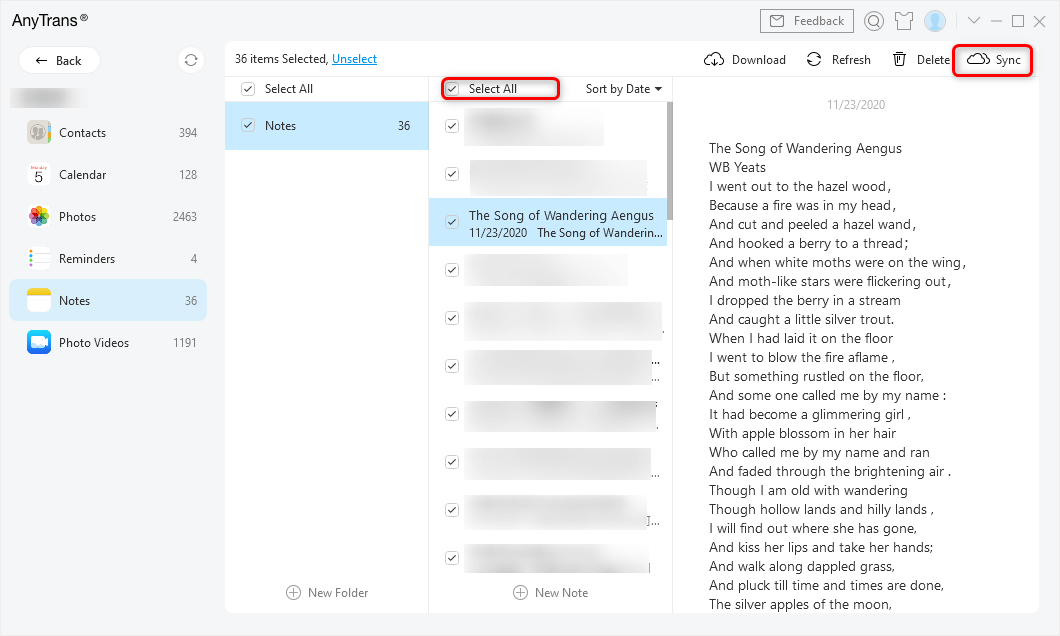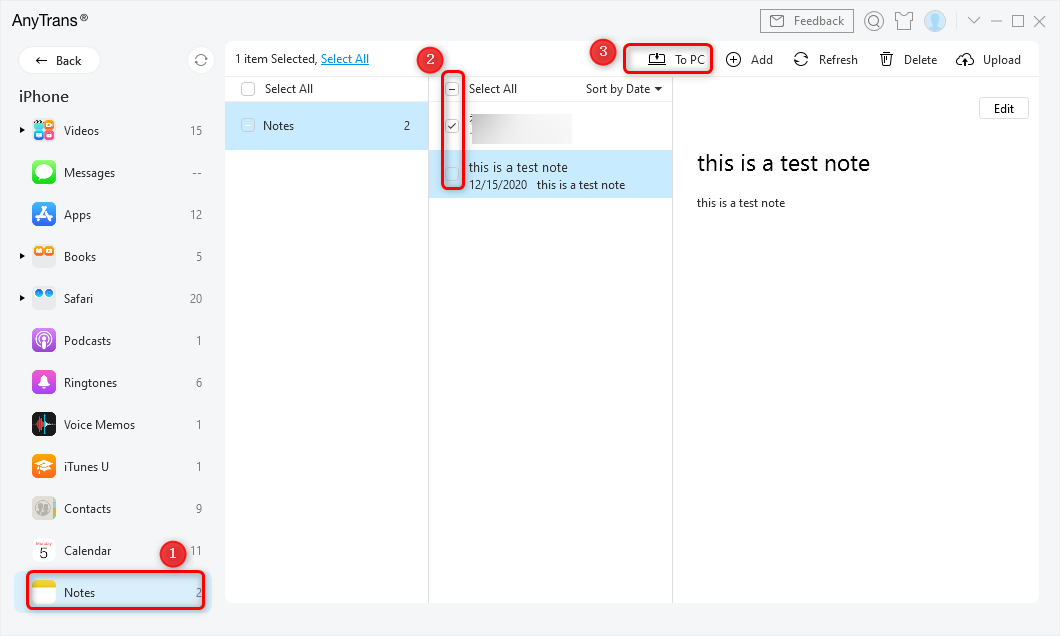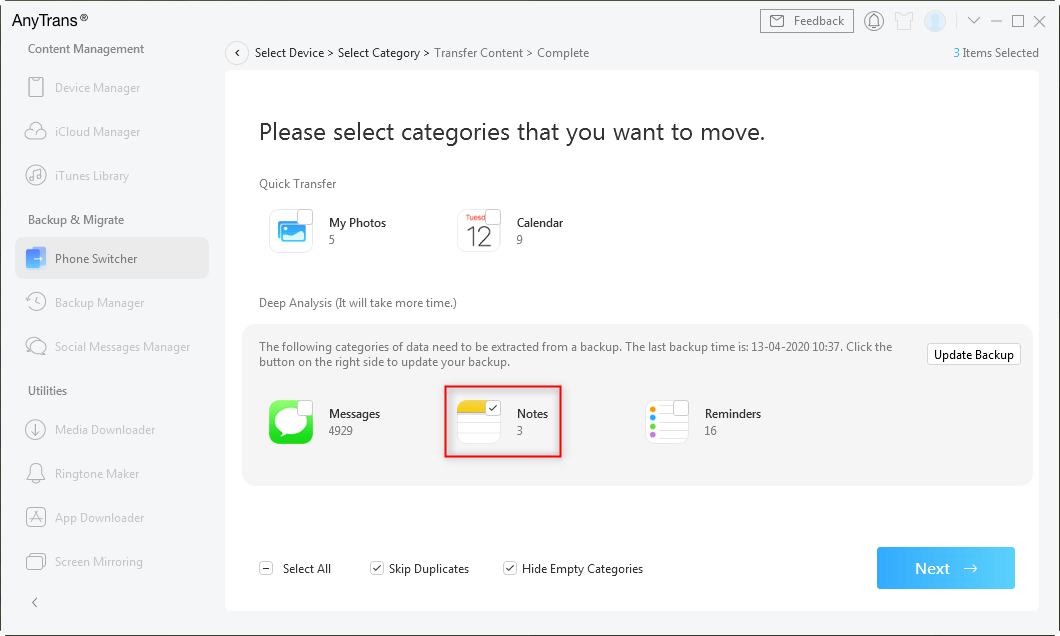How to Transfer Notes from One iCloud Account to Another Directly
Are you looking for a simple method to move notes between iCloud accounts? Here in this post, we will tell you how to transfer notes from one iCloud to another quickly.
iCloud Transfer Tips
Sync iCloud with Other Sources
Free download AnyTrans to 1-click transfer notes from one iCloud account to another.
How do I move notes from one account into an iCloud account so that I can sync them to iCloud. I need to back up my notes to iCloud, but my notes are saved into a different account. How do I transfer them to my iCloud account?
For some reason like switching to a new iPhone, you create a new iCloud account to replace the old one. Then the problem comes on how to transfer data from iCloud to another account, especially the important notes. Apple won’t allow you to transfer notes from one iCloud account to another iCloud account, so it’s not easy to do this without outside help. Keep reading and get a tool to transfer notes from iCloud to iCloud directly, without data loss.
Transfer Notes from One iCloud Account to Another with AnyTrans
AnyTrans is one professional iOS data management tool. It helps users manage and transfer iPhone/iPad/iPod content in an easy way. With this software, you can manage iPhone photos conveniently, transfer music across all devices, back up & print iPhone messages, etc. As for the iCloud Content management function, here are some outstanding features. Have a look at them and follow the tutorial below to transfer notes from one iCloud account to another.
AnyTrans – iPhone Notes Transfer
- Transfer notes from iCloud to iCloud directly.
- Move notes from iPhone to the new iPhone without data loss.
- Export notes from iPhone or iCloud to computer.
- Work on all iPhone and iOS systems(iPhone 13 & iOS 15 supported).
Follow the steps below to move notes from one iCloud account to another.
Step 1. Download and open AnyTrans > Click iCloud Manager > Input Apple ID and password to log in to your iCloud.

Choose iCloud Manager and Log In
Step 2. Click on the Add iCloud Account to log into another iCloud account > Choose the Notes on the right-up corner.
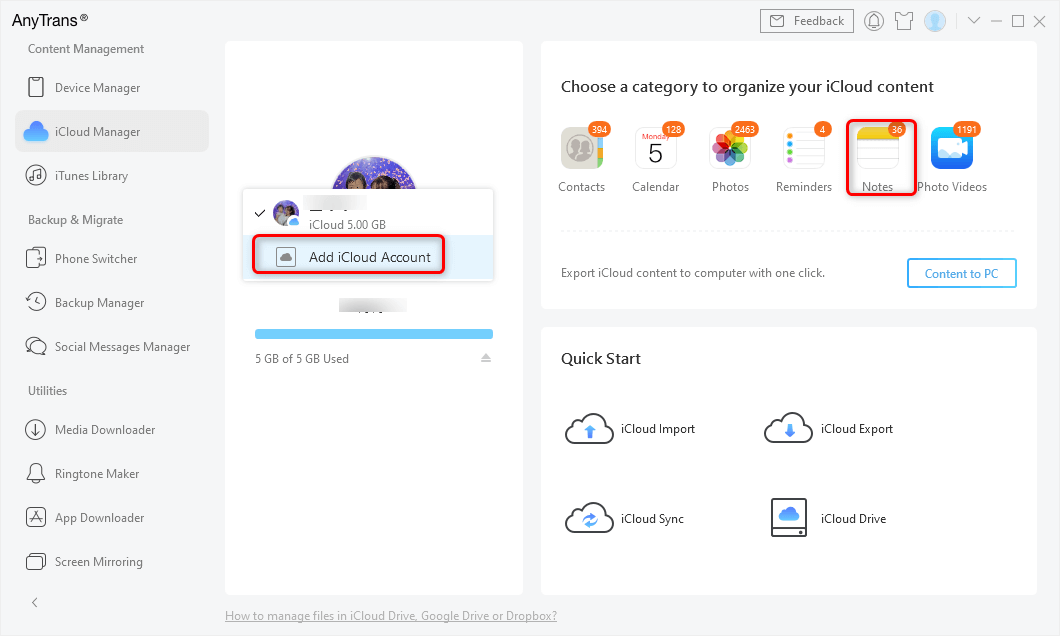
Add Another iCloud Account and Choose Notes
Step 3. Preview and select the notes you want to transfer > Click the To iCloud button to start.
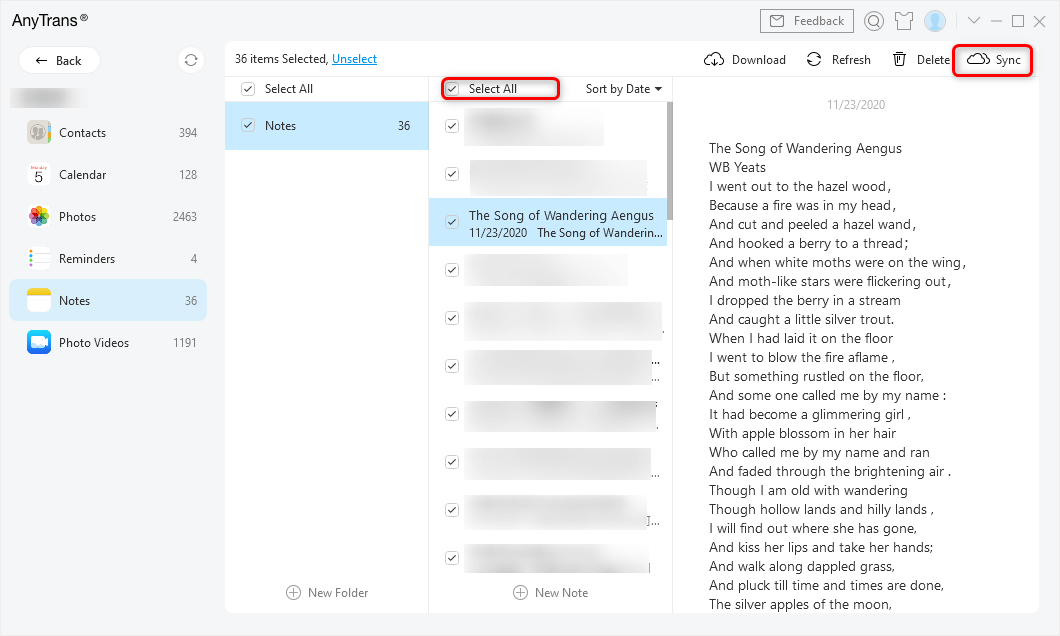
Choose Notes and Sync to Another iCloud Account
Also Read: How to Transfer Contacts from one Apple ID to Another >
Bonus Tip: Other iPhone Notes Related FAQs
Here are some frequently asked questions about iPhone notes. Read and find the quick answer here.
How to Transfer Notes from iCloud to iPhone?
If your notes have been synced and stored in an iCloud account, you can log in to the iCloud account and sync the notes to your iPhone: Go to Settings on your iPhone > Tap iCloud > Log in with your iCloud account > Enable Notes syncing under iCloud. For more details, please refer to How Can I Transfer Notes from iCloud to iPhone >
How to Backup Notes on iPhone without iCloud?
If you want to backup iPhone notes without iCloud, you can also try AnyTrans. Open AnyTrans and connect with your iPhone > Click on Device Manager > Click More > Find Notes > Make sure you didn’t turn on Notes syncing under iCloud > Click Backup Now to make a backup of your iPhone > Then Choose notes you want and click the Send to PC button to backup your notes to the computer.
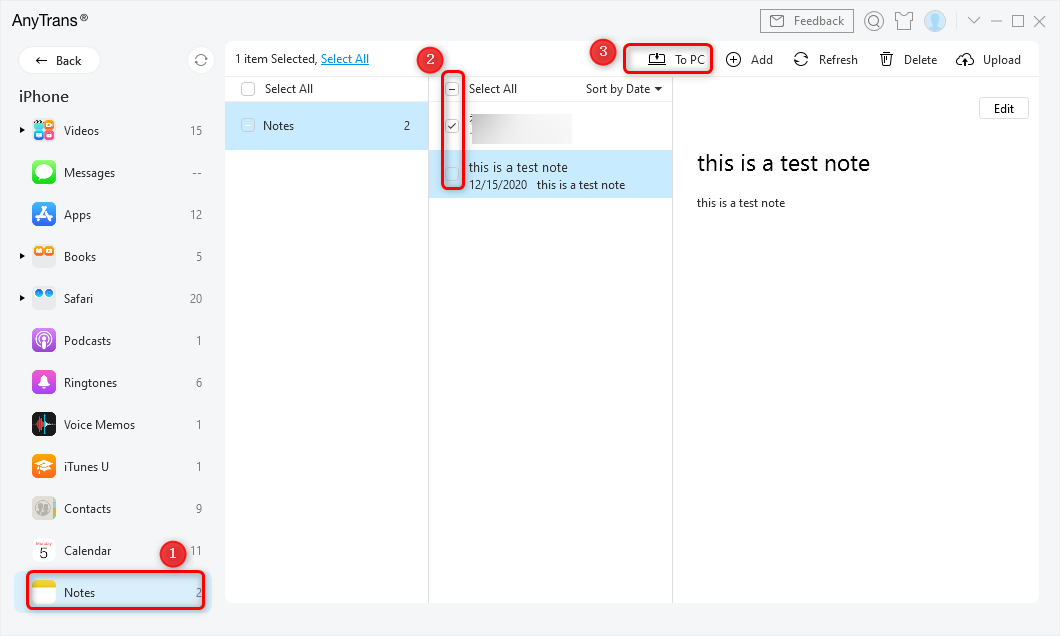
Backup iPhone Notes without iCloud
How do I Transfer Notes from iPhone to iPhone?
You can transfer notes from iPhone to iPhone via iCloud syncing, or the notes sharing feature as well as AnyTrans. Follow this guide to learn more: How to Transfer Notes from One iPhone to Another >
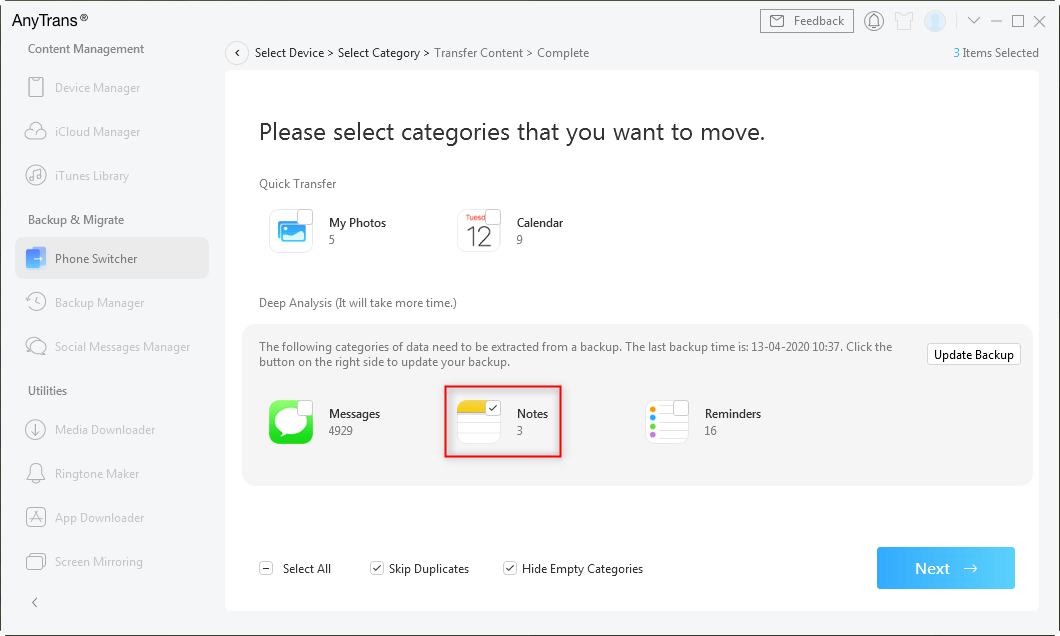
Transfer Notes to New iPhone in 1 Click – Step 1
The Bottom Line
With AnyTrans, transferring notes from iCloud to iCloud is as easy as ABC. In addition, it can also help you transfer data from iPhone/iPad/iPod to another iDevice easily. So why not give it a try?

Joy Taylor


Member of iMobie team as well as an Apple fan, love to help more users solve various types of iOS & Android related issues.
Screenify
AnyEnhancer
FocuSee
Vozard
AnyMiro
AnyMirror