Transfer Music from iPhone to computer without Syncing
Want to move music from iPhone to computer without iTunes syncing? Go through this quick guide to know how to transfer music from iPhone to computer without syncing.
AnyTrans – iPhone Music Transfer
Want to back up music from iPhone to computer without iTunes syncing? Read the quick guide to know how to transfer music from iPhone to computer without syncing. Keep reading on this post to learn more.
Generally, users prefer iTunes to transfer music from iPhone to computer. However, there are chances of deletion of the existing songs on your iPhone during iTunes syncing. By the way, only the purchased songs from iTunes store are supported. Therefore, you definitely need an alternative to iTunes that supports transferring music from iPhone to computer without syncing.
Here AnyTrans is highly recommended. The assistant enables you to transfer songs from iPhone to computer without syncing and the best part is no data will be wiped. Both purchased and non-purchased music are available to transfer. It is known as the professional tool for iOS data management that works on every iPhone model, including the latest iPhone XS Max, iPhone XS, and iPhone XR.
Main Features of Anytrans for iOS
AnyTrans comes with many remarkable features that make it leading data management software for iOS devices. Rather than managing your iPhone songs with iTunes, the smart way is software which offers an easy and fast way.
Below are its wonderful features:
- It allows users to transfer both purchased and non-purchased songs between iPhone to the computer.
- It offers highest transfer speed and it has the capability of transferring 3000 songs from iPhone to a computer within five minutes.
- During the songs transfer process, the existing data on iPhone will not be wiped and your personal information will be kept safe.
- With the help of software, you can even delete unnecessary songs from your iPhone with great ease.
- You can also transfer songs from one iPhone to another iPhone using the software.
How to Transfer Music from iPhone to Computer without Syncing
Here is the simple guide on how to transfer songs from iPhone to computer without syncing using AnyTrans:
Step 1. To begin the process, download and install free AnyTrans on your computer. After installing it successfully, run the software.
Free Download * 100% Clean & Safe
Step 2. Now, connect your iPhone to the computer and then, tap on the “Category Management” button.
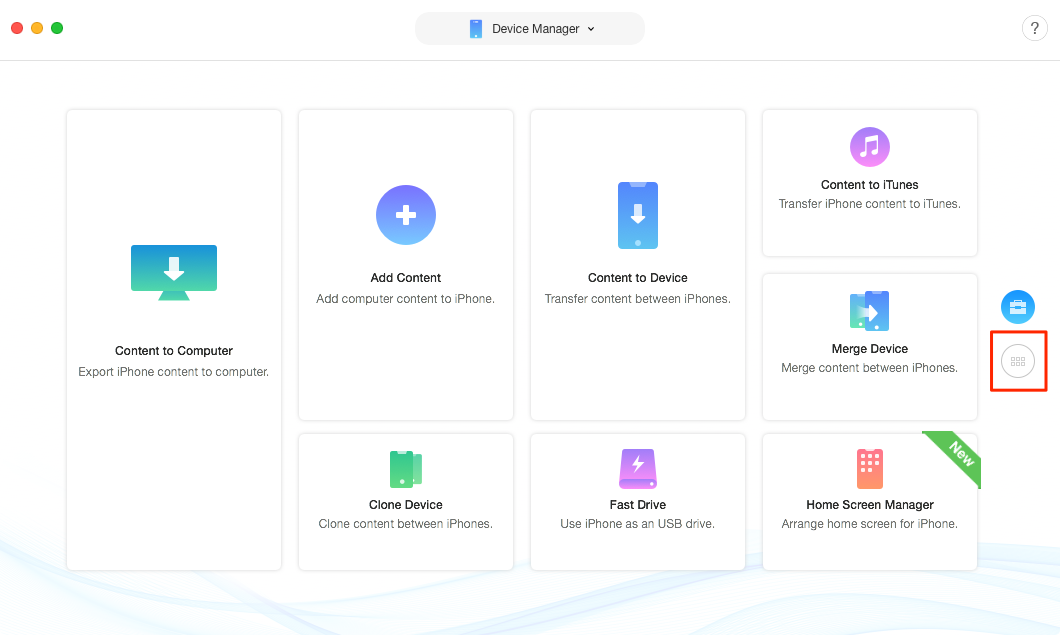
How to Transfer Music from iPhone to computer without Syncing – Step 2
Step 3. Thereafter, click on the “Audio” option and then, again click on the “Music” option to begin the process.
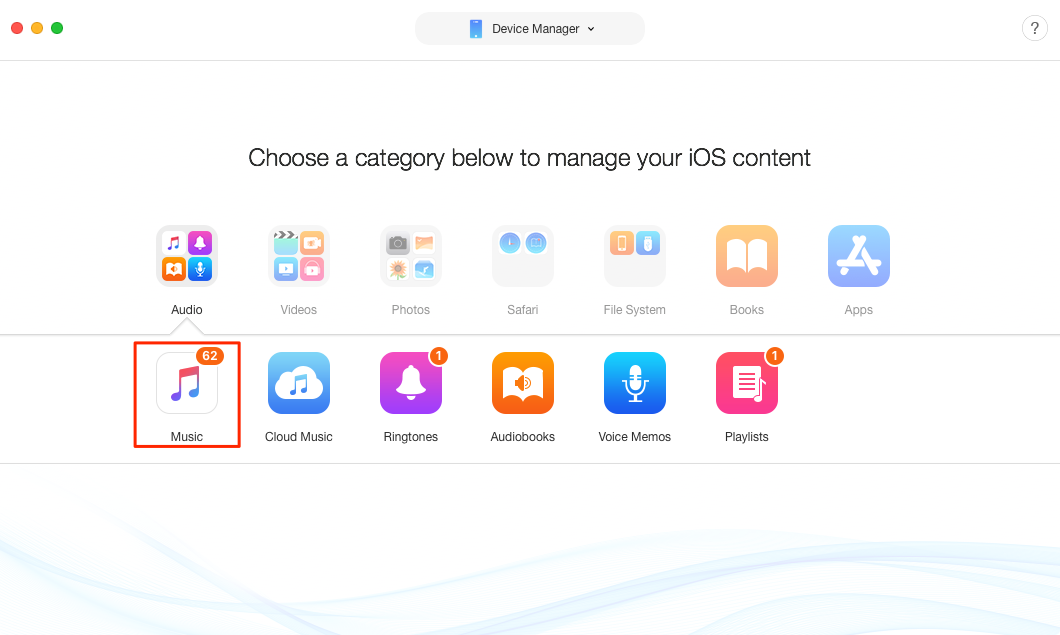
How to Transfer Music from iPhone to computer without Syncing – Step 3
Step 4. Now, you need to select the songs you like to transfer and once selecting desired songs, tap on the “Save to Computer” button to transfer songs from iPhone to computer.
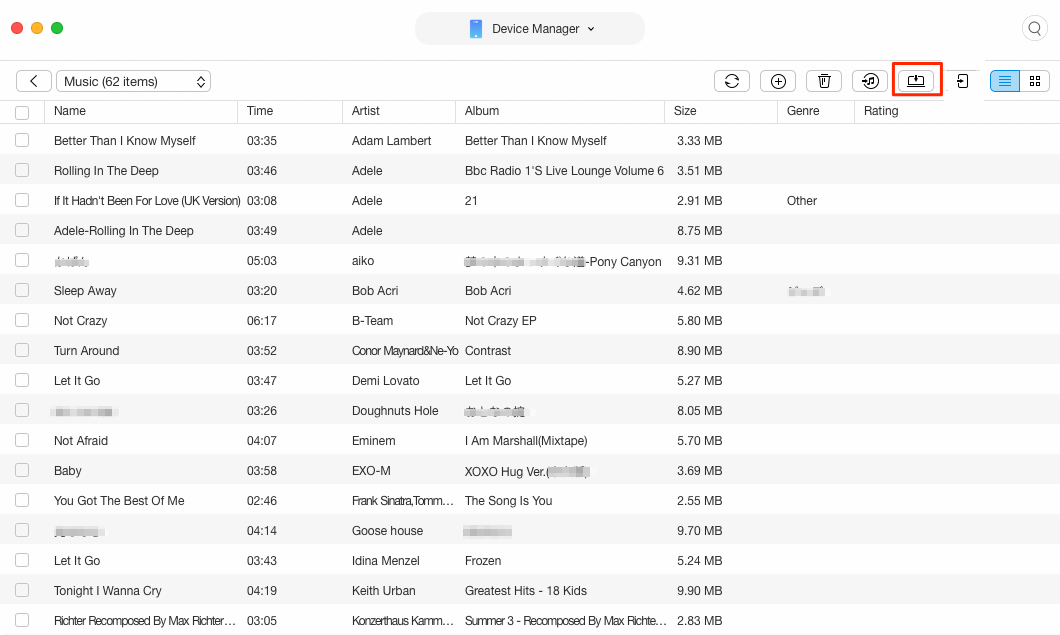
How to Transfer Music from iPhone to computer without Syncing – Step 4
The Bottom Line
Thus, now you know the ultimate way on how to transfer music from iPhone to computer without syncing. Must share the guide with your friends who have iPhone and they will get to know about the AnyTrans, one-stop solution for iOS devices data management. With software, you can even transfer songs from computer to iPhone without hassle.
Product-related questions? Contact Our Support Team to Get Quick Solution >

AnyTrans ®
The best tool to transfer, backup and manage your iPhone iPad content, even iTunes, iCloud backup files. As easy as ABC!
- * 100% Clean & Safe
Users Served
Hot & Trending
 How to Fix: iTunes Not Syncing All Songs/Music on iPhone/iPad/iPod
How to Fix: iTunes Not Syncing All Songs/Music on iPhone/iPad/iPod
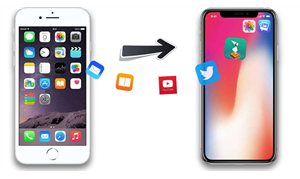 How to Transfer Music from iPhone to iPhone X/XS (Max)/XR with Ease
How to Transfer Music from iPhone to iPhone X/XS (Max)/XR with Ease
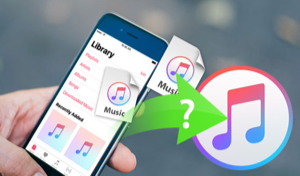 How to Transfer Music from iPhone to iTunes Library on Computer
How to Transfer Music from iPhone to iTunes Library on Computer
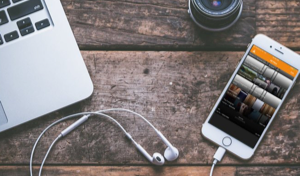 How to Transfer Music from Laptop to iPhone 8/X
How to Transfer Music from Laptop to iPhone 8/X
 How to Transfer Songs from iPhone to iPhone Directly
How to Transfer Songs from iPhone to iPhone Directly
