How to Transfer Music from iPhone to Android
If you are moving from iPhone to Android, this guide will show you how to transfer music from iPhone to Android. This way you will be able to get your entire music library migrated over to your shiny new Android device.
Android Transfer Tips
Export Data from Android
Import Data to Android
If you have been using an iPhone as your primary device, you have likely stored your music collection on it. When you switch devices and say you move from your current iPhone to Android, you might want to transfer your data like photos, notes, Apple music, or others to Android. It is not the easiest of the procedures as both devices run different operating systems. However, there are methods to do the task.
This guide explains to you some of the methods you can use to transfer music from your iPhone to your Android device. It describes various options you have like Bluetooth and iTunes to share your music files. You are not tied to any particular method and you can use any of the methods to move around your music files.
Transfer Music from iPhone to Android with Phone to Phone Transfer Tool
If you switched an old iPhone to a new Android, or another new phone, PhoneTrans is here to help you migrate data across iPhone, iPad and Android devices. With this phone to phone transfer program, you can transfer music, videos, photos, contacts, etc. from iPhone to Android. It provides you
Now, you can get the latest version of PhoneTrans on your computer and follow the simple steps below to move music between phones:
Step 1. Launch PhoneTrans > Go to Phone to Phone > Tap on Quick Transfer.

Choose the Quick Transfer Mode
Step 2. Connect iPhone and Android with computer > Confirm the Android phone as the target device > Click Transfer button to continue.
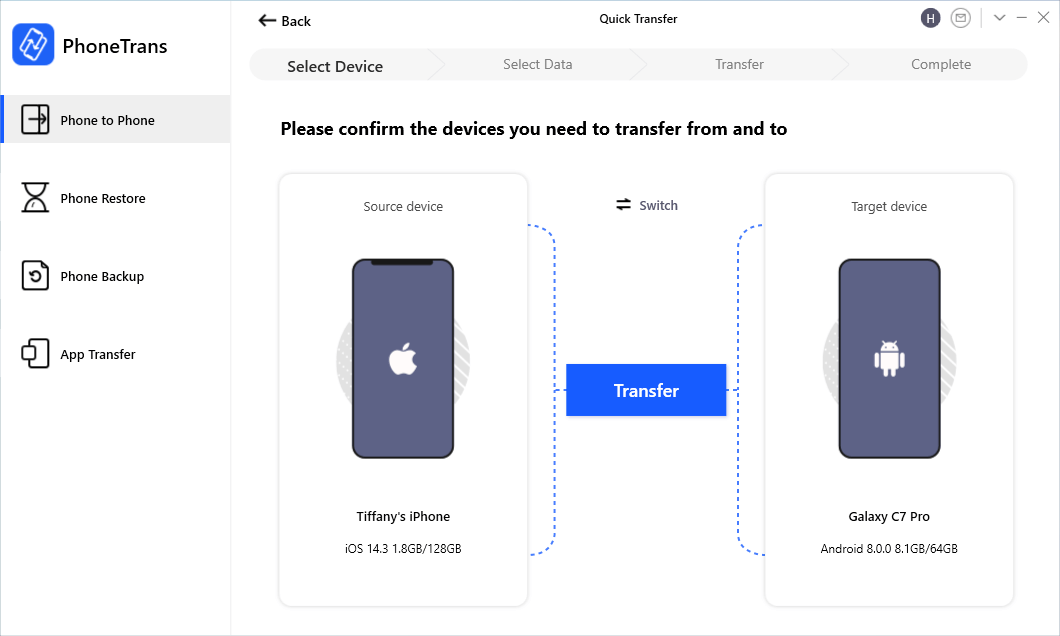
Connect your iPhone and Android
Step 3. Here you can view all the data types that you can transfer from iPhone to Android > Check Music only and click Transfer Now button.
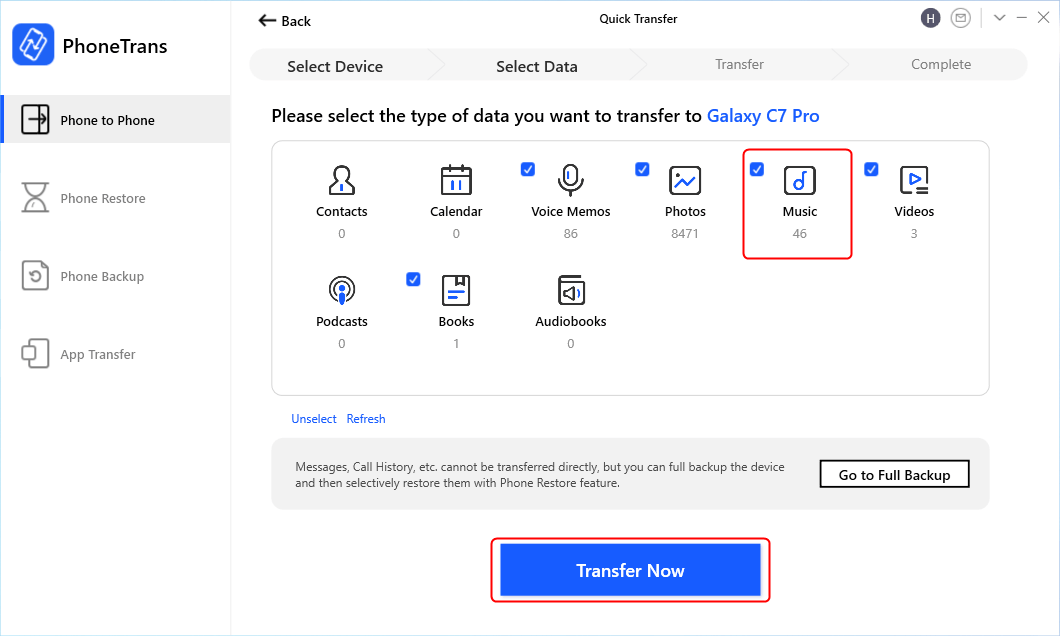
Select Music Type to Transfer Now
Step 4. PhoneTrans will start transferring immediately > Wait a minute and you can get all the music from iPhone to Android.
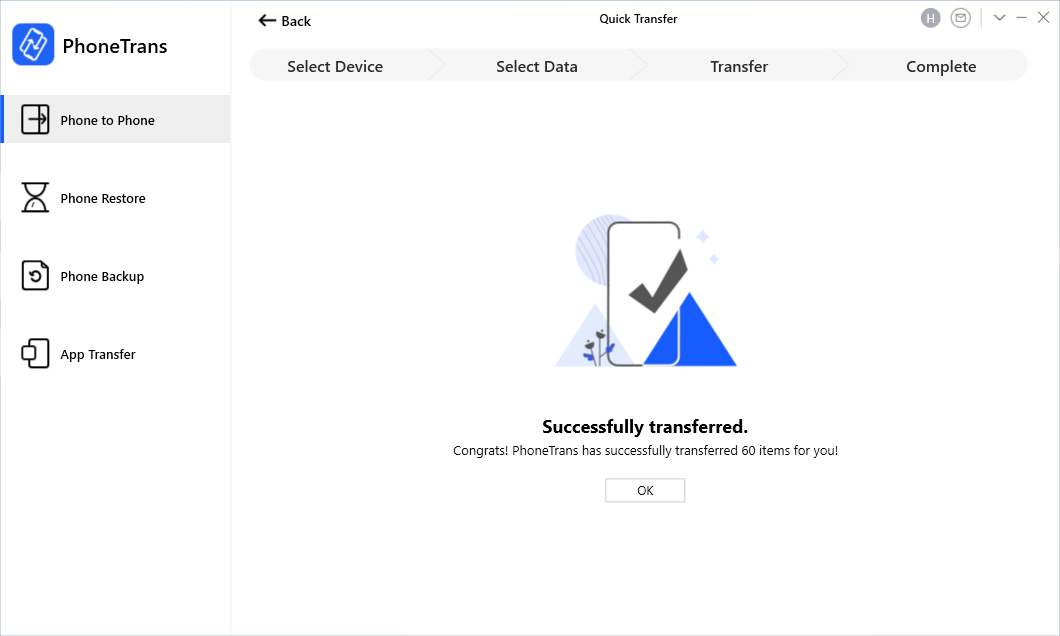
Successfully Transferred Page
2. Get Music from iPhone to Android with Android Data Manager
If you are looking for the easiest and quickest way to transfer your music files, then look no further than the AnyDroid app. It is a desktop app that allows you to send and receive files on your Android phone from various other devices. You can use the app to send files to and from your iPhone, other Android devices, and even your computer. It is an all-in-one file transfer solution for your Android-based devices.
Here we show how to send music from iPhone to Android using the aforementioned app.
Step 1. Download and install AnyDroid on your computer.
Free Download * 100% Clean & Safe
Step 2. Plug-in both your iPhone and Android to your computer and launch the app.
Step 3. Click on Android Mover in the left sidebar and choose the option that says iOS to Android as you are transferring music from an iPhone to an Android device.
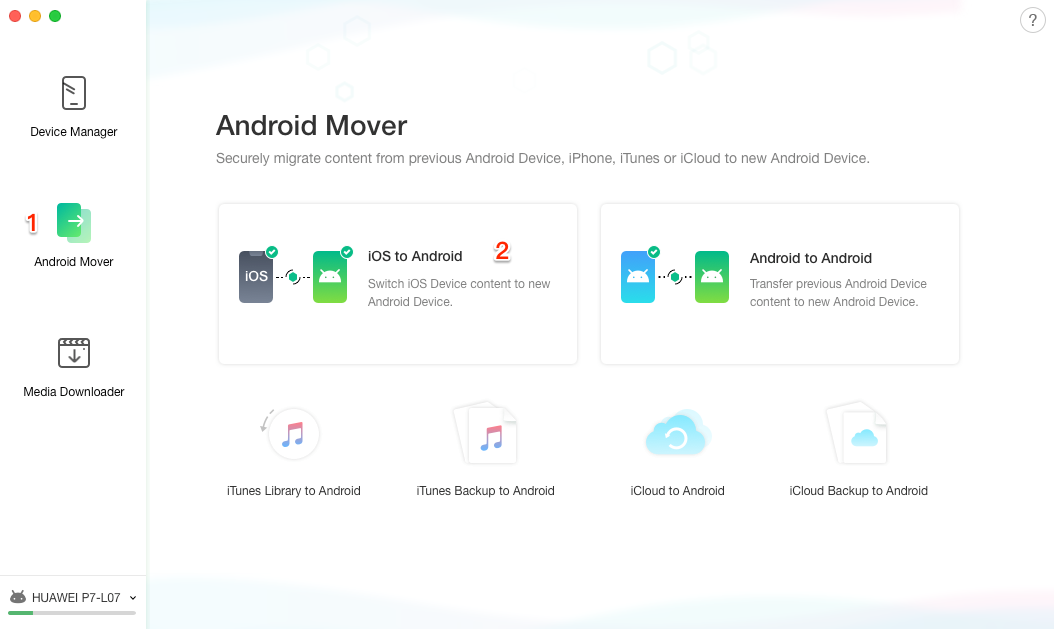
Connect your iPhone and Android with Android Mover
Step 4. It will ask you to choose the content you want to transfer. Select the Music option and click on Next to continue.
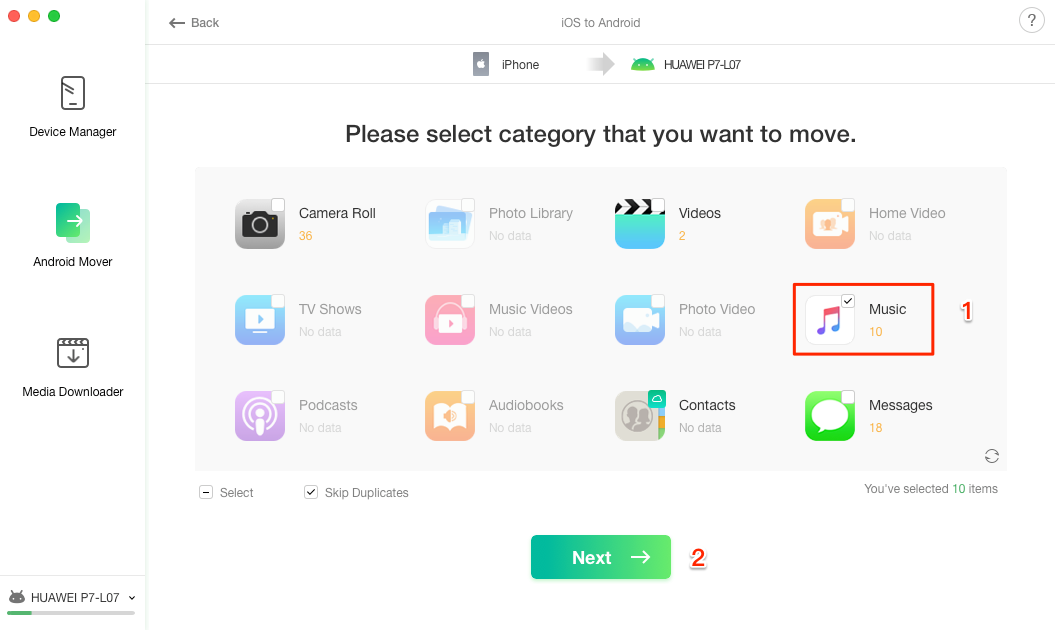
Select Music and Transfer from iPhone to Android
Step 5. Wait while it transfers music from your iPhone to your Android device.
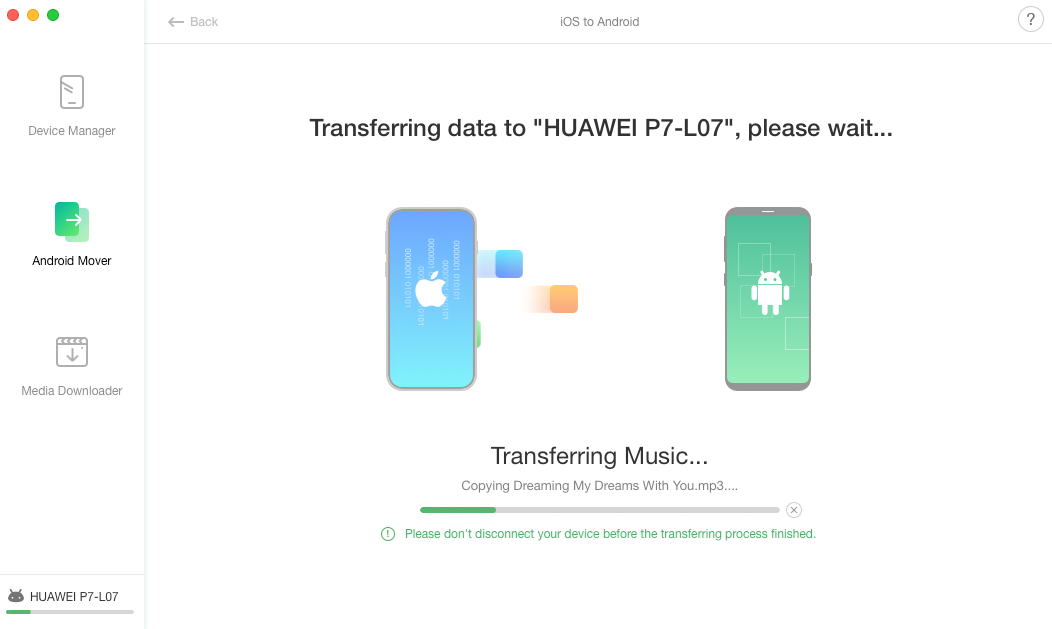
How to Transfer Music from iPhone to Android – Step 3
Within a few quick and easy steps, your entire iPhone music library is migrated to your Android phone.
Send Music from iPhone to Android Using Google Play Music
Google Play Music is Google’s music service and you can actually use it to transfer music files between your devices. It allows you to store up to 50,000 songs in your account and you can use it on both your iOS and Android-based devices.
The following shows how to use the service to copy music from your iPhone to your Android device.
Step 1. Access the Google Play Music website in a browser on your computer.
Step 2. Click on the hamburger icon at the top-left corner and choose Upload music.
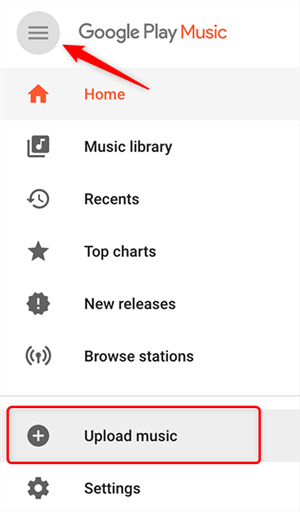
Upload Music to Google Play Music on Web
Step 3. Upload your iPhone’s music files to the Google Music Play service on the cloud.
Step 4. Launch the Google Play Music app on your Android device and you should find your iPhone’s music files on it.
As long as you have a fast and stable Internet connection, using this service to transfer your music files is a really good idea.
How to Transfer Music from iPhone to Android without Computer
Most methods for transferring music from iPhone to Android include using a computer. If you do not have access to a computer, there are still ways for you to get your music collection migrated.
Here we show one of the computer-less methods to help you move music from an iOS-based device to an Android phone.
Step 1. Download and install the SHAREit app on both your iPhone and Android devices. Open it on both phones.
Step 2. Tap on Send in the app on your iPhone as you will be sending files from this phone.
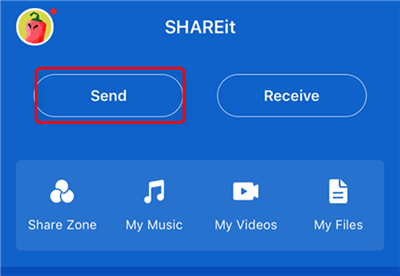
Send Music from iPhone
Step 3. Tap on Receive in the app on your Android device as you will be getting files on this phone.
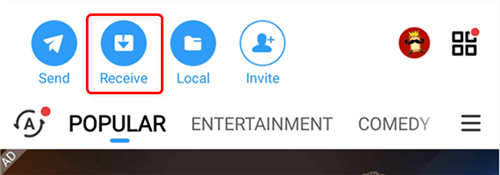
Receive Music on Android
Step 4. Select the files you want to send on your iPhone and tap on OK at the bottom.
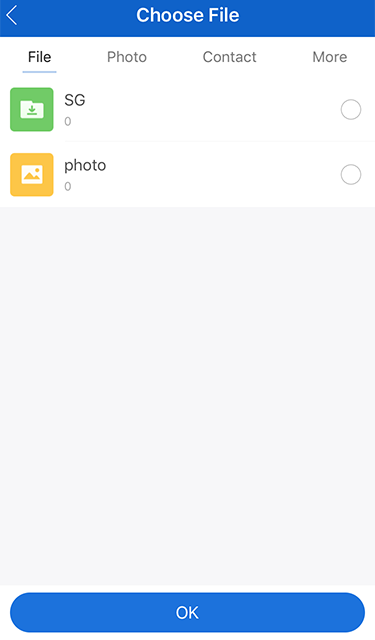
Select Files to Transfer
Step 5. Tap on Connect non iOS devices on your iPhone.
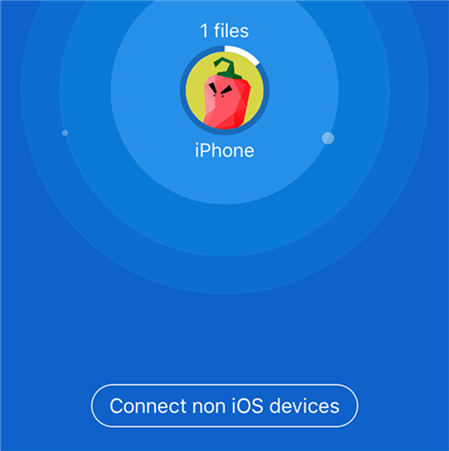
Connect to Non-iOS Phones
Step 6. Tap on Connect to iOS on your Android phone and connect to the WiFi network shown on your screen.
Step 7. Select your Android device on your iPhone and your files will begin to transfer.
It is an ideal method to use when you are not around your home or office and you cannot access a computer. Since it utilizes a WiFi network, the transfer speeds will be significantly faster than that of Bluetooth.
Wirelessly Transfer iPhone Music to Android via Bluetooth
If the number of files that you are transferring is not large, you can use the old and traditional Bluetooth technology to copy music to your Android device. Almost all Android devices and iPhones come equipped with it and it is fairly easy to use it to share your music files.
If you prefer to use Bluetooth to transfer music from iPhone to Android, the following steps will show how to do it.
Step 1. Launch the Settings app on your iPhone and tap on Bluetooth.
Step 2. Turn the toggle next to Bluetooth to the ON position.
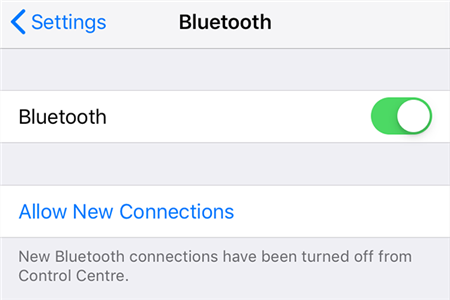
Enable Bluetooth on iPhone
Step 3. On your Android device, pull down the notification from the top of your screen and tap on Bluetooth. It will turn it on.
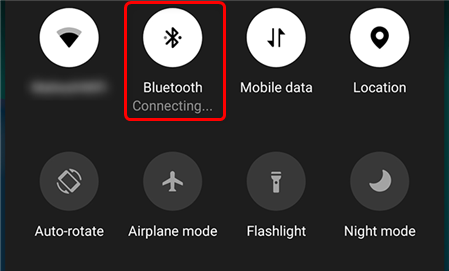
Enable Bluetooth on Android
Step 4. Open the Music app on your iPhone, select the songs you want to transfer, choose the Share option, and select your Android device on the following screen.
Your chosen music files will be transferred over to your Android phone.
How to Transfer Music from iPhone to Android via iTunes
If you have ever synced your iPhone with iTunes on your computer, your songs should be available on your computer. You can bring these songs from the iTunes app on your computer over to your Android device using various mediums.
Here we show how to transfer music from iTunes to Android using an easy way.
Step 1. Sync your iPhone with iTunes if you have not already done so.
Step 2. Launch the iTunes app on your computer, select the music files you want to copy to your Android, right-click on them, and choose Copy.
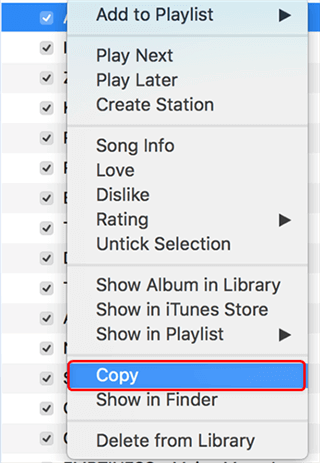
Copy Music from iTunes to Android
Step 3. Connect your Android phone to your computer, mount it as storage, open it, and paste the files you just copied.
All of your chosen iTunes songs should now be available on your Android phone.
Bonus Tip. How to Send Apple Music to Android
Apple Music is a great way to listen to millions of music tracks and you can bring it to your Android device if you are already subscribed to it. It is just a matter of installing an app and you are good to go.
Step 1. Head over to the Google Play Store on your Android device and search for Apple Music.
Step 2. Download and install the Apple Music app on your phone.
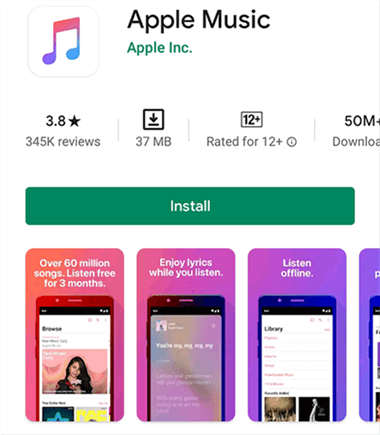
Get Apple Music on Android
Step 3. Sign-in with the same Apple ID that you are subscribed to the service with.
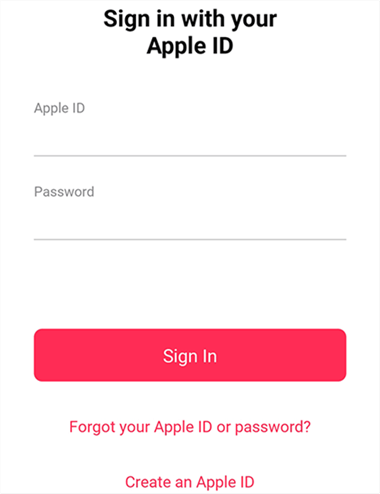
Log-in to your Apple Account in Apple Music on Android
Step 4. You now have access to all the Apple Music songs on your Android device.
With the Apple Music app for Android, it is extremely easy to bring your entire iPhone music collection over to any Android phone in a few taps.
The Bottom Line
If you are looking for ways for how to transfer music from iPhone to Android, you will be glad to know there are several methods to do the task. Each method uses a unique approach to help you get your music moving and it is up to you to decide what method you want to use.
More Related Articles
Product-related questions? Contact Our Support Team to Get Quick Solution >

