How to Transfer Music from iPhone to Android Wirelessly
How to transfer music from iPhone to Android wirelessly? Here in this article, we’d like to introduce several methods to share music from iPhone to Android.
iPhone to Android Transfer Tips
“I’ve just got a new Samsung phone and want to transfer some music from my old iPhone 6 to an Android phone with ease. But it seems an impossible mission for me. Is there any quick way to transfer music from iPhone to Android wirelessly?”
A user from Android Forum
As we all know, iPhone and Android phone are based on two different operating systems which are not compatible with each other. That is to say, it’s hard to find a way to transfer data like music, contacts, photos, and more between iPhone and Android phones without a third party transfer app. For the purpose of transferring music from iPhone to Android wirelessly, we selected some quick ways to help you out.
Also Read: How to Transfer Call Logs and SMS from iPhone to Android >
How to Transfer Music from iPhone to Android without Computer
1. Via Bluetooth
Bluetooth is an option to go when you want to share music from iPhone to Android wirelessly and without a computer, but it’s not workable for all devices. I can pair my iPhone 7 with Samsung Galaxy phone but it didn’t transfer my music from my iPhone. But if you want to take a chance, here are the detailed steps:
- Turn on the Bluetooth feature on both iPhone and Android phones.
- On iPhone, go to Settings > Bluetooth > then you’ll see a list of devices after scanning.
- Find the Android device name and connect to it. Then there will pop up a message on your Android to ask you whether you want to accept the pairing request, tap on Accept.
- After pairing, you can share the music from iPhone to Android wirelessly.
2. Using Shareit
You can also try to install the Shareit app on both your iPhone and Android phone, then rely on it to transfer music from iPhone to Android wirelessly. But its transfer speed is rather slow and sometimes it may not work on old devices. Here are the steps:
- Download and install Shareit app on both iPhone and Android smartphone from App Store and Google Play. Then connect to the same WiFi network.
- Open Shareit on both smartphones and tap on “Send” from your iPhone and tap on “Receive” from Android smartphone.
- Select all the music you want to transfer from iPhone and click on “Send”. Accept the incoming data from the iPhone and start receiving the selected music on your Android.
Transfer Music from iPhone to Android via iTunes
You can also try to count on iTunes to transfer from iPhone to Android, but you need to know that iTunes only supports transferring purchased music from iPhone to computer. For songs downloaded from other sources, they won’t be transferred to your computer via iTunes.
Step 1: Open iTunes on your computer(update to the latest version) > Connect your iPhone and Android device to the computer.
Step 2: Click on File > Devices > Transfer Purchases from “iPhone ”.
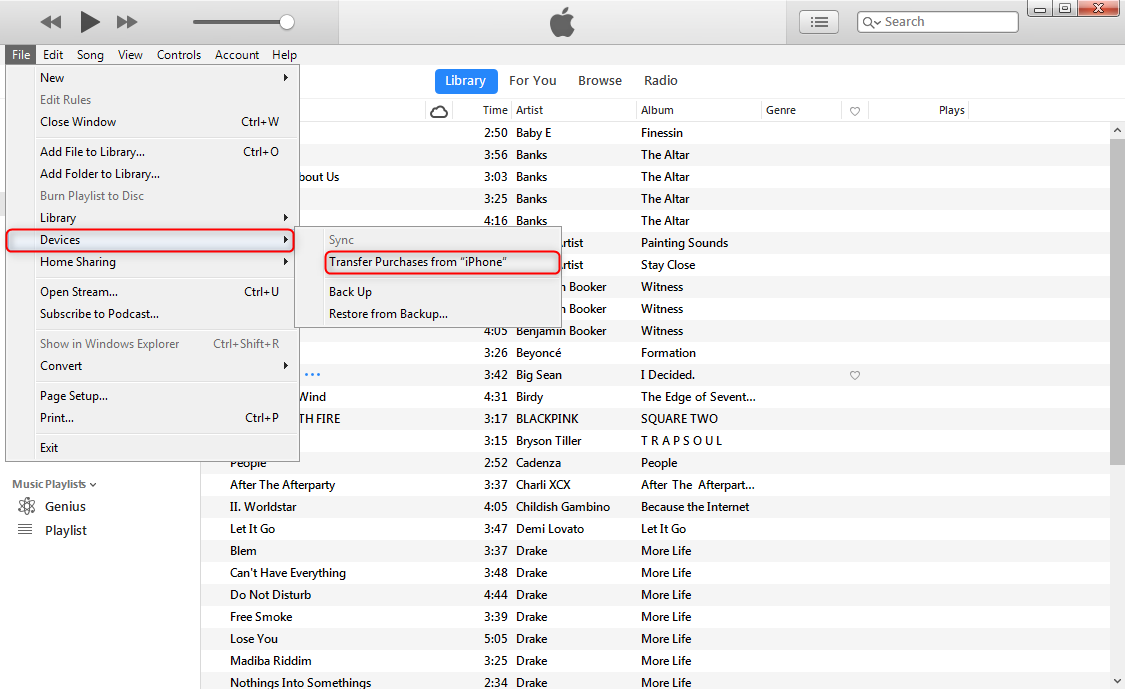
How to Transfer Music from iPhone to Android via iTunes
Step 3: Then go to the iTunes media folder on your computer > Copy and paste the songs to your Android device.
Transfer Music from iPhone to Android via AnyDroid
To transfer music from iPhone to Android, AnyDroid is definitely a great choice to make it easier. It can transfer files like music, messages, contacts, photos, and more from iPhone to Android within steps. What’s more, it offers a fast transfer speed to transfer over 1 GB of files within minutes. Let’s check the steps below:
Step 1: Free download AnyDroid to your computer.
Free Download * 100% Clean & Safe
Step 2. Launch AnyDroid and choose Android Mover feature. Connect both your iPhone and Android phone at the same time.
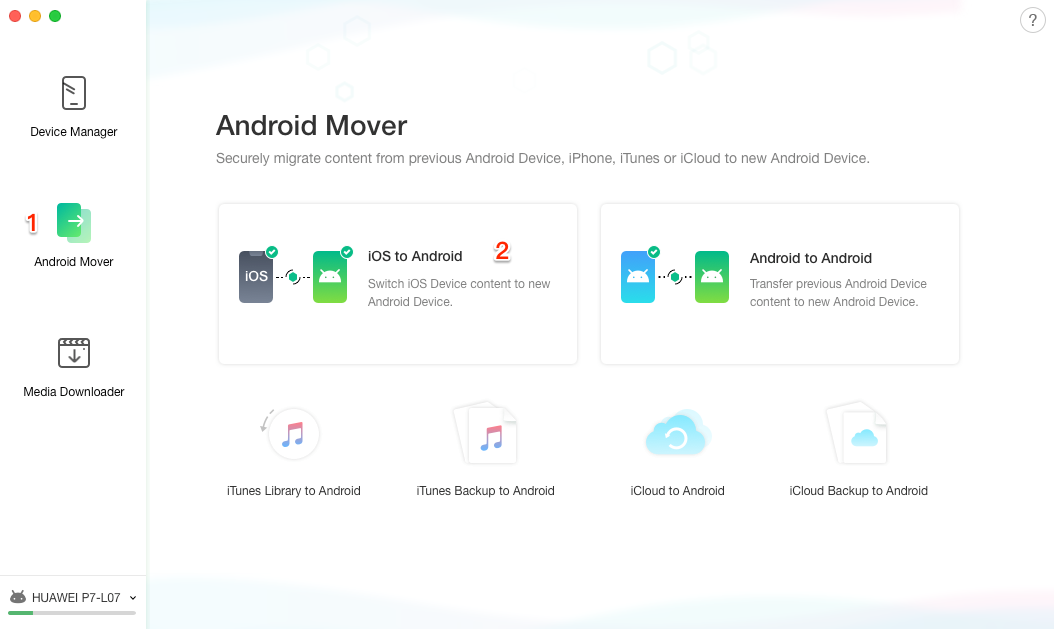
Connect your iPhone and Android with Android Mover
Step 2: Select Music > Click the arrow button on the right side to start transferring music from iPhone to Android.
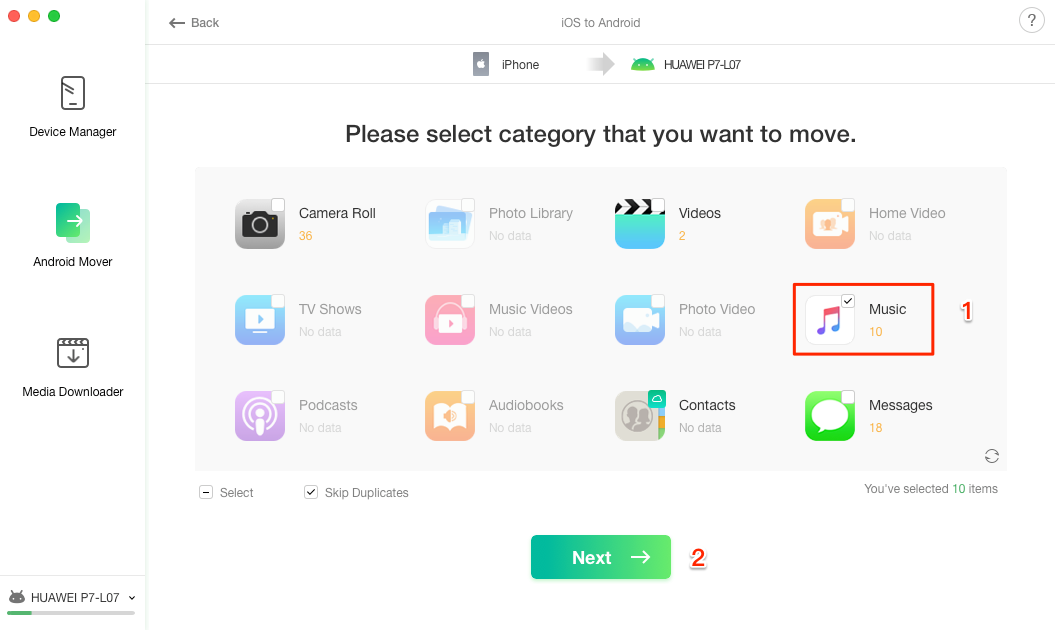
Select Music and Transfer from iPhone to Android
Transfer Music from iPhone to Android with Music Transfer Tool
If you changed to a new Android phone, like the latest Samsung Galaxy S21, and need to sync all music from iPhone to Android with 1-click. Then here we recommend PhoneTrans to you. It enables you to switch iPhone to Android smoothly, allowing you to transfer all music, contacts, photos, calendar, voice memos, etc. Also, you can transfer data quickly between iPhone and Android with Quick Transfer mode.
To send music from iPhone to Android:
Step 1. Get PhoneTrans installed on your Mac/PC. Go to Phone to Phone > Choose Quick Transfer > Click Start Tranfer.

Choose the Quick Transfer Mode
Step 2. Connect your iPhone and Android devices. Confirm the Source one and Target one.
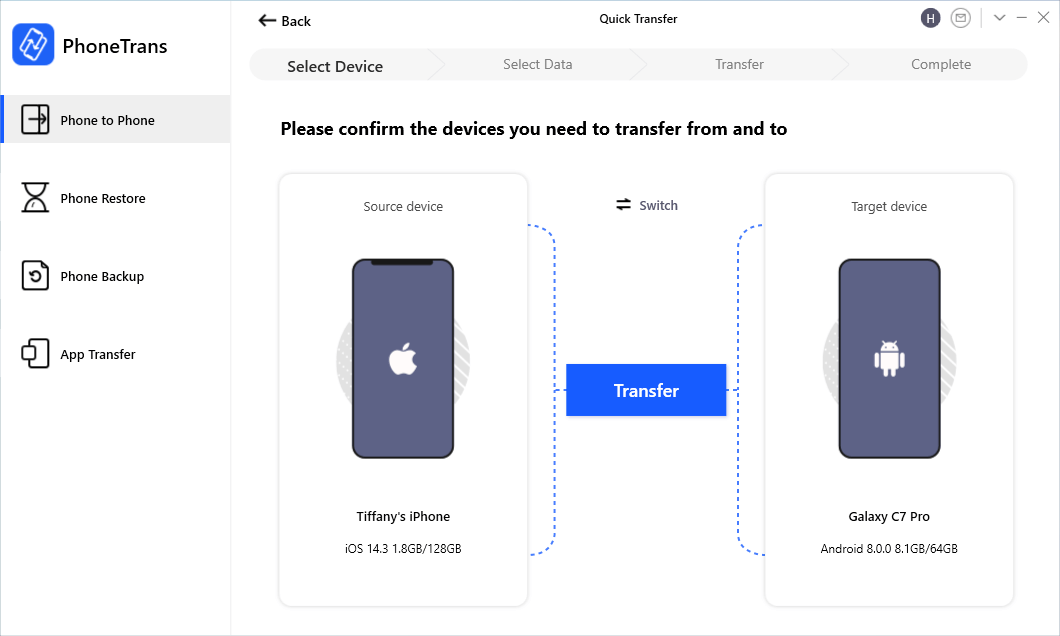
Connect your iPhone and Android
Step 3. Then select the data type you want. Select Music only and Transfer Now.
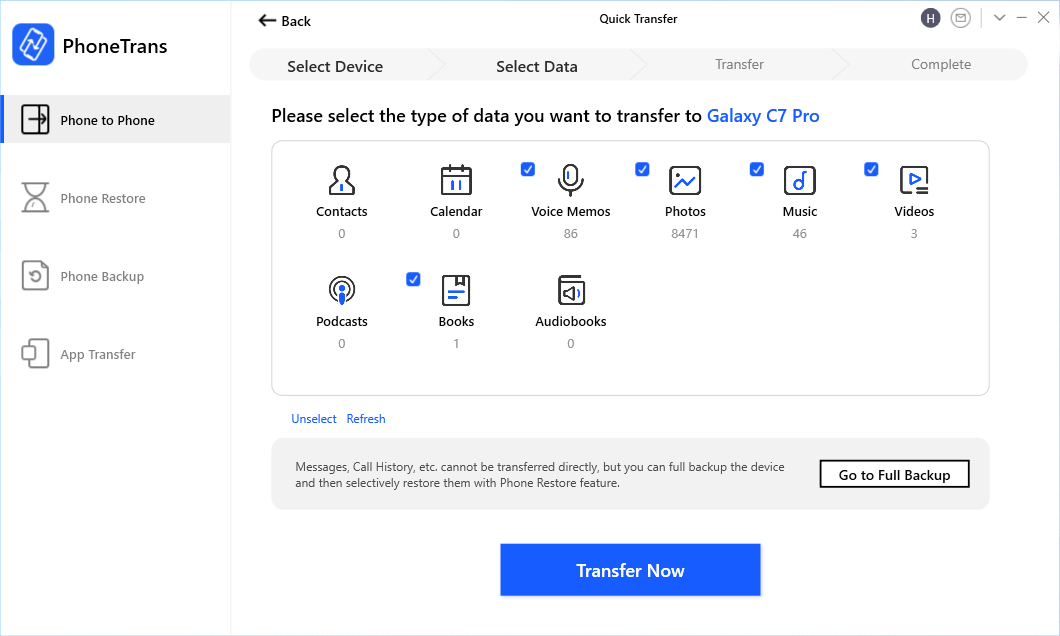
Select Any Data from Huawei to Samsung
Step 4. Wait a minute, music will be transferred successfully to Android. And you will see the data completed page below.
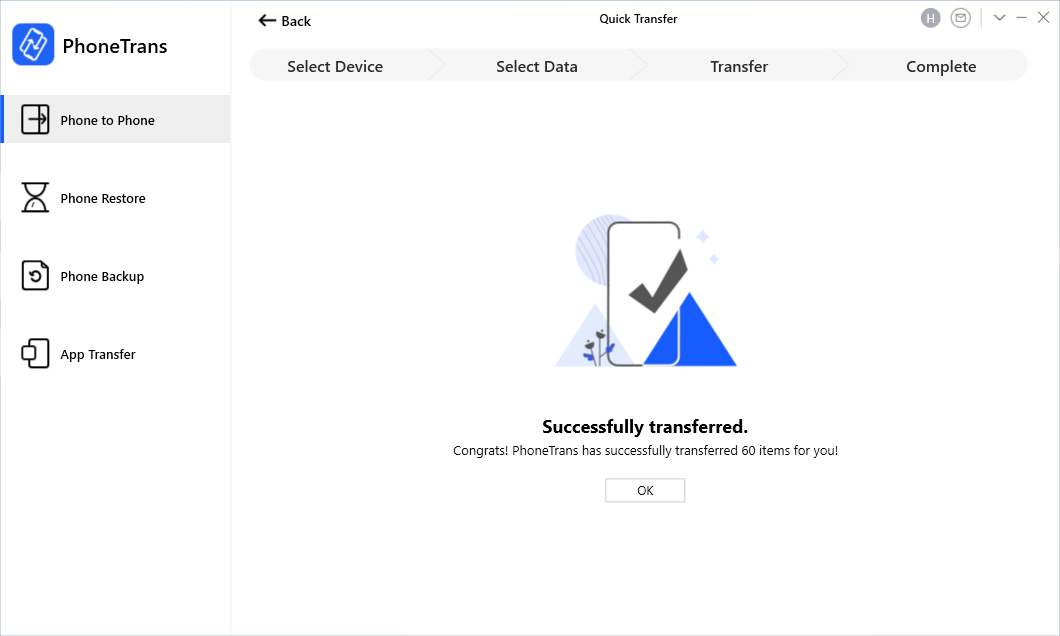
Successfully Transferred Page
The Bottom Line
That’s all for how to transfer music from iPhone to Android wirelessly, or connecting the devices to computer. Just get AnyDroid to transfer and manage files from iPhone to Android. Feel free to share your transferring tips in the comment below.
Product-related questions? Contact Our Support Team to Get Quick Solution >

