How to Transfer Music from Computer to iPhone
Want to transfer music from computer to iPhone but do not know how? Read on this guide to learn how to transfer music from computer to iPhone via 4 quick methods, with/without iTunes.
iPhone Music Tips
iPhone Music Transfer Tips
AnyTrans – Sync Music from Computer to iPhone
Free download AnyTrans to transfer music from Windows PC or Mac to your iPhone, and you can transfer iTunes Library to iPhone directly. No need to erase any data. Easy to do. Supports the latest iPhone 13 and 12.
If you found some good songs on your computer and want to share them on your mobile phone. Or, you bought a new iPhone and can’t wait to add your favorite music to it so that you can enjoy the music on the way home. Then, how can you transfer music from a computer to iPhone?
Here in this post, you will learn how to transfer music from PC to iPhone with iTunes, no matter you are owning a Windows PC or Mac. And, since iTunes has lots of limitations or iTunes won’t let you add music, you can also get some efficient ways to transfer music from Mac/PC computer to an iPhone without iTunes. These methods can be applied to all iPhone models, including iPhone 13, 12, or earlier models.
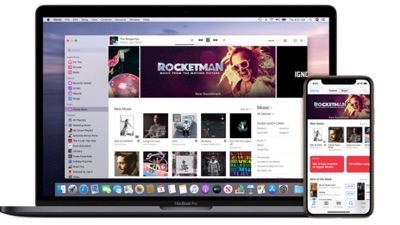
Transfer Music from Computer to iPhone
Transfer Music from Computer to iPhone with iTunes
iTunes is probably the most common iOS tool when people are talking about iPhone data transferring as it is from the official. But normally, we do not recommend it to iPhone newbies because of its complicated and unfriendly interface. There place so many functions, which will easily confuse you. So if you are new to iTunes, please read and take the detailed steps below, carefully.
Let’s head to how to add music to iTunes Library firstly:
- Connect your iPhone to the computer with its USB cable.
- Open iTunes. Tap “Trust” on your iPhone to continue.
- Click the iPhone icon on the left corner of the iTunes screen.
- Import music into iTunes library from your computer by clicking “File” on the upper left corner (for Windows PC users, just click File in the iTunes interface) and then “Add to Library”.
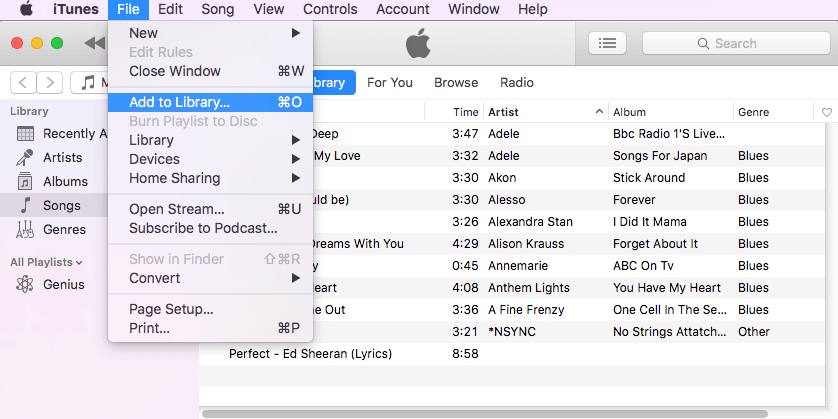
Add Music from Computer to iTunes Library
Here’s how to transfer music to iPhone with iTunes sync:
- Next, choose the “Music” option, then check the “Sync Music” option.
- Choose “Entire music library” or “Selected playlists, artists, albums, and genres”.
- Click “Apply” to sync music from iTunes to iPhone.
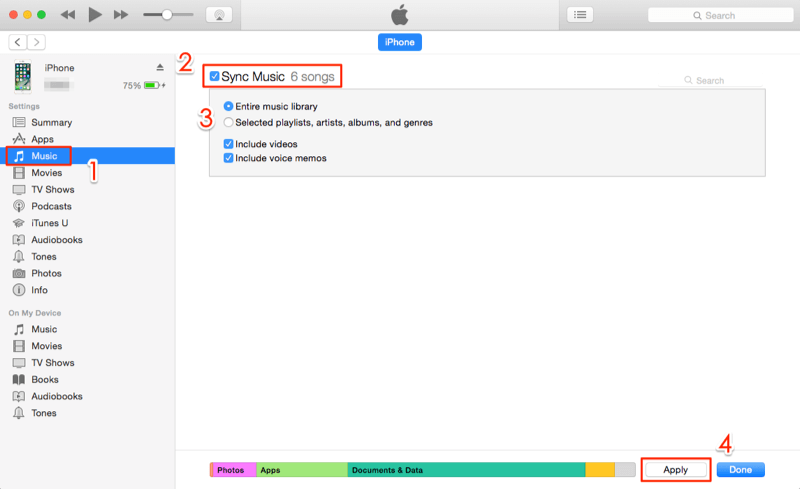
Transfer Music from iTunes to iPhone
Tips: with this iTunes way, you need to know these things:
- If you’re using an iPhone, you can add music or videos only from a single iTunes Library, If you’re using an iPad or iPod, you can add music from multiple Libraries, but videos from only one Library.
- iTunes only enables you to transfer purchased songs at the iTunes store, while items downloaded from other resources, or copied from CDs. are not on the list, because they will not be recognized at all.
- If you sync a couple of songs or the whole iTunes library to the iPhone, you will lose the existing media files on your iPhone like music, ringtones, and playlist, etc. Because iTunes syncing will erase all data.
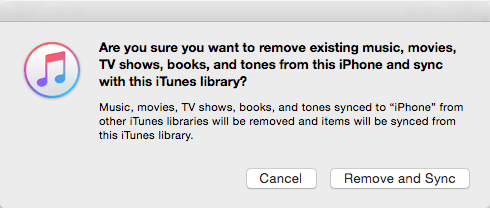
iTunes Sync Will Erase Existing Songs
Transfer Music from Computer to iPhone without iTunes
If you don’t want to lose anything on your iPhone while moving music from a computer, or prefer a simpler and quicker way to complete the job, then try the iTunes alternative – AnyTrans. It allows you to add music from Windows PC or Mac to iPhone with one click and vice versa. It also provides you the iTunes Library management, which enables you to preview all media files, including iTunes playlists, movies, home videos, etc. So, you can transfer iTunes Library to iPhone directly.
Besides, you can take more control of iOS music, syncing music between Apple ID, between iPhone models, transferring music from iPhone to Mac, etc. AnyTrans is highly recommended by millions of iOS users for data transfer between computers and iDevices.
AnyTrans – Add Music from Computer to iPhone
- Quickly add music (purchased & non-purchased) from PC to iPhone.
- Transfer iTunes Library to iPhone directly.
- Support all iPhone models, Windows 11, 10, 8, 7, and macOS.
- Won’t erase anything on your iPhone, all data will be kept 100% secure.
Free Download100% Clean & Safe
Free Download100% Clean & Safe
Free Download * 100% Clean & Safe
Now, Download AnyTrans on your computer firstly, and then follow the simple steps below to download music from computer to iPhone in 1 click.
Step 1. Launch AnyTrans > Connect your new iPhone to the computer with a USB cable > Choose the Device Manager mode > Click the Music button to add music from your computer.
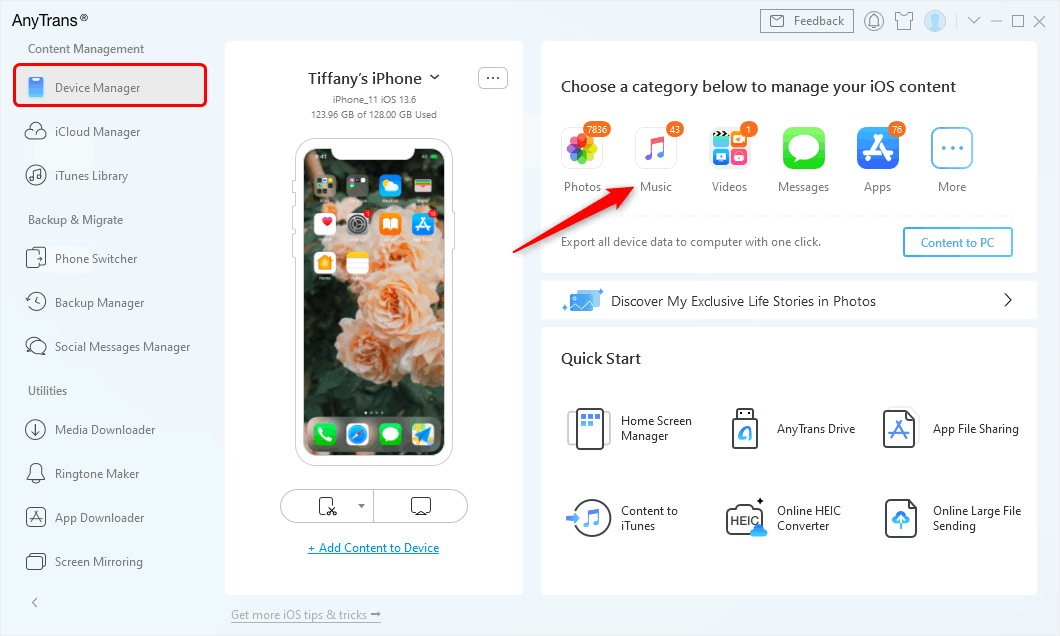
Go to Device Manager and Choose Music Category
Step 2. Choose the folder that contains the music you need > Select the songs you prefer > Click the Add button to continue.

Select Music from Computer and Open them
Download Music from iTunes Library to iPhone
If you are facing iTunes not letting you add music, you can add music to your iPhone with AnyTrans as the above steps show. Besides, AnyTrans allows you to access your iTunes library, including playlists, movies, home videos, podcasts, audiobooks, etc. Then choose to put them into iPhone. Here are the steps:
Step 1. Also, install and launch AnyTrans on your computer > Connect your iPhone to the computer via USB cable.
Step 2. Click iTunes Library > Select the music and click To Device.
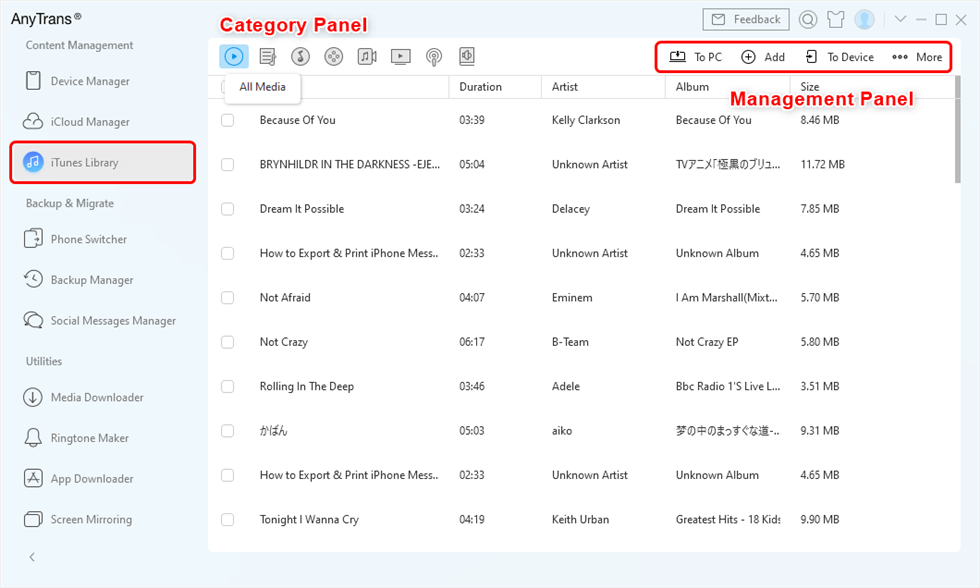
Manage iTunes Library with AnyTrans
Add Music from Mac to iPhone Using AirDrop
AirDrop is a feature that Apple developed for iOS users to share or transfer files like photos, music, etc. between Apple devices, like iPhone, iPad, iPod touch, Mac, etc. So, if you are a Mac user, just try AirDrop to move music from your computer to the iPhone. Make sure both Bluetooth and Wi-Fi are active.
Here’s how you can add music to your iPhone from Mac using AirDrop:
On Your iPhone:
- Launch Control Center by swiping up from the bottom bezel of your iPhone.
- Press and hold your finger on the upper-left box with the airplane buttons > Tap AirDrop.
- Tap Contacts Only or Everyone to turn AirDrop on.
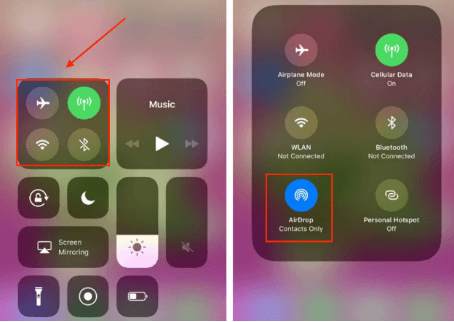
How to Transfer Music from Mac to iPhone via AirDrop – iPhone Screen
On Your Mac:
- Open Finder > Tap AirDrop. If your Mac’s Bluetooth or Wi-fi is turned off, you will be asked to turn them on.
- In the AirDrop window, choose “Allow me to be discovered by everyone” option > Click your iPhone.
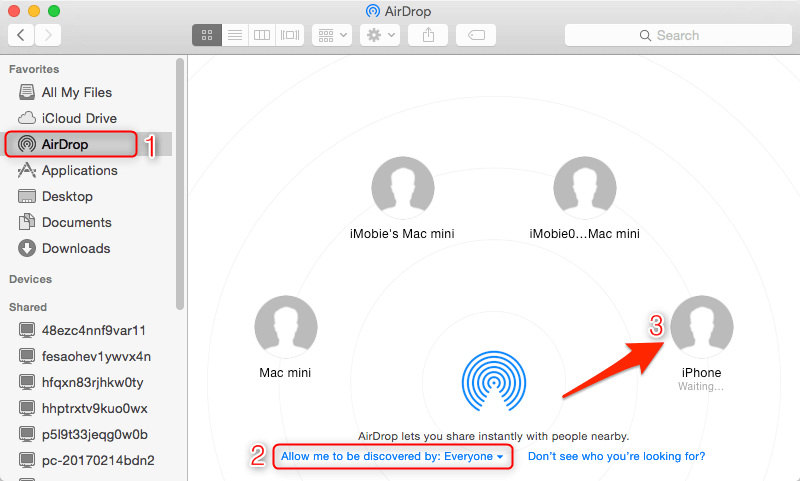
How to Transfer Music from Mac to iPhone via AirDrop – Mac Screen
- Select the music you want to AirDrop from Mac to your iPhone. You can drag and drop the file from Mac to AirDrop to transfer them to your iPhone.
- On your iPhone, tap on the “Accept” when you get the message to accept the music file from Mac.
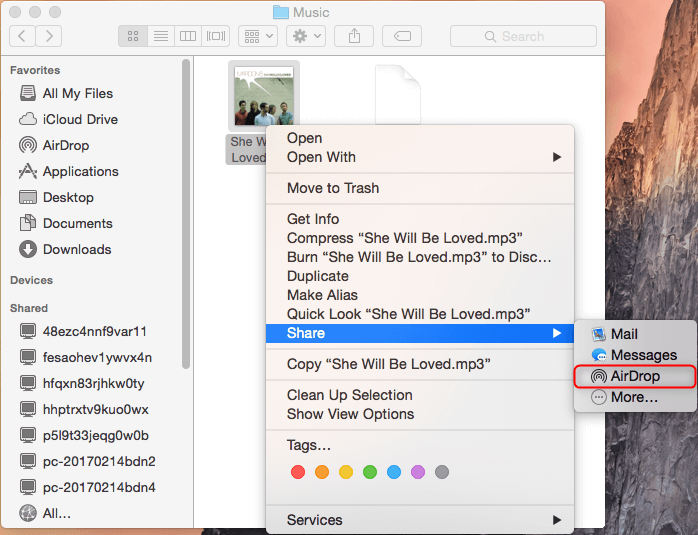
How to Transfer Music from Mac to iPhone via AirDrop
How to Transfer Music from iPhone to Computer
In this article, our readers also emailed us and asked – how can I transfer music from my iPhone to my computer or iTunes. To sync iPhone music to your computer or iTunes, you have many options. iTunes could be the most common way to do the job. But the iTunes way only transfers these songs you have purchased.
below are the steps to transfer music from iPhone to computer using iTunes:
- Download and install the latest version of iTunes, then connect your iPhone to the computer.
- After iTunes recognized your device, simply click on the “File” menu.
- Choose “Devices” > “Transfer Purchases from [your iPhone name]” on the left side of the panel of iTunes.
- iTunes will transfer the songs automatically. You will get the songs back in the music library of iTunes.
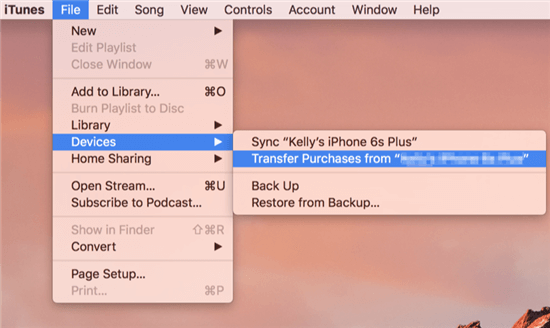
Transfer Music from iPhone to iTunes
If you would like to transfer both purchased and non-purchased music on your iPhone to the computer, just refer to these two guides:
How to Transfer Music from iPhone to iTunes >
How to Transfer Music from iPhone to Mac/PC >
The Bottom Line
As you can see, AnyTrans can help you transfer music from the computer to the iPhone in an easy and quick way. Besides music, it also supports managing photos, videos, ringtones, contacts, and more. So why not give it a try?
Free Download * 100% Clean & Safe
Product-related questions? Contact Our Support Team to Get Quick Solution >

