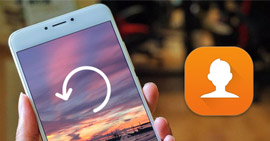How to Transfer Music from Android to Computer
Wonder how to transfer music from Android to computer easily and quickly? Check this guide to move all of your Android music files to the PC/Mac computer within just 3 steps.
Hello, I just bought myself a new computer, and can immediately listen to all songs that are from Spotify on my newly downloaded Spotify application. However, I cannot listen to local files from my old computer on this one. Is there a way I can transfer these files from my Android phone to my computer’s Spotify browser?
– From Spotify Community
With Android phones or tablets, people can carry as many favorite songs as they can, and listen to them anytime anywhere, which is one of the biggest benefits that mobile devices have brought to our lives. Surely, there are some situations where you need to put those Android songs on a computer, for example, just like the user mentioned above.
Besides, to prevent music from missing accidentally, due to Android crashing, broken, stolen, and more, backing up your music files on the computer would be a much wiser idea; Or if you would like to burn some songs from Android on CD, you also need to transfer them to computer firstly, since mobile devices do not have such power for now; For some crazy fans who like customizing songs, if you want to do with the items on Android, you also need to transfer them from Android to computer firstly…
Even though there are more situations where you need to transfer music from Android to a computer, which we cannot list completely, the real question is how to transfer music from Android to the computer. In this guide, we will recommend you a super easy-to-use tool to help you with transferring music from Android to the computer. And it is AnyDroid.
Top Features of AnyDroid
Normally Android users would search for help from the traditional way – connect Android to a computer with a USB and find the file on the computer. If you are familiar with where the music files are located, it truly is an easy method. However, among hundreds of Android files, it is very hard to find the correct file which contains what you need.
However, as a professional Android data managing application, AnyDroid can make transferring music from Android to computer much easier.
- It will display all files and data on Android with categories, music, contacts, messages, photos, videos, etc. So you can easily access all music files on your Android device.
- AnyDroid promises you super-fast transferring speed. 3000 songs can be moved to the computer from Android within just 5 minutes.
- Not just transferring music from Android to computer, you can also move songs on the computer back to Android, or between Android devices, or even put iPhone/iPad/iPod touch music files on Android without effort.
How to Transfer Music from Android to Computer
Step 1. Download and install AnyDroid on your computer> Run it > Connect your Android device to it.
Free Download * 100% Clean & Safe
Step 2. Choose the Music category.
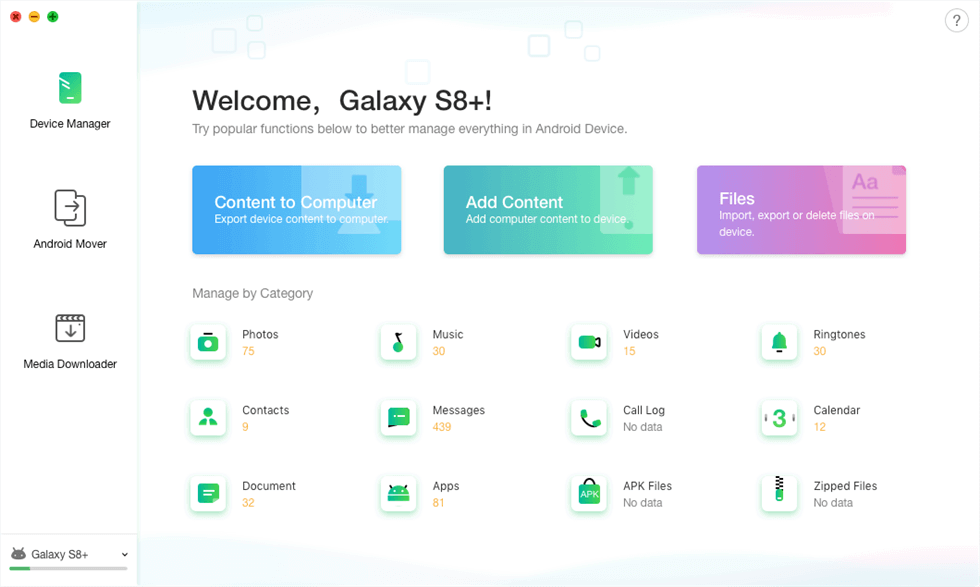
Access Android Mover in the AnyDroid
Step 3. Then all music files on Android will be displayed > Select the items you want > Click To Computer to start transferring.
Note: Click the Settings button to choose the export path you like.
The Bottom Line
As you can see, with AnyDroid, there are just 3 steps needed to transfer music from Android to the computer. Why not give AnyDoid a try now? If you have any questions about AnyDroid, you can contact us via email, and we will answer you as soon as possible.
More Related Articles

Product-related questions? Contact Our Support Team to Get Quick Solution >